You can copy an existing Master Product and use it as reference for a new variation or to recreate the product.
1. Go to Master > Choose product for copying > Hover over Actions – More > Copy
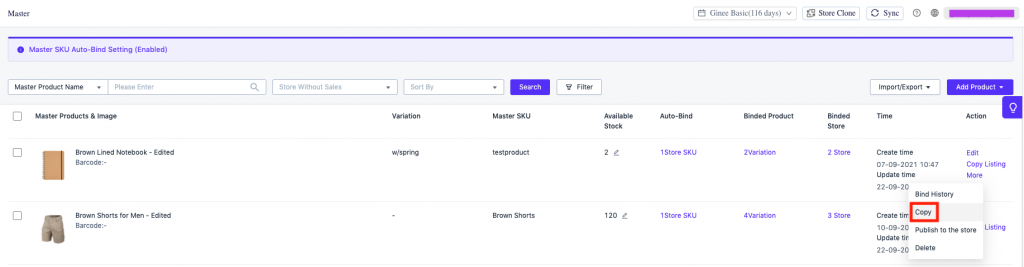
2. Fill in or update the product information.
Note: In case you want to change the Master Product reference, click on the tab and choose the product you want to copy.
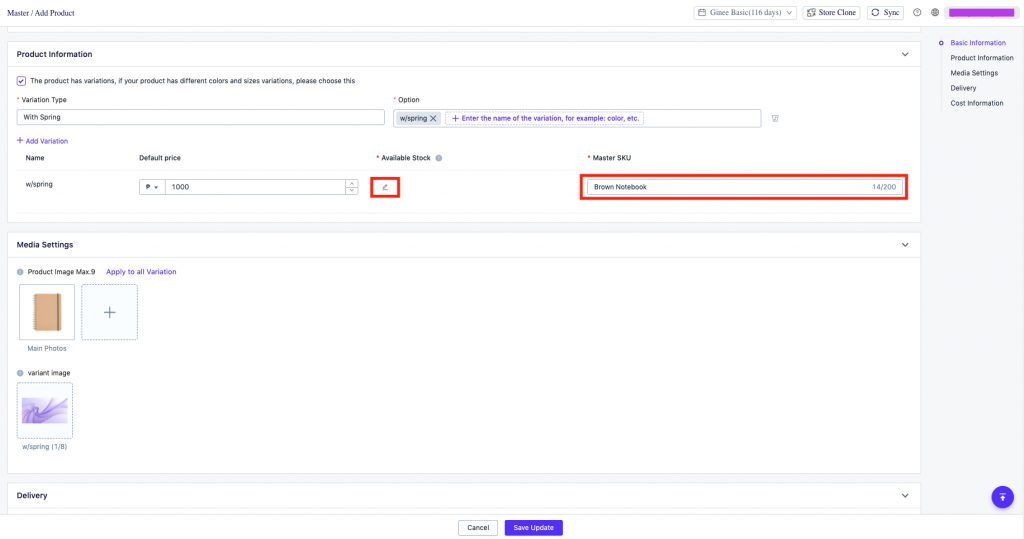
3. Click Save Update
To update or transfer the Channel Products to the New Master Product, follow the steps below:
- Search and export the original Master SKU. The exported table will have the bound channel variant ID corresponding to each Master Product.
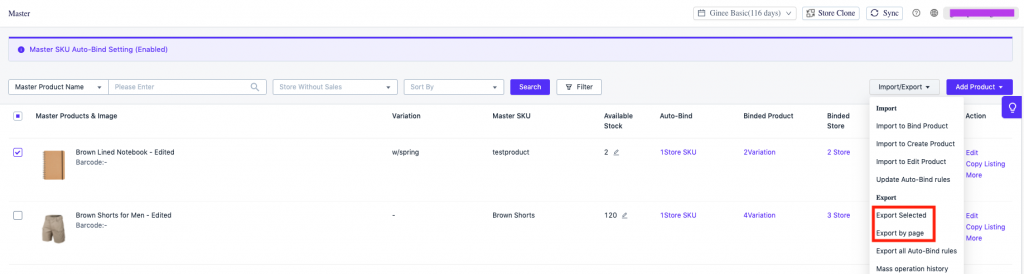
2. Go to Master > Import / Export > Import to Bind Product > Download Template
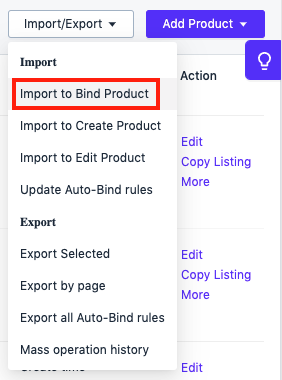
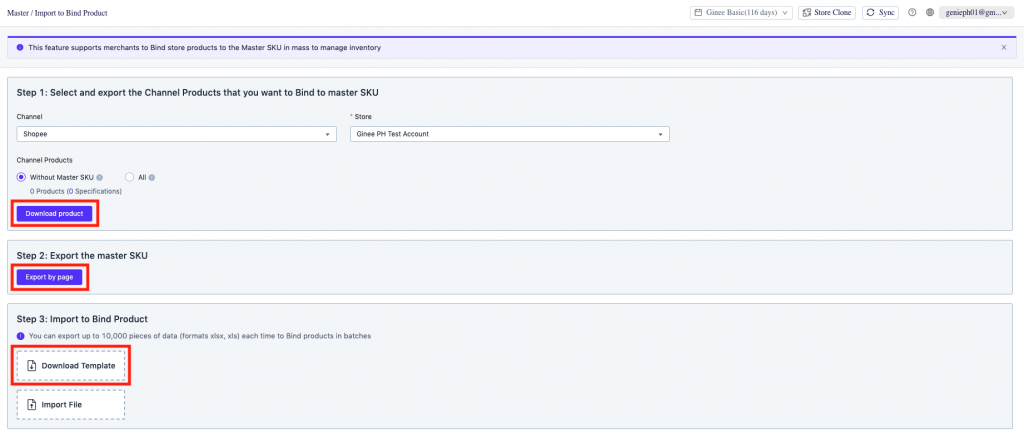
3. Change the new Master Product/SKU according to the channel variant ID exported in Step 1.

4. Once done with the Excel, go to Master > Import / Export > Import to Bind Product > Upload File] to successfully move the channel products to the new Master Product.


 Ginee
Ginee
 8-9-2021
8-9-2021


