
Managing the theme for your online business website can be a nuisance if you don’t know a thing or two about coding. But on the other hand, the display of your online store is also an important factor to make customers want to visit. Luckily though, switching themes in Shopify can be easily done even for someone that doesn’t know a single thing about website coding!
Get full information and guidance regarding Shopify themes for your online store starting from how to change the theme without coding until how to choose the best Shopify themes that match the niche of your business only in this article. So, here is your free guide. We hope you enjoy reading it.
Your Selling Stock is Messing Up? You Need Help!
Ginee Omnichannel allow you to automatically sync every stock from all of your online stores. It’s faster way to helps you profit!
Introduction to Themes in Shopify
So, what are the Shopify themes? According to Shopify Partner on their blogpost, Shopify themes refer to the template used by Shopify’s merchants on their e-commerce store. The business owner doesn’t necessarily know how to do coding and create a theme on their own if they don’t wish to because you can just download the ready-to-use theme designed by the Shopify partner community.
Although if you wished to create the theme by yourself or perhaps get your design listed on the Shopify Theme Store, Shopify also has a guide on their blog post. However, today we won’t be discussing that. You can save more time and get your store theme changed in a more hassle-free way by downloading the ready-to-use theme and proceeding to switch your store from the default Dawn theme Shopify into a completely brand-new look!
Read also: 13 Ways on How to Make a Shopify Theme for Beginners
Different Ways to Change Shopify Themes Without Coding
There are three ways to change Shopify themes without having to know about coding, such as:
Change Shopify Theme Using the Shopify Admin Panel
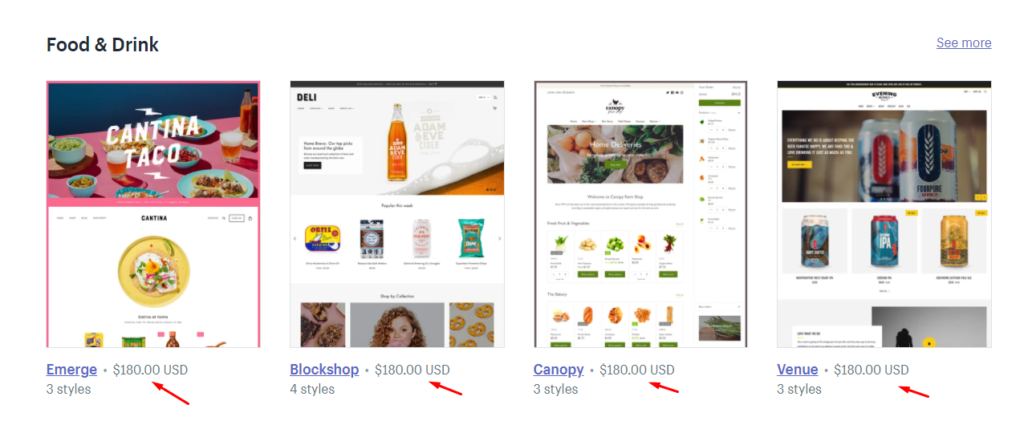
The first option is to change your Shopify store theme through the admin panel, all you have to do is:
- Go to the “Themes” section, the first section located on the “Online Store” button of the Admin page at the Shopify back-end menu.
- Then, scroll down to the bottom of the page until you see “Free Themes” and “Shopify Theme Stores”.
- You can open the “Explore Free Themes” tab if you wish to look out for the available theme collection. On this page, you can see lots of Shopify themes collection.
- Then choose one of the themes that you wish to use by clicking on it. There will be descriptions of the theme feature and see the styles included. You can put the theme to your Theme Library by clicking on the “Add to the Library” button.
- Once you have finished installing the theme, you can click on the “Customize” button to edit it so it will fit your store.
- Publish it once you are satisfied with how the theme is displayed on your store website.
Note: If you are not preparing an additional budget for your online store and wish to install free Shopify themes as your online store display, you can choose the “Free Themes” and “Exploring Free Themes” options and find the theme that suits the niche of your business.
If you have the budget and don’t mind spending some of the money on your store’s display, you can explore the Shopify Theme Stores instead. Through Shopify Theme Stores, you can find lots of more professional-looking and innovative themes created by designers.
Change Shopify Themes Using Third-Party Themes
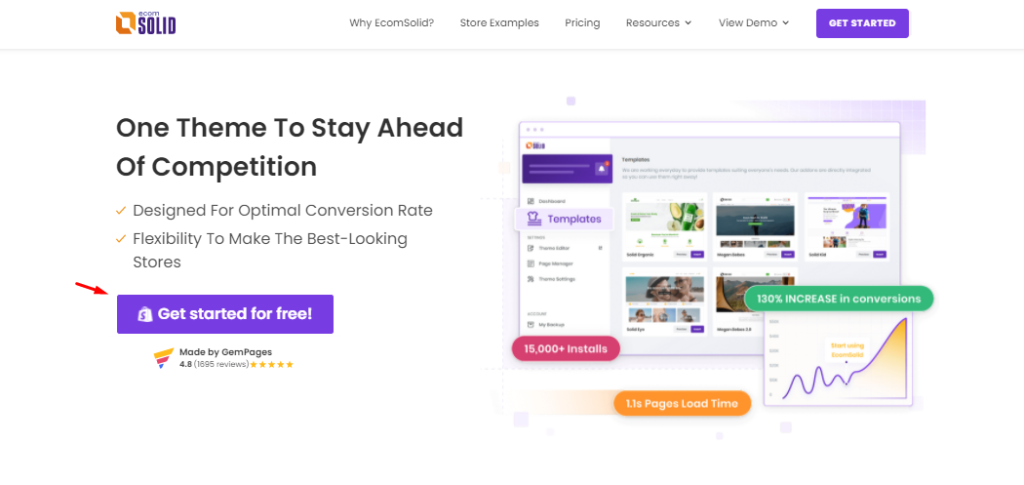
If you can’t find a suitable theme for your business through the Shopify Theme Stores or you are looking for a more customized theme that is exclusively made for your business, Shopify also allows you to use the theme made from a third-party outside of the store itself.
To change your Shopify store theme using third-party services, you will have to first integrate the theme into your Shopify. If you are using the services from third-party such as EcomSolid for example, here is what you should’ve been doing:
- In step one, you will need to go to the website of your choice and click “Get Started”.
- You can enter your Shopify domain and gain access to the theme’s dashboard.
- Besides, you can also see the theme and are allowed to access it from your Shopify back-end menu.
- Choose Apps in your Shopify dashboard then click on the theme of your choice to have them published for your store display.
Change Shopify Theme by Uploading Your Own Designed Shopify Theme

If you happen to have a developer working for you, or if you are familiar with programs like HTML, JavaScript, or CSS and are capable of creating and doing Shopify publish themes on your own, Shopify can also support you for it.
Do You Want to Manage Multiple Marketplace Just by Single Person?
Of course you can! You can handle multiple stores from all marketplace just by single dashboard. Cut your Business’s cost, and Boost your Efficiency at the same time.
All you have to do is prepare your designed theme then go to the “Upload Theme” tab on your Shopify page then click on the “Add File” button or just drag and drop your theme file into the box.
Once you have finished the file upload, your new theme will be displayed on the theme library just like when you purchase a theme from Shopify Theme Stores. If you have stepped on to this phase, that means your theme is ready to be customized and published.
Brief information, though, if you wish to know how to update Shopify theme without losing customization of your current theme, you can do the followings:
- Go to the Theme Updater App and check whether or not your current used theme is updated.
- If there’s any, please click the “Update” button so you can update your theme to the latest version of design.
- Once done, the App will automatically install the “unpublished copy” of the latest version of your used theme.
- Through this moment, refrain from directly publishing the theme. Instead, click on the preview and test drive the new unpublished theme update.
- You can customize the display and once you have satisfied with the change, you can set it as a live version and publish it.
Tips on Choosing the Right Themes for Your Store
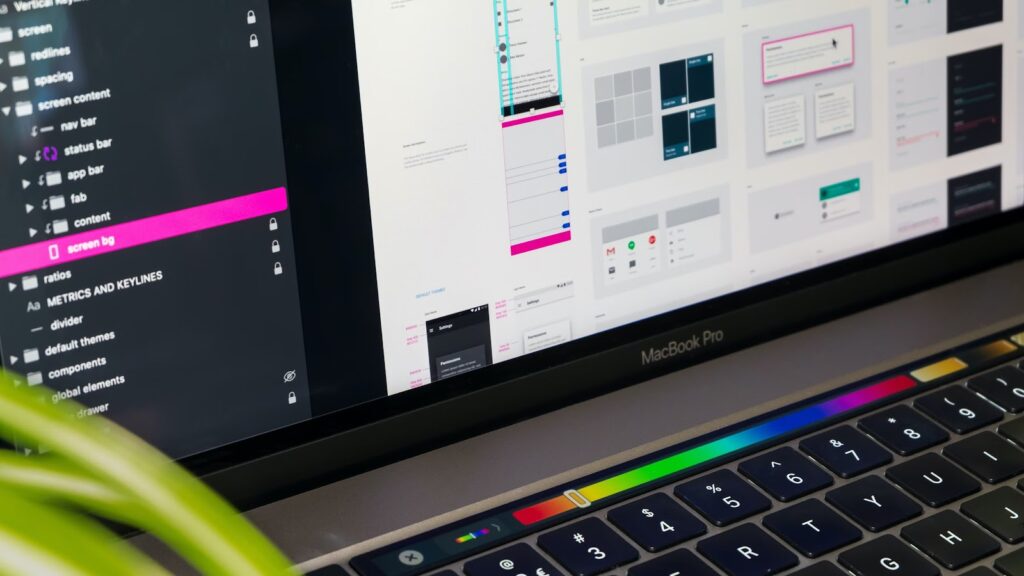
Before you choose the theme for your online store at Shopify, it will be best if you consider these few following factors:
- Looking for a theme style that matches your business. Ensure your products display doesn’t look out of the place so the customer can enjoy it during their visit.
- Understand that the purpose of changing the theme of your online store is to give a fresh and modern touch to your store. Pick the latest design that is mobile-friendly, simple yet neat, and clean for your store’s display theme:
- As a seller and the business owner, you are the only one who acknowledges your best-selling items and the behavior of your customers. Hence, regardless of which methods you are using to change your Shopify themes, make sure it allows you to do the Shopify theme editor update that supports you to make deep customization over a theme.
Conclusion

We hope through this article, you already get an answer to the question of “what happens if I change my Shopify theme”. We conclude that by changing your online store theme, you increase the chance of conversion as customers will get captured by the splendid design of your store and want to spend more time scrolling through instead of scrolling past.
Speaking of changing a display by adding the new related theme on Shopify, it won’t be complete without discussing how to delete current theme on Shopify. The steps are pretty easy. For the unpublished theme, you only have to go to the library section of your Shopify and find the theme you wish to download before clicking on the “Action” button and choosing the “Remove” option.
Aside from changing the display of your online store, you will need excellent management of your online business as well as frequent promotion to gain exposure and increase the traffic to your business website and gain a higher chance of a conversion.
One of the best options to promote your business is through digital marketing either by using social media marketing, influencer marketing, focusing on SEO, and many more. If you are not experienced to do all that mentioned, don’t worry because Ginee is here to solve your problem.
Read also: 7 Unique Tips How to Promote Your Business on Twitter!
Join Ginee Philippines!
As a multinational company, Ginee Philippines has been entrusted by over 70,000 entrepreneurs and companies across Southeast Asia to help the brand increase sales within the targeted timeline. What’s great about having Ginee as your assistant is that they have partnered with various big brands such as Shopify, Shopee, Lazada, WooCommerce, and many more.
With this partnership, you are allowed to manage all of your online business through one dashboard. The live chat features on their system allow you to connect with all of your customers from multiple marketplaces at once. The product management features allow you to easily monitor the inventory of your products and update stock all at once.
The most important thing is that you can target the right potential customer to visit your store because Ginee’s AI features combined with their professional team will help you make the strategy and media plan to track the shopping behavior of the audience before directing the right customer to your store.
Sounds incredible, right? Get the chance to be one step ahead in the market by working together with Ginee. All you have to do is visit Ginee Philippines now and complete the free registration. You will be granted the chance to try their amazing features for free. Make your wish to become a successful entrepreneur come true with Ginee. Join Ginee Philippiens now!
Upload Products to Shopee and Lazada Automatically! How?
Ginee product management allow you upload products to all of your online stores from all marketplace just once! Save time, save cost, save energy, join Ginee Now!


 Ginee
Ginee
 14-6-2022
14-6-2022



