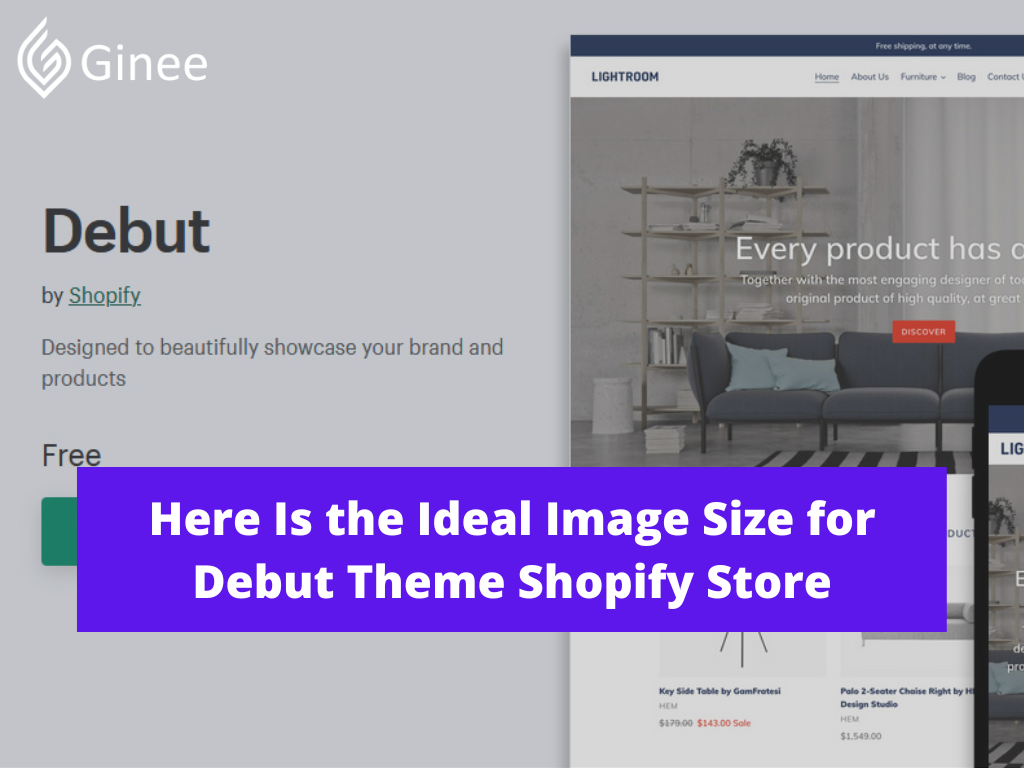
Most Shopify themes are simple to use and will make your store stand out. Each of them, however, arranges images differently. By keeping the subject of the image close to the center, you can avoid cropping the important parts of the image. Additionally, the recommended image size for debut theme Shopify are listed below.
Read also: 15 Boutique Shopify Theme to Enhance Your Store Design
Your Selling Stock is Messing Up? You Need Help!
Ginee Omnichannel allow you to automatically sync every stock from all of your online stores. It’s faster way to helps you profit!
What Are the Ideal Shopify Image Sizes?
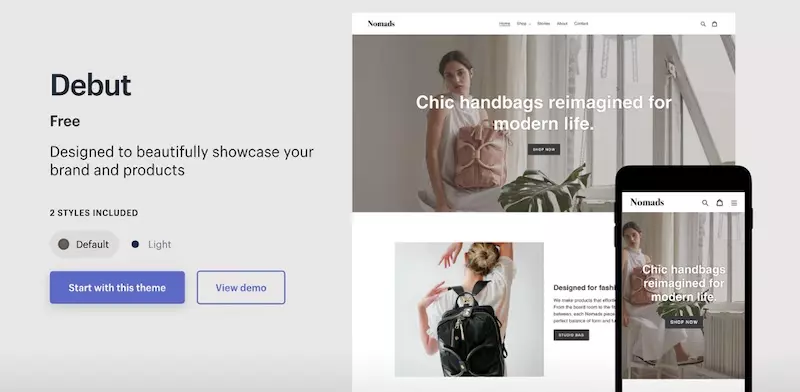
Your images should be large enough to show product details but small enough in file size to avoid slowing down the page’s loading speed.
Shopify generally allows images with a maximum resolution of 4472 x 4472 pixels and a file size of up to 20 MB. This is not to say that you should always use the default dimensions on your site.
For the best quality, Shopify experts recommend that Shopify image sizes be 2048 x 2048 pixels for a square product photo.
A minimum product image size of 800 x 800 pixels is required. Visitors should be able to zoom into high-resolution images.
Image sizes may also be recommended by your theme. For images in Shopify Debut theme customization, the Debut theme recommends a width of 1200 to 2000 pixels and a height of 400 to 600 pixels.
Because themes can crop images differently, adhering to the recommended sizes for your theme is critical. Below are Shopify debut theme pages size guidelines.
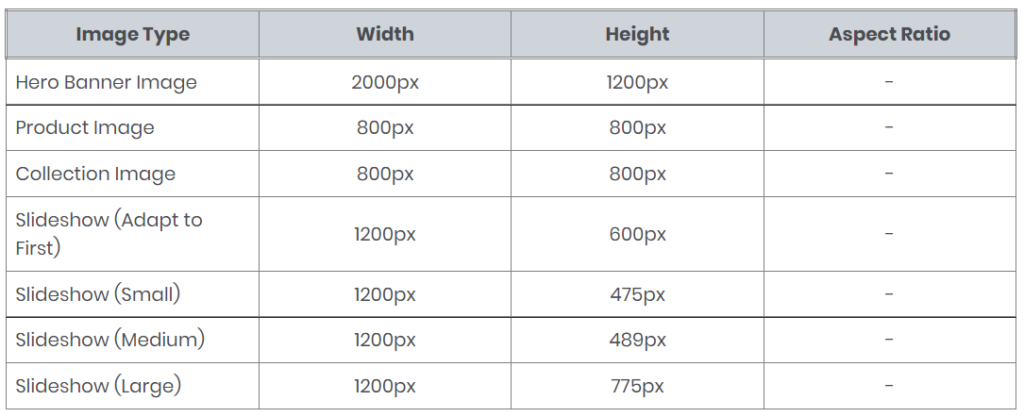
Image Sizing Guidelines for the Debut Theme:
- For a consistent appearance when used in collections, use the same size for all product images.
- The Debut Theme’s slideshow images are affected by the slide height. Cropping on images can be avoided when using the Adapt to First feature on both desktop and mobile. Shopify image size for slideshow is 1200 x 600 px.
How Do You Optimize Your Shopify Image Sizes?
Have you ever experienced Shopify product image size too big? If yes, you need to optimize your image size. It is important to pay attention to the Shopify banner image size, product images, and the other.
Read also: 9 Free Online Business Banner Maker Tools, Easy of Use
Change the Image Aspect Ratio

The image aspect ratio is the calculated ratio of the width to the height of the image. A product photo with dimensions of 250 x 500, for example, has an aspect ratio of 1:2. The aspect ratio is 1:3 if the Shopify image has dimensions of 300 x 900.
For Shopify collection images, Shopify banner size for mobile images, and slideshow images, aspect ratios are especially important. Make sure you use the same aspect ratios for all of your product collection photos.
To determine if the product images have an equal aspect ratio, divide the image’s set width by its height and compare the results.
For example, if the width of the first product image is 500 pixels and the height is 250 pixels, the Shopify product image aspect ratio after dividing is 1:2. If the width of the second image is 800 pixels and the height is 400 pixels, the aspect ratio after division is still 1:2. The values are identical, and your Shopify theme will automatically resize them to the same image size.
You can crop your images to a specific aspect ratio using the Shopify image editor. Go to Products > All Products in your Shopify dashboard and select the product with the photo you want to edit. When you click on the image file you want to edit, you can crop or resize it using the three icons in the bottom-left corner.
Compress the Images

Compressing your images is one of the most effective ways to speed up the loading of your pages. A good image compressor can reduce file size while maintaining photo resolution.
Do You Want to Manage Multiple Marketplace Just by Single Person?
Of course you can! You can handle multiple stores from all marketplace just by single dashboard. Cut your Business’s cost, and Boost your Efficiency at the same time.
To some extent, Shopify compresses the images you upload. You can compress your Shopify images using free online tools like CompressPNG or TinyPNG, and you can often compress multiple images at once.
Check the Image Format

Shopify supports a variety of file formats, including JPG, PNG, GIF, TIFF, and BMP. The JPG format is the most popular, but it is recommended to use PNG instead.
Many people argue that you should use JPG for your Shopify store because it has a smaller file size and a wide color range. A JPG Shopify image can be easily compressed, which allows your pages to load quickly, which is especially important for Shopify slideshow images size mobile devices.
However, there are numerous benefits to using PNG. This format was created to improve on the GIF format by removing the 256-color limitation. Its ability to reduce file sizes without compromising photo quality (or lossless ability) makes it popular for photos with high image quality, such as those required for your Shopify store.
You can also make a transparent background in PNG to make customizing your Shopify store design easier. While PNG has been chastised for its large file sizes, compression tools make it easier to strike a balance between photo quality and fast-loading pages.
How Do You Make Photos the Same Size in Shopify?
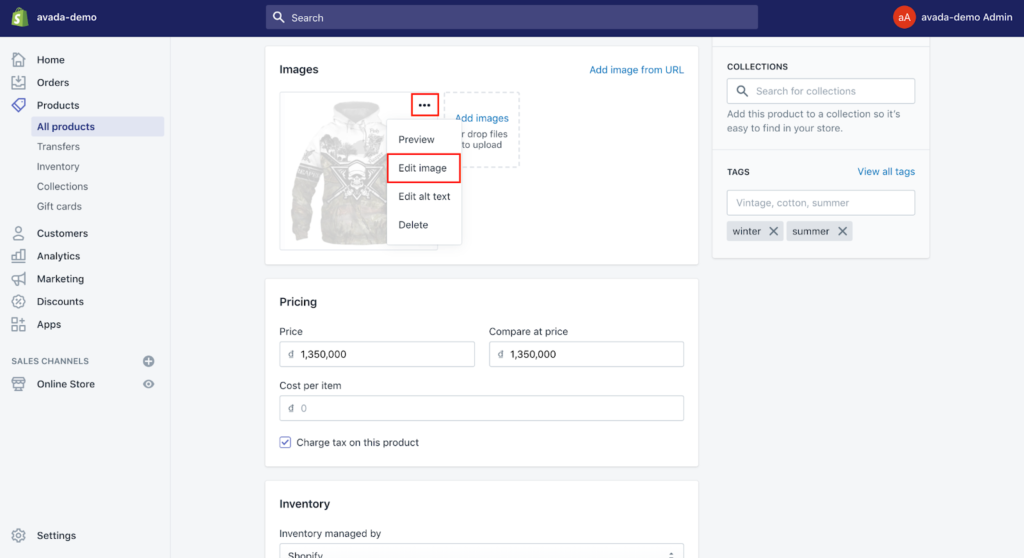
Here is how to make photos the same size in Shopify.
- To keep Shopify photos the same size, navigate to Products in your Shopify dashboard’s left menu.
- Select All Products.
- Click on the product whose image you want to change and then click on the image.
- To resize, click the bottom left icon. You can specify the dimensions while keeping your aspect ratio in mind.
How Do You Bulk Upload Images on Shopify?
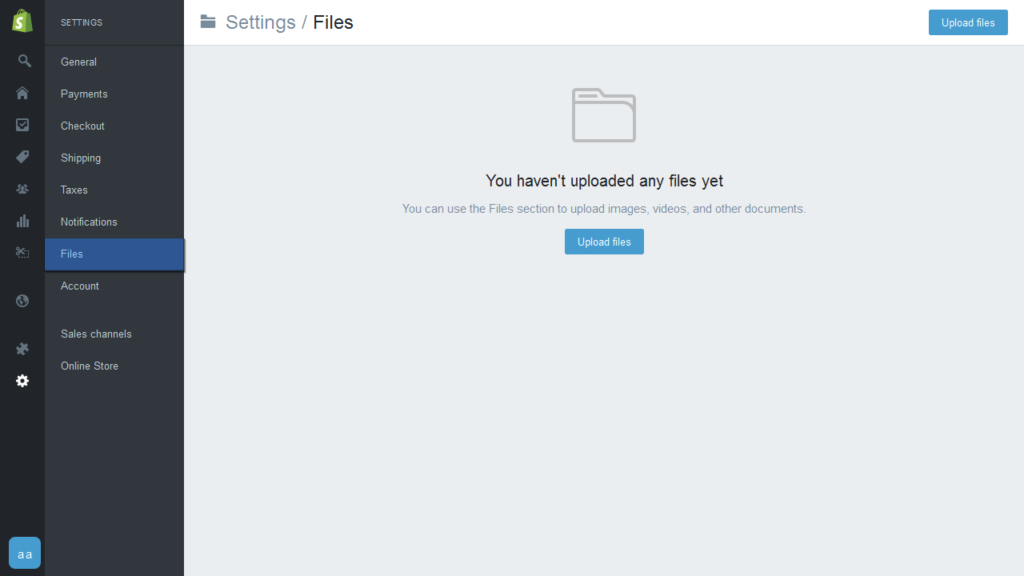
You can bulk upload images on Shopify, here are the steps.
- Click Settings in the left menu of your Shopify dashboard.
- Select Files.
- Bulk upload files from your computer. They are now available for use in your store.
Conclusion
When your customers enter your Shopify store, it is critical that they have a completely authentic experience. The image sizes recommended for the themes are critical in giving your store a professional and authentic appearance. Along with image sizes, the quality of the images uploaded is critical for authentication.
Join Ginee Philippines!
Beside knowing the ideal image size for debut theme Shopify store in order to make your store more interesting, you also need to know how to manage your store. When you manage your store well, it will be easier to gain more traffic, buyers, and sales because you are able to satisfy your customers. Especially if you own multiple online stores, not only in Shopify, but in other marketplaces such as Lazada or else.
Don’t worry, Ginee Philippines got you. With Ginee, you can manage products, stocks, orders, promotions, chats, ads campaigns, accounting reports, and more, only in a single dashboard. So, owning multiple stores is not even a problem anymore because you can use Ginee. Join Ginee Philippines now FREE!
Upload Products to Shopee and Lazada Automatically! How?
Ginee product management allow you upload products to all of your online stores from all marketplace just once! Save time, save cost, save energy, join Ginee Now!


 Ginee
Ginee
 28-6-2022
28-6-2022



