One method for changing the theme of your store is to upload a theme file from your computer. When you sign up for a Shopify account, your Themes page will be automatically created. Before you can change the theme of your Shopify store, you must first upload one to the admin page. Here is how to upload Shopify theme to your own store.
Read also: Shopify Philippines: Set Up E-Commerce Website In No Time!
Why You Need to Use Shopify?
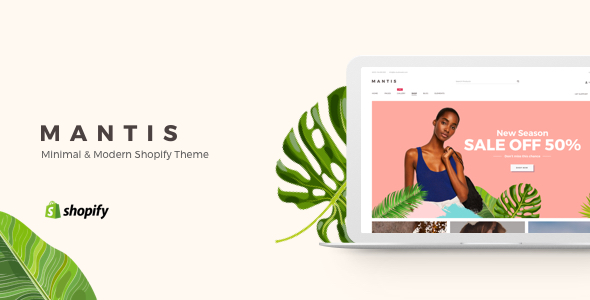
Using Shopify may give you many advantages. Here are several reasons to use Shopify.
Your Selling Stock is Messing Up? You Need Help!
Ginee Omnichannel allow you to automatically sync every stock from all of your online stores. It’s faster way to helps you profit!
Quick & Easy to Set Up and Use

Shopify provides an easy way to quickly launch an online store without the hassle of servers and development costs that self-hosted platforms. Because all of the features are logically organized, the admin interface is clean, user-friendly, and fairly intuitive. On the Shopify website, you can also find extensive documentation and video guides. All you truly need is a product to sell.
No Tech Worries

Excellent news! You don’t need any technical knowledge to launch a basic Shopify store; Shopify provides all software and hosting. Not only does this make it easier to get started, but Shopify’s hosting is likely to be faster and more secure than you could achieve on your own, and it will easily accommodate any traffic spikes you may experience.
Shopify also handles all software updates. So you can concentrate all of your efforts on selling rather than worrying about technical issues.
Secure & Reliable
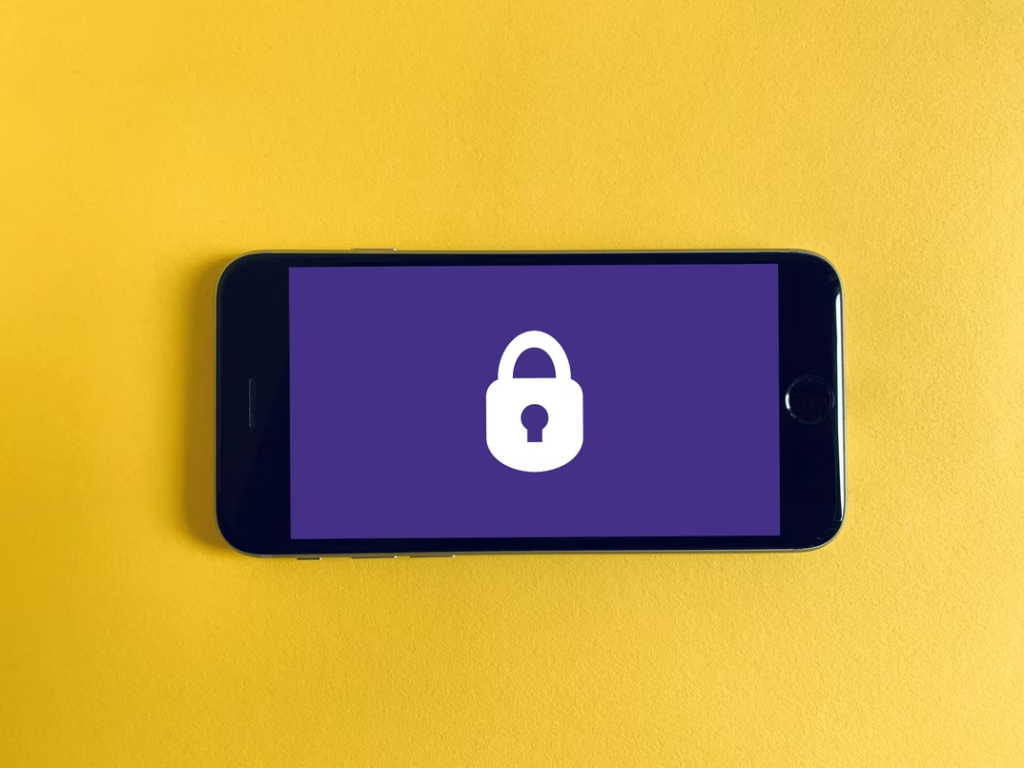
If you run an eCommerce store, you will have to deal with sensitive customer information such as credit card numbers, as well as impatient customers. This means that your website must be fast, secure, and always accessible. One of the major benefits of a hosted solution is its reliability. Shopify will handle all server maintenance and upgrades, ensuring that your store and shopping cart are always available and that pages load quickly.
SSL certificates can be enabled for your store to encrypt all data and send it over a secure connection, and Shopify handles PCI compliance for you (required when you deal with credit cards).
Read also: 10 Effective Ways to Boost Your Business Online Like A Pro
Can You Create Your Own Theme on Shopify?
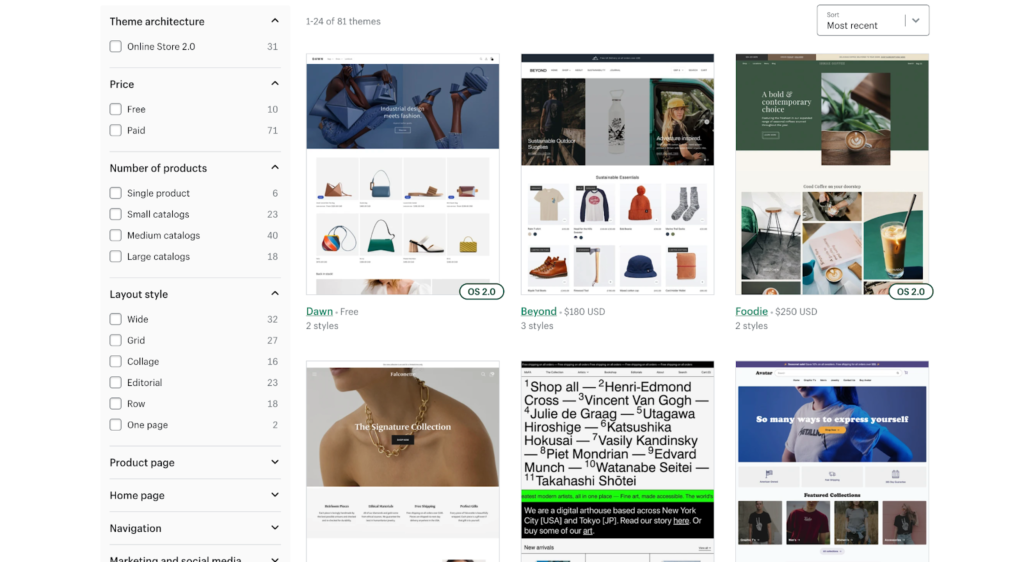
If you want to do a Shopify change theme, you are now prepared to create new Shopify themes. You may be wondering, “How can I quickly set up my development environment and start coding?”
You’ll create a new theme and upload it to Shopify using the Shopify CLI, Dawn, and the Shopify GitHub integration. You can also use Shopify theme kit to build Shopify themes. There are also free Shopify themes you can use.
If you only have access to Partner staff members, you cannot use Shopify CLI with development stores. If you want to work on a development store with Shopify CLI, you must be the store owner or create a staff account.
If you are the store owner, you must first log in to the store directly using the store URL (for example, shop.myshopify.com/admin) before using Shopify CLI. Logging in to the Shopify admin connects the development store to your Shopify account.
Read also: 13 Ways on How to Make a Shopify Theme for Beginners
How Do I Upload an HTML Template to Shopify?
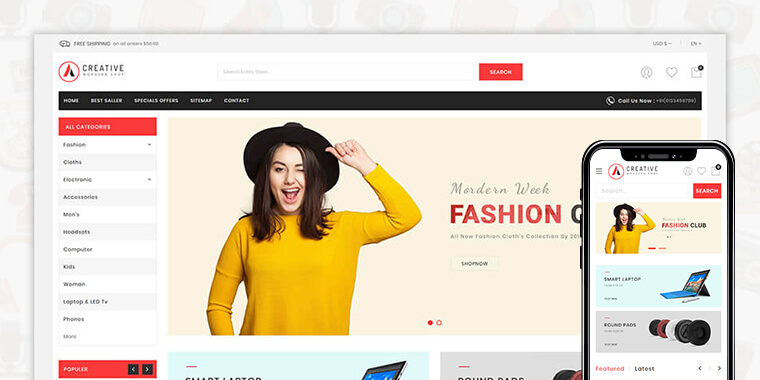
If you have a ZIP file of a theme on your computer, you can upload it to the admin’s Themes page. Make sure your theme files are compressed into a single ZIP file before uploading. Here is the step by step in iPhone and Android:
- Tap Store in the Shopify app.
- Tap Online Store in the Sales channels section.
- Select Manage themes.
- Click the Upload theme in the Theme library section.
- Click Choose File in the Upload theme window to select the ZIP file to upload.
- Click the Upload button. The theme will be added to your admin’s Themes page.
How Do I Import a Theme to Shopify Demo?
Do you know how to upload Themeforest theme to Shopify? If you have a theme template, here’s how to import theme files from your computer to your Shopify store.
Open Themes Section from Shopify Admin
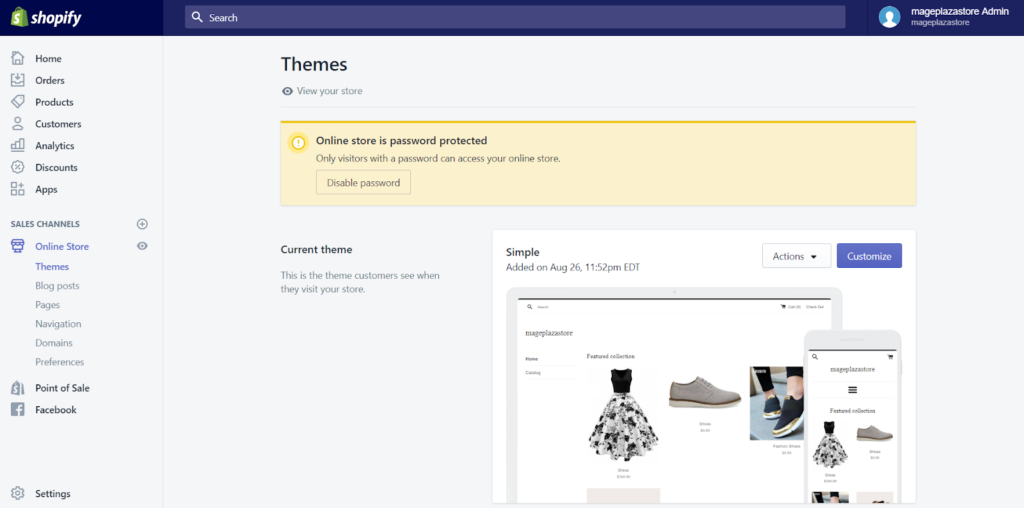
Log into your Shopify account, navigate to the Online Store, and then to the Themes section.
Do You Want to Manage Multiple Marketplace Just by Single Person?
Of course you can! You can handle multiple stores from all marketplace just by single dashboard. Cut your Business’s cost, and Boost your Efficiency at the same time.
Click Upload Theme to Upload Theme
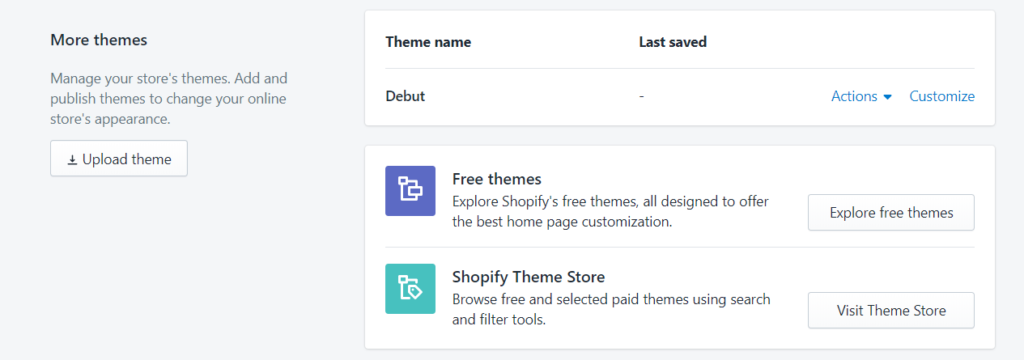
To upload your theme in the Shopify admin, scroll down to the More themes section and click Upload theme.
Select Theme File from Your Computer to Upload
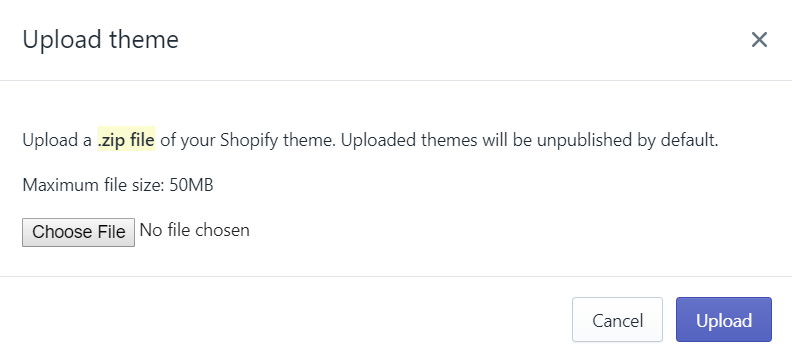
When you click the Upload theme button, a small dialog box titled Upload theme will appear. To upload a file, click Choose File and then select the file. Remember that the file you select must be in .zip format.
Upload Theme File
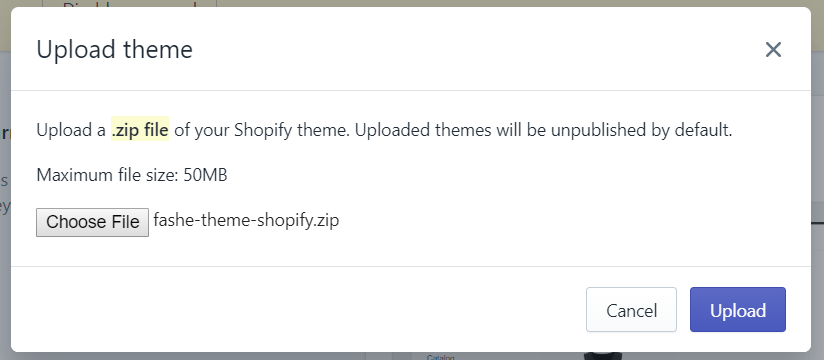
Once you’ve decided on a file, click Upload to add it to the Shopify admin’s Themes page.
How Do I Install Third Party Themes on Shopify?
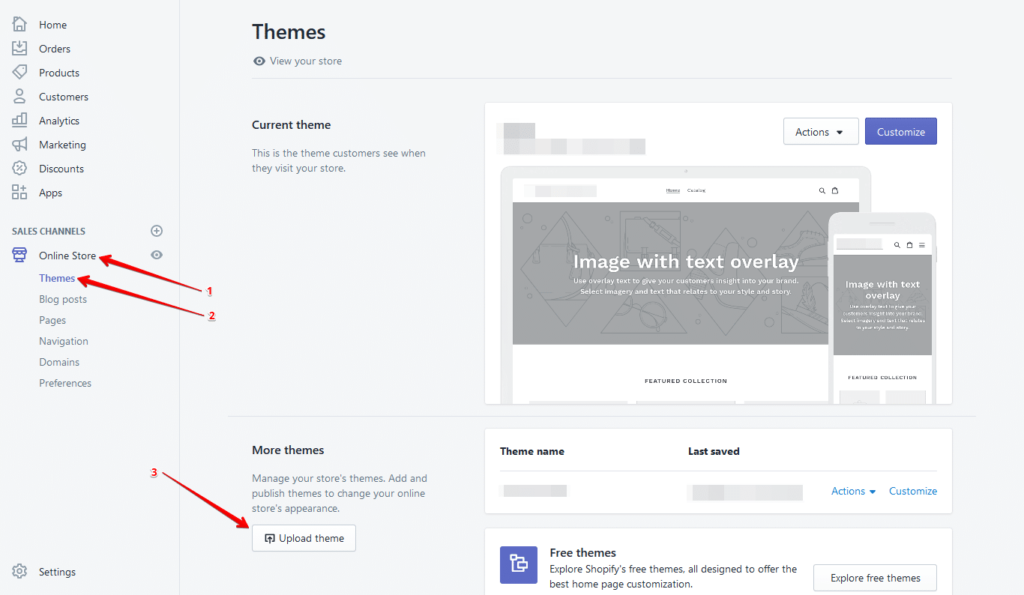
You can buy themes provided by Shopify or from third party stores. After knowing how to buy Shopify theme or having one, you need to upload it. After uploading third party themes on Shopify, you can install and preview it. How to preview a theme in Shopify can be done by the following step:
- To add the theme to your online store, click Try theme.
- Click Online Store > Themes in your Shopify admin.
- Click Actions next to the theme you want to preview in the Theme library section.
- Select Preview. This is how to test a Shopify theme before publishing it.
Can I Integrate Ginee with My Shopify?
Yes, you can integrate Ginee with Shopify. You can integrate Ginee with the marketplace of your choice after logging into your Ginee account. The following steps will assist you in integrating your Ginee account with Shopify:
Integration
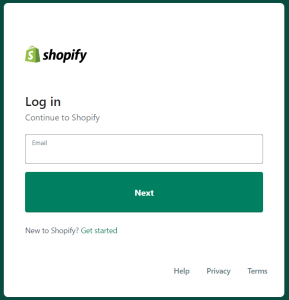
Log in to your Shopify account at https://accounts.shopify.com/ before integrating with them.
Create a Shopify Store
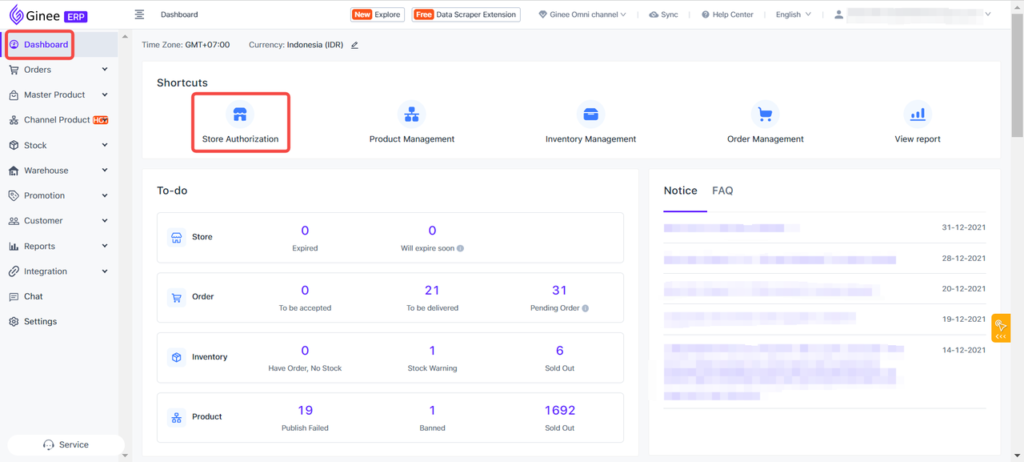
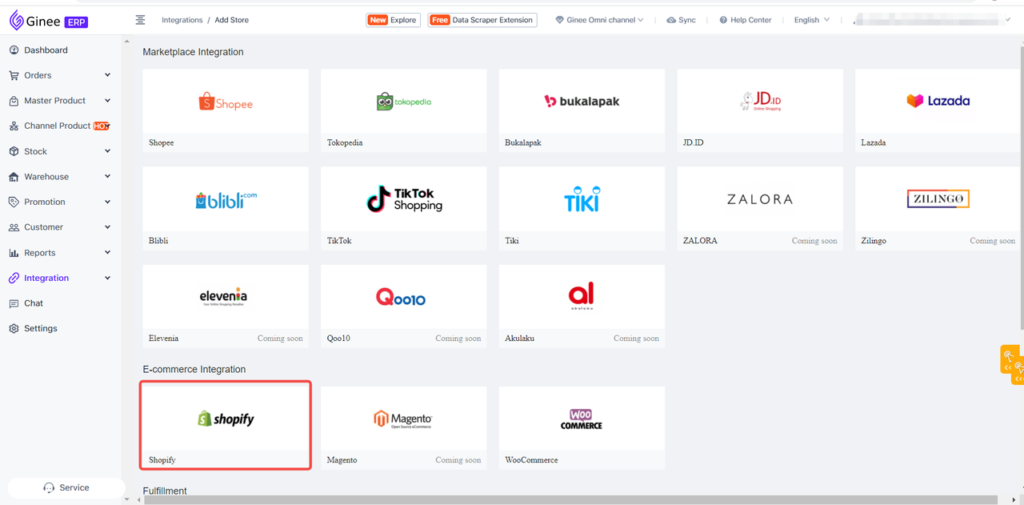
In the dashboard, go to Store Authorization and then select Shopify.
Begin Synchronization
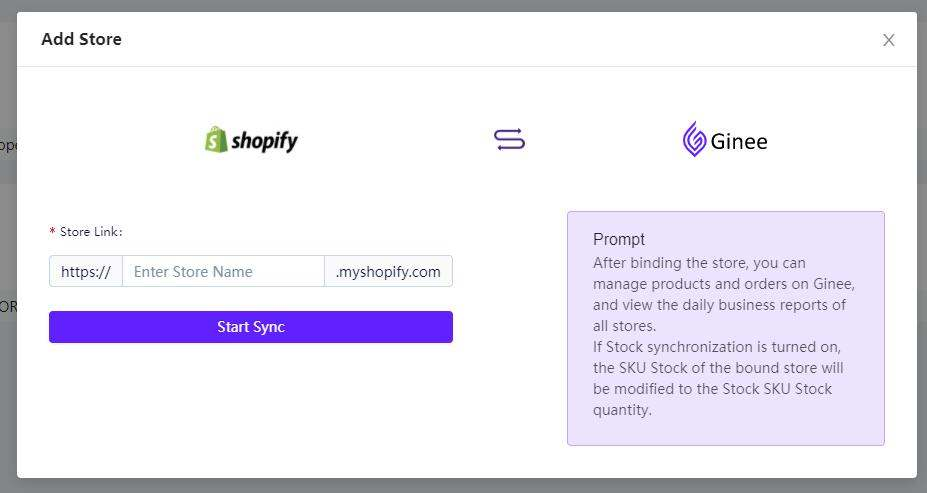
Enter your Shopify account’s shop domain / shop link, and then click Start Syncing.
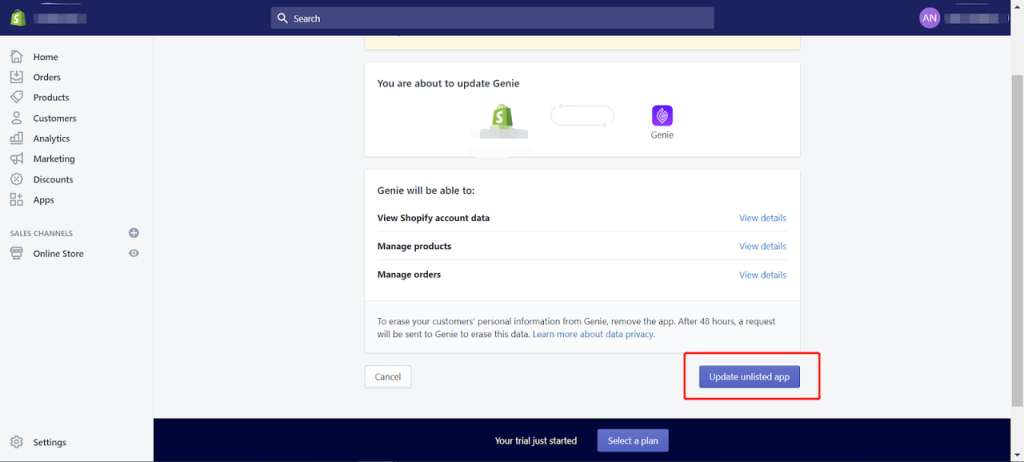
You will navigate to your Shopify account and then click Update Unlisted App.
Conclusion
The detailed instructions for uploading a theme file from your computer are provided above. Hope you and your team find this tutorial useful when adding and installing a theme to your Shopify.
Join Ginee Philippines!
After you integrate your Shopify store to Ginee Philippines, the next step is that you can start optimizing your online store easily in only a single Ginee dashboard. With Ginee, you can manage products, stocks, orders, promotions, chats, ads campaigns, and more. Boost your online Shopify store with Ginee now freely!
Upload Products to Shopee and Lazada Automatically! How?
Ginee product management allow you upload products to all of your online stores from all marketplace just once! Save time, save cost, save energy, join Ginee Now!


 Ginee
Ginee
 29-5-2022
29-5-2022



