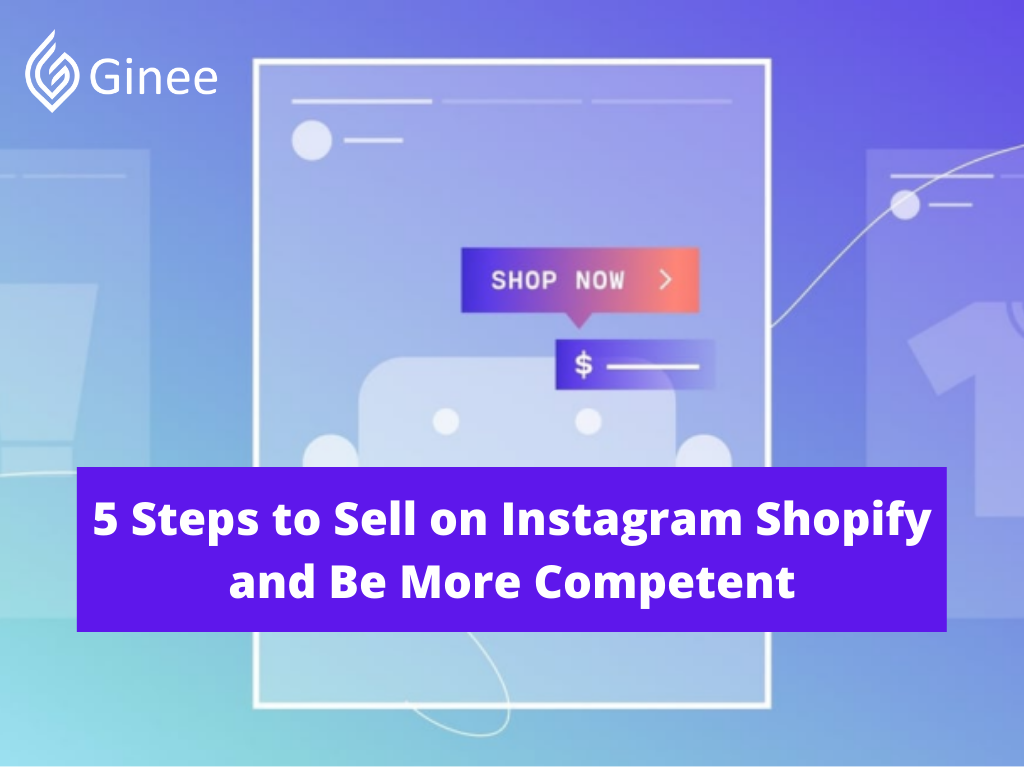
The benefits of sell on Instagram Shopify are many and various. Compared with a brick-and-mortar retail setup, your online store can reach shoppers all over the world, and you don’t need someone to operate the cash register.
Beyond that, you aren’t limited to one way of selling. Not only can you sell from your Shopify store but you can expand to other sales channels where your potential customers hang out. Like Instagram.
How to sell on Instagram? With the introduction of Instagram Shopping and Instagram Checkout, it became a powerful force for ecommerce brands.
You may be interested in: 10 Hacks on How to Grow Your Online Business on Instagram
Where Instagram previously excelled at driving engagement for ecommerce brands, it now could also become their store away from their homepage.
Reasons to Sell on Instagram
The question is, why wouldn’t you sell on Shopify Instagram feed? There are so many reasons to start using Instagram as a sales channel. Let’s look at a few big ones.
A Huge and Active User Base
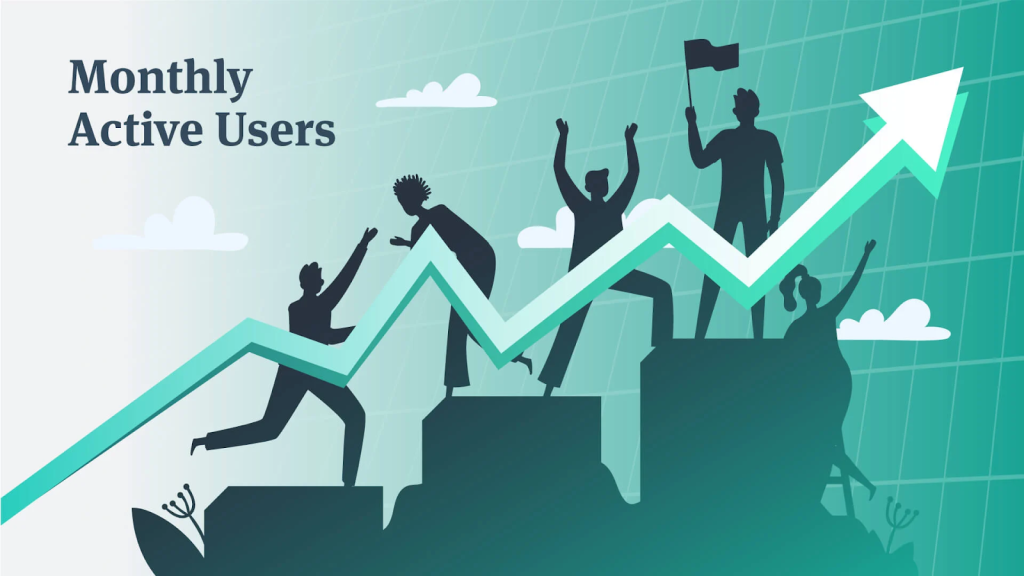
With more than 1 billion active monthly users (and 500 million daily), Instagram is a powerful platform for acquisition.
Not only that, but 90% of accounts follow at least one business on the platform.
Your Selling Stock is Messing Up? You Need Help!
Ginee Omnichannel allow you to automatically sync every stock from all of your online stores. It’s faster way to helps you profit!
No wonder it’s such an attractive place for businesses to showcase their products. People use Instagram to shop, and you should be there with everyone else.
80% of people use Instagram to research products and services. To be in front of prospective customers when they are making decisions is huge.
You Can Sell Directly on Instagram
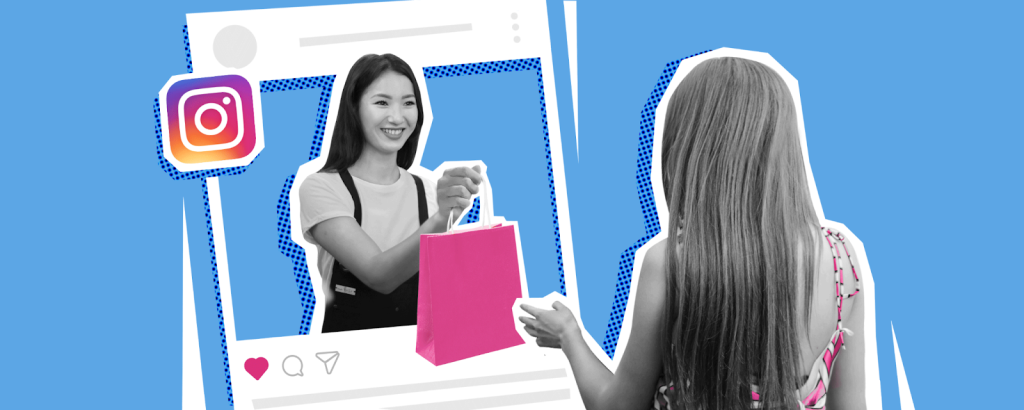
With Instagram Shopping and the checkout feature, you can sell on Shopify your products straight from the platform.
Use product tags on posts, Stories, IG Live and advertisements, then let them buy directly within the app.
Then they can continue scrolling their feed, knowing something special is on the way and it was so easy to buy.
People Shop with Their Eyes

What to buy is based mainly on how it looks. While it definitely matters how it functions, how it looks matters most when shoppers are considering a product.
Half of Instagram accounts use the Explore feature every month, a visual feast of posts from across the platform, many of which are from brands like yours.
Over 80% of consumers say they use Instagram to discover new products or services, and nearly the same number say they use it to make their final purchasing decision.
And this isn’t only about Instagram posts. The Stories feature is extremely popular with more than 500 million accounts active on it every day.
Creates a Great Customer Experience
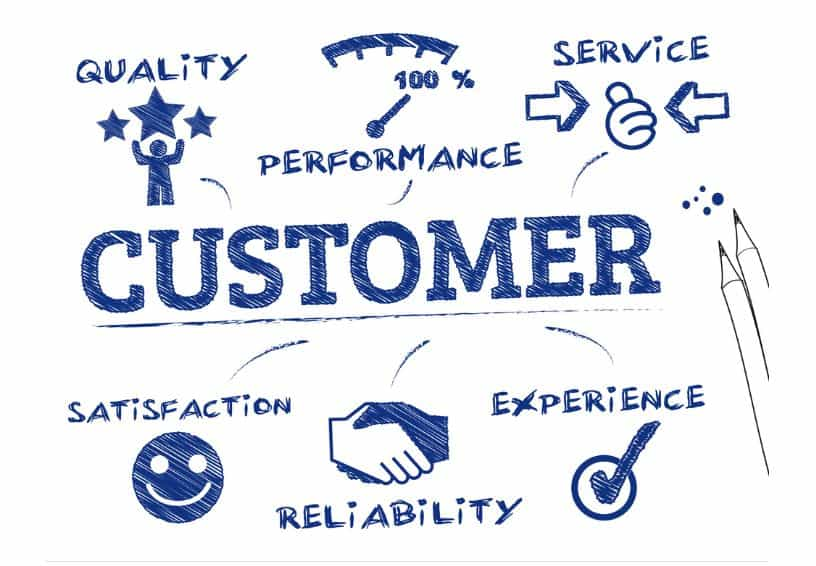
With Instagram Checkout, customers can speed through the checkout process by doing it all within the app, ultimately increasing your conversion rates and making their experience top-notch.
This cuts out friction from the buying process, and your new customers come away with a high opinion of your brand, increasing the possibility of subsequent sales.
How to Set up Instagram Shopping
It isn’t tricky to get started with Instagram Shopping. Let’s break it down step by step:
Step 1: Confirm the Eligibility of Your Brand and Products
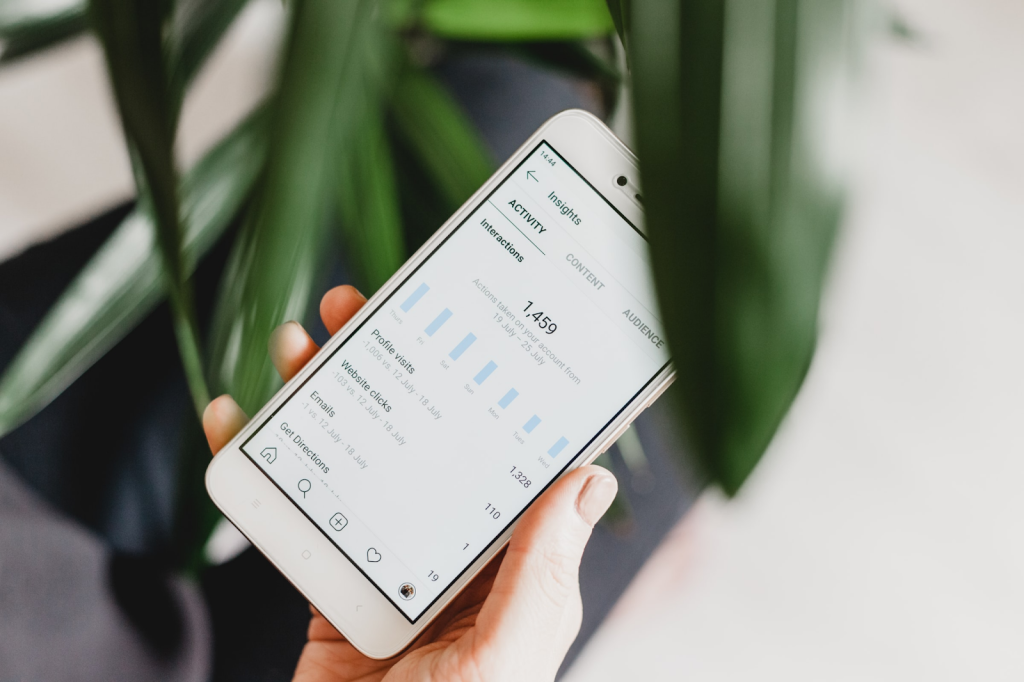
Like with any platform, you want to make sure your products comply with the policies. Take a look at their Commerce Eligibility Requirements before you go any further.
You also need your own site domain, which won’t be a problem for anyone with a Shopify com login. Finally, see that your country is a supported market for the service.
Step 2: Create an Instagram Business Account

You can’t unlock the powers of Instagram Shopping if you aren’t using a business account. If you are, great work. You can move on to the next step. To switch to the business account:
- Head to your profile.
- Click the menu icon in the upper right corner.
- Go to Settings.
- In the settings menu, click Account.
- Click the link at the bottom that reads “Switch to Professional Account”.
With a business account, you’ll not only have the ability to sell on Instagram, but you’ll also have access to helpful analytics that will give you insights to grow your business.
Do You Want to Manage Multiple Marketplace Just by Single Person?
Of course you can! You can handle multiple stores from all marketplace just by single dashboard. Cut your Business’s cost, and Boost your Efficiency at the same time.
Step 3: Connect Your Facebook Business Page
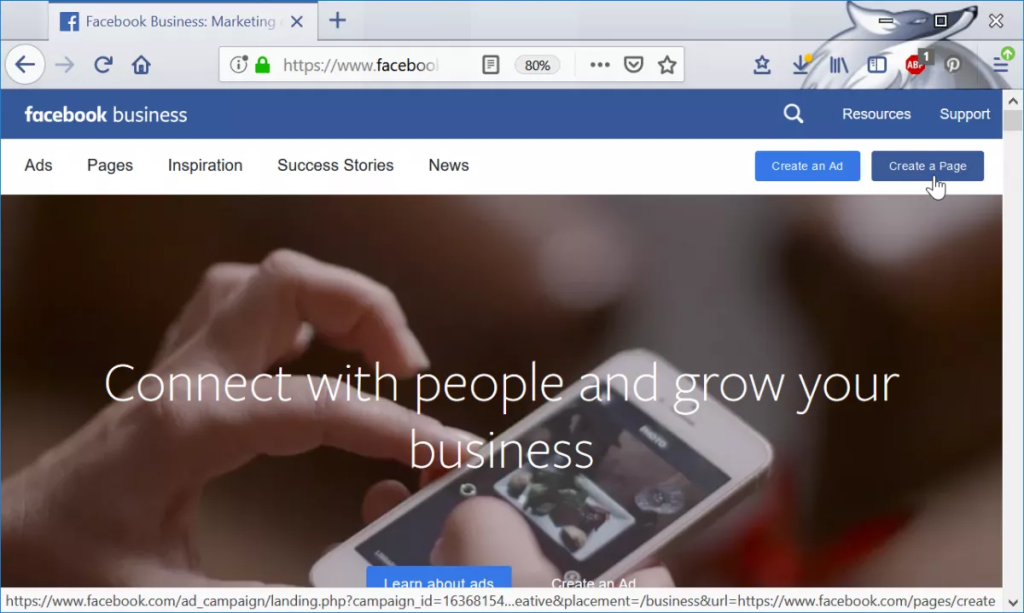
Facebook shop discontinued Shopify? To make your Instagram shop operational, you’ll have to connect it with your Facebook page.
If you don’t already have one, you can create one. Integrating these two properties opens up the ability to run ads, share posts on both platforms, and unite the messaging tools they offer.
Step 4: Add Your Products to Instagram
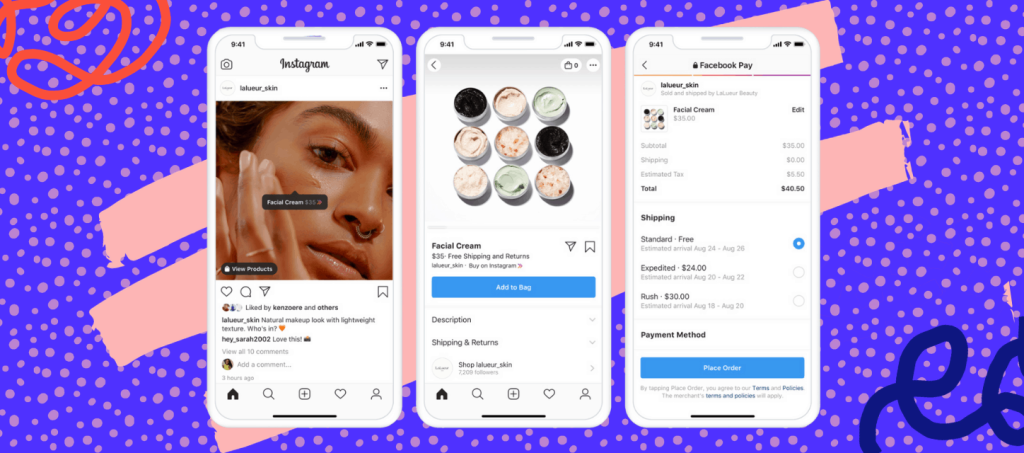
Now that your business is official across Facebook and Instagram, it’s time to get your products uploaded.
Once your Facebook sales channel is connected, your product catalog can automatically sync with your Instagram and Facebook shops, which will cover in more detail below.
You can add products manually, but for Shopify free users, the simplest way is to upload them directly from your store.
Step 5: Start Tagging and Selling on Instagram
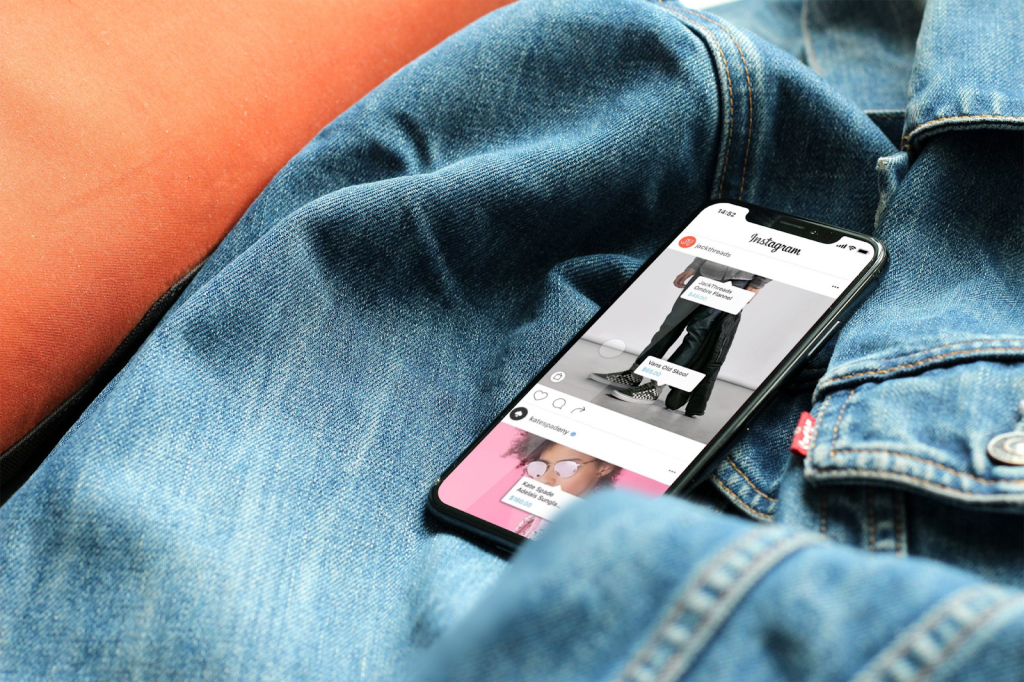
Once you get your products added, you can turn on Shopping features.
Then you can begin tagging your wares in your posts, Stories, IG live videos and ads so that people can buy directly from your fancy new Instagram account.
Connecting Shopify with Instagram
After following the steps above, you should be most of the way to selling on Instagram. But, a vital piece of this is getting your Shopify products into your Instagram shop. Let’s figure it out:
Step 1: In Your Shopify Dashboard, Add the Facebook Sales Channel
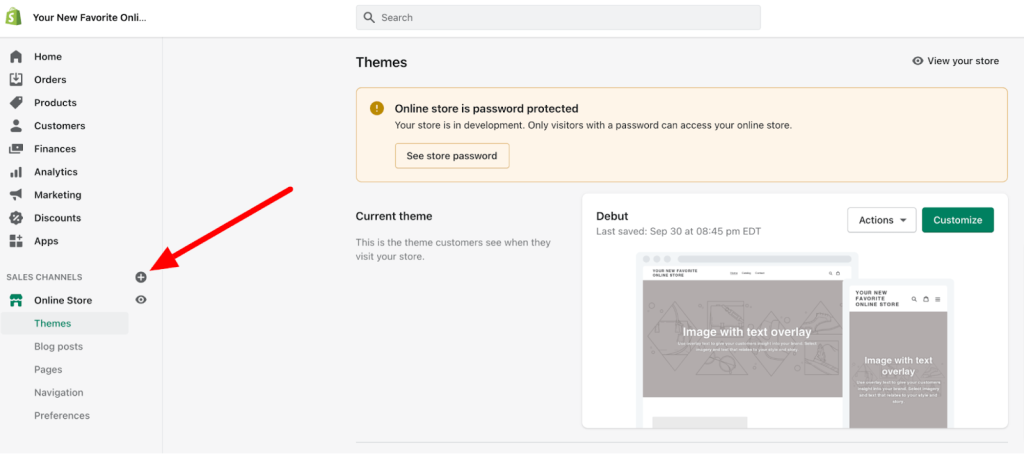
In the menu along the left side of your dashboard, you’ll see a sales channel section, under which you’ll find your Online Store.
Next to the sales channel, there’s a plus icon. Click it, and you’ll get a menu of available sales channels to add to your store.
You’ll then review the terms and conditions and request approval. This will take 1-2 days, as they review your products.You’ll then review the terms and conditions and request approval. This will take 1-2 days, as they review your products.
Click the green plus icon next to the Facebook option. This will bring you to a screen detailing the permissions required for adding this sales channel.
Click Update sales channel. Facebook will now show under your sales channel in your dashboard.
Step 2: Set up Instagram Shopping in Your Sales Channel
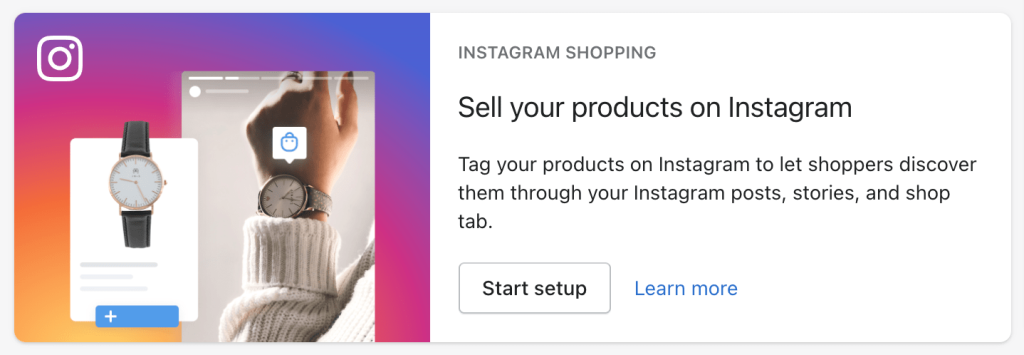
In your Facebook sales channel, you’ll see some options for getting started.
You’ll go to sell your product on Instagram and click Start setup for our purposes here.
It’ll have some recommendations for a smooth review process, such as using an established Facebook account, having admin permissions for the account and having already switched to an Instagram Professional account.
Want to Put Digital Ads Everywhere Without Hassle?
Get the 360 digital marketing experience via Ginee Ads. Put your ads anywhere at any time, do them all in just one place!
You’ll then review the terms and conditions and request approval. This will take 1-2 days, as they review your products.
Step 3: Add Your Products to Instagram
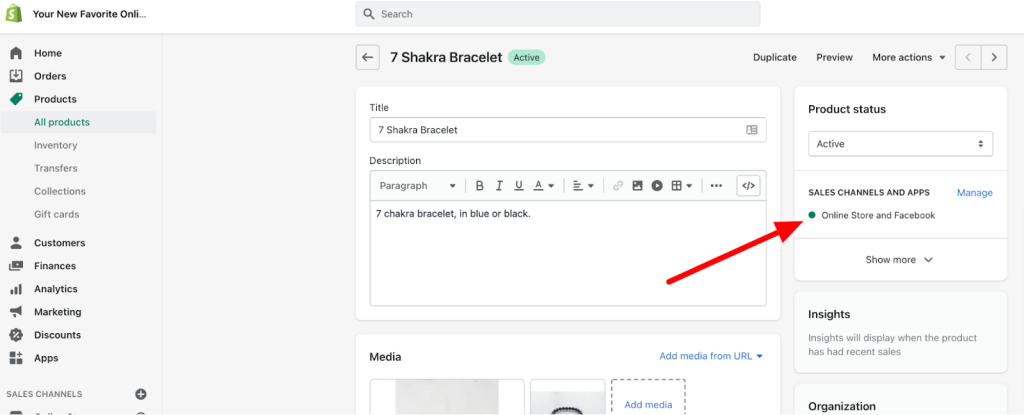
In your Instagram app, go to your business profile options and click Settings.
Go to Business > Shopping, confirm your Facebook account, and choose your product catalog. Click Done.
With your Facebook sales channel in place and all of the little details worked out, your products will automatically sync from your Shopify store to your Instagram and Facebook shops.
Your product visibility will automatically change to include your new sales channel. To make any changes to the visibility of any individual product, just go into that product’s edit page to update those settings.
Step 4: Update Your Checkout Method

In your Facebook sales channel commerce settings, you can choose between two checkout options: Directly on Facebook and Instagram or Your Shopify Online Store.
Both options have benefits and limitations, but if you want to create a friction-less sales option within Instagram, you should set up Instagram Checkout.
With that, you need only start customizing your Instagram shop to reflect the beautiful customization of your Shopify store.
Adding Your Instagram Feed to Shopify
There are a few ways to do this. In our guide to the best Shopify apps that highlighted Instafeed, which gives you the ability to add customizable Instagram feeds to Shopify.
It just takes a few steps to add your Instagram feed with Shogun. Here goes:
Related: Shopify Philippines: Set Up E-Commerce Website In No Time!
Step 1: Drag the Instagram Element Where You Want It
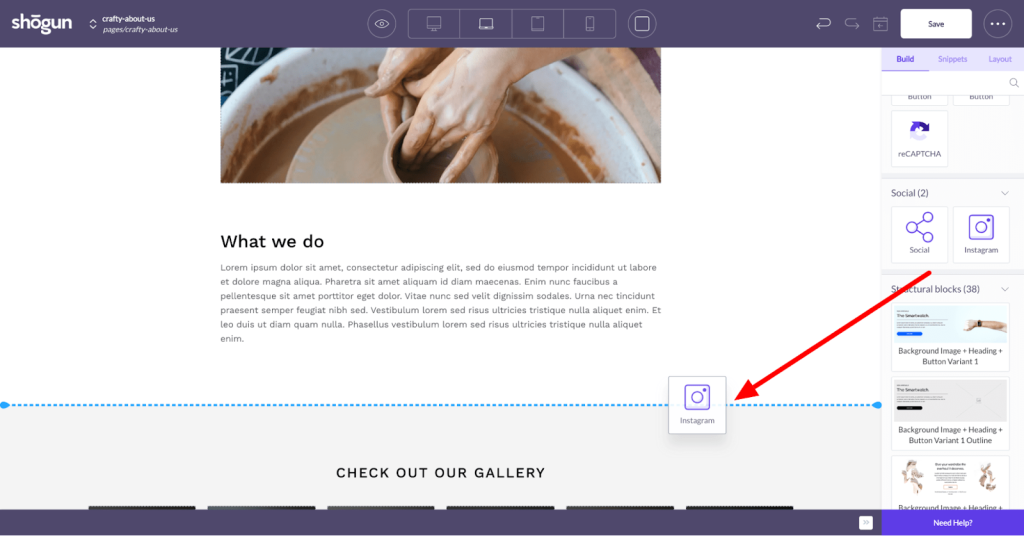
After navigating to the page you want to add your feed to in the Page Builder dashboard, you scroll down to the Instagram element and drag it to your desired location. Once in place, you’ll need to point it to your specific Instagram account.
Step 2: Add Your Instagram Account and Authorize
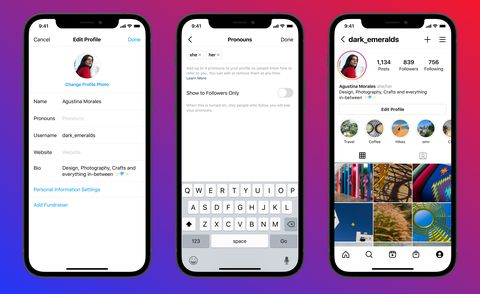
To add your account the first time, you just need to click the link to add your account. You need to be signed into the account you want to add, so make sure you do that first. You’ll be asked to authorize Page Builder to use your account. Once authorized, your feed should start showing up.
Step 3: Customize Your Instagram Feed
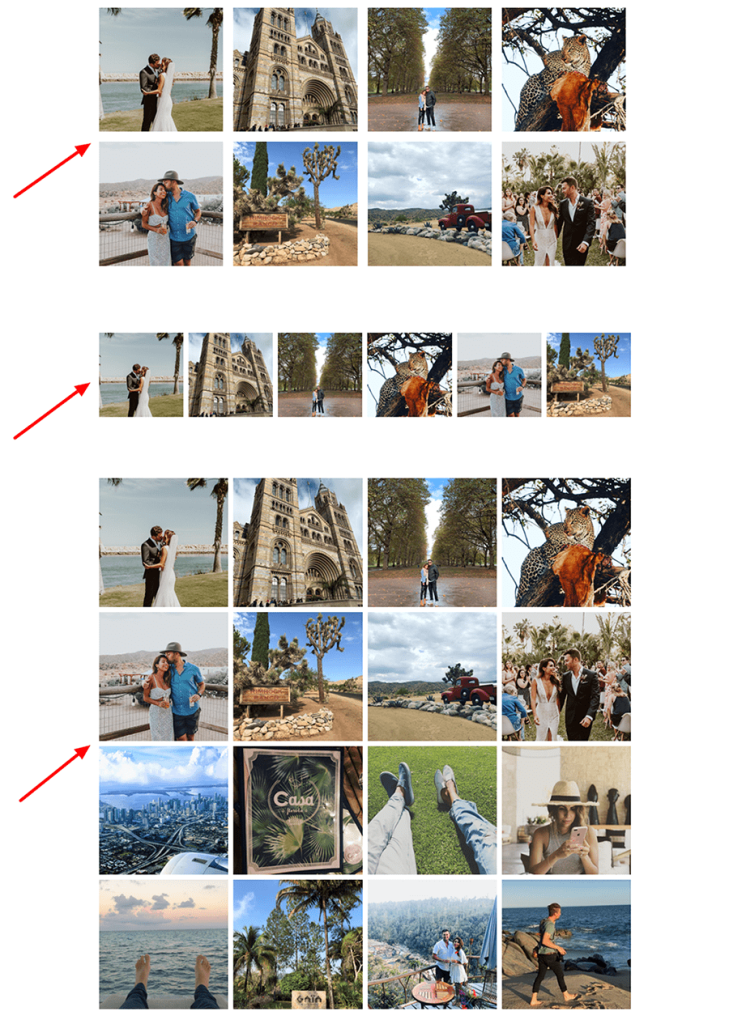
With your feed in place, you can now change the appearance to fit your brand.
In the Controls tab of the element menu, you can change the number of columns, the number of posts, the vertical and horizontal spacing and how you want the images to display in your feed.
In the Styles tab, you can update many of the stylistic components of your element, such as margins, padding, dimensions, borders, alignment, background and visibility.
Tips For Effective Selling on Instagram
With your brand new sales channel in place, it’s time to maximize its conversion potential. Here are some tips to get you from good to great:
Use Stunning Photos
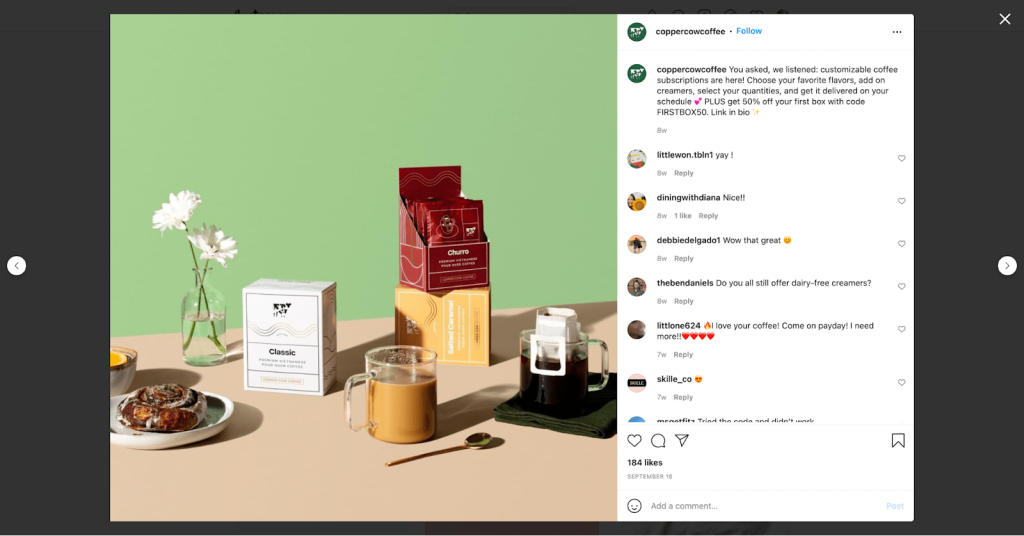
Just like with your Shopify landing and product pages, the use of incredible photos is non negotiable. On Instagram, it’s the difference between someone scrolling right in the past and someone pausing to investigate.
Capture their attention with powerful product images that highlight the specific details of your offering and what it looks like in action.
Video Drives Engagement
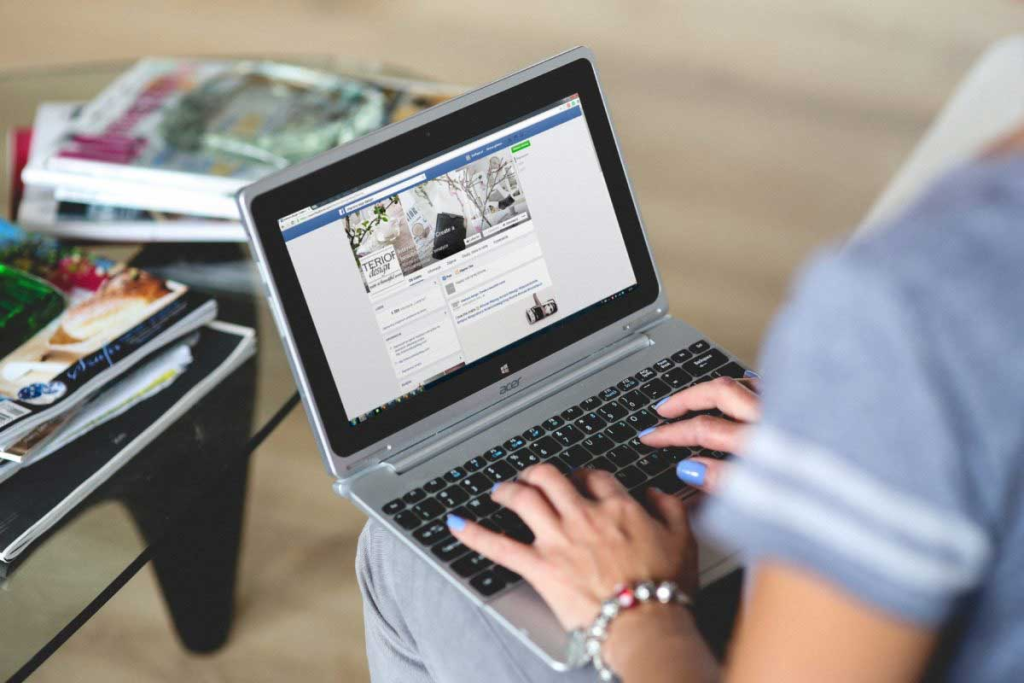
Great photos aren’t where it stops, though. Make those images move with engaging video content.
One study found that 84% of people said they’d been convinced to purchase a product or service by watching a video from the brand.
A good mix of videos and images can nurture engagement with your brand, increasing awareness, likes, shares, clicks and ultimately, purchases.
Don’t Sleep on Stories
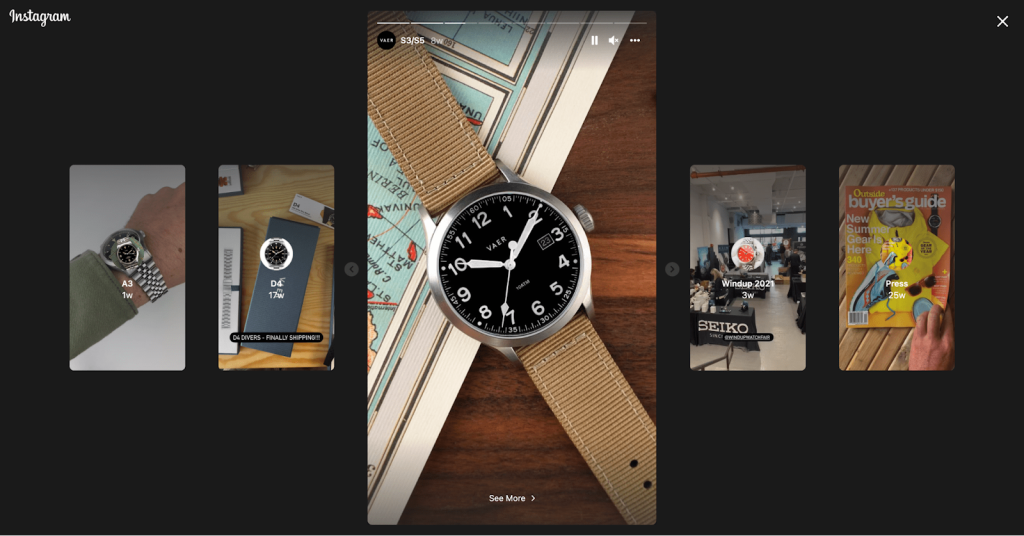
As I mentioned at the beginning of this post, over 500 million people use Instagram Stories every single day. So many people.
In a survey, 58% of people said they’ve become more interested in a brand when they’ve seen it in Stories. Plus, half of respondents said they’ve visited a website Shopify to purchase something after seeing it in Stories.
Create strong captions
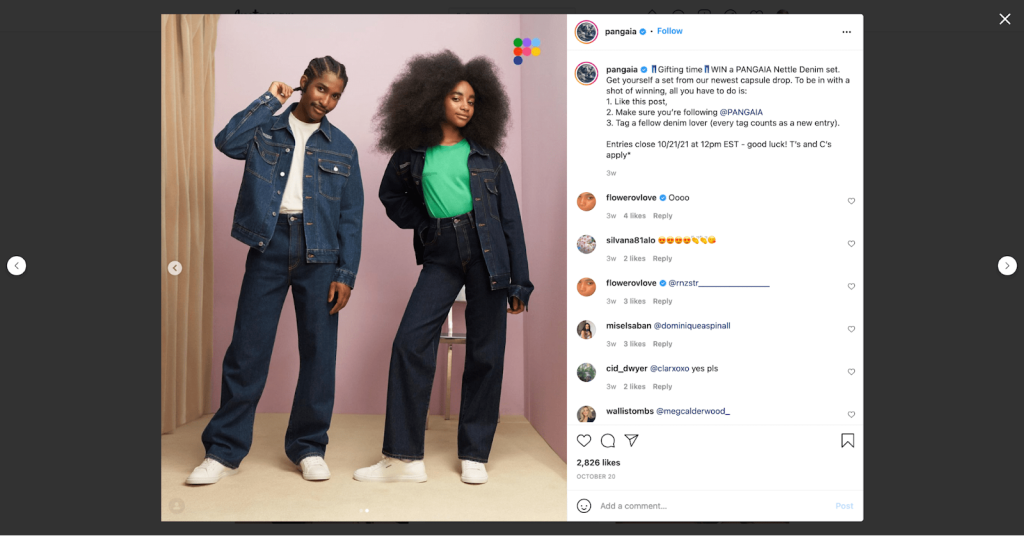
Pair your amazing photos with captions that drive the message home. They add context and tell your audience what action they should take.
It’s also a great place to show off your brand personality, creating a unified brand experience throughout all your properties.
Conclusion
Putting everything into consideration, it’s right to say that the Shopify pricing Instagram integration is quite forthright, yet at the same time, needs a little more input. To fend off all sorts of uncertainties, best recommend that you keep a bright eye on the above pointers.
It’s no surprise that some store owners are making a killing by using Instagram as a global and diverse sales channel.
Ginee Philippines
Selling on Instagram and Shopify? Ginee can easily help manage your online stores in a single dashboard. Besides, with Ginee Ads, all of your ads campaigns will be managed as well, especially when you do ads on different platforms. Let’s go, Try Ginee Philippines and sign up for FREE now!
Upload Products to Shopee and Lazada Automatically! How?
Ginee product management allow you upload products to all of your online stores from all marketplace just once! Save time, save cost, save energy, join Ginee Now!


 Ginee
Ginee
 1-12-2021
1-12-2021



