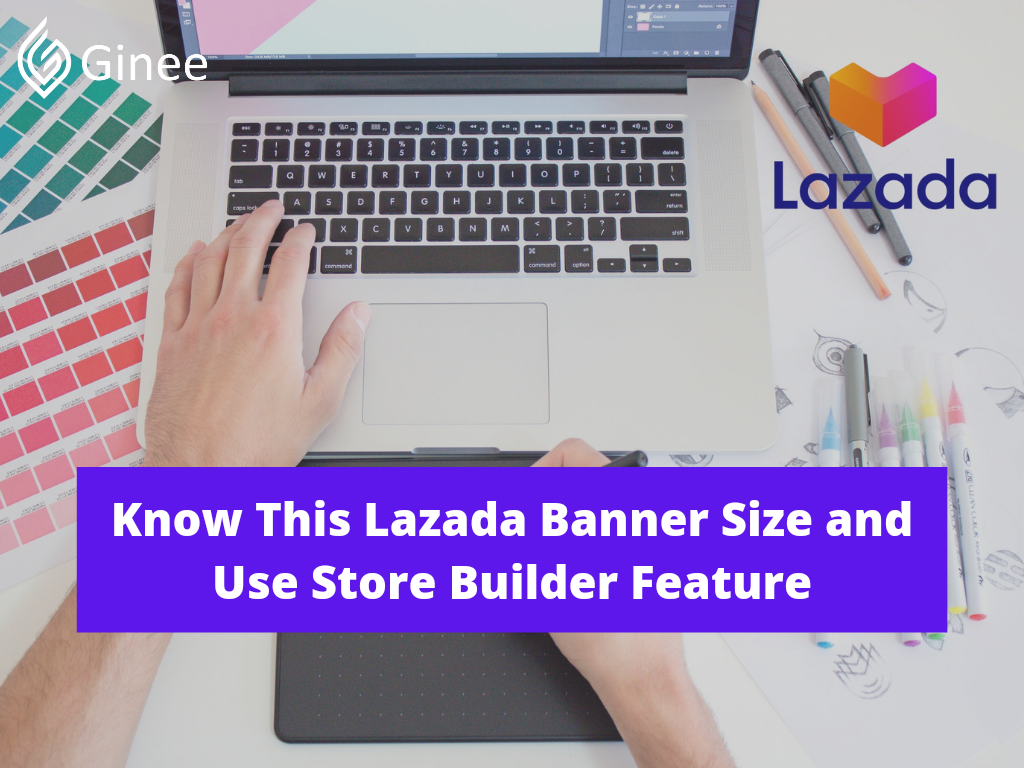
When it comes to online stores, visuals become a key point to attract visitors’ interest so they would take a look at your store. Hence, it is important to know about designing your store. To get started here is the information on Lazada banner size that will make you get a better grip to start your design.
If you wish to find an answer about how to create your Lazada banner or want to know more about Store Builder, then you have to visit the right page. Now, grab your notes and pen, and make sure you write down all the steps below so you can have a cool Lazada layout to increase the traffic to your store!
How Can I Use the Store Builder?

Before we get started, it is important for you as a Seller to understand how much a good design is needed by your store. We understand that designing your online store in Lazada might start with lots of confusion, especially when designing is not your thing. However, the benefit comes from a good aesthetic look from a page leaving you with no options but to learn and win over the market competition.
You Might be Interested: 2 Easy Ways How To Register To Lazada As New Sellers
By getting your online store designed, you will be able to get:
- Potential customers (visitors) stay longer to scroll through your store.
- Offering an easier and more enjoyable shopping experience to your customers.
- Helping you to set up your brand image and allowing people to easily remember the identity of your store.
Point two is only applicable to owners of shops with variants of products in-store with neat and clean displays, allowing potential customers to easily decide what products they want to get from your store. Regardless, the appearance of your storefront indeed impacted your product’s content score and your performance as a seller.
Now talking about how to use a store builder, especially for a beginner, do follow these steps:
Your Selling Stock is Messing Up? You Need Help!
Ginee Omnichannel allow you to automatically sync every stock from all of your online stores. It’s faster way to helps you profit!
Access Store Builder
First of all, you will have to log in to your Lazada Seller Account and access the Lazada Seller Center page. Then you will have to go to the “Store” section and choose the sub-menu of “Store Decoration”. When being directed to the Store homepage, click ” Edit”.
Prepare the Banners
To start the decoration, Sellers will have to prepare two Store Header Banners as well as one logo. We will be providing information regarding the Lazada banner size PH after this step by step to use of Store Builder.
Upload Store Header Banner and Logo
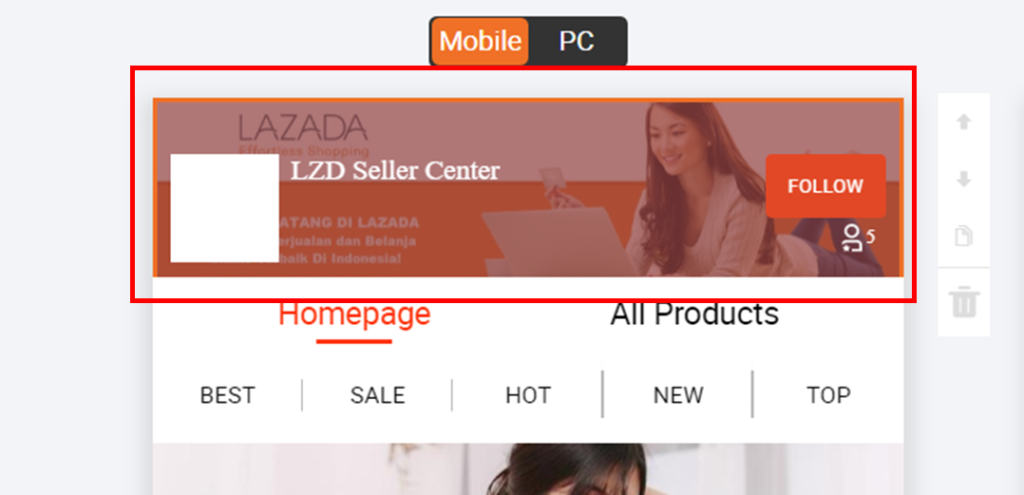
Once you have done your banner and logo design, you can click on the “Category Bar” and you will see a pop-up window appear on the right side of your screen. Click the “Upload Image” on the Store Header Image section.
You can then click on the “+” symbol inside the box to upload your banner image. To finish this process, click “Crop and Confirm”. Next, to upload the Store Logo, you can go to the Store Settings and upload your edited logo to the ” Store Logo” sections. Once the logo file is successfully updated, click “Save” and then choose “Editor” so you can go back to your decoration homepage.
Don’t Know How to Set Up Digital Ads? Don’t Worry!
Set up Google, Facebook, TikTok Ads, and more with Ginee Ads. The best part is you can do all of this in one place. Check it out now!
Add Product Recommendation Module
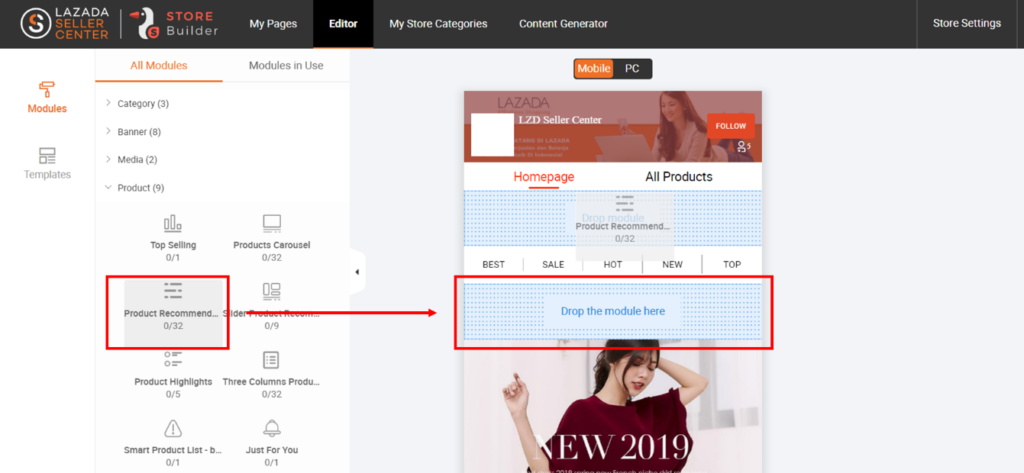
- It is highly recommended to create a “Product Recommendation” module so you can showcase your best seller’s products and properly highlight them. To add this, you can go to the “Module” tab.
- In the “Product” section, drag and drop the “Product Recommendation” module to the decoration canvas just as shown in the pictures above.
- If you wish to edit the product’s showcase, you can click on the module. You can also customize your product’s module by changing the sorting options. There, you can choose between showcasing your product based on the customer’s preference (Personalization), based on my newly created product by sorting it based on “Creation Date”, or selecting manually as shown below:
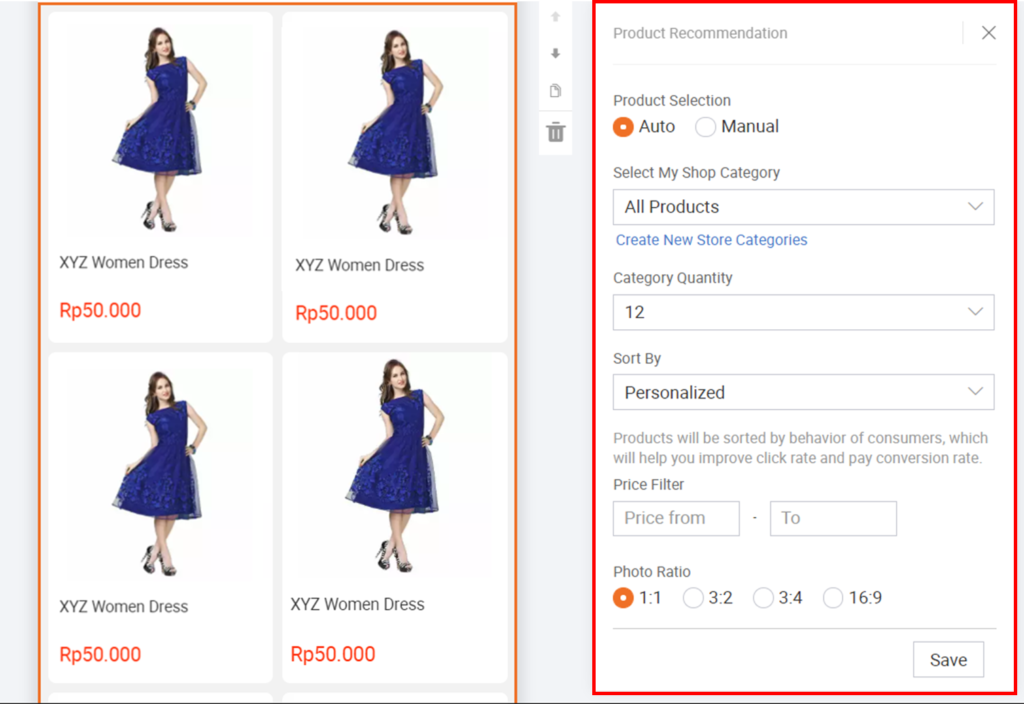
- After finishing the setting, you can click ” Save” and then click “Publish”.
For those who got 0 basics in designing, you can use Lazada template design for easier and quicker store design. There are multiple templates you can choose, pick the one you like the most, start editing, and you can always remove some modules if needed. For example, look at the picture below:
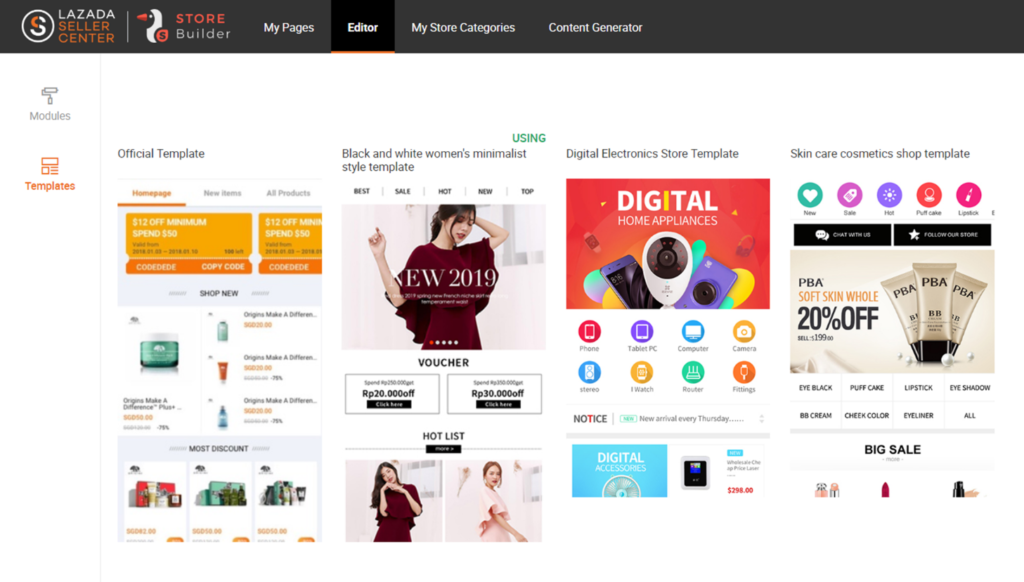
Do You Want to Manage Multiple Marketplace Just by Single Person?
Of course you can! You can handle multiple stores from all marketplace just by single dashboard. Cut your Business’s cost, and Boost your Efficiency at the same time.
How Do I Create a Banner on Lazada?
Sellers can make use of free websites like Canva to design the banners by following these steps:
- Click “Create a Design” to start.
- Then, put the banner dimension in a green box.
- Once you have clicked “Create New Design”, you can use and optimize lots of free elements that Canva has provided.
- Once you are done with the editing, you can hit the download icon on the top right side of your screen to save your design.
After succeeding to create your banner and logo, you can upload them to Lazada based on the tutorial which is listed above. Aside from Canva, you can also create your banner through Adobe Photoshop if you have one at home.
What is Lazada Banner Size?
As promised, after talking about how to use a Store Builder for beginners and also brief info about how to create your banner on Lazada, it’s time to talk about the Lazada banner size 2022, without further explanation, here it is:
- Banner size for PC is 1,200 x 128 pixels.
- The banner size for App is 750 x 180 pixels.
- Lazada seller logo size is 600 x 600 pixels.
Aside from the Lazada carousel banner size, sellers should also pay attention to the product’s display. For uploading products, Lazada, just like many other marketplaces, recommended their sellers use 1:1 square images. The suggested lazada product image size is a minimum of 330×330 pixels and a maximum of 2,000 x 2,0000 pixels, with files no bigger than 3MB.
Conclusion

We have come to an era where the world seems just under our fingertips. Everyone can get what they want just with a single click of a button hence, making the competition in the business market tougher. Therefore, establishing a strong storefront gives you a higher chance to draw people’s attention and make them willing to make purchases from your store.
You Might be Interested: 5 Ways To Grow Your Business Online in the Philippines
Realizing the need of decorating the storefront display, Lazada launched a Store Builder feature to enable their sellers to improve their store display and increase the chance to attract more potential customers.
There are no changes for Lazada banner size 2020 until now. Still using the same 1,200 x 128 pixels for PC display, 750 x 180 pixels for mobile app display, and 600 x 600 for the seller logo size.
Please note that it is important for sellers to make sure their products are uploaded in high-resolution images, better with plain white background. Take a shot of the products from various angles to let your visitors have a better visualization of the products they want to invest in.
Competing in an online marketplace like Lazada might sound terrifying especially when you know that there are 155,000 more sellers from more than 3,000 brands competing to serve about 560 million consumers across the Philippines. But don’t worry because you can indeed win the competition with the help of Ginee Philippines.
What and why is Ginee? Ginee Philippines is a multinational company based in Manila. Ginee offers you a system that helps you maintain all of your online stores from the different marketplace at once through a single dashboard.
Not only that, but Ginee is also able to help you reach out to your most loyal customers while helping you to attract more potential customers. There are still lots of Ginee ERP systems that will make your business run efficiently and always one step ahead of your competitors.
Don’t rush to make investment decisions, Ginee is inviting you to try their amazing features without having to make any payment for the first week. All you have to do is go to the Ginee Philippines website and register yourself. Once you have done the registration, you will be able to claim the seven days of free trials. Accept this offer and see how Ginee level up your business!
Making Your Store Management Process a Breeze with Ginee Philippines!
After knowing how to create banner on Lazada, now the only problem is to manage your online stores, isn’t it? Worry not! Because Ginee Philippines is always there to help you with everything linked to the management of your online stores from a central Ginee dashboard.
If you’ve got Ginee on your team, you may find that managing your stores and increasing total sales are going to be substantially easier. to require advantage of all of the superb features that Ginee Philippines must offer, sign on for a free account with the positioning today! join up as soon as possible! Let’s join Ginee Phiippines now and boost your Lazada sales!
Upload Products to Shopee and Lazada Automatically! How?
Ginee product management allow you upload products to all of your online stores from all marketplace just once! Save time, save cost, save energy, join Ginee Now!


 Ginee
Ginee
 29-4-2022
29-4-2022



