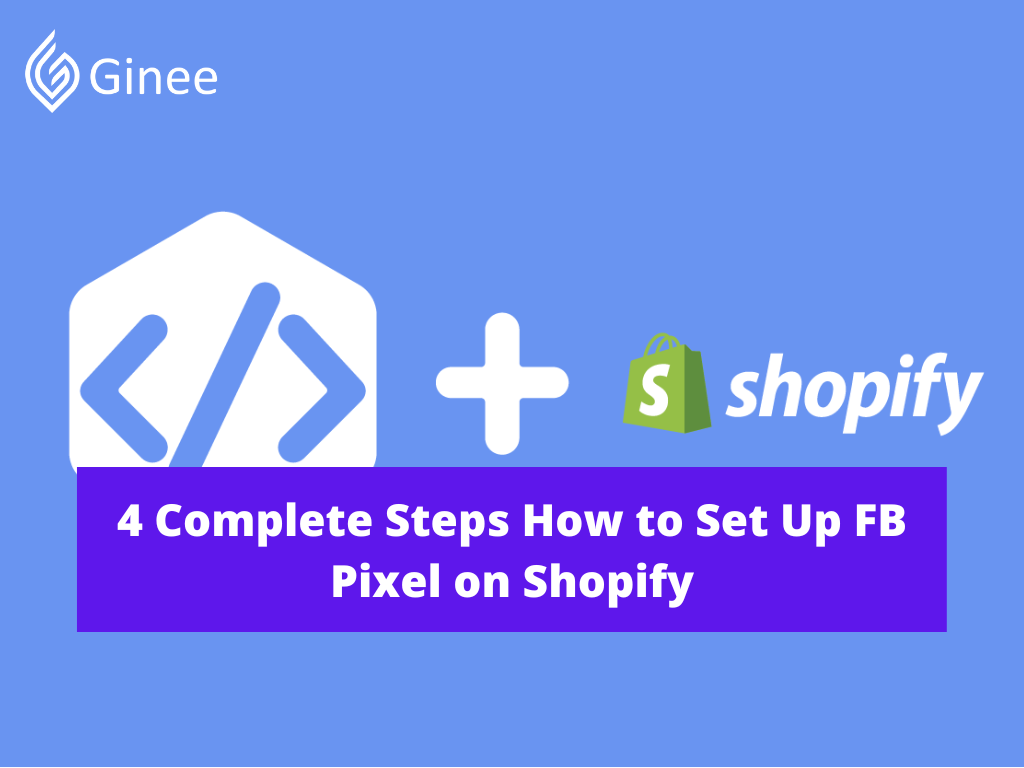
How to set up FB pixel on Shopify? The information age that live in has changed the way that make decisions, both in personal life and in business. In the past century, people had to heavily rely on their gut feeling.
Andrew Stephen, L’Oréal Professor of Marketing & Research Dean at Oxford Saïd Business School, said: “It’s all the more important to rely on data and analytics because that gives us some truth about what’s actually happening and what might happen, as opposed to what we think.”
One of the greatest things about running an online business these days is that even small and medium-sized store owners can easily tap into data about their existing and/or potential customers. You just need the right tools. Meta Pixel is one of the most essential ones.
Read also: Where to Add Facebook Pixel Code Shopify and How? Here!
Your Selling Stock is Messing Up? You Need Help!
Ginee Omnichannel allow you to automatically sync every stock from all of your online stores. It’s faster way to helps you profit!
What Is Meta Pixel?
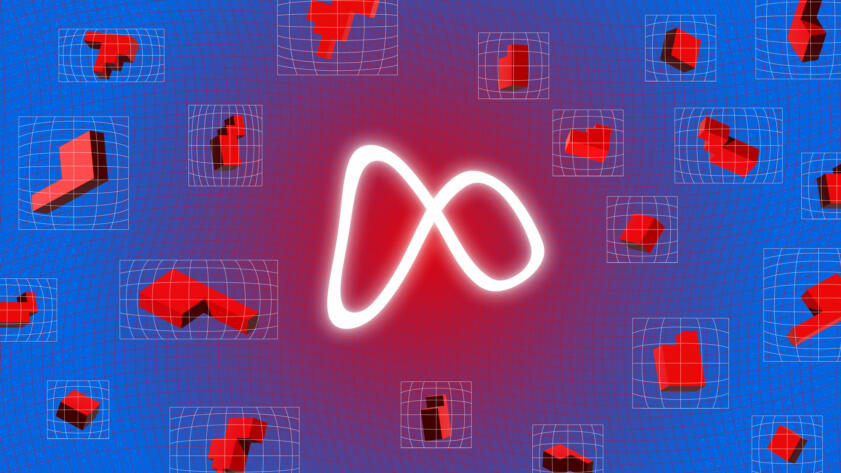
Meta Pixel (previously known as Facebook Pixel or Facebook pixel helper) is a free analytical tool that is added to the site as a piece of code and helps Facebook track its users to see how they interact with the website content. The tracked interactions are called Events (you can connect Shopify Facebook pixel purchase event actually). They include:
- Purchase — a person has bought something from your online store.
- Lead — a person signs up for a free trial, submitting their email.
- Complete registration — a person has completed your registration form.
- Add to cart — a person has added a product to the cart on your online store.
- Add to wishlist — a person adds a product to the wishlist.
- Initiate checkout — a person has begun a checkout process.
Why Is It Important to Add Meta Pixel to a Shopify Store?
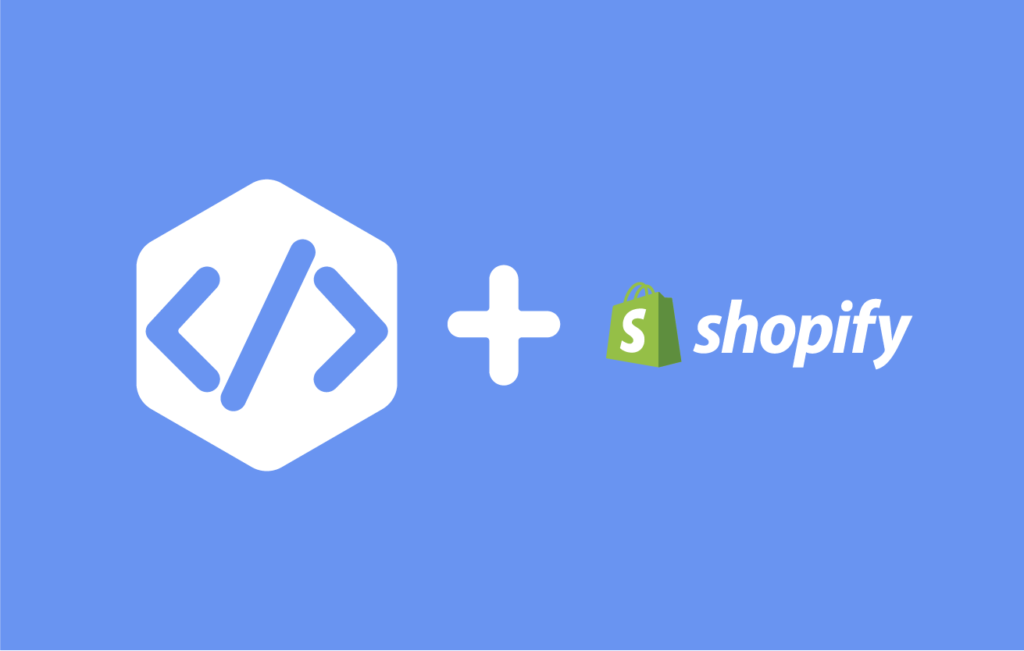
First, with Pixel you can run ads based on detailed insights. Also, these insights allow you to view your ad performance, know how effectively the ad budget is being spent, and find what needs adjusting in the ads settings.
For example, you have created a perfect Conversion ad campaign with some considerable ad budgets. What’s next? It would be naïve to simply hope for some conversions to happen. What would make much more sense is prioritizing Purchase and Add to cart (shopify Facebook pixel add to cart) as your main tracking, and viewing how many sales this ad campaign has driven.
It will help you understand if you should keep running this ad, adjust it or maybe change the targeted audience. To have this information, you need a “Shopify pixel” Meta Pixel on your Shopify store.
Second, you can keep in touch with online store visitors. As we at Wisely keep insisting, you should never lose a website visitor. They are just too precious: they already know about your business, are interested in what you sell, and even might have picked a product to buy from you.
It’s imperative that you keep reminding such people about your store and the items they have liked. In other words, you need to run Retargeting campaigns, which is only possible with Meta Pixel that is why some people call it Facebook Retargeting Pixel.
Fantastic, isn’t it? But that’s not all. With this tool, you can also create Lookalike audiences. These custom audiences are based on the data about the people that visited your store and help you target new potential customers.
How Does the Meta Pixel Work?
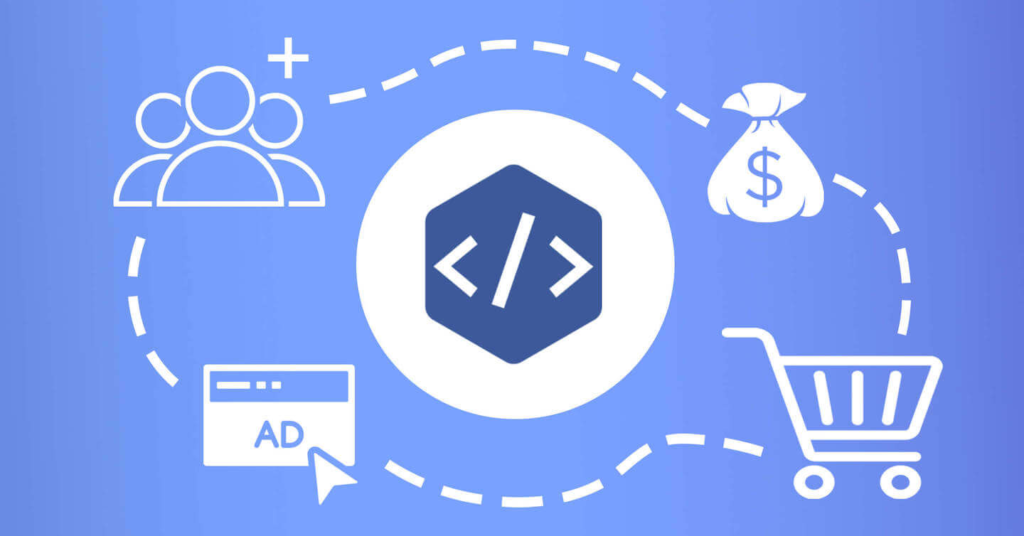
As mentioned above, Meta Pixel is a snippet of code that is loaded or fired every time a person views the content on your landing page or website. To match your website visitors to Facebook/Instagram users, Pixel tracks:
- HTTP Headers: IP addresses, web browser information, page location, document, referrer, and person using the website.
- Pixel-specific Data: Pixel ID and the Facebook Cookie.
- Button Click Data: the buttons a visitor clicks, the labels of the buttons and the pages that a visitor opens by clicking the buttons.
- Optional Values: also, you can choose to track conversion value, page type, etc. by using Custom Data events.
- Form Field Names: email, address, quantity, etc., for when a purchase is being made.
If you ever find Facebook pixel not working – Shopify, you can actually try to fix it by setting up your Facebook pixel with things mentioned before or ask Facebook/Shopify customer service for help.
Read also: Google Ads Shopify Conversion Tracking Less than 5 Minutes!
Do You Want to Manage Multiple Marketplace Just by Single Person?
Of course you can! You can handle multiple stores from all marketplace just by single dashboard. Cut your Business’s cost, and Boost your Efficiency at the same time.
How to Add Meta Pixel to Shopify: Step-by-Step Instruction
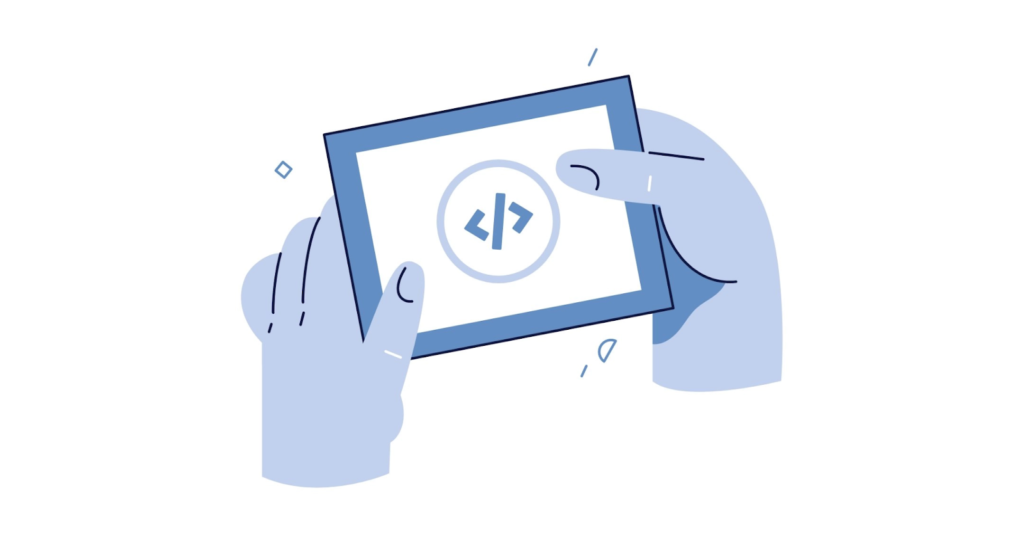
How to create a Facebook pixel? Having looked at the working principle of the tool, let’s answer the big question: how to install Meta Pixel on a Shopify store. Yes, it’s time to get our hands a bit dirty by doing some setting up.
Step 1: Create a Facebook Ad Account
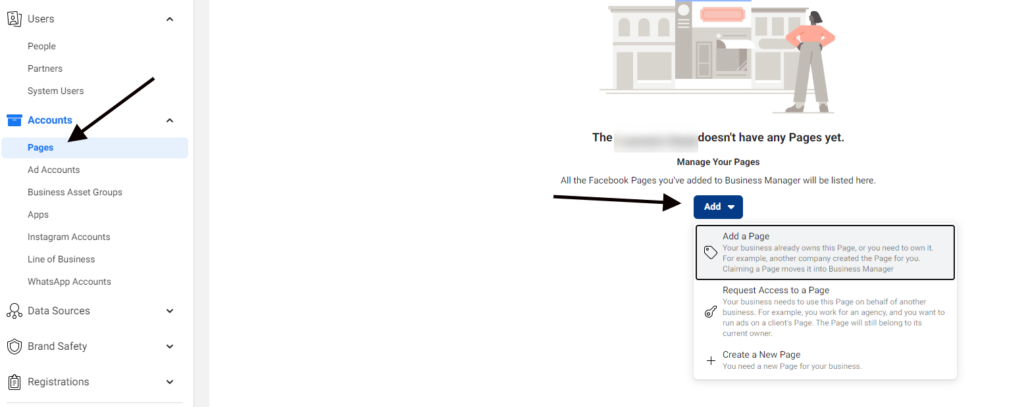
Before getting started with Pixel creation, make sure you are the admin of your Facebook Business Manager, a tool that helps manage ad accounts, Pages, and people who have access to them in one place.
Step 2: Create FB Pixel
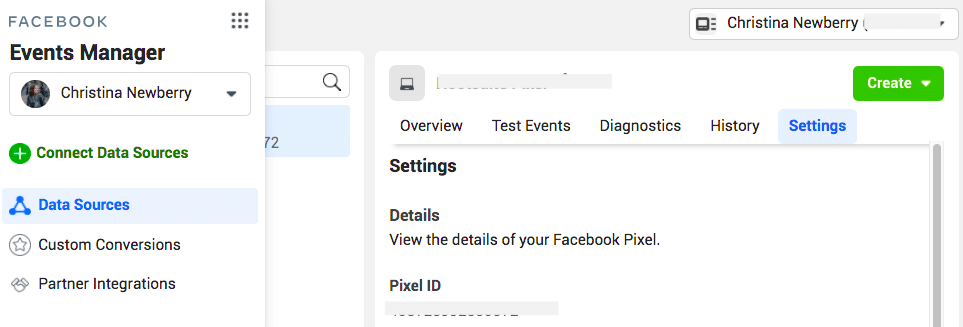
Once you have your business account, do the following in your Business Manager to create a Meta Pixel.
Step 3: Add Your Pixel ID to Shopify
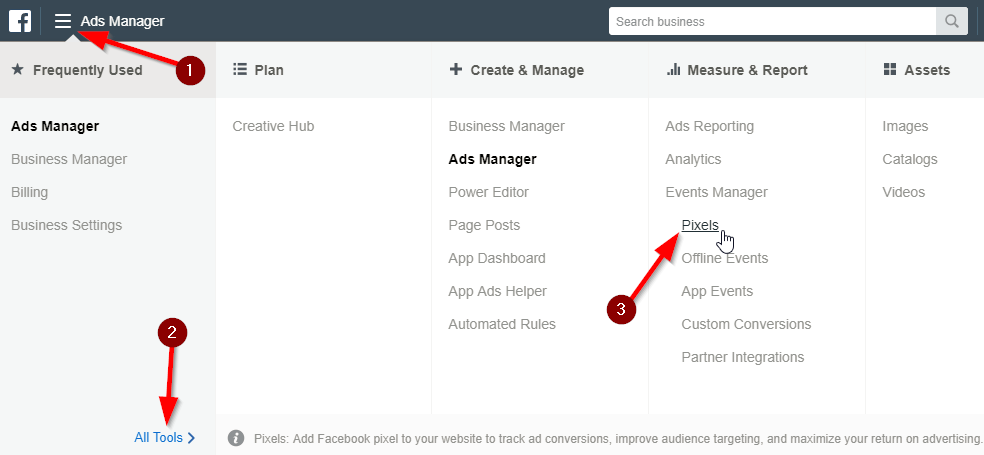
To install Shopify Pixel onto a store on Shopify on Facebook, choose the first option in the menu.
Step 4. Verify Meta Pixel Integration and Check If It is Working
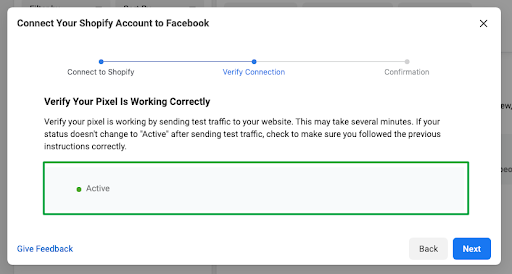
Now you need to make sure your Pixel is connected to your store. For this, in the next window, enter your domain address to verify the Pixel is working correctly and click Send test traffic. If everything is set up correctly, your status will change to Active.
Later you will see a confirmation window. From there, you can Test Events in the Event Manager, Create a new ad or go to Facebook Analytics.
That highly recommends going to Test Events in Events Manager, as you will have to select 8 standard events you want to optimize the ads for. This is an important step to target people on iOS 14 due to the App Tracking Transparency (ATT) framework.
How to Add Multiple Meta Pixels to Shopify Store
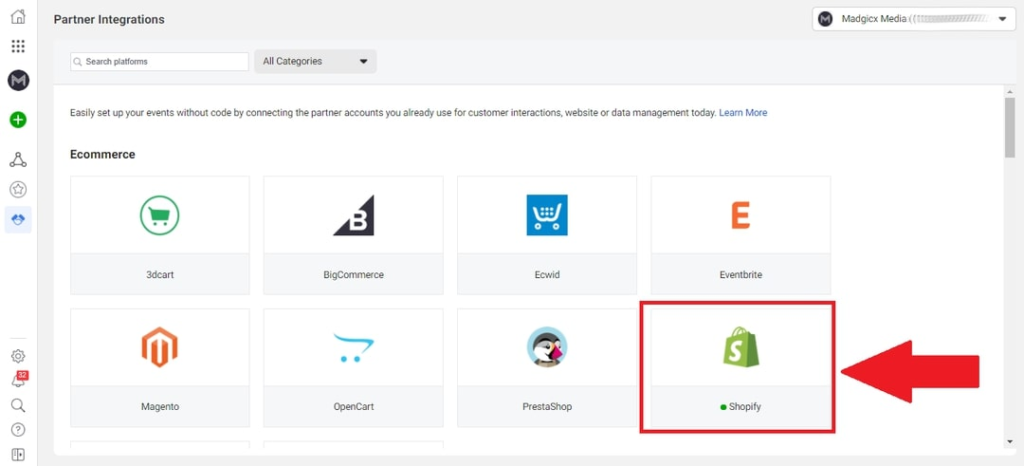
You don’t. Currently, the recommended Meta Pixel setup is one Pixel per one store domain verified on Facebook. The 8 events prioritized for this Pixel should be more than enough for proper event tracking and ad setup.
If, however, you are managing multiple Shopify stores, you can keep and manage all the Pixels for these stores in one Facebook Business Manager.
Read also: Shopify Philippines: Set Up E-Commerce Website In No Time!
How to Change or Remove Pixel from Shopify Store
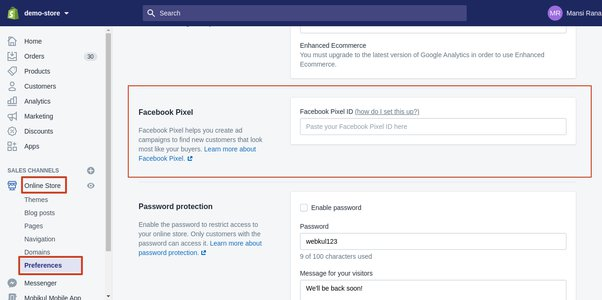
When you want to add a different Pixel to your Shopify store or maybe for some reason you decide to part ways with Facebook and remove Pixel tracking completely, you can do this in four simple steps:
- Go to your Shopify admin.
- At the menu on the right, click on Online store, then go to Preferences.
- In the window on the right, you will see a window. Find Meta Pixel, and click Change.
- If you want to delete it, click Delete Facebook Pixel, then click Save.
Conclusion
Meta Pixel is a piece of code that Facebook uses to track people’s activity on web stores and landing pages to later offer them more personalized ads. It also helps store owners increase sales.
Even though the process of adding a Pixel to a Shopify store may seem confusing and intimidating at first, by following the instructions mentioned above you should be able to set it up in about half an hour or so.
Join Ginee Philippines!
Doing online business in Shopify can increase more sales if you connect FB pixel to Shopify. Moreover, you can also link Shopify to Facebook so you will gain more customers as well. But, you also need to manage your online store very well and Ginee Philippines can actually help you!
With Ginee, you can manage products, stocks, orders, promotions, chats, and more in only 1 dashboard. Join Ginee Philippines now FREE!
Upload Products to Shopee and Lazada Automatically! How?
Ginee product management allow you upload products to all of your online stores from all marketplace just once! Save time, save cost, save energy, join Ginee Now!


 Ginee
Ginee
 28-6-2022
28-6-2022



