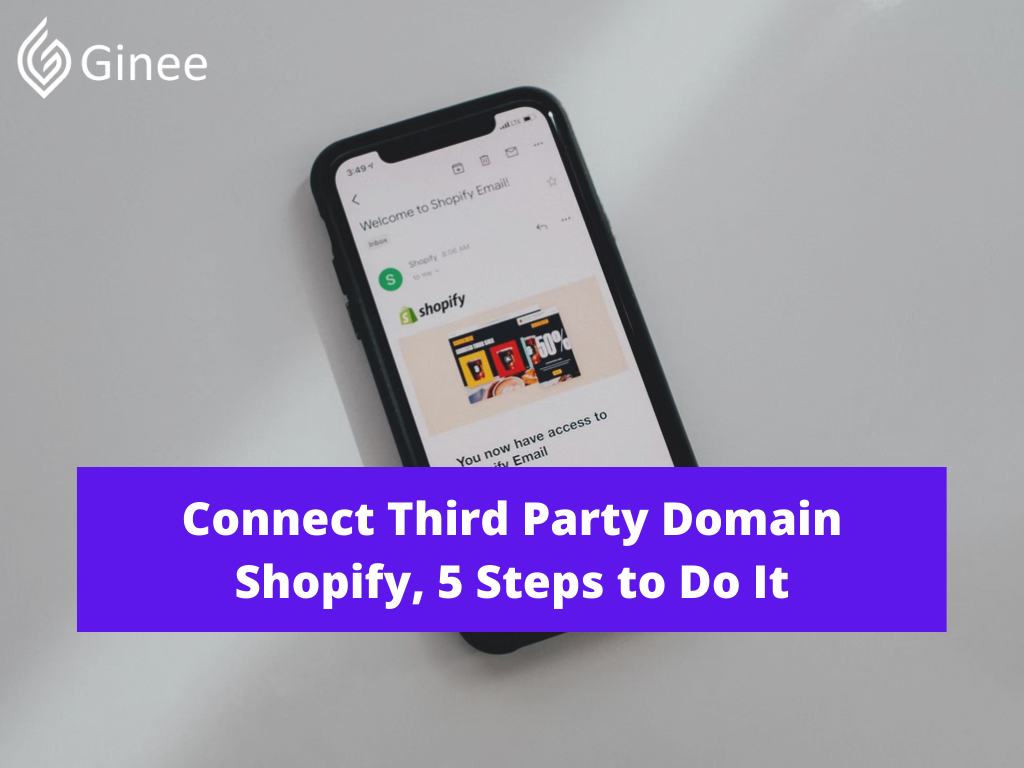
When you connect third party domain Shopify, your domain name is redirected to your Shopify store. In short, when someone types your URL into their browser, they will be taken to your Shopify ecommerce store. Your third-party provider will continue to handle all domain settings, payments, and renewals.
The goal of this guide is to give you general instructions for configuring an existing domain purchased from a third party for use with Shopify. You’ll find setup instructions for the most popular domain providers, but if you want your custom domain setup done for you, it is recommended purchasing it through Shopify.
Can I Connect My Existing Domain to Shopify?
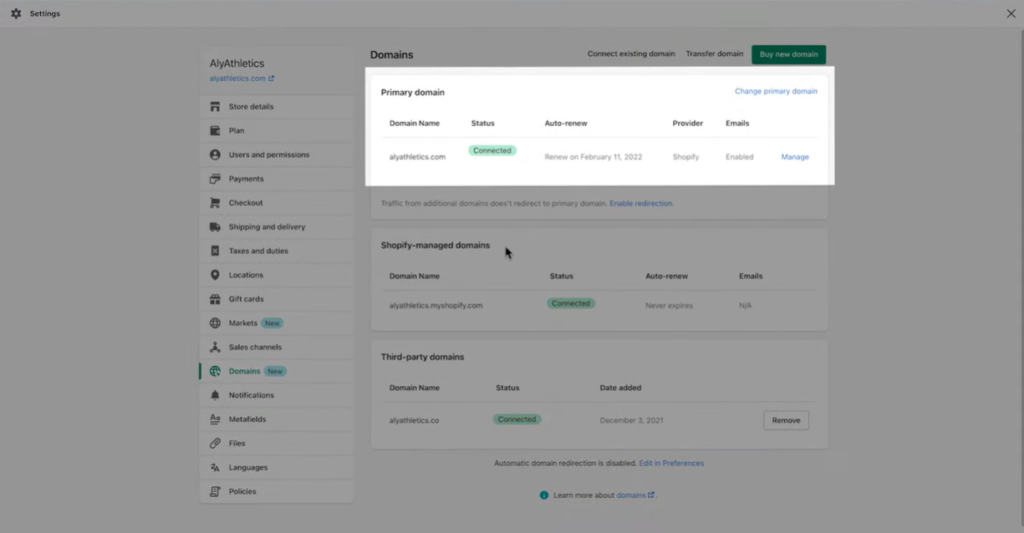
You must connect your domain to your Shopify store after purchasing it from a third-party domain provider such as Google Domains, GoDaddy, or 1&1 IONOS. Transfer or connect domain Shopify directs your URL to your Shopify store, allowing customers to visit your online store by entering that URL into their web browser.
Your Selling Stock is Messing Up? You Need Help!
Ginee Omnichannel allow you to automatically sync every stock from all of your online stores. It’s faster way to helps you profit!
You still use your third-party domain provider to manage your domain settings, pay for your domain, and renew it after you connect it to Shopify.
How Do I Add an External Domain to Shopify?
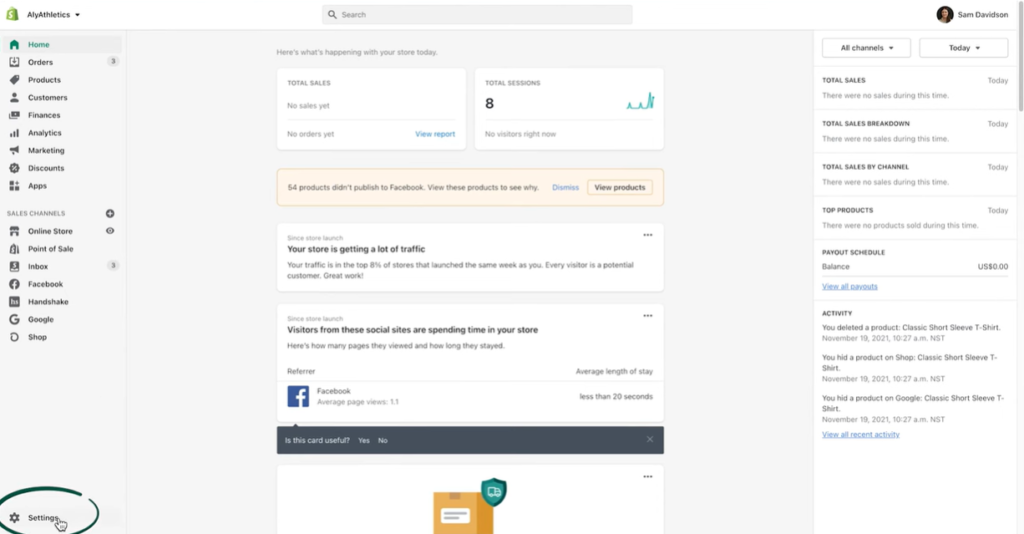
If you have third party domain free and want to add external domain or transfer third-party domain to Shopify, here is the step:
- Navigate to Settings > Domains in your Shopify admin.
- Connect an existing domain.
- Enter your domain name, for example, johns-apparel.info, and then click Next.
- Click Verify connection to confirm that your domain is linked to your Shopify store.
Read also: 13 Ways on How to Make a Shopify Theme for Beginners
How Do I Point My Custom Domain to Shopify?
To begin, you must add your custom domain to your Shopify store. This step identifies you as the owner of your custom domain to Shopify. In each case, the procedure is the same:
Go to The “Domains” Menu
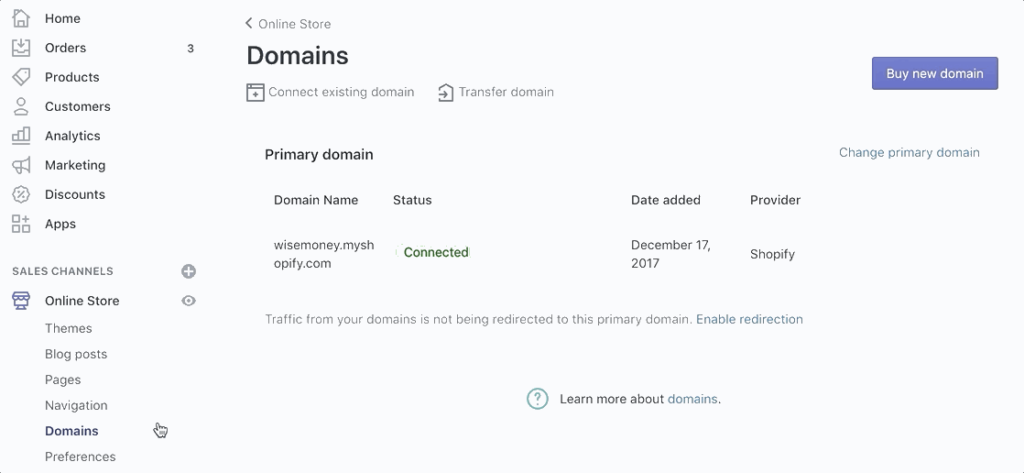
In the Shopify admin, navigate to the “Domains” menu of your “Online Store” sales channel. Or you can simply go to the Shopify domain page by pressing G W D.
Do You Want to Manage Multiple Marketplace Just by Single Person?
Of course you can! You can handle multiple stores from all marketplace just by single dashboard. Cut your Business’s cost, and Boost your Efficiency at the same time.
Choose “Connect Existing Domain”

“Connect Existing Domain” should be selected.
Enter the Custom Domain Name
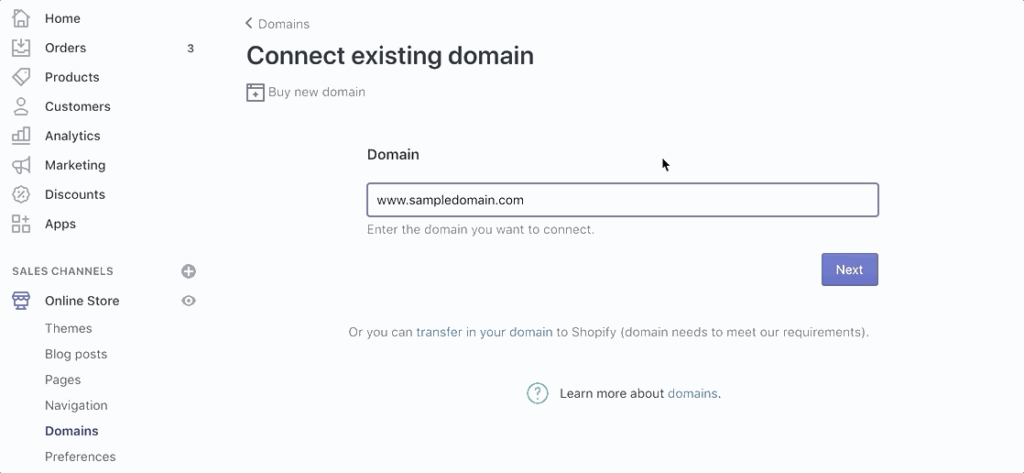
Fill in the custom domain name to which you want to connect. Then, press the “Next” button.
Edit the DNS Settings
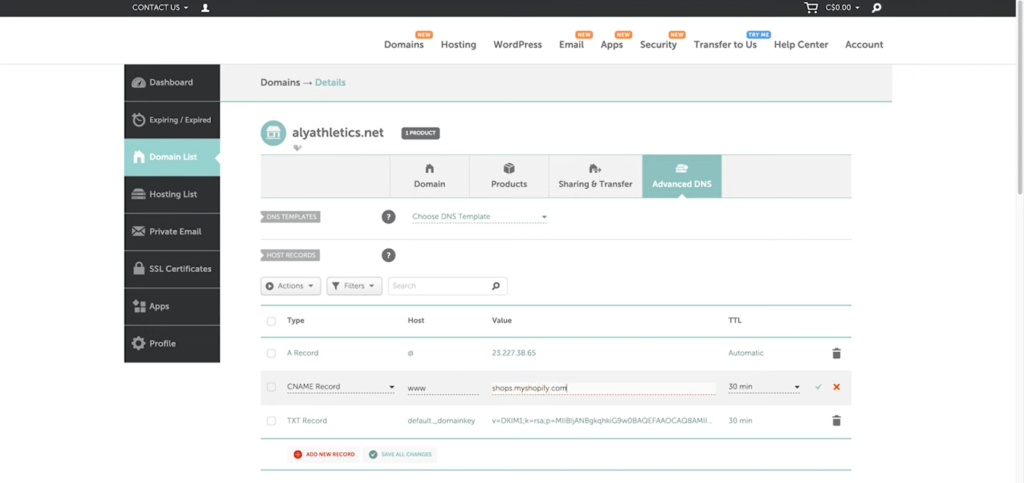
If you bought your domain from a third party, you must edit your Shopify DNS settings to point your A record to Shopify IP address. Edit your domain’s DNS settings from the third-party provider.
- The Shopify IP address must be specified in the A record: 23.227.38.32.
- The CNAME Shopify record must be set to shops.myshopify.com.
Here is the full steps:
- Log in to your account with your domain provider.
- Locate your DNS settings. Look for your account admin panel, domain management area, DNS configuration, or something similar.
- Change your Shopify A record to reflect Shopify’s IP address (23.227.38.32).
The admin panel may include drop-down menus or editable fields, or you may be required to check boxes or edit a table. Regardless of how you interact with the administrator, you must:
- enter or select the @ symbol A record.
- Enter Shopify’s IP address 23.227.38.32 as the A record’s destination.
- Keep the A Record (click Save, Save Zone File, Add Record, or similar).
- In your DNS settings, look for the CNAME record.
- Change your www CNAME record to shop.myshopify.com. When your customers type www before your domain name, this redirects them to your store.
Don’t Know How to Set Up Digital Ads? Don’t Worry!
Set up Google, Facebook, TikTok Ads, and more with Ginee Ads. The best part is you can do all of this in one place. Check it out now!
Often, you only need to provide the prefix without the dot, but some domain providers require the entire subdomain. Use the existing entries as a guide, or follow the instructions provided by your provider.
- Keep the CNAME Record (usually by clicking Save or Add record or similar).
Changes to these settings may have an impact on email forwarding or other aspects of your domain. To find out how these changes will affect you, contact your domain provider.
Verify Your Shopify Connection
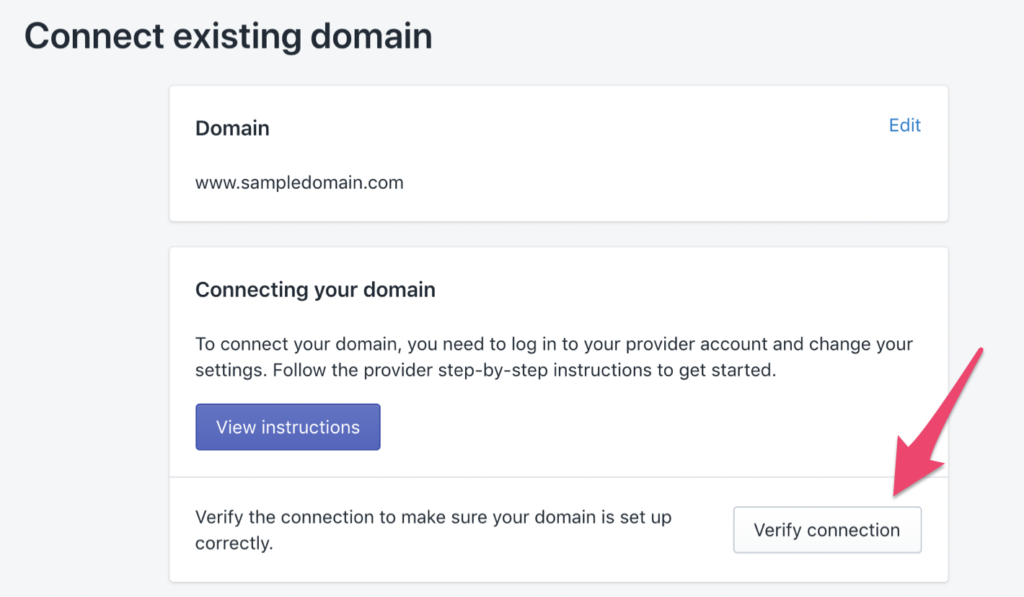
This confirms that your custom domain is linked to your Shopify store. Your third-party domain may take up to 48 hours to point to your Shopify store.
How Do I Connect My GoDaddy Domain to Shopify?
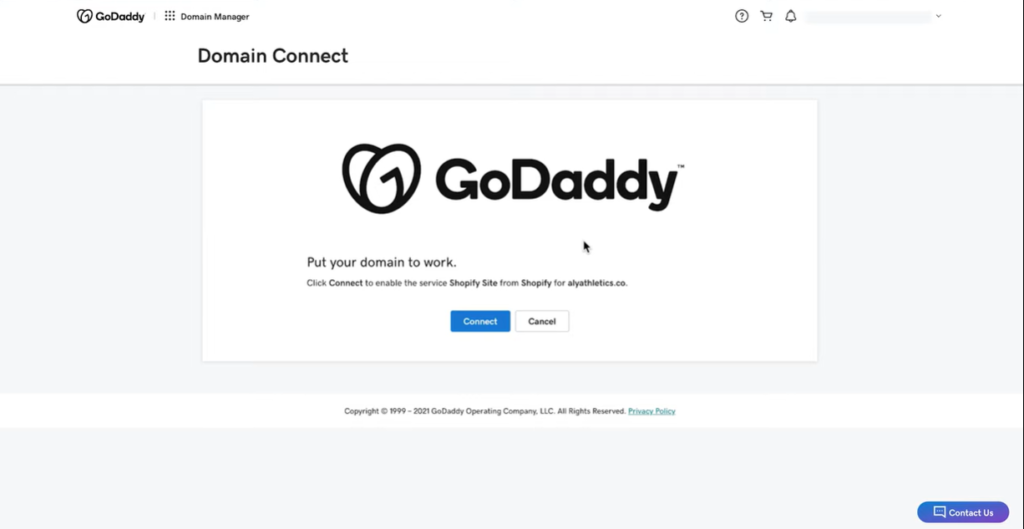
You may have purchased your domain from a well-known provider such as GoDaddy. Begin in the Shopify admin to connect a third-party domain automatically.
- Click “Settings,” then “Domains”.
- Click “Connect existing domain” on this new page.
- Enter the domain to which you want to connect in the text field. In this case, for example connect to “alyathletics.co”.
- Then press the “Next” button. Then, select “Connect automatically”.
- A pop-up window directs you to the website of your domain provider. You must sign in here if you are not logged in to your domain provider account. This example uses GoDaddy, but the same steps apply if you use Google Domains or 1&1 IONOS.
- After signing in, click “Connect” and then “Close” to finish.
- Your third-party domain may take up to 48 hours to be verified and listed. After your domain has been verified, it will appear under Third-party domains.
If you want this URL to appear when customers visit your online store, make it the primary domain. If you want this GoDaddy domain to be the primary, click “Change primary domain,” then select the newly connected third-party domain. To finish, click “Save.” You’ve just connected a third-party domain and made it your primary domain. Excellent work!
Read also: Can I Transfer My Wix Domain to Shopify in No Time?
Conclusion
You must connect your domain to your Shopify store after purchasing it from a third-party domain provider such as Google Domains, GoDaddy, or 1&1 IONOS. If you already have a domain, there are steps you must follow when connecting your domain to Shopify: register the domain with Shopify, connect your domain to Shopify by logging into your domain provider, and verify your Shopify connection.
Join Ginee Philippines!
So that’s how you connect your third party domain to your Shopify store. Other than that, Ginee Philippines can also help you manage your online stores registered in marketplaces or ecommerces easily in only a single dashboard. Join Ginee Omnichannel now!
Upload Products to Shopee and Lazada Automatically! How?
Ginee product management allow you upload products to all of your online stores from all marketplace just once! Save time, save cost, save energy, join Ginee Now!


 Ginee
Ginee
 29-5-2022
29-5-2022



