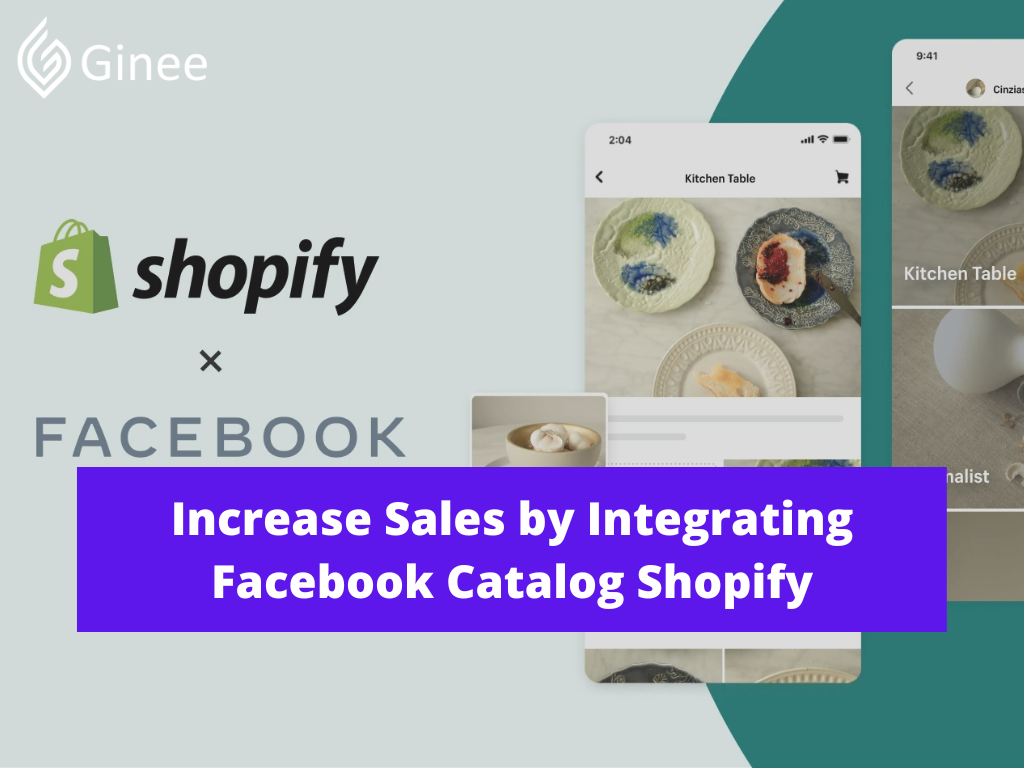
Due to Facebook Shop (discontinued) Shopify integration with Facebook can be done with other Facebook channels. You can connect Shopify to Facebook Pixel or just simply integrate Shopify with Facebook Catalog. You can use Facebook Catalog Shopify to connect Shopify and Facebook and sync your Product Catalog.
Read also: 3 Important Steps to Add Store Policies Shopify Philippines
But first, you must create a Facebook page for your store, as Shopify will post an item to your Facebook page rather than your personal profile.
Benefits of Connecting Shopify and Facebook
To connect Shopify and Facebook, you only need to connect to your Facebook Business Manager. Here you also can see your Shopify Catalog ID. Here are the benefits of connecting Shopify product catalog Facebook:
Save Time and Energy

To begin with, automating the product uploading process can save you nearly 90% of the time and effort spent on manual tasks. This is especially useful for small and one-person businesses that do not have human resources. Then automation will be the key to accelerating your company’s growth.
More Faster and Convenient

When compared to the traditional method, merchants can sync Shopify products to Facebook much faster and easier. The synchronization process takes much less time than manually uploading products, so you can use the extra time for higher priorities.
Read also: 5 Best Shopify Blog Examples Help You Master Business
Your Selling Stock is Messing Up? You Need Help!
Ginee Omnichannel allow you to automatically sync every stock from all of your online stores. It’s faster way to helps you profit!
There’s no need to go through so many steps when you can surface your products on Facebook with just a few clicks. This will be very useful for beginners because the process is nearly completely simplified.
Boost Brand Awareness

For obvious reasons, brand awareness is important. Word-of-mouth and organic sharing are significant conversion drivers. People are more likely to trust you if they hear (positive) things about your products in their social circles. By being present on social media, you enable people to easily share and tag you, as well as purchase directly from you.
Conserve Resources
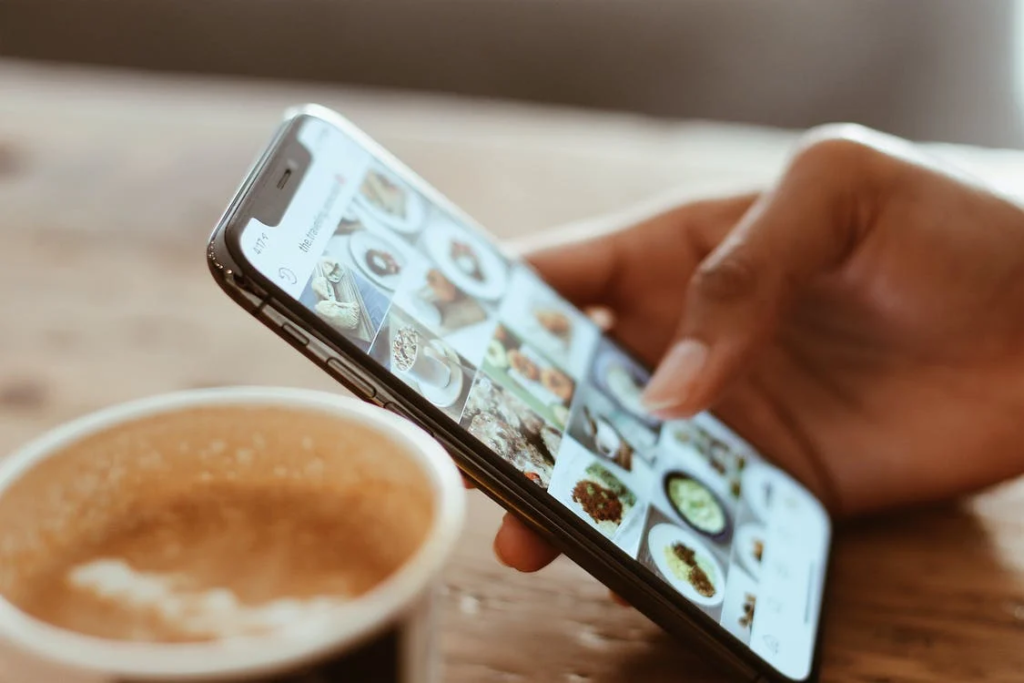
Though not as significant as the first, connecting your Shopify and Facebook accounts allows you to potentially save resources. People are more likely to find you on social media, so making purchasing easier may save you money in the long run.
Do You Want to Manage Multiple Marketplace Just by Single Person?
Of course you can! You can handle multiple stores from all marketplace just by single dashboard. Cut your Business’s cost, and Boost your Efficiency at the same time.
Providing a way for people to buy directly on Facebook could save you money on retargeting and other ads, in addition to the money you would have spent on creating additional webpages or custom sites. Using Facebook Ads also provides you with Shopify dynamic Facebook Ads product feed.
Product Requirements

If you want your product to be available on Facebook, it must meet the following criteria:
- It must be accessible to Facebook.
- It must be shipped, so it cannot be a digital product.
- It must have a return policy.
- Meta’s Product Title Specifications for Catalogs must be met by the product title.
- Meta’s Product Description Specifications for Catalogs must be met by the product description.
- Meta’s Product Image Specifications for Catalogs must be met by the product image.
- It must be eligible under Meta’s Commerce Policy and must not violate the Facebook Community Standards.
- It cannot be for free.
Make Your Products Available to the Facebook Channel

To view the products available for the Facebook channel, navigate to Facebook > Overview > View products in your Shopify admin. Here are the steps to make your products available to the Facebook channel:
- If you don’t have any products in your store, click Add product to start adding them. If you have products in your store but they are not available on Facebook Shop, go to the Products page in your Shopify admin and click Make products available.
- Click on the name of the product you want to make available through the Facebook channel.
- Click Manage in the Product availability section of the product details page.
- Check Facebook in the Manage sales channels availability dialog, then click Done.
- Save the file.
Please note that product images on Facebook are formatted to fit into a square. If your product images are portrait or landscape, Facebook will crop them. If you want to ensure that your images display properly on Facebook, you will need to crop them into squares.
Facebook Product Status
The Overview page’s Product status section displays the status of products available on the Facebook channel and indicates any errors. Click View products to see a list of errors. To resolve any issues with a product, use the information in the Issues column.
Hide Products from the Facebook Channel
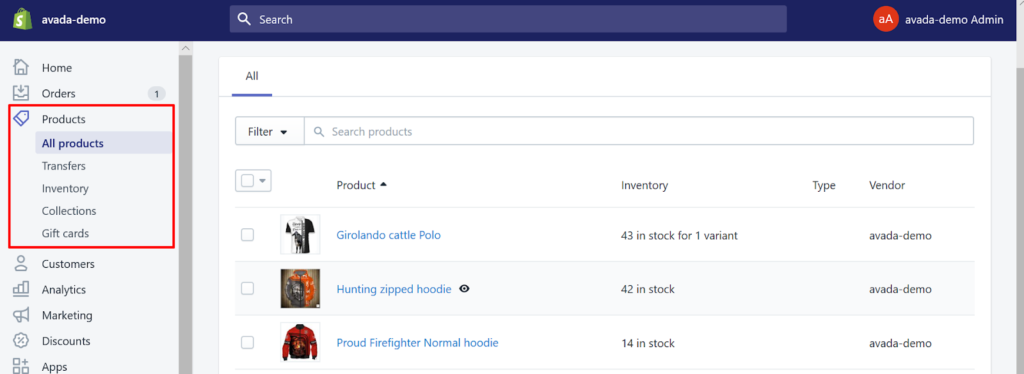
If you want your Shopify products not showing on Facebook, the following are the steps to do it:
- Go to Products > Collections in your Shopify admin.
- Select the product you want to hide from Facebook by clicking its name.
- Click Manage in the Product availability section of the product details page.
- Uncheck Facebook in the Manage sales channels availability dialog, then click Done.
- Select Save.
Change Product Details
You do not need to know how to update Facebook catalog from Shopify, because Shopify changes to product details are automatically synced to Facebook. By editing the product in Shopify, you can change how a product’s image, title, or price appears on Facebook. Your changes will be visible on Facebook after your products sync, which usually takes a few minutes.
Want to Put Digital Ads Everywhere Without Hassle?
Get the 360 digital marketing experience via Ginee Ads. Put your ads anywhere at any time, do them all in just one place!
View the Products Shared with Facebook
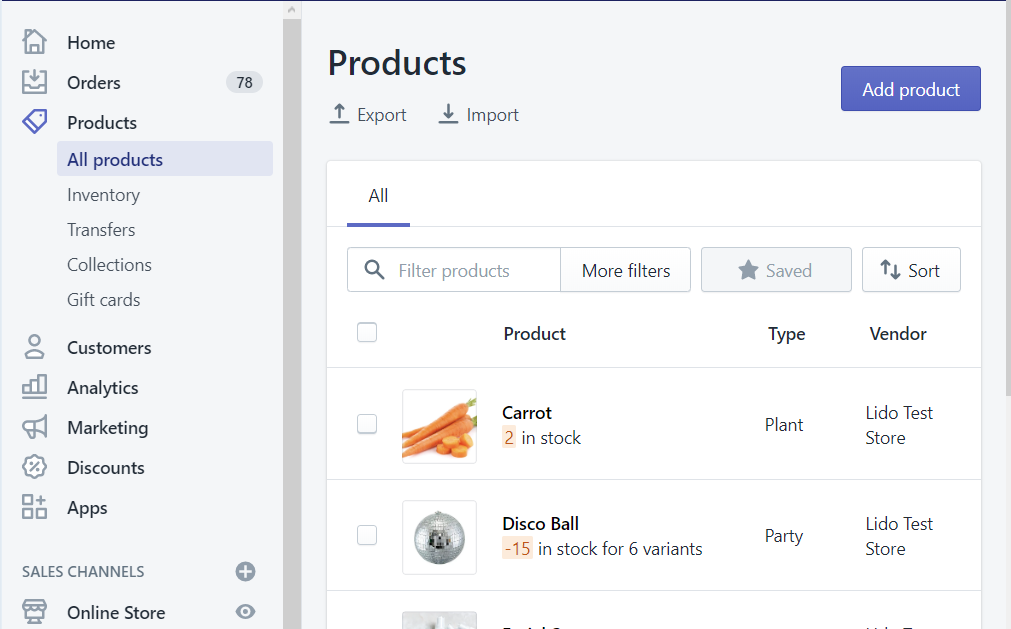
Go to the Product status section of the Facebook channel in your Shopify admin to see a list of the products available to Facebook, as well as any product errors. Here are the steps if you use desktop:
- Click Settings > Apps and sales channels in your Shopify admin.
- Click Facebook from the Apps and sales channels page.
- If there are any errors in the Product status section, click the product for more information.
- Optional: Click View all products to see all available products in the Facebook channel and edit their availability, Google Product Category, and condition.
If you use phone, the steps are explained below. Do not forget to Shopify login first to your account, here’s how:
- Tap Store in the Shopify app.
- Tap Facebook in the Sales channel section.
- The Product status section displays a summary of the products available in your Facebook channel.
Conclusion
In short, there is a brilliant way to surface your products on Facebook that is more convenient than manually uploading them. It is the process of connecting your Shopify product catalogs to Facebook. With this method for assisting merchants in easily listing Shopify products on Facebook, your Facebook/Shopify sales will skyrocket in the near future.
Join Ginee Philippines!
Integrating or connecting Shopify and Facebook can bring you better sales for your business. Anyway, is it hard to manage your stores by yourself? If you ever find it difficult to manage it, you can use Ginee Philippines because Ginee can help! With Ginee, you are able to manage products, stocks, orders, promotions, chats, and more in only a single dashboard. Join Ginee Philippines now FREE!
Upload Products to Shopee and Lazada Automatically! How?
Ginee product management allow you upload products to all of your online stores from all marketplace just once! Save time, save cost, save energy, join Ginee Now!


 Ginee
Ginee
 28-6-2022
28-6-2022



