After read this article, you can understand:
- TikTok’s product list and it’s feature in Ginee
- How to modify TikTok product price in Price Management Page
- How to bind TikTok products to master SKU
TikTok Product List
1. Go to product management ->TikTok product list
2. Place mouse to display the status of TikTok Shop corresponding to each Ginee product.
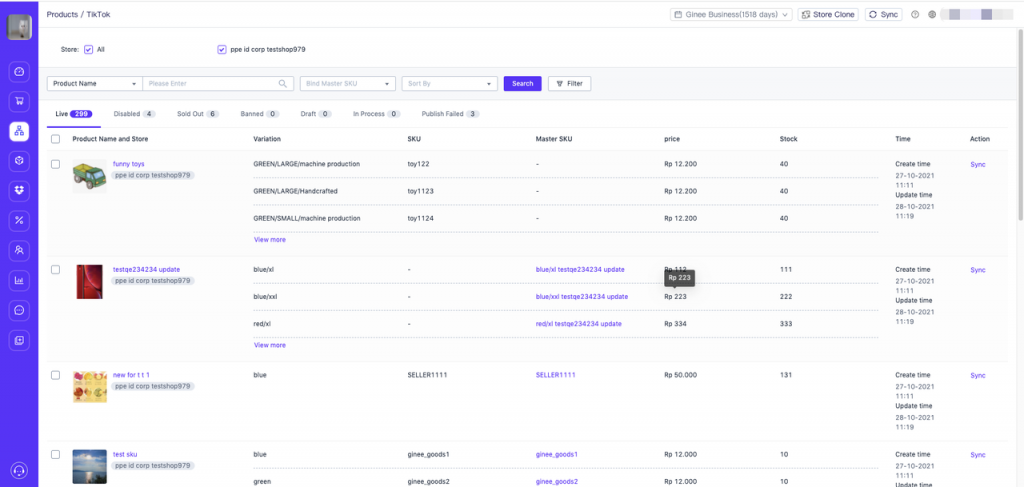
3. Supported Product Features
a. Synchronize the products according to the store dimension. After clicking “Sync”, the store’s product information will be synchronized and displayed to the Ginee system through the tiktok API. After clicking Sync, please wait about 15 minutes to complete the synchronization (the synchronization time increases according to the number of products).
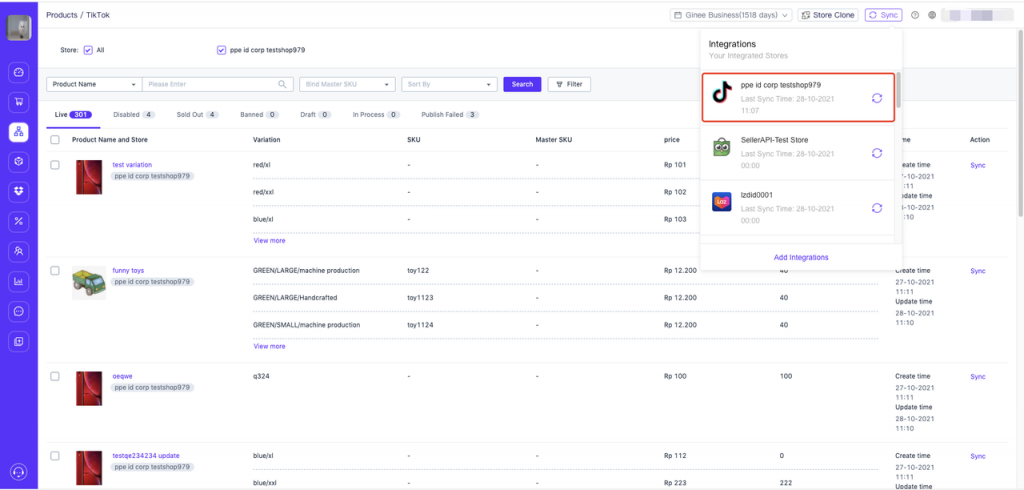
b. The system synchronizes products regularly. According to the frequency of your login to Ginee, the more you log in, the shorter the time interval for automatic synchronization of products. If you do not log in frequently, it is estimated that the products will be automatically synchronized once every 3 to 7 days
c. Manually synchronize a product, and support mass product synchronization.
d. Create a master product. If TikTok is not bound to the master SKU, this function can be used to generate master product by referencing Tiktok’s product information. If the generated master SKU already exists, it will be directly bound to master SKU; if it does not exist, master SKU will be created and TikTok products will be bound to the main SKU.
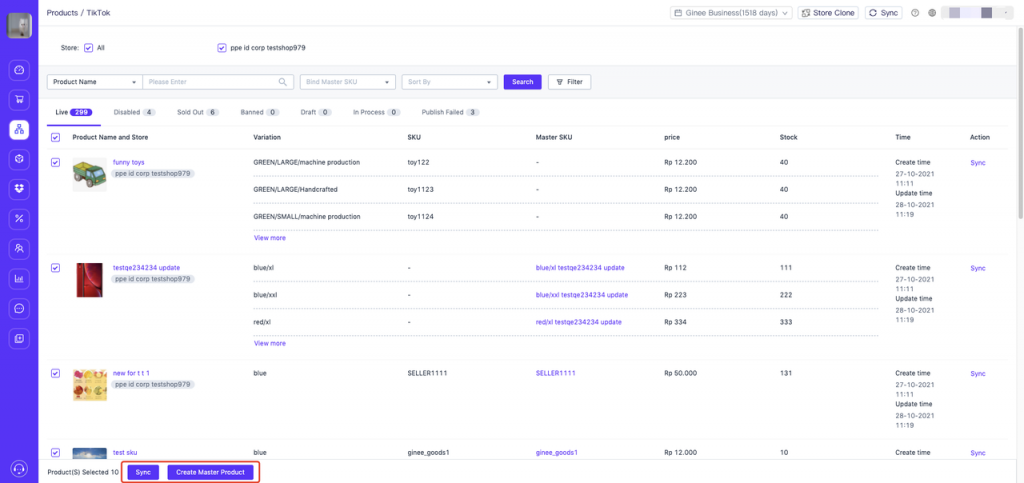
Price Management – Edit TikTok Product Price
- Go to product management – price management. If TikTok’s product is bound to master SKU, you can see product price information on this menu.
- Support to modify the price of tied TikTok products according to the master SKU (including mass editing on the page, mass editing on the import table)
- For specific operations, click this article to view: How to Manage Selling Price of Stock
How to Bind TikTok to Master SKU?
Note ⚠️:
If you have turned on the “Automatically Bind to Master SKU” setting, if TikTok is not bound to the master SKU product, and the “Automatic Binding Rule” is matched, master SKU will also be automatically bound.
If you have turned on the “Stock Monitoring and Synchronization” setting, after TikTok bind master SKU, system will automatically push the available stock of the master SKU to update TikTok product in store stock
Suggestion:
If you do not need to authorize the store to automatically bind or create master SKU, when binding TikTok Shop you need to go to “Settings – Product Settings – Master Product Settings” to edit “Automatically Bind Master SKU” and “Automatically Create Master SKU”. These 2 settings will be enabled and unchecked first: TikTok Shop settings. If your TikTok SKU are all managed, then add the TikTok Shop to the set activation range.
How TikTok Products Are Bound to Master SKU
1. One-click automatic binding. After TikTok Shop SKU has been managed, go to “Settings-Product Settings-Master Product Settings” to edit “Automatically Bind Master SKU” and “Automatically Create Master SKU” Select “TikTok Shop” in the active range
For detailed operations, click to view the article: How to Bind or Create Master SKU Automatically?
2. Manually Mass Bind by Master SKU. Go to the product list-master product-search for the corresponding master SKU-tied product-click on the quantity –> search for TikTok products in the pop-up window for mass binding/unbinding.
For detailed operations, click to view the article: How to Integrate Channel Product to Master SKU
3. To import the bound master product, go to “product list-master product-import/export-import bound product” to operate.
For detailed operations, click to view the article: How to Mass Bind Channel Product to Master Product
4. TikTok Shop will automatically create the master product, go to “product list-master product-add product-click automatic by store” to operate.
For detailed operations, click to view the article: About Master SKU and Master Product


 Ginee
Ginee
 28-10-2021
28-10-2021


