How to Mark Blacklisted Customers?
Currently we support 3 ways to mark customers as blacklist
- After checking the customer information in Customer Management list, click “Set as Blacklisted”
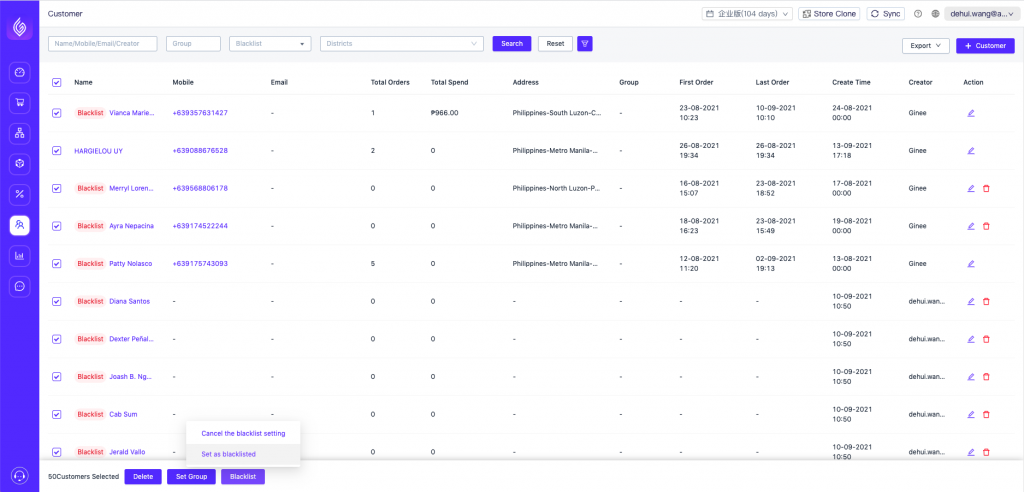
2. When adding/editing customer information, set the current customer as a Blacklisted Customer
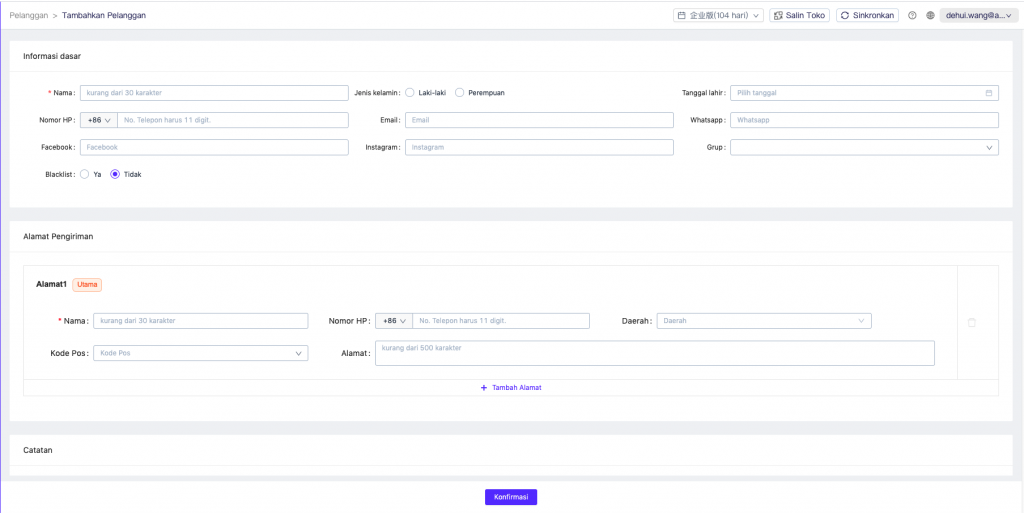
3. When importing customer information, mark the customer as a Blacklisted Customer
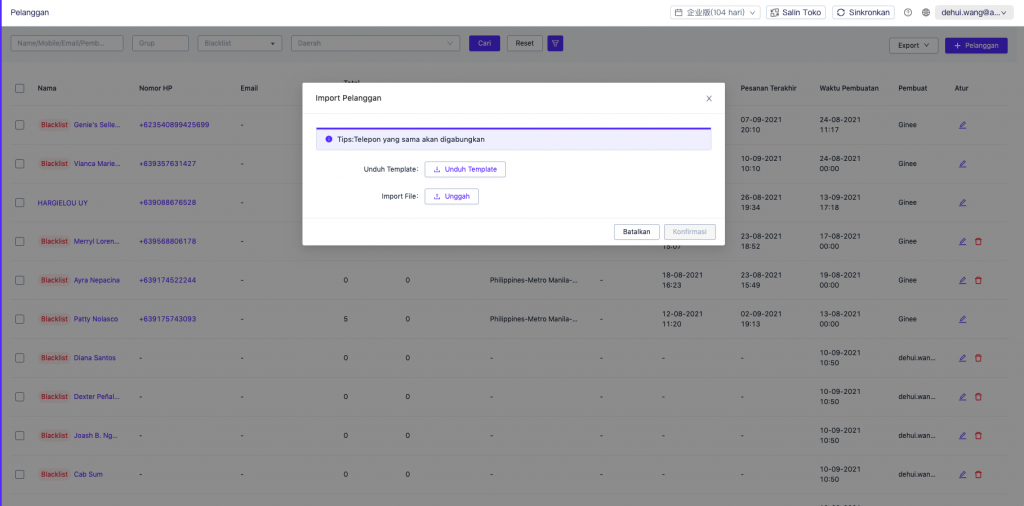

How to Cancel the Blacklist Setting?
- Check the customers information who need to cancel the blacklist mark in the customer list
- Click the “Cancel the Blacklist Setting” operation and confirm to cancel the mark

How to Check the Blacklisted Customer?
- In the customer list, you can view the blacklisted customers according to the “Blacklist” mark
- You can view all customer information marked as blacklist by filtering “Show Blacklist Customers Only”


 Ginee
Ginee
 14-9-2021
14-9-2021


