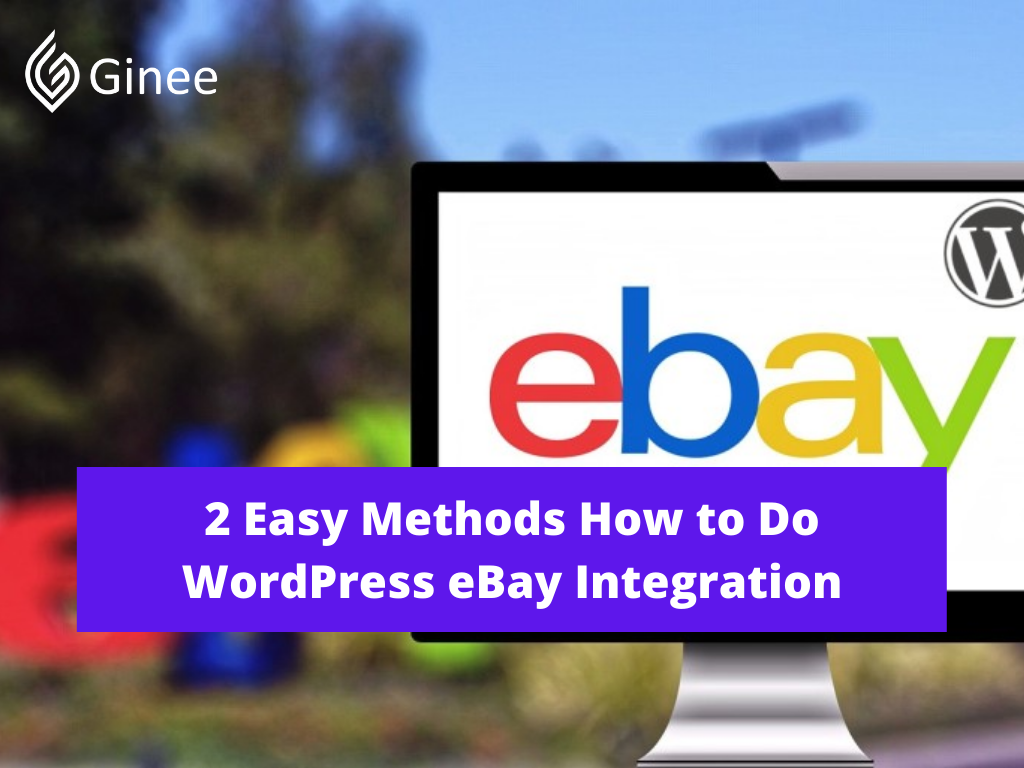
How to WordPress eBay integration? Running an online store can be a lot of work, whether you’re using an e-commerce giant like eBay or a self hosted platform such as WooCommerce.
There’s tons of competition out there and getting people to notice your products isn’t always easy. That’s why you should consider learning how to integrate WordPress with eBay, so you can benefit from the best of both worlds.
Syncing your WordPress site with eBay broadens your audience and gives you a better chance to make a sale. The key is just to find the perfect way to integrate eBay with your e-commerce site, which is something WordPress makes simple thanks to its plugin system.
Why You Might Want to Integrate WordPress with eBay?
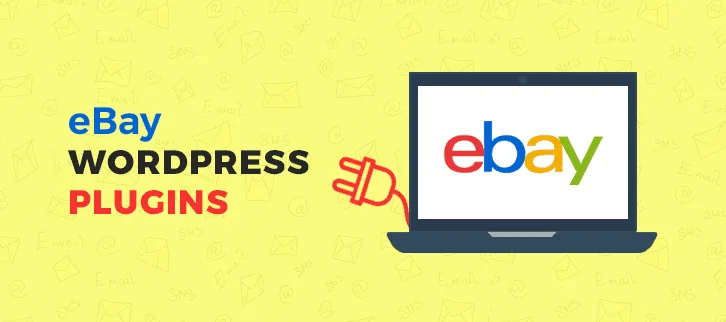
First, let’s talk about what combining these two platforms really means. In a nutshell, what you want is to connect both sites so that they work together, rather than as separate entities. For example, you can make it so that WordPress automatically displays your eBay listings as soon as they go up.
Your Selling Stock is Messing Up? You Need Help!
Ginee Omnichannel allow you to automatically sync every stock from all of your online stores. It’s faster way to helps you profit!
Each of these platforms is powerful enough that you can use it independently to sell your products and find success. However, using them together can help you draw even more attention to your products. If you list your items on multiple channels simultaneously, they can sell much faster. For example, integration between WordPress to Shopify, and more.
Read also: Less than 5 Minutes! How to Connect WordPress to Shopify
How to Integrate WordPress with eBay (Using Two Methods)
One of the best things about WordPress is that it’s a highly flexible platform. That means it can adapt itself to multiple types of platform integrations. Let’s check how the methods about:
Add Your eBay Listings to Your WordPress Site
eBay is no slouch when it comes to traffic. However, if you have a WordPress website with a built-in audience, it makes sense to leverage it to get even more eyes on your products. Displaying your eBay listings on your WordPress site is an easy way to do just that.
If you want to accomplish this manually, nothing is stopping you from simply listing all your eBay products on a WordPress page and adding links. However, WordPress enables you to save time by using eBay plugins like Auction Nudge to automate the process.
The best thing about this particular WordPress plugin for eBay store is that it doesn’t just display your eBay listings on WordPress, it also updates them automatically. That means each time you post a new product to eBay, it’ll appear minutes later on WordPress without requiring any manual action from you.
Step 1: Install and Active It
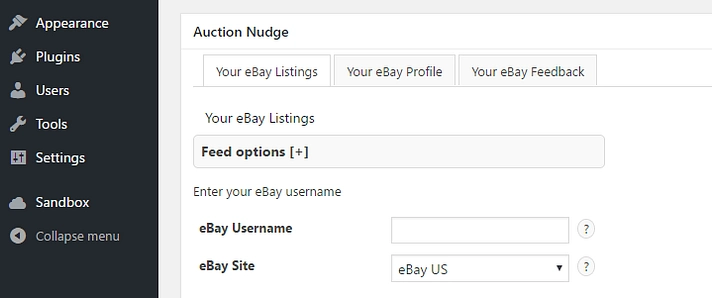
To get started using this plugin, you’ll need to first install and activate it. Afterward, you can head right into the normal WordPress editor for any post or page where you want to include your listings, and look for the new Auction Nudge section.
Step 2: eBay Username
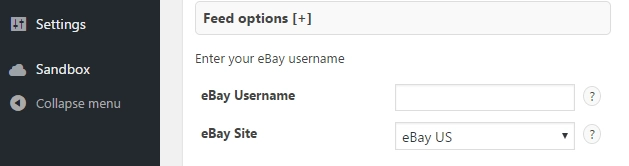
This section is made up of three main tabs, Your eBay Listings, Your eBay Profile and Your eBay Feedback. Each includes fields where you can enter an eBay username and specify which branch of the platform you’re using.
Step 3: Code
Moreover, each tab will display the shortcode you need to use to make that particular section appear on the page you’re editing. For example, if you want to display your eBay listings, you’ll need to use the following code [auction-nudge tool=”listings”]
Step 4: Display Option

Keep in mind that you can also customize the appearance of your listings section by modifying the Display options settings under Your eBay Listings.
Step 5: Save
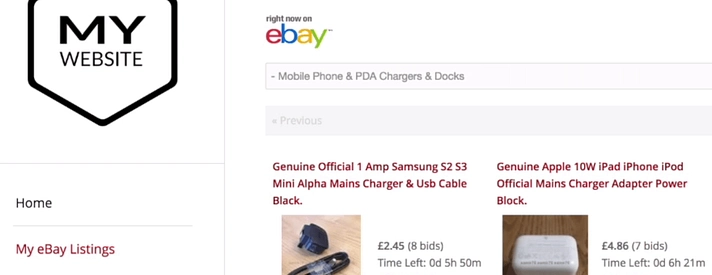
Once you’ve landed on a design you like, remember to add the previously mentioned shortcode to the editor, and then update your page or post to save your changes. When you view that page on the live version of your site.
Link Your eBay and WooCommerce Stores
If you already have a WooCommerce store up and running, this method should be right up your alley. What is going to do is use an eBay Amazon WordPress plugin that enables you to create eBay listings from within WooCommerce and allow users complete their purchases on either site. So, you can do Amazon WooCommerce integration too plus Amazon and eBay integration for WooCommerce plugin.
Related: 5 Guides How to Optimize eBay Listings and Improve SEO
Step 1: Add eBay Account
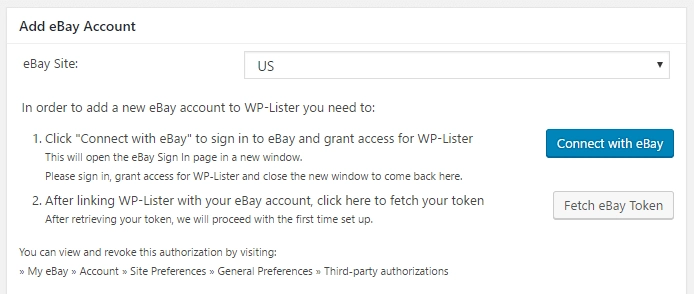
Once you’ve activated WP-Lister Lite for eBay, a new eBay tab will appear on your dashboard. In that tab, go to Settings > Account section. Then choose the region where you created your eBay account, and follow the instructions within the tab to link that account to the plugin.
Do You Want to Manage Multiple Marketplace Just by Single Person?
Of course you can! You can handle multiple stores from all marketplace just by single dashboard. Cut your Business’s cost, and Boost your Efficiency at the same time.
Step 2: Choose Auction Type
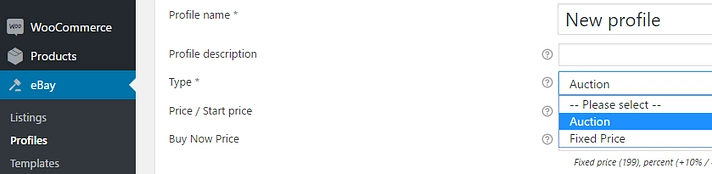
After connecting your account, you’ll want to create a profile to govern your listing settings. This isn’t a secondary eBay profile, but rather a set of rules the plugin will use to automate your listing process. Head over to the eBay then Profiles tab and click on Add New. You’ll be able to set a name for your profile, and choose whether you want your listings to use fixed prices or function as auctions.
Step 3: Decide The Categories
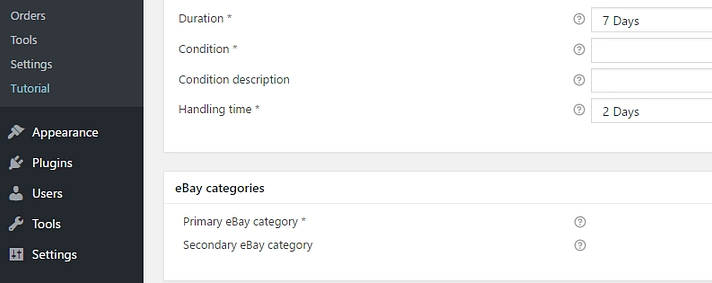
After that, you’ll need to choose a default duration for your listings, and decide which categories to publish them.
Step 4: Payment Method

Scroll down and choose the primary payment method you want to accept and provide any additional instructions.
These are the most critical settings you need to configure to get the plugin working, although there are plenty of other options you can go over if you want to save time in the future. For now, fill in the fields that were discussed and save your profile.
Step 5: Visit WooCommerce Products
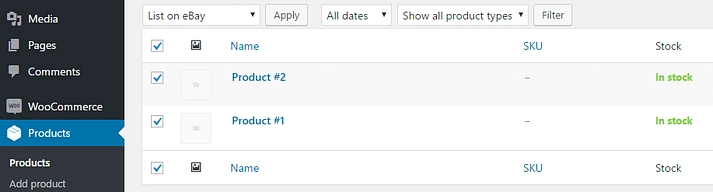
Next, visit your WooCommerce ebay integration free Products tab and tick the box next to the items you want to list on eBay. Once you’ve selected them all, access the tab’s drop-down menu and look for the option that reads List on eBay.
Click on Apply and a list of your existing WP-Lister profiles will come up. Choose the profile you want to use for your listings, and hit Apply Profile.
These products will now appear under the eBay then Listings tab on your dashboard, and all that’s left to do after that is to push them to eBay. Then you’re ready to start selling on both platforms.
Conclusion
Learning how to integrate WordPress with eBay is a smart move from a business perspective. After all, your WordPress site is the perfect vehicle to drive more business to eBay and increase your sales numbers. All you need to do is figure out the right eBay integration for WooCommerce nulled method for your site.
Ginee Philippines
If you have online stores registered to eBay, WooCommerce, or other marketplaces and ecommerces, you can easily use Ginee Philippines. Ginee is an Omnichannel platform that can help you manage your online stores in a single Ginee dashboard. Ginee has features such as product management, stock, order, promotion, sales report, Ginee Ads, Ginee Chat, and more. Sign up to Ginee Philippines now freely!
Upload Products to Shopee and Lazada Automatically! How?
Ginee product management allow you upload products to all of your online stores from all marketplace just once! Save time, save cost, save energy, join Ginee Now!


 Ginee
Ginee
 15-12-2021
15-12-2021



