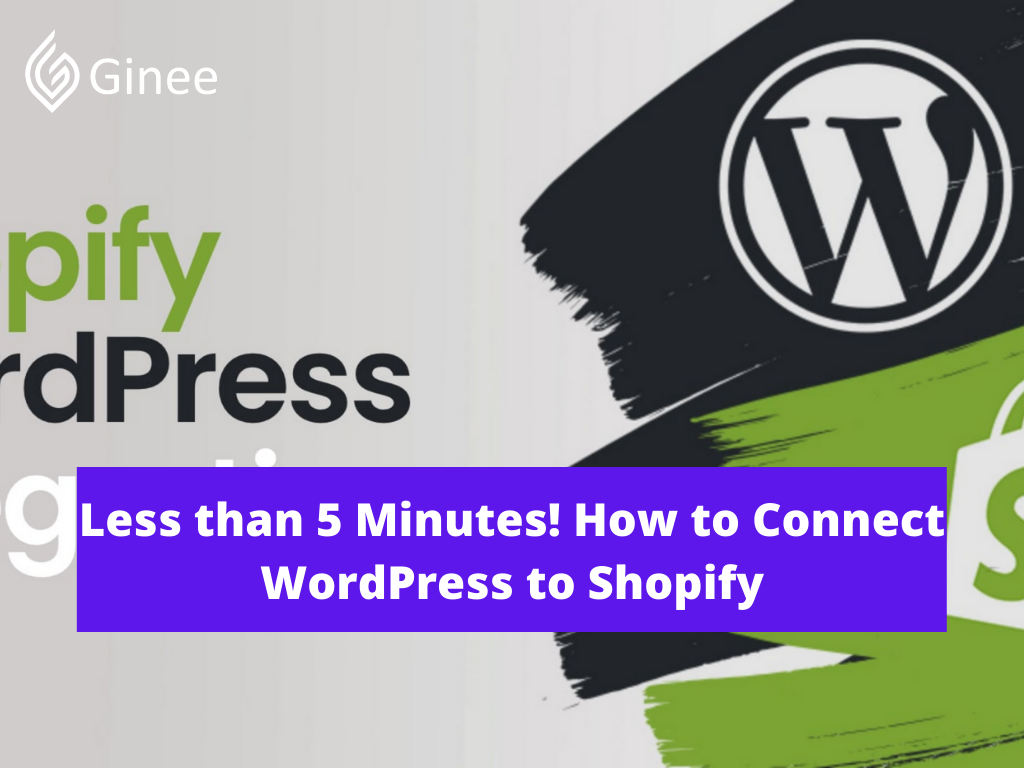
How to connect WordPress to Shopify? Are you wondering how to integrate Shopify with WordPress? For WordPress beginners, it might seem difficult to turn your WordPress site into an online store but it is not.
Starting an online shop is easier than ever before with Shopify and WordPress. Anyone can build a beautiful online shop in no time and start selling right away without knowing a thing about code for link Shopify store to WordPress.
Related: What is the Difference Between WordPress and Shopify?
What Is Shopify and WordPress?
So, what is Shopify and WordPress? Here are the explanations.
Do You Want to Manage Multiple Marketplace Just by Single Person?
Of course you can! You can handle multiple stores from all marketplace just by single dashboard. Cut your Business’s cost, and Boost your Efficiency at the same time.
Shopify
Shopify is a subscription-based software that allows anyone to set up an online store and sell their products. Shopify store owners can also sell in physical locations using Shopify POS, our point-of-sale app and accompanying hardware.
If you’re a Shopify merchant with both an online and physical presence, your inventory and stock get synced so you can manage your stores from one account on any device.
To properly answer the question, what is Shopify? It’s helpful to first understand that Shopify is not a singular product or it’s not just a store builder or a tool to sell your products. Shopify is a commerce platform that offers a way to quickly launch your dream business and start selling to your customers wherever they are.
You may be interested in: 3 Steps on How to Sell Services on Shopify Effectively
WordPress
WordPress is open-source software that can be used to create and manage websites. It can help you build anything from a simple blog, to an eCommerce store, a business website, a creative portfolio and anything else under the sun.
Even if you have never built a website, it’s not a problem with WordPress. You don’t need to have any design or programming skills to end up with a professional website.
Your site design will be taken care of by your WordPress themes of which you’ll find thousands to choose from. If you want to add more features to your website then you can do that via Shopify WordPress plugin review library.
WordPress started as blogging software but has since grown into a full fledged site builder. It’s currently used by sites such as BBC America, TechCrunch and Vogue.
Can You Link WordPress to Shopify?
For those who wish to run an online store, WordPress is fully integrated with the shopping platform WooCommerce. But it’s often not able to satisfy the needs of every business owner.
In order to understand WordPress Shopify vs WooCommerce with the benefits that combining WordPress and Shopify can provide, you’ll need to know what WooCommerce lacks and what Shopify brings to the table. Here some of the steps for link WordPress to Shopify:
Create a Shopify Account
Before you get started, you’ll need to create a Shopify account. Fortunately, they conveniently offer a 14 days free trial so that you can see how you like using the platform before you commit to any sort of payment plan.
After you’re finished filling out your information, click the create your store button to move forward.
Activate Shopify eCommerce Plugin
Back on WordPress, you’ll need to install the Shopify eCommerce plugin so that it can function properly on your website. It’s important that you remember to make sure that it’s activated after you install it.
Otherwise, you’ll run into issues down the road that you may mistakenly attribute to something else.
Connect to WordPress
After the WordPress with Shopify plugin is properly activated, there will be a new menu item on the backend of your WordPress site. You can use it to set up your site’s store by connecting your WordPress and Shopify accounts (a process that takes only seconds to complete).
Add Your Products
On the Settings page of WordPress, you’ll have the opportunity to add products to your site inventory or add shopify theme for wordpress. You’ll need to fill out the following info:
- Product title.
- Images of the product.
- A short description.
- Variants (if any).
After clicking save your product will be officially created. You can repeat the process as many times as you’d like to add more products to your store.
Set up Your Payment Methods
Afterward, it’s time to customize your payment settings for your products. Fortunately, Shopify supports a wide variety of payment options, including PayPal, Amazon Payments and Stripe.
For shoppers in other countries, Shopify even supports region-specific payment options to help ensure the transaction goes as smoothly as possible from WordPress Shopify checkout.
Your Selling Stock is Messing Up? You Need Help!
Ginee Omnichannel allow you to automatically sync every stock from all of your online stores. It’s faster way to helps you profit!
If you’d like to accept multiple forms of payment, you have the capability to select this option, as well.
Set Up Your Shipping Options
Before your products can go live, you’ll need to configure a few settings related to shipping.
First, set up your site’s shipping origin address. This can be the location where you’ll keep all of your inventory such as a warehouse or if you happen to run your business from home, you can use the address of the parcel service you’ll be using for your deliveries.
When it comes to shipping options, you can choose from free shipping or international shipping. You’ll also have the opportunity to provide insight into package size or weight and other info about the shipment.
Add Your Products to WordPress
With all of that out of the way, you can finally add your products to your site and start selling.
What are the Benefits of Shopify – WooCommerce Integration
Shopify vs WordPress is two of the most well known names in the eCommerce sphere. Currently, WordPress is the world’s most popular content management system, more than one third of all websites are powered by this website builder.
Meanwhile, Shopify is the leading eCommerce platform among hosted solutions and here some of the benefits of Shopify:
Ease of Use
What is unique about Shopify more than other platforms is that it has managed to simplify the process of starting an eCommerce business. The platform eliminates much of the complicated technical knowledge that is usually required to set up an online shop.
Better Security
Another main advantage of using Shopify is that users don’t have to worry about security. Unlike WooCommerce and other open-source plugins, Shopify provides a Level 1 PCI compliant standard for its users.
This means you don’t have to invest extra time and money into making your site secure. All Shopify stores are also included with a 256-bit SSL certificate, which helps ensure the security and safety of your business data and customer information.
Better Shopping Cart Options
With Shopify’s built-in payment system, store owners can instantly make payments using Shopify WordPress examples from Visa, Mastercard, Discover, and American Express.
Shopify also provides multiple payment gateways for its users with more than 70 options including the popular Paypal, Stripe, and Bitcoin. Moreover, the SaaS platform also removes much of the complexity by automatically calculating shipping rates and adding tax rates for any selected locations around the world.
Why Should You Use Shopify with WordPress?
Shopify is a good choice for online selling beginners and experienced sellers alike. But Shopify is especially great for beginners because it’s a lot easier to use and headless Shopify WordPress. Unlike WooCommerce, you don’t have to install anything and you can get started quickly.
They also have easy-to-understand Shopify pricing plans. Shopify’s basic plan starts at $29 per month. You don’t have to worry about spending too much money on eCommerce hosting plans and optimization for your online store.
With their basic plan, you can minimize the risks of starting an online shop and as your online business grows, you can upgrade your plan to match your needs. Shopify is the platform for you if you want a solution that’s completely hassle free and is limitless in terms of scalability for your online shop.
Beside that also have one more online selling name Woocommerce but are you considering migrate shopify to WooMmerce?
Changing eCommerce platforms may seem like a big hurdle to overcome, but it’s easier than you might think to move your order, customers, import products from WooCommerce to Shopify.
That also can connect WooCommerce to Facebook but more recommended better use Shopify with WordPress.
How to Integrate Shopify with WordPress?
Shopify WordPress are platforms that offer plenty of utility, but they each have their own weaknesses. Using them together though could drastically improve how your online business operates. Here 4 steps for you how to integrate Shopify with WordPress:
Set up Your Shopify Store
First go to the Shopify homepage and enter your email address to start a free trial. After that, click the Start free trial button and you will see a sign up screen asking you to fill in your email address, password and name for your store.
Then you will be asked a couple of questions from Shopify to better understand you and your needs. Select your answer from the drop down list and then click Next. When you’re finished filling out this part, click the Enter my store button then you will be redirected to the homepage of your Shopify store. Your Shopify store is now ready for you.
Add Products to Your Shopify Store
Next, you’ll need to add your products to your Spotify account. To add your products, click on the Products tab in the menu on the right and then click on Add product.
Then fill out all of the information about your product including the name or title of your product, product description and price. You can also add the product to a collection to make it easier to find in your store. When you’re finished filling in all of the details for your product, click the Save button.
Activate and Customize Shopify Buy Button
Now it’s time to integrate Shopify with your WordPress site with Buy Buttons. The Buy Button lets you embed your Shopify store products across several platforms including WordPress. You can choose to embed a single product or collection of products using an embed code that you can generate within Shopify.
Go to Setting and then click the sales channels button. Next, click on the Add sales channel button. On the list, scroll down to find the Buy Button channel and click the + button to install. Next, pick the product you want to create a buy button for and click the Select product button.
Now you can configure the look of your Buy Button. You can choose a template, customize the button color and text, and the action that happens when a buyer clicks the button. When you’re finished customizing the appearance of your button, click Next to get your Buy Button code.
Add Shopify Buy Button to Your WordPress Site
Now we need to add your products to your WordPress site so you can start selling them. Then click the Copy Code button to copy the code you just generated for that product. Shopify buy button WordPress example is like on your products or collection.
You can paste this code anywhere on your website where you want your Buy Button to appear. For instance, you can create a new page on your WordPress site and paste the embed code to display your Buy Buttons. After that, you can continue adding additional information about the product as necessary.
Conclusion
Shopify is a robust standalone eCommerce system that allows non-technical users to start an online business within a short amount of time. Your websites and blogs will still be powered by the world’s most popular website software, while you can add the powerful eCommerce functionality from Shopify.
This Shopify WordPress API can help you to easily display products created on Shopify on your WordPress site and give customers the opportunity to buy them right away with just a simple click.
Manage Your Stores with Ginee Philippines
If you have online stores registered in Shopify and WooCommerce, Ginee Philippines can easily help to manage all your stores in a single dashboard. With Ginee, you can upload products in bulk, update stocks, respond to chats, handle your ads, and more. Register to Ginee Philippines now and start bringing your online business to success!
Upload Products to Shopee and Lazada Automatically! How?
Ginee product management allow you upload products to all of your online stores from all marketplace just once! Save time, save cost, save energy, join Ginee Now!


 Ginee
Ginee
 24-11-2021
24-11-2021



