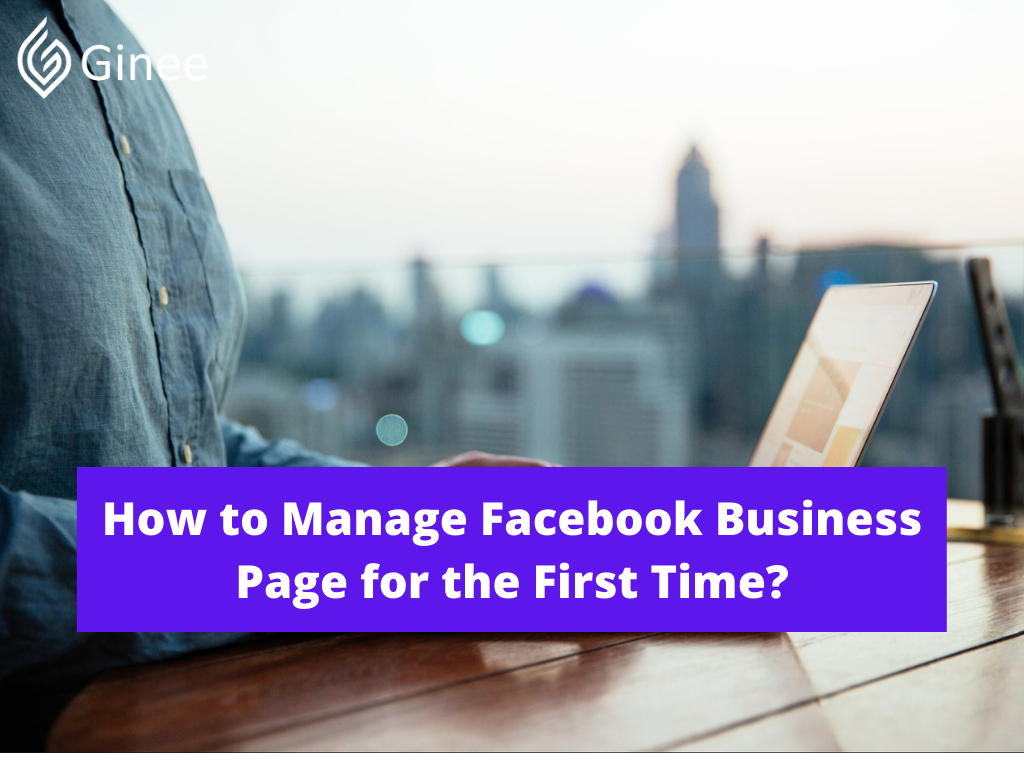
How to manage a Facebook business page? Facebook Business Manager is where all of Facebook business tools live. It’s where you manage all of your Facebook marketing and advertising activities.
If your business uses Facebook, you ought to be using Facebook Business Manager. It’s a vital tool that keeps your Facebook business assets centralised, safe and organised.
Your Selling Stock is Messing Up? You Need Help!
Ginee Omnichannel allow you to automatically sync every stock from all of your online stores. It’s faster way to helps you profit!
What is Facebook Business Manager?
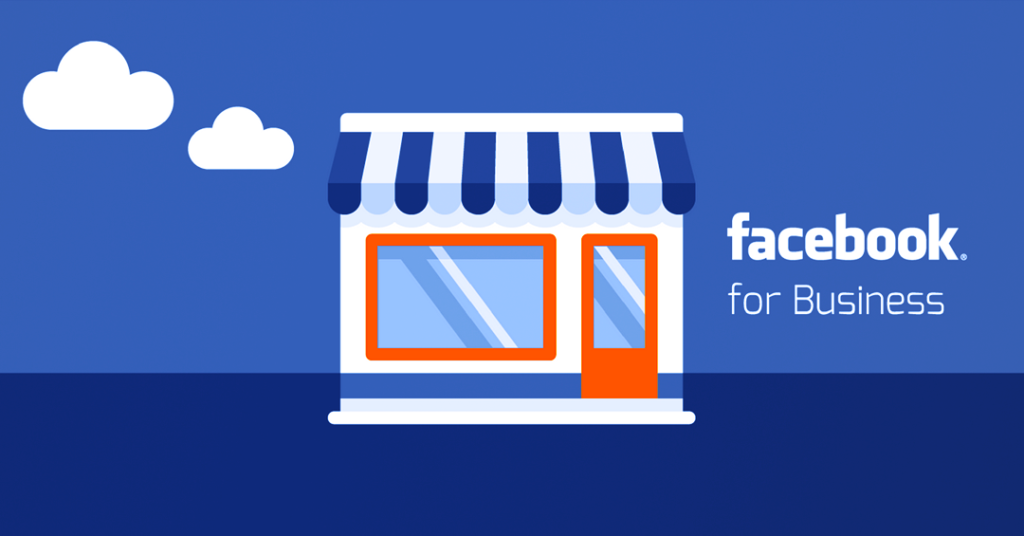
As Facebook itself explains, Business Manager is a one stop shop to manage business tools, business assets and employee access to those assets.
Basically, it’s the place to manage all of your Facebook marketing and advertising activities. It’s also where you’ll control multiple users’ access to additional resources like your Instagram account and product catalogues. Here are a number of its key functions:
- It keeps your business activities independent from your personal profile, so you don’t have to worry about posting within the wrong place or getting distracted by cat videos when you’re trying to work.
- It’s a central place to trace Facebook ads, with detailed reports that show how your ads are performing.
- It allows you to relinquish vendors, partners, and agencies access to your pages and ads, without surrendering ownership of the assets.
- Coworkers don’t see your personal Facebook information, just your name, work email and pages and ad accounts.
Read also: 6 Ways to Add Facebook Pixel Shopify to Have Great Ads
Do You Need a Facebook Business Manager?
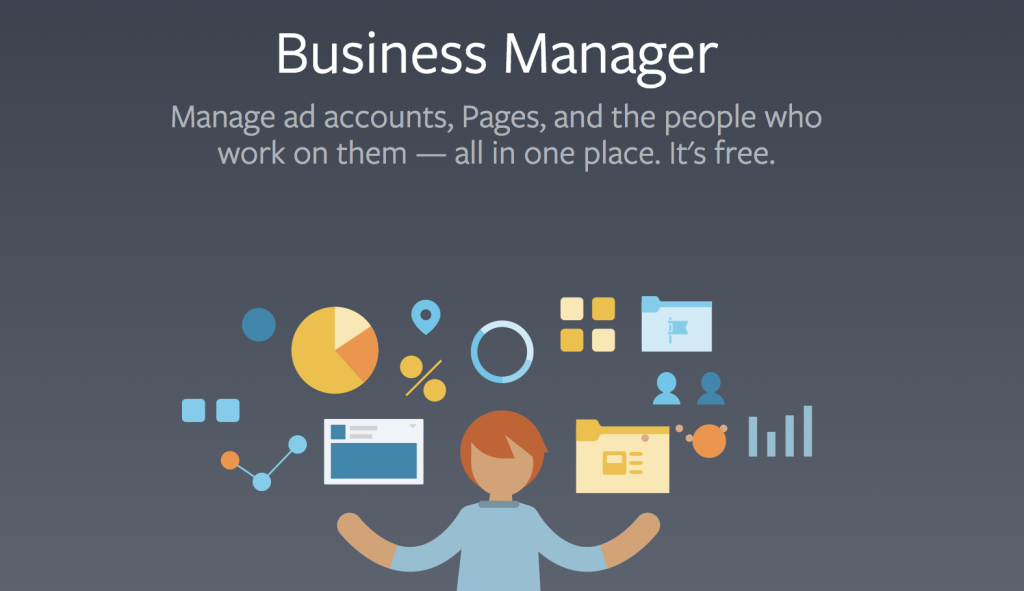
Business Manager helps advertisers integrate Facebook marketing efforts across their business and with external partners. you’ll be able to use this free platform to run and track your ads. Manage assets like your Pages and ad accounts.
The biggest advantage to using Facebook Business Manager is that you just can profit from using all of Facebook’s tools in one place. you’ll be able to better control admin rights for every employee and partner. Manage several Facebook pages and ad accounts at the identical time, using the identical interface and only 1 business account.
AMeta Business Manager account isn’t required to make and run ads on Instagram. However, if you need to review and answer comments on your ads, you’ll have to feature an Instagram account to your Business Manager or in your Page settings. If you do not have a Business Manager, you’ll be able to join up for one.
How to Set Up Facebook Business Manager
How to manage a Facebook Business page for the first time? Now that you just know why you would possibly want to use Facebook Business Manager, let’s get you founded.
Step 1. Create a Facebook Business Manager account
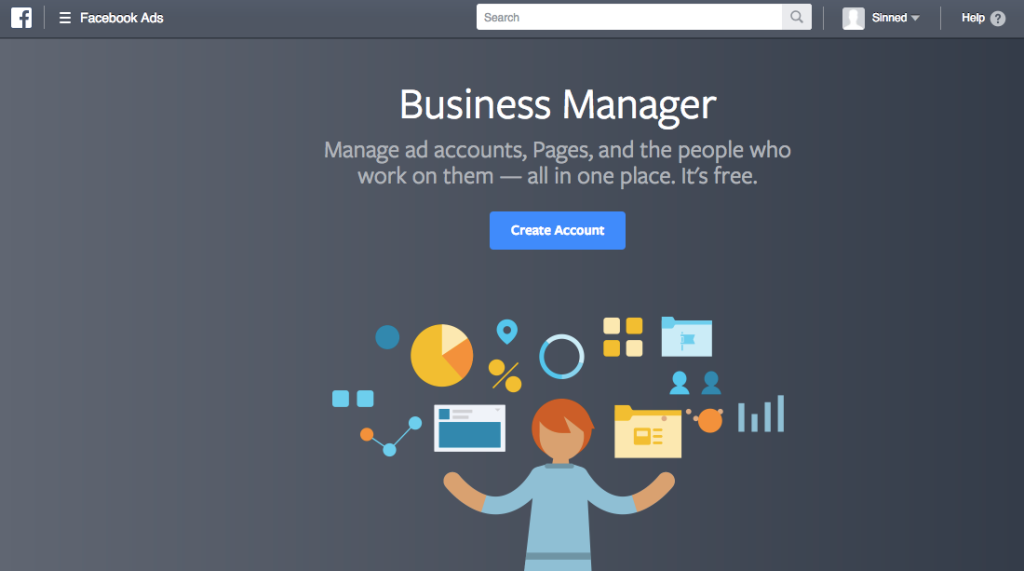
The first stage of putting in place a Business Manager is to form an account. You must use a private Facebook profile to substantiate your identity but as mentioned above, your coworkers and partners won’t have access to the non-public information in this account.
- Go to business.Facebook.com and click on the large blue Create Account button within the top right.
- Enter your business name, your name, and therefore the business email address you would like to use to manage your Facebook Business Manager account, then click Next.
- Enter your business details: address, telephone number and website. You’ll also must specify whether you’ll use this Business Manager account to market your own business.
- Check your email for a message with the topic line “Confirm your business email.” Within the message click Confirm Now.
Don’t Know How to Set Up Digital Ads? Don’t Worry!
Set up Google, Facebook, TikTok Ads, and more with Ginee Ads. The best part is you can do all of this in one place. Check it out now!
Step 2. Add Your Facebook Business Page
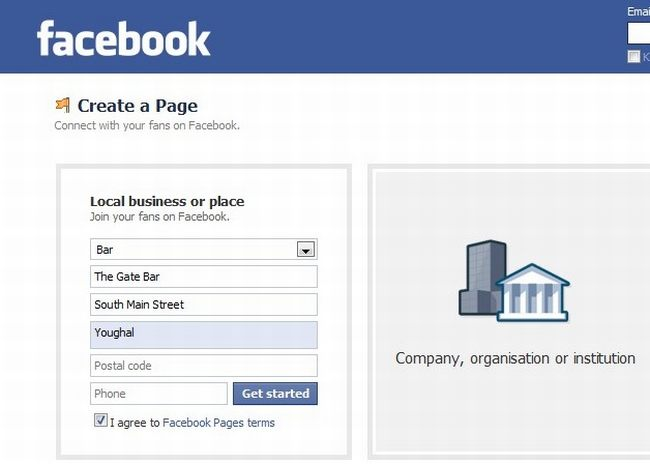
In this step, you have got a pair of various choices. you’ll be able to add an existing Facebook business page or create a brand new one. If you manage Facebook pages for clients or other businesses, you’ll also request access to someone else’s page.
That last distinction is very important. While you’ll use Business Manager to manage clients’ Facebook pages and ad accounts, it’s important to use the Request Access option instead of the Add Page option.
If you add your client’s pages and ad accounts to your Business Manager, they’ll have limited access to their own business assets. That’s sure to cause tension in your relationship.
To add your Facebook page to Facebook Business Manager:
- From the Business Manager dashboard, click Add Page.Then, within the pop-up box, click Add Page again.
- Start typing the name of your Facebook business page within the text box. Your business page name should autocomplete below, so you’ll be able to just click thereon.
- Then click Add Page. Assuming you’ve got administrator access to the page you’re trying to feature, your requests are approved automatically.
- If you’ve got over one Facebook page related to your business, add the remaining pages by following the identical steps.
Step 3. Add Your Facebook Ad Account
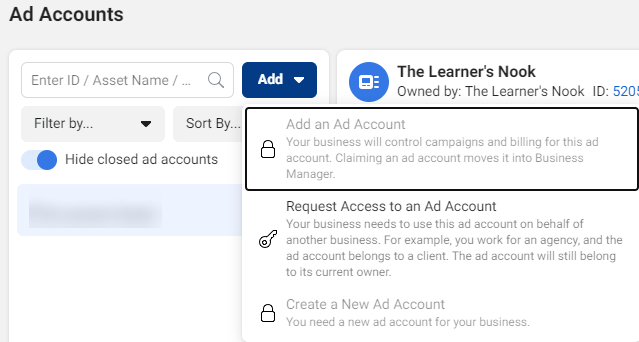
Note that after you add your ad account to Facebook Business Manager, you can’t remove it, so it’s especially important only to feature accounts you own. To access a client account, click Request Access instead.
How Do I Manage My Facebook Business Page Without an Account?

No, Facebook doesn’t allow you to make a business page without it being linked to a private profile. Any online business page needs an admin, who may be one that manages the page. However, once you have got it founded, you’ll assign roles and add other accounts as administrators.
How Do I Keep My Personal Profile Separate From The Business Page?

5 Ways To Grow Your Business Online in the Philippines? The good news is you don’t need to do anything extra to keep your personal profile and business page separate. Facebook treats them as separate entities by default.
Just because you created a business page doesn’t mean the 2 profiles will show up as linked on the social media platform. Anything you post on your personal page will stay there and not show au fait your business page and the other way around.
When you’ve selected your personal profile, you’ll be posting, sharing, liking, and commenting as you, the person. If you’re on your business page, that’s whom you’ll be posting as and also the laws that govern business page activities will apply to you.
Read also: Unable to Connect Facebook Page to Shopify, How to Fix It?
Want to Put Digital Ads Everywhere Without Hassle?
Get the 360 digital marketing experience via Ginee Ads. Put your ads anywhere at any time, do them all in just one place!
Can Ginee Ads Help to Manage My Facebook Business Page?
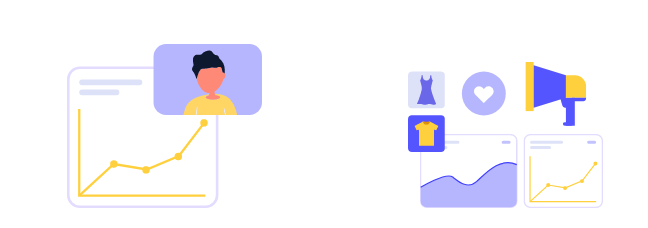
Ginee ads can help a business get more visibility for his or her Facebook content and boost traffic to their core website content whether it’s cornerstone site content, simple ad copy or blogs. Facebook ads are often founded to focus on greater site traffic, more impressions and even click through rate (CTR).
Conclusion
Facebook Business Manager is meant to assist you become more productive once you manage several Facebook ad accounts and pages and is right for agencies that manage several social media accounts and/or ad accounts for multiple clients. Businesses that manage several Facebook pages with several employees.
Upload Products to Shopee and Lazada Automatically! How?
Ginee product management allow you upload products to all of your online stores from all marketplace just once! Save time, save cost, save energy, join Ginee Now!
How Does Ginee Assist You in Managing Your Online Sales?
Use Ginee Philippines to reduce the management burden when selling right now. Ginee is an online sales management software that applies the Omnichannel model to help sellers easily sell multi-channel products more smoothly. When using Ginee, you will get:
- Adding new products, bulk editing, and updating all sales channels at the same time simplifies product administration.
- From the time you get the order, prepare for shipment, and print the labels until the buyer receives the items, you can effortlessly handle orders.
- Managing consumers allows you to have a deeper understanding of your customers by looking at payment history, ordered products, and purchase trends.
Sign up for a free 7-day trial today to not miss this big opportunity!


 Ginee
Ginee
 12-1-2022
12-1-2022



