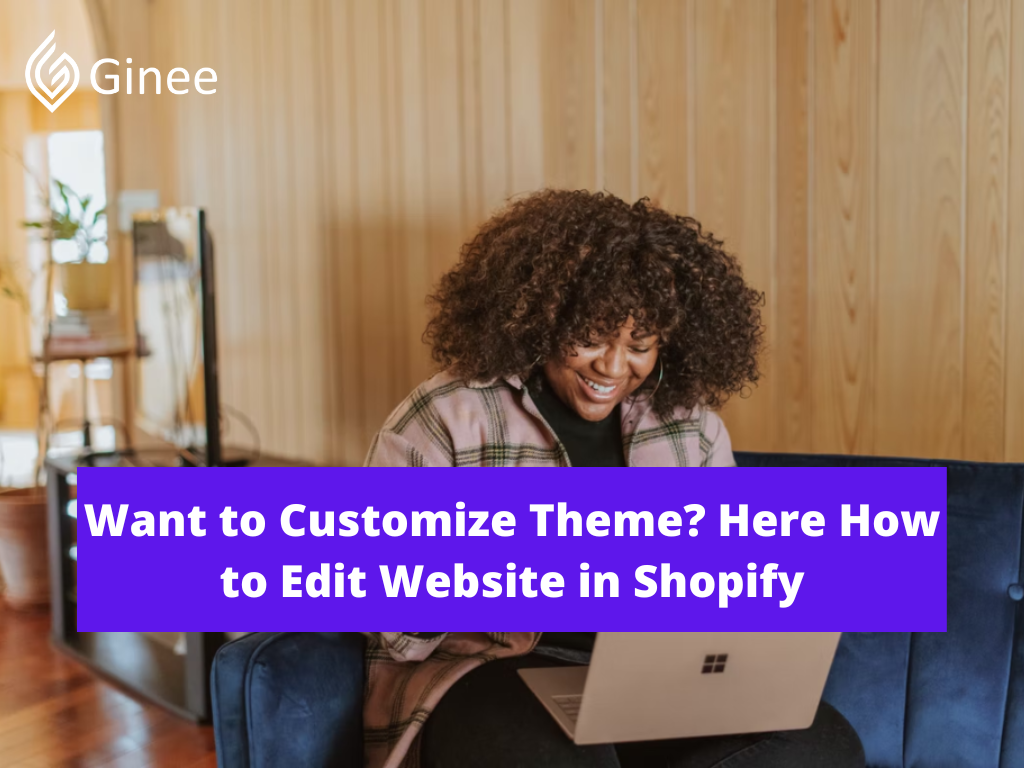
How to edit website in Shopify? Changing your theme, or switching to a new theme, will have no effect on the other elements of your account or your profile. In other words, you can experiment with alternative theme layouts and settings without having to worry about the rest of the material on your website from your administration.
Shopify has created a marketplace where both premium and free pre-built themes are available, providing store owners with a selection of visually stunning themes that help them get their store up and running.
One method for changing the theme of your store is to upload a theme file from your computer. When you sign up for a Shopify account, your Themes page will be automatically created. Before you can change the theme of your Shopify store, you must first upload one to the admin page. Here is how to upload Shopify themes to your own store.
Read also: 13 Ways on How to Make a Shopify Theme for Beginners
Your Selling Stock is Messing Up? You Need Help!
Ginee Omnichannel allow you to automatically sync every stock from all of your online stores. It’s faster way to helps you profit!
What to Think About before Editing Your Theme
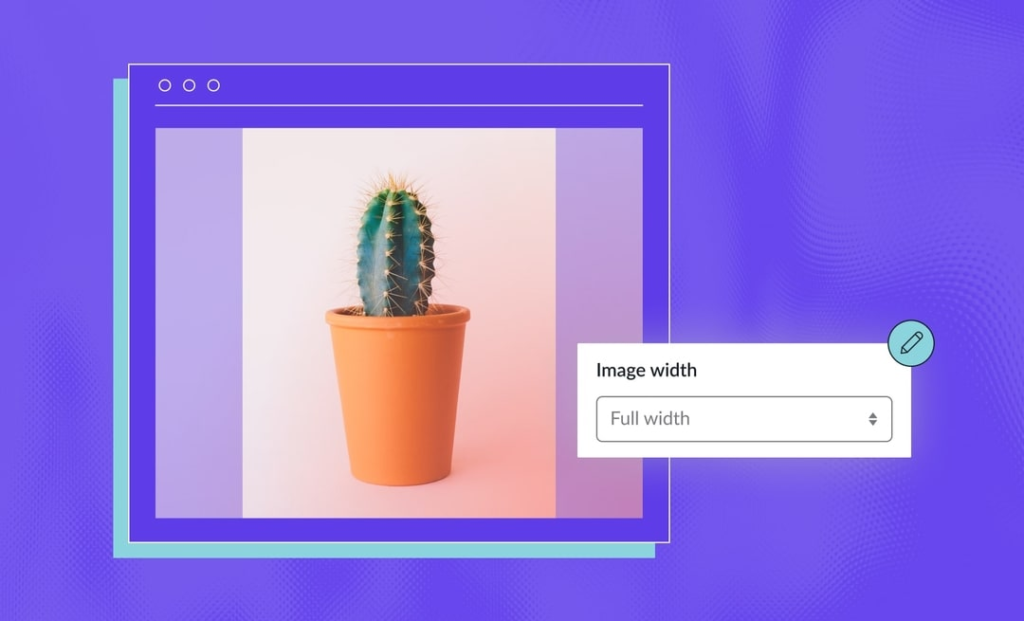
How to edit Shopify website code? First of all, you have to do Shopify login, then there are tons of great Shopify themes out there (some of which are actually free), each with its own unique style and set of features. So, it may take some time to find the theme that’s perfect for your brand.
Even when you do find the theme that most aligns with your brand vision and has most of the features you want, there may still be some things you’d like to change about it. Luckily, visual elements can be changed, so ensure that your theme has your ideal functionality.
Also, you aren’t stuck with the first theme you choose. You can keep up to 20 themes in your library and change your Shopify theme at any time. If you really need something unique, you can even build a theme from scratch. Whatever theme you choose to stick with, you can customize it to better suit your needs.
Whenever you make changes to your Shopify theme, whether through the theme editor or the code editor, those changes will go live once you click Save. Any minor error in your code could break the visual design of your store, so you’ll want to backup your theme before doing anything in the code editor.
Shopify code consists of HTML and Liquid, so you’ll want to understand those languages before embarking on your own personal theme development quest. If you just need a little brush-up on how things work, we’ve got a tutorial on Shopify’s Liquid code to help.
But maybe coding isn’t your cup of tea. That’s fine, too. If you need to make changes outside of what can be done in Shopify’s visual theme editor, you can always hire a Shopify developer to get you where you need to be.
Lastly, if you have big dreams for what your store pages should look like and your theme is just a building block to get there, Shogun Page Builder is just the thing to make your dreams come true without bothering with code.
How to Customize with the Shopify Theme Editor

If you aren’t particularly technical, your best bet might be to use Shopify’s visual customization tool, Shopify theme editor, to make limited look and feel adjustments to your theme.
If you don’t mind getting into the weeds of Shopify’s Liquid code, you can go directly into the code editor to make your desired changes to theme files.
Shopify Customization via the Shopify Theme Editor
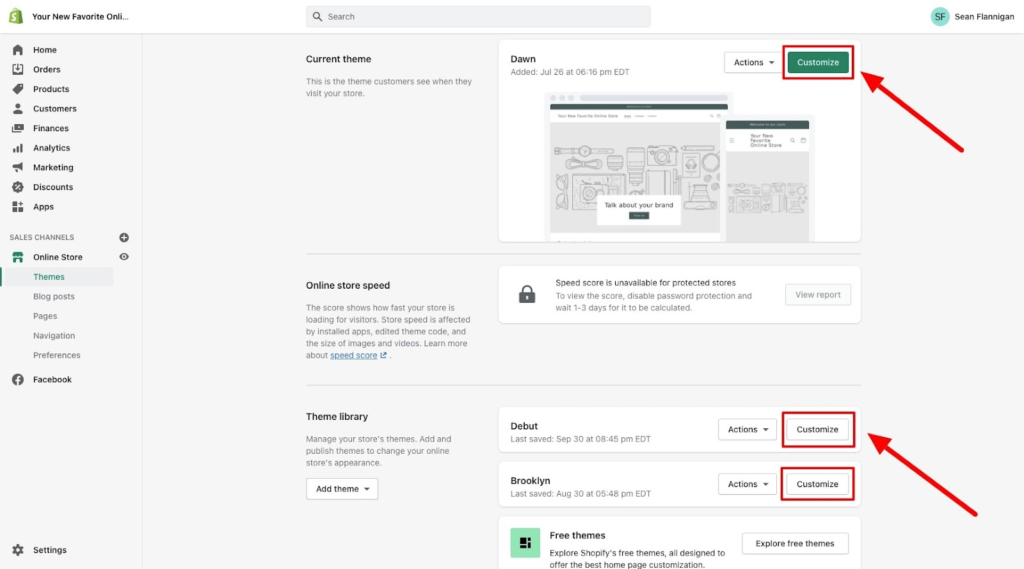
To get into your Shopify theme editor, navigate to Online Store > Themes and locate the theme you want to customize if your live theme, it’ll be in Current theme; if one of your other themes, it’ll be in your Theme library.
Click the “Customize” button on your desired theme, and that’ll take you to your theme editor.
The theme editor allows you to change how content (Shopify page content) is displayed on your store’s page templates. You can add sections add page template, move them up and down the page, and change the settings of each.
The dropdown menu at the top of the page allows you to navigate to the page template you want to edit.
Do You Want to Manage Multiple Marketplace Just by Single Person?
Of course you can! You can handle multiple stores from all marketplace just by single dashboard. Cut your Business’s cost, and Boost your Efficiency at the same time.
By clicking into a section, you’ll find its individual customization options along the right side. Some sections have subsections called blocks, which you can also customize and move.
Vintage Themes vs Online Store 2.0 Themes
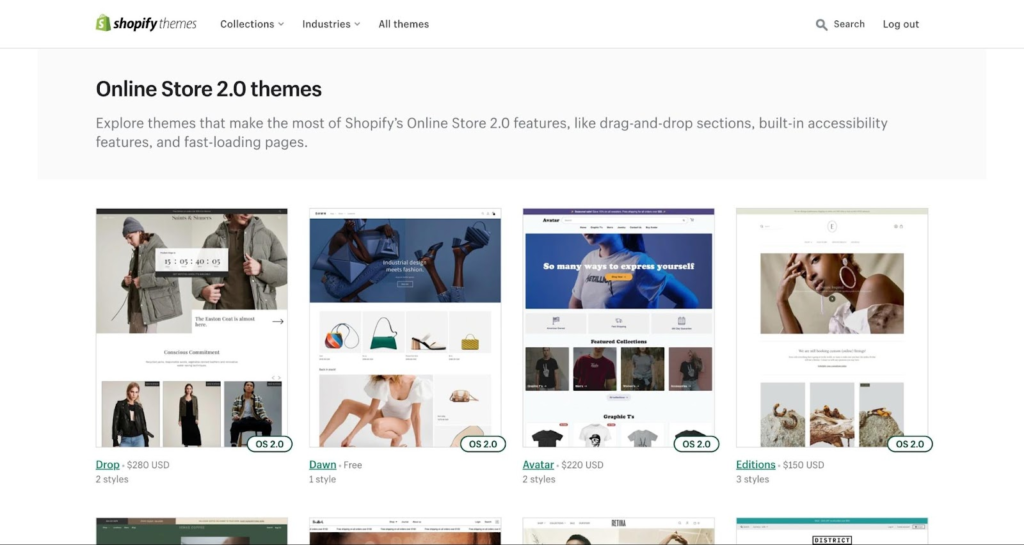
These are older themes, referred to as “vintage themes” by Shopify, that predate the introduction of Online Store 2.0 in 2021. With Online Store 2.0 (OS 2.0) themes, merchants can fully customize any page template on their store, not just the homepage.
Where previously the default theme was Debut, new merchants now start with the OS 2.0 enabled Dawn theme. This update has appropriately been called Sections Everywhere, and it’s a massive help to merchants wanting to customize their themes.
How to Edit Shopify Theme Files
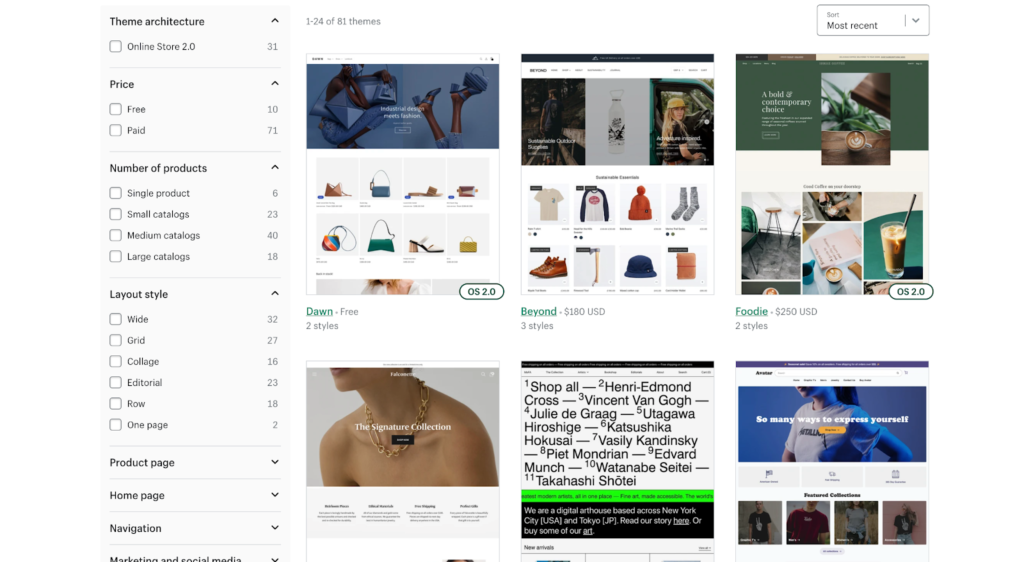
If you’d rather go into the code to make changes to your Shopify theme, you can do that too. To do so, you’ll need to get into the Shopify code editor.
Read also: 13 Multipurpose Shopify Theme to Make Your Store Stand Out
Shopify Code Editor
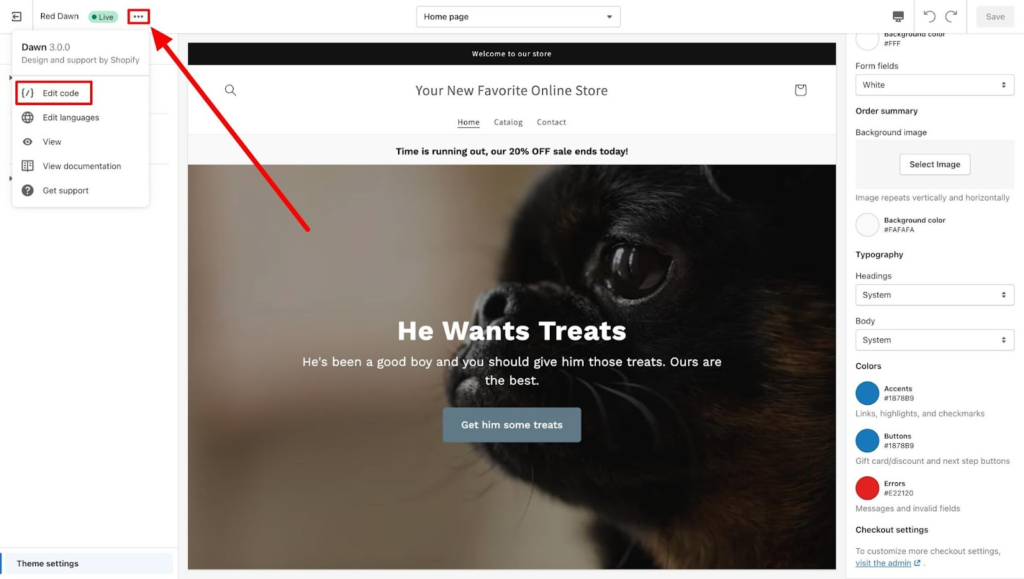
You can get to the code editor straight from the theme editor by clicking the three dots icon in the upper left corner and choosing Edit code from the dropdown menu. Or, if you are in your Shopify dashboard, you can navigate to your themes, click Actions, and select Edit code from the dropdown menu.
Shopify Layouts
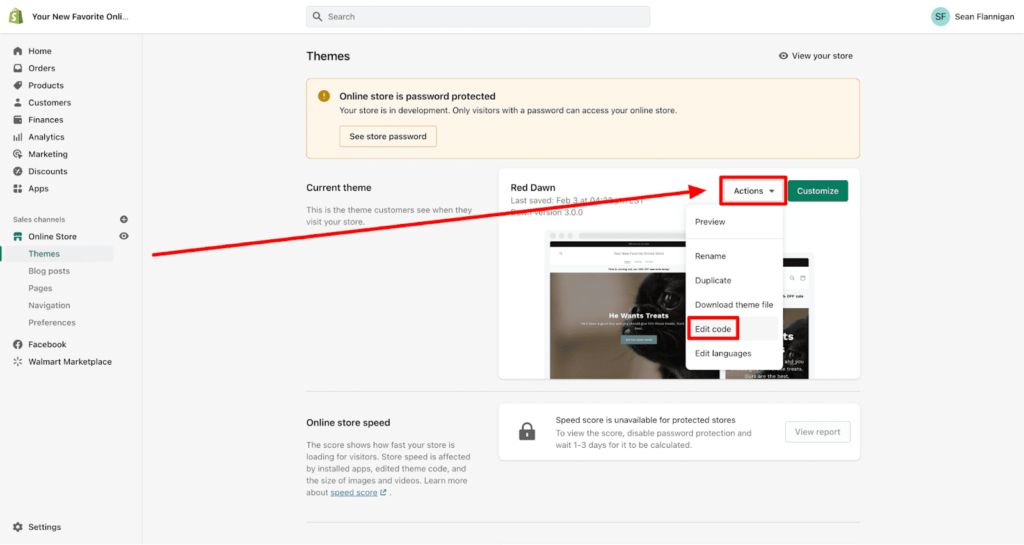
This folder contains the theme.liquid file, which is the master template for your theme. Any templates you create or edit in Shopify are rendered within your theme.liquid file. It hosts the repeated elements of your theme, like headers, footers, and navigation menus.
Shopify Templates
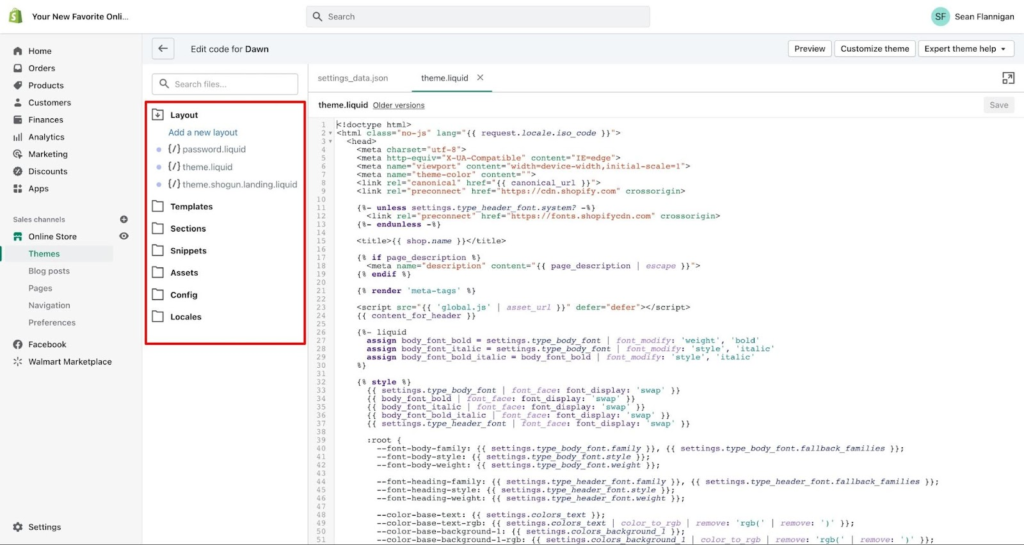
How to edit text on Shopify website? The templates folder contains all the Shopify page templates free for your store, controlling what shows on each page. Depending on your theme, your selection of pre-created templates will vary.
When creating a new page for your store, you can choose from one of these templates to define its look and feel. Each template file comprises one or more sections, snippets, and HTML.
Like this 404 page, certain templates only have a couple of sections and minimal code. Other Shopify pages examples, like the product page template, are much longer and contain several sections of Liquid code.
Conclusion
The detailed instructions for uploading a theme file from your computer are provided above. Hope you and your team find this tutorial useful when adding and installing a theme to your Shopify.
Join Ginee Philippines!
You can edit theme and edit website in Shopify to make your online store more interesting and can attract potential buyers. But after you do it, you also have to manage your online store so that you can have loyal customers who will keep coming. By that, Ginee Philippines can help! With Ginee, you can manage products, stocks, orders, promotions, chats, and more in a single dashboard. Join Ginee Philippines now FREE!
Upload Products to Shopee and Lazada Automatically! How?
Ginee product management allow you upload products to all of your online stores from all marketplace just once! Save time, save cost, save energy, join Ginee Now!


 Ginee
Ginee
 28-6-2022
28-6-2022



