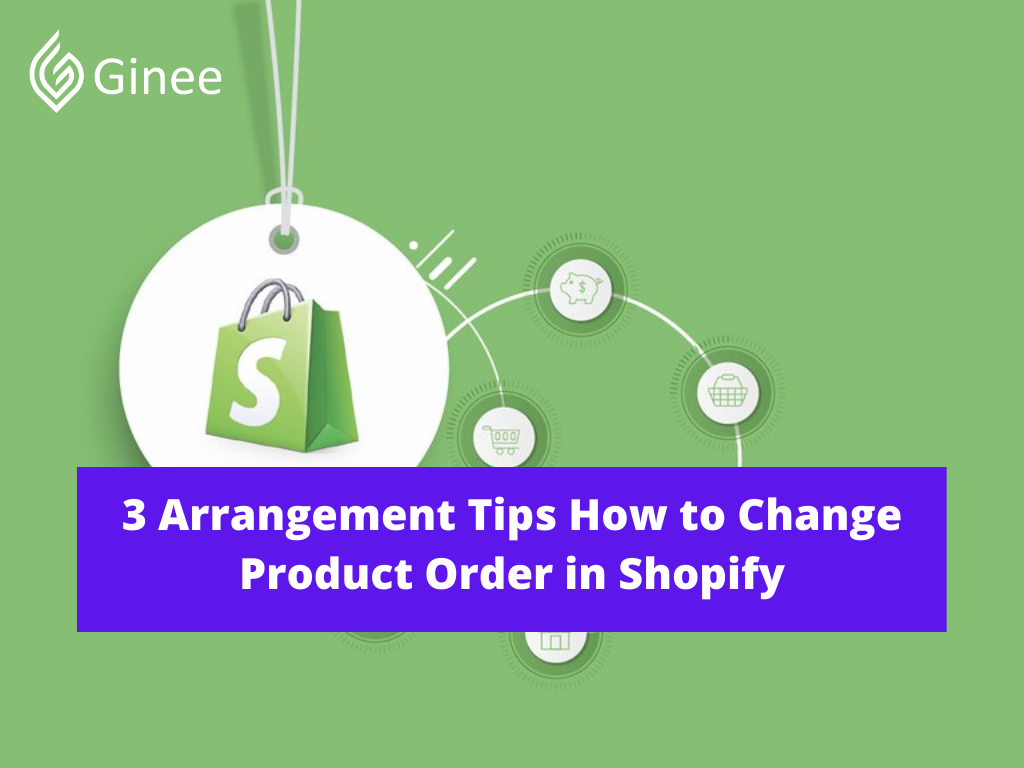
Let’s read this article to get more information on how to change product order in Shopify. What are you waiting for? Check this out!
Deciding to Edit Orders
Before you decide to edit order Shopify api, you need to know that there will be several impacts when you change order of all products Shopify, here are the several impacts that you might get such as:
Apps

When you edit your order, it might cause your app doesn’t recognize your order data which makes the data incorrect. In the other word, order editing will affect your app’s fulfillment. Here is the example, when you edit an order by removing them, the fulfillment might not get removed which makes you ship the order that has not been paid.
Discounts

When you edit your order, some discounts might not get calculated. So you need to double check to make sure that the customer pays the correct amount. There are two types of discount that are recalculated when an order is edited such as:
- Percentage discount which applied to the entire order.
- Discount codes which can only be applied to the selected products.
Your Selling Stock is Messing Up? You Need Help!
Ginee Omnichannel allow you to automatically sync every stock from all of your online stores. It’s faster way to helps you profit!
Shipping

When you Shopify change shipping method on order, you have to check the shipping rates and also the methods because it is not recalculated. For your information, local delivery orders will not be able to be edited.
Fulfillment Services

You need to check and contact the fulfillment services to know whether you can make any change to the order. If the fulfillment service does not work, it can cause incomplete orders. If this happens, don’t worry because you cancel the Shopify fulfillment.
Payments

Payment will also get impacted when editing an order, you need to do the risk analysis and also accelerated checkouts.
Do You Want to Manage Multiple Marketplace Just by Single Person?
Of course you can! You can handle multiple stores from all marketplace just by single dashboard. Cut your Business’s cost, and Boost your Efficiency at the same time.
Analytics

If you edit an order after the customer has placed an order, the order might appear as a new order in the reports. The reports that might get affected are over time orders, sales and average order value.
Edit an Order
Are you curious on how to change product order in Shopify? And yes, you are allowed to edit an order. Once the order is placed, you can edit the order by adding, removing and also adjusting item quantities.
But if your customer wants to change the product variant like the product’s colors or size, then only the store owner will be able to accept the request or the one who has the permission to edit orders.
For your information, the orders total cost will be updated once the order is edited. So if the order price changes, then you may charge or do a refund regarding any cost difference. You can set a new invoice for it too.
How to add product to home page Shopify? Here are the steps you need to take to add products to your order, such as:
- Login to your Shopify account and click orders.
- Select the orders you want to edit.
- Click edit.
- Then you need to add the products and type the product name in the search bar.
- Click add custom item to create the order custom item.
- Select the product’s variant that you want to add.
- Once you have done editing the order, last you need to check and update the order.
Read also: 4 Easy Steps to Import Shopify Product Upload Template
Review and Update an Edited Order
Before we talk about how to manually sort products in Shopify? Let’s talk about reviewing and updating an edited order. Once you have edited your order, you need to review and update your order again. This really helps to find out whether there is a mistake or not. In the moment where you have edited an order, here is the following things you need to do such as:
- Ask and collect payment customer when your total order is increased.
- Make a refund to your customer when your total order is decreased.
- Inform the customer about the editing when there is no order change.
- Customize, edit the invoice or notification template once you have done editing your order.
Don’t Know How to Set Up Digital Ads? Don’t Worry!
Set up Google, Facebook, TikTok Ads, and more with Ginee Ads. The best part is you can do all of this in one place. Check it out now!
Editing Orders FAQ
Here are the frequently asked question on how to change collection order in Shopify you need to know:
Why don’t I have the option to edit an order?
Answer:
For your information, not all orders can be edited. Here are the reason why you can’t edit an order such as :
- Don’t have any edit orders permission
- The order was place in the different country and currency than your store
Can I restrict staff permissions for order editing?
Answer:
Absolutely yes, staff can only edit an order if there is permission. You are allowed to do Shopify unable to edit order.
What happens if staff start an edit while another staff is already editing the order?
Answer:
You can give permission to edit the order to more than one staff member. And those staff members are allowed to edit the orders at the same time. All the changes made will be applied to the order.
Read also: 8 Marketing Strategy For Online Business 100% Easily Work
Collection Layout and Appearance
Here are the collection layout and appearance editing for you:
Change the Name or Description of a Collection

Here are the steps on how to change the name or description of a collection such as:
- Login to your Shopify app.
- Then choose products and click collections.
- Select the product collection that you want to edit.
- Click the pencil icon.
- Type the collection new title and description.
- The last step is save the changes you have made.
Add or Change the Featured Image for a Collection
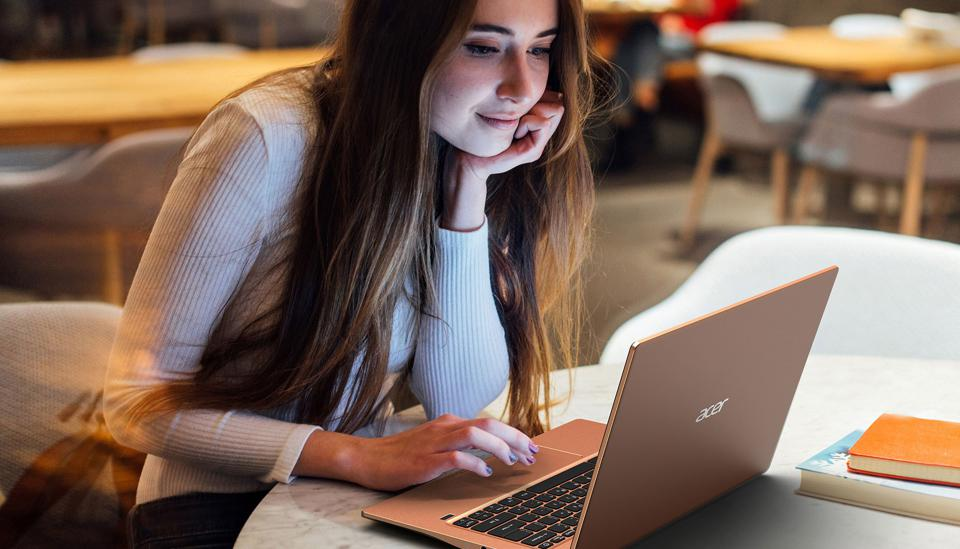
If you want to add or change any feature in the collection, please take the following steps:
- Login to your Shopify account and go to admin page.
- Click products and choose collections.
- Tap on the collection name that you want to update.
- After that, you have to update the collection’s featured image.
- Once it done, click save.
Change the Sort Order for the Products in a Collection

When you want to sort an order, you can sort based on the best selling products, newest to oldest, the product price, alphabetical order and many more. Here are the steps on how to do it:
- Go to your Shopify account and click collections under the product section.
- Select a collection.
- Then you need to click on the drop down list and choose sort order.
- If you want to select manually, you have to click and drag the product in the list to reorder them.
- Click and choose one or more listed products.
- Select move to reorder the order position in the collection.
- Once you done, then click save.
Conclusion
Once the order is placed, you can edit the order by adding, removing and also adjusting item quantities but if your customer wants to change the product variant, the store owner will be the one who can accept the request.
Join Ginee Philippines!
So that’s how you change product order in Shopify. Other than that, Ginee Philippines can also help you manage your online stores registered in marketplaces or ecommerces easily in only a single dashboard. Join Ginee Omnichannel now!
Upload Products to Shopee and Lazada Automatically! How?
Ginee product management allow you upload products to all of your online stores from all marketplace just once! Save time, save cost, save energy, join Ginee Now!


 Ginee
Ginee
 27-5-2022
27-5-2022



