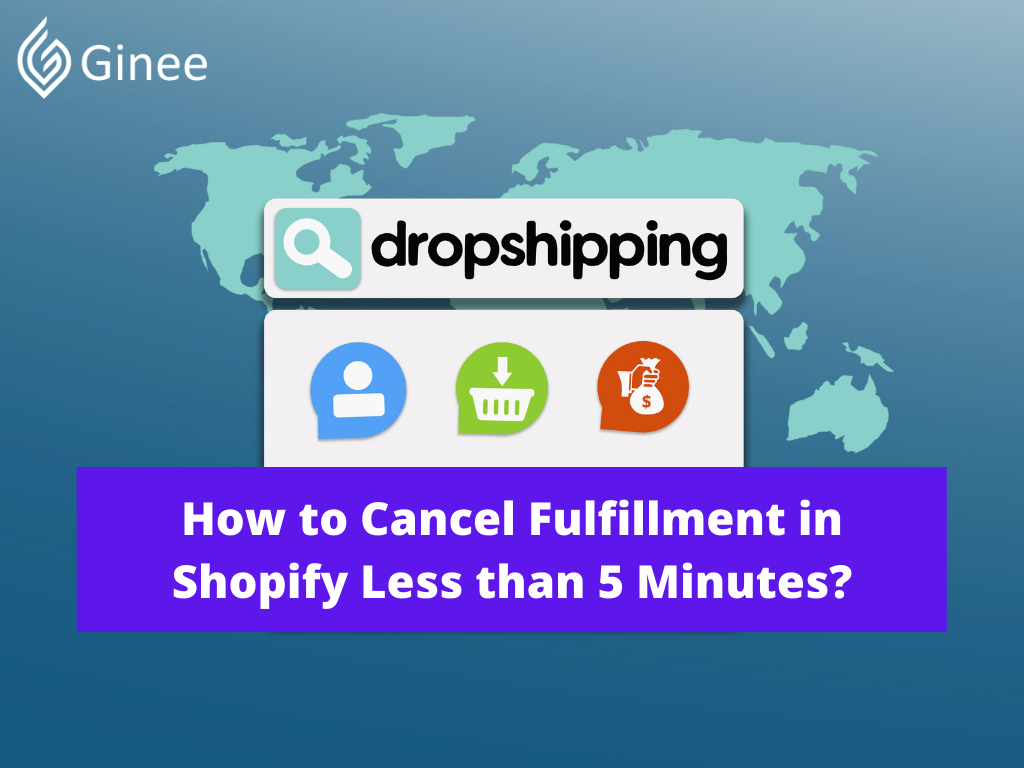
Order fulfillment isn’t the most exciting aspect of running an eCommerce business, especially now that so many retailers and services provide free two-day shipping. The threshold for quick, free delivery has been raised, and companies who can’t optimize their fulfillment process risk going out of business.
Fulfillment, on the other hand, is frequently a difficult process involving complex procedures throughout the supply chain, and these procedures always end up determining how clients see a company. As a result, this article will assist you with a critical aspect of the Shopify order fulfillment process: canceling fulfillment orders.
Orders can be canceled, archived, or deleted. When you cancel an order, you’re putting a stop to an already-processed order. When you archive an order, you’re marking it as completed so you can remove it from your open orders list. When you delete an order, it is removed from your Shopify admin.
You may need to cancel an order if it is fraudulent, a consumer requests a cancellation, or an item was ordered but is no longer available. You can only cancel orders if you haven’t received money for them yet or if they have been paid for but no items have been delivered.
You may be interested: How to Start an Online Business?
Step 1: Select Orders
The first step is to simply find the orders first. You’ll need to go to the Shopify homepage then look around the screen. Once there, you’ll need to navigate to “Orders.” On there, you’ll see, as the name suggests, all the orders that have been and are currently going through your store.
Do You Want to Manage Multiple Marketplace Just by Single Person?
Of course you can! You can handle multiple stores from all marketplace just by single dashboard. Cut your Business’s cost, and Boost your Efficiency at the same time.
Step 2: Pick an order
From the order screen you then need to pick which orders need to be cancelled. Todoso, click the number of an order in the list shown on screen that has a Fulfillment status of Fulfilled. Then, under More actions, select Cancel order. If a payment was made, information concerning the return is displayed. Uncheck Restock items if you don’t want the refunded things to be refilled in your inventory.
From the drop-down menu, select the reason for cancellation. Then from there you can get into the actual cancellation proper.
Related: How Pay per Click Advertising Works
Step 3: Cancel fulfillment
The order’s detailed information will be displayed on your screen. The order’s list of products is displayed in the Fulfilled section, along with the More button.
Select Cancel fulfillment from the choices list after clicking that button. When you click More, you will be presented with four options: Edit tracking, Track shipment, Print packing slip, and Cancel fulfillment. As a result, select Cancel fulfillment. If you have completed all of the steps and have a solid internet connection, the system will notify you that the fulfillment has been canceled.
Your Selling Stock is Messing Up? You Need Help!
Ginee Omnichannel allow you to automatically sync every stock from all of your online stores. It’s faster way to helps you profit!
Following the cancellation, the Create shipping label option appears in the Fulfilled section, indicating that you can purchase a new carrier for fulfillment. You can also choose to partially fulfill the order by clicking Mark as fulfilled and selecting the goods you desire.
Though it is as simple as that, there are still a number of things you need to take note of. For example, if you cancel a fulfilled order, you’ll have to manually cancel any fulfillments. Cancelling a fulfillment in Shopify does not interrupt an ongoing fulfillment. The data concerning which items are replenished and refunded after you cancel an order are saved in the order’s Timeline.
The payment status switches to Refunded or Voided when you cancel a purchase. The payment status is Voided if a payment has not been captured. The payment status is Refunded if the payment has been captured. The state of a partially refunded order with a captured payment is Partially reimbursed.
If you’ve received payment for the order, you’ll receive a full refund if it’s canceled. With an order cancellation, you cannot provide a partial refund.
You may be interested: Advantages and Disadvantages of PPC
Can Ginee ERP help me for cancel fullfillment process?
To summarize, this article has shown you how to cancel a fulfillment on Shopify. There are only three moves in total, so practicing this action on your own won’t take long.
So even though you know the process of cancelling fulfillment orders quickly and efficiently, its still something that can be quite difficult. Especially considering that order management can be really complex beyond just cancelling orders. Having to worry about logistics, order tracking and many more can be really difficult, not to worry though since Ginee ERP can help you do exactly that.
Ginee Philippines uses a dashboard to manage orders. This makes managing huge orders over multiple sites, rather than just one, a breeze. You may take orders, manage shipments, produce labels, and track shipments for your customers with Ginee’s Order Management tool.
Consumers may, for example, place special orders, access information from numerous marketplaces, print bulk labels from several marketplaces, and track their order fulfillment all in one place owing to the platform’s order management tool. While you’re on the go, keep track of all of your products and inventory. So what’s the wait? Ginee Philippines can very easily help you step up your online business and take them to the next level. It will, without a doubt, set you up for success.
Now is the best time to sign up! Join Ginee Philippines right now! Sign-up today!
Upload Products to Shopee and Lazada Automatically! How?
Ginee product management allow you upload products to all of your online stores from all marketplace just once! Save time, save cost, save energy, join Ginee Now!


 Ginee
Ginee
 23-11-2021
23-11-2021



