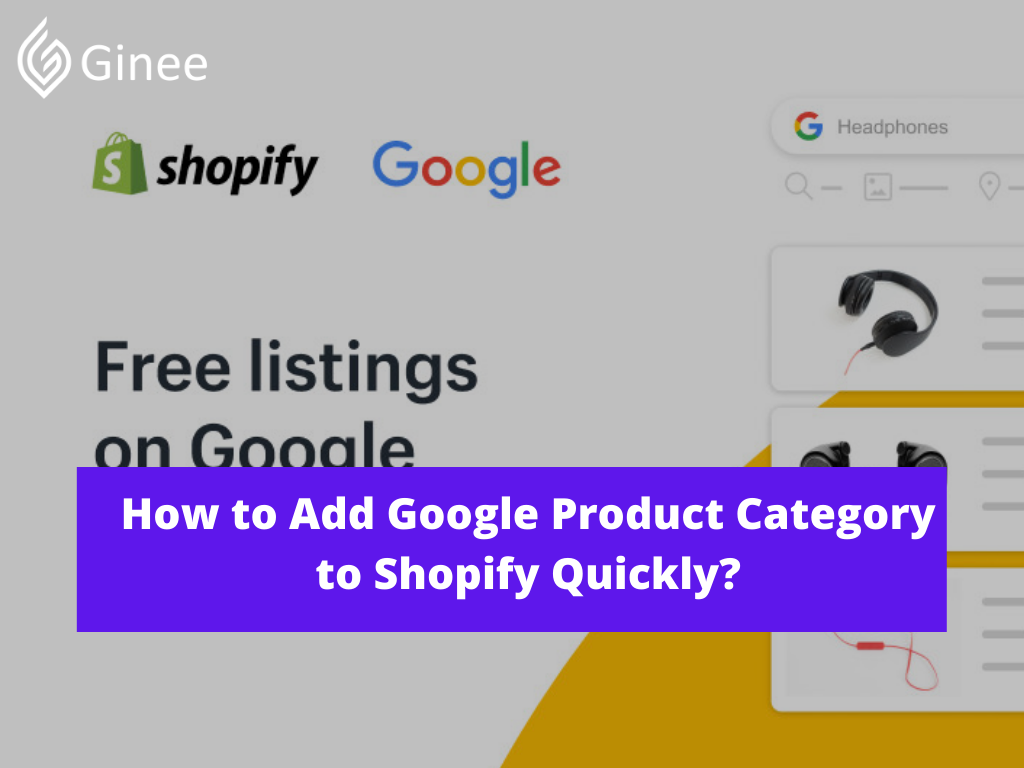
How to add Google product category to Shopify? Google product category is indeed a basic and essential element of all Google Shopping campaigns. It helps Google confirm faster if your product matches the buyer query.
This means that when customers use Google categories search for products they want to buy on Google, your products can display quickly.
What is Google’s Product Category?
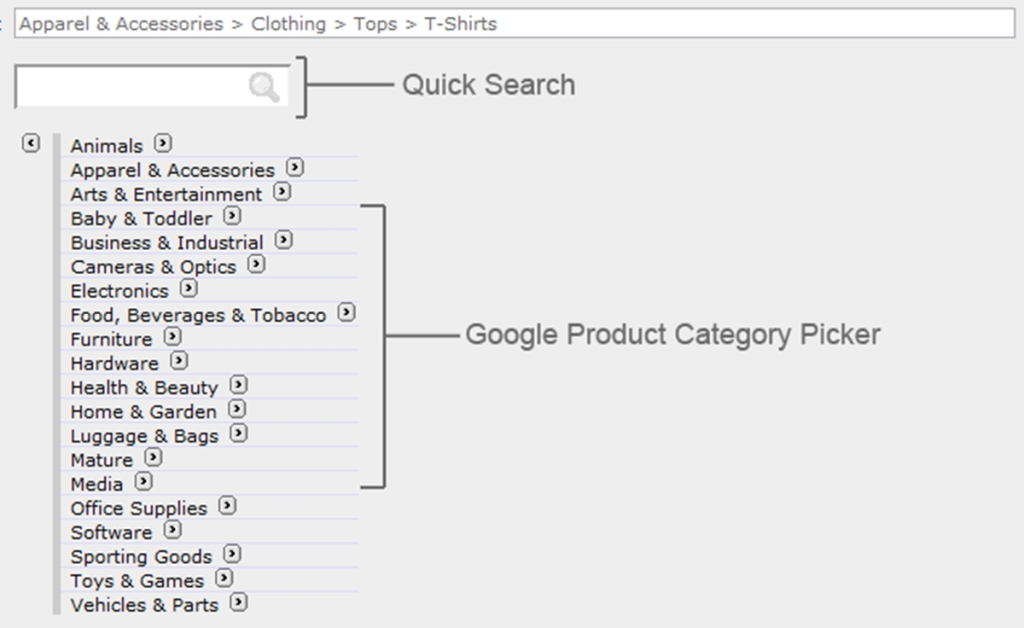
Google product category squarespace are organized into different product categories. Each product category is a group of similar products of physical properties intended for similar use. For example Apparel and Accessories, Clothing or Skirts. In fact, many people confuse Google_product_category Shopify and Product Type.
The truth is they are different. The categories will be predefined by Google, while the type of product you can customize if no category closely matches your product.
All products are automatically assigned to a product category according to Google’s constantly changing product taxonomy. Unlike the Google Ads keyword query, Google shopping will rely on customer behavior.
To narrow this range, you can sort products into more specific Product Categories. Bids will be set according to the category level of the product. Providing high quality, proper title and description, as well as accurate pricing, branding and GTIN information will help ensure your product is classified correctly.
What are the Requirements for Adding Google Product Category?
For products located in Apparel & accessories, Media or Books Google Product Categories, Google has special requirements that you need to keep in mind. Let find out below:
For Apparel and Accessories Product

Products in this category may need some special data before being published. Therefore, click on the links below to see if the information you include is complete and correct:
- Age group.
- Gender.
- Color.
- Size.
For Media Product
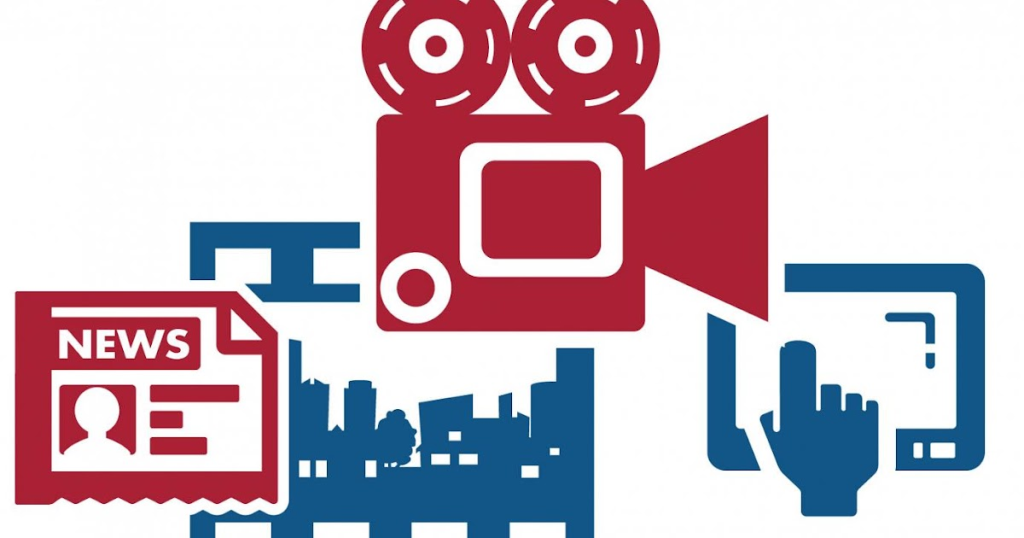
Media product categories including Music, Movies or Video games need a unique product identifier as UPC, EAN or JAN. Learn more about Google unique product identifiers to know exactly which product identifier your product matches.
For Book Product
Similar to the Media product category, Book product also needs a unique product identifier which is ISBN.
How Do I Add a Google Product Category in Shopify?
How to change Google product category or add product category in Shopify? Here some tips for that:
Make Products Available to Google Shopping

How to add Google product category in Shopify for Facebook? After you set up the Google Shopping Shopify app for the first time, Google Merchant Center will synchronize all your products. To select an item to synchronize, you can do it in two ways. One is to manually change the availability of a product.
The other way is to change the availability of many products by performing a batch operation. Note that the number of variations allowed to sync depends on the type of account you are using.
Read also: Unable to Connect Facebook Page to Shopify, How to Fix It?
Add Product Data

Google classifies synchronized products based on product data. Therefore, there will be some cases where data is not yet available. What you need to do is add those data from the Google Shopping app. The data you can add from the Edit Google Shopping feed categories field in the app is as follows:
- Product can be customized or not: A customized product does not necessarily have an identifier like a GTIN. Additionally, you can confirm it is a custom product before approval if it does not have an identifier.
- Google product category: As mentioned above, this is an essential element for Google Shopping gtin required, helping you improve shopping performance.
- Custom labels: They can be added by Gender, Age or Condition to help Google categorize products quickly.
Optimize Product Descriptions and Titles

For a shop owner, you need to focus on using keywords when adding titles and product descriptions. This will make it easier for your product to be found and increase profits.
You can synchronize the product title and description along with the product with Google Shopping. Or not, you can use title tags and descriptions from search engine Google product category list.
How to add Google product category in Facebook? These words will help you have more keywords, in order to promote strong SEO on Google Shopping. In particular, you will not need to change your Google Product category Facebook information. To set an impressive title or description, learn from Google Merchant Center Help.
Product Status

In this section, you need to go to Google Shopping and click your Product page to see your item status. There will possibly be three states:
- Not approved: It means the products are not synchronized with Google Merchant Center for some reasons like missing data or having errors.
- Pending: It means the products have some changes in Shopify so that they are not synchronized with Google Merchant Center. They will be synchronized automatically after a while.
- Approved: It means the products have been completely synchronized with Google Merchant Center.
There may be an error with the synchronized product if you change its information in Shopify. Therefore, We recommend that you check Google Shopping regularly to make sure every product is synced successfully without errors or missing data.
Product Requirements
There will always be a request for specific product information from Google before the product is officially public. Perhaps the information automatically entered from your Shopify into Google Shopping is not enough. Therefore, you will need to include some information before synchronizing yoproductur product.
All you need to do is confirm your product has the following information and add it if it is missing:
Google Product Category
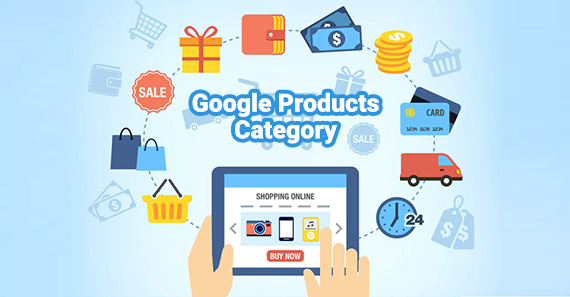
To ensure shopping performance on Google shopping and get Google to show your products as quickly as possible to customers, you need to add Google product categories. Google will automatically add a category for the product if you haven’t already added it. However, it will probably cause an error.
Unique Product Identifiers
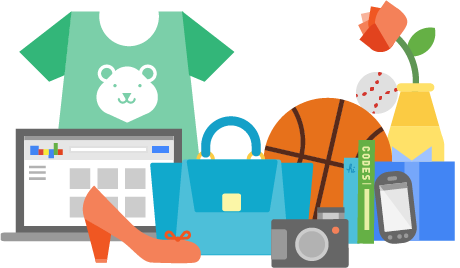
Every product is required to have a unique product identifier. Thanks to this, your products can be combined with similar products quickly and easily by Google. However, the product identifier needs to be accurate. Because if false, Google will not publish the product and may suspend your account.
How Do I Bulk Edit Google Product Categories in Shopify?

ShoppingFeeder offers a service that lets you map attributes and fields for your products to meet the requirements of the Google feed spec. You can add custom labels as needed, making it simple to group product categories list for different campaign efforts.
You can even create and run smart and standard shopping Google ads checklist Shopify through the app once you seamlessly connect to your GMC and Ad account or opt for the campaign management service that does everything on your behalf.
Read also: How to Delete All Products from Shopify in Bulk At Once?
Conclusion
This post helps you better understand the Google product category and how to add the Google product category in Shopify. Therefore, you can use Google product category finder to find something useful from the information of this article to take advantage of the Google product category effectively, help you complete sales strategies and achieve the goals you want.
Ginee Philippines
Are you dreaming of having online stores on multiple platforms? Do you know how to get many profits from it? Easy! You can use Ginee Philippines’ services that are able to give you ease in managing your online stores! Ginee’s features like Ginee Chat, Ginee Fulfillment, and Orders Management will help you in making your online stores obtain as many profits as you want. Sign up to Ginee now and claim your 7 days free trial!


 Ginee
Ginee
 10-12-2021
10-12-2021



