If you add a new department or warehouse number to the authorized JD Pin code, you do not need to re-authorize, you can directly add it in “JD Config Management”, and the system will automatically create warehouse information based on your newly added number.
The specific operation steps are as follows:
Step 1: Click on the authorized management list, find the authorized JD fulfillment service in the Fulfillment list, and click “Config Management”, or click on the “JD Fulfillment Service” in the upper right corner of the system to access the configuration management page
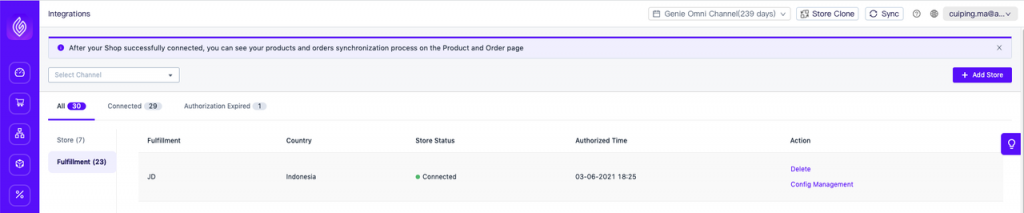

Step 2: Enter the config management page, select the department or warehouse list according to the information that needs to be added, and click the Add button to start adding new department or warehouse information
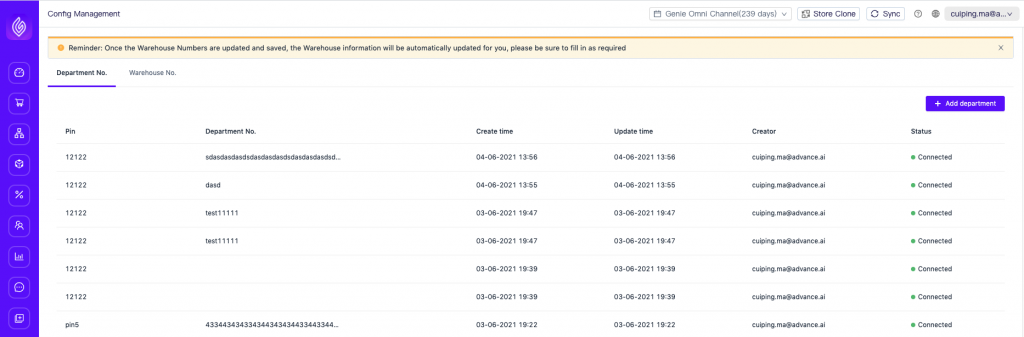
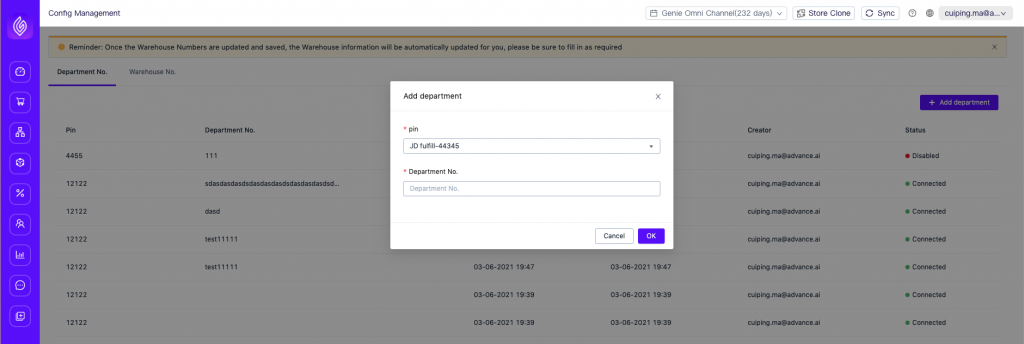
Note: Once the department number or warehouse number is added successfully, the system will automatically create warehouse information for you, which can be moved to the warehouse management page for viewing. If you need to place the master product stock in the new warehouse for management, please refer to “How to Put the Product Stored in JD Fulfillment Warehouse”


 Ginee
Ginee
 25-6-2021
25-6-2021


