What is Location
Location is a number, which is used to indicate the location where the product stock is stored in the warehouse. It can be understood as a coordinate. Product stock is stored in location. Therefore, every product needs to be bound with location to maintain stock. (Some of the functions, such as: create master product, automatically create the one location, can automatically create the location by system, and integrated it to the product).
| Name | Required/Not Required | Notes |
| Owned Warehouse | Required | When creating a location, you must select the warehouse which is the location belongs |
| Location Number | Required | The location number supports user-defined, 1-150 characters |
| Location Name | Not Required | |
| Location Type | Required | Divided into general location and active location. The general location is created by the user, and the active location is automatically created by the system. |
| Note | Not Required | |
| Status | Required | Divided into occupied and unoccupied, the status of the location is determined and changed by the system |
Page Entry
Warehouse – Product Location Management
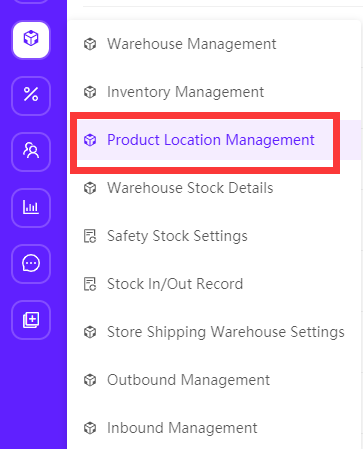
Add Product Location
Page Entry: Location Management – Create Location
Can create 1 location, or create multiple location (mass create)
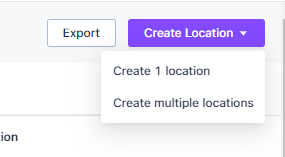
Create 1 Location
Page Entry: Location Management – Create 1 Location
1. Choose a warehouse
2. Fill location number
3. Fill location name, note (not required)
4. Submit, sucessfully created
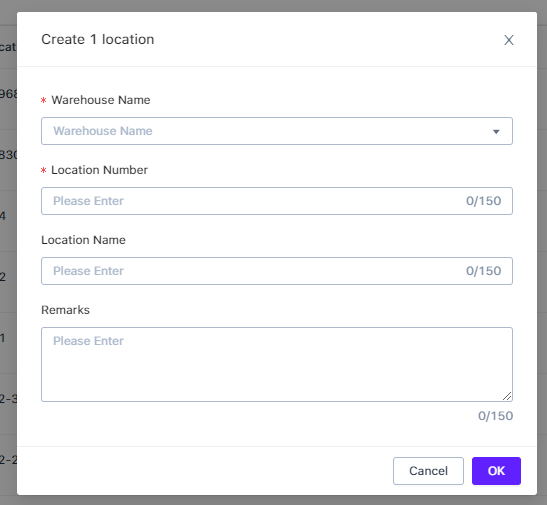
Create Multiple Locations
Page entry: Location Management – Create Multiple Locations
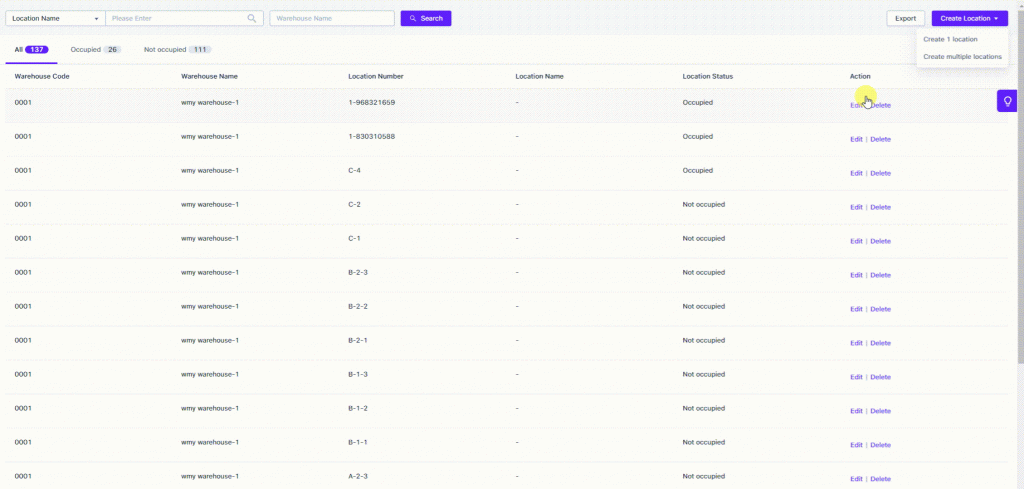
- Select Warehouse
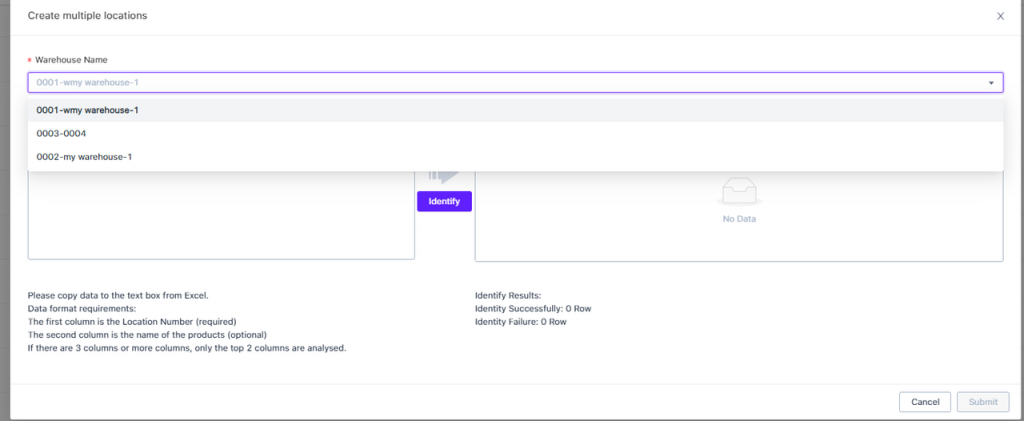
2. Copy the location information from excel to the text box on the left side of the window
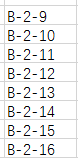
3. Identify
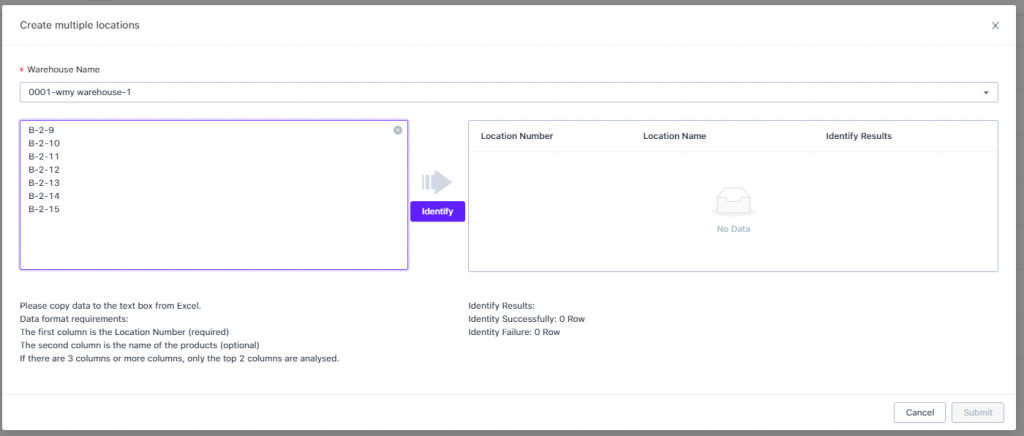
4. Submit
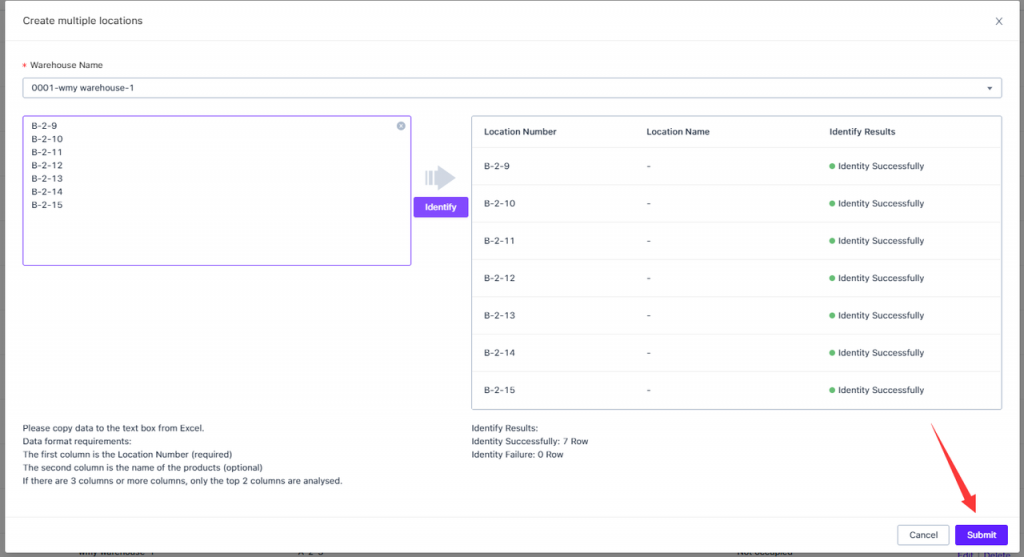
Add Product to the Location
Add One
Page entry: Warehouse Stock Details – Add One
- Fill in, choose SKU
- Select warehouse to be added
- Select location
- Submit
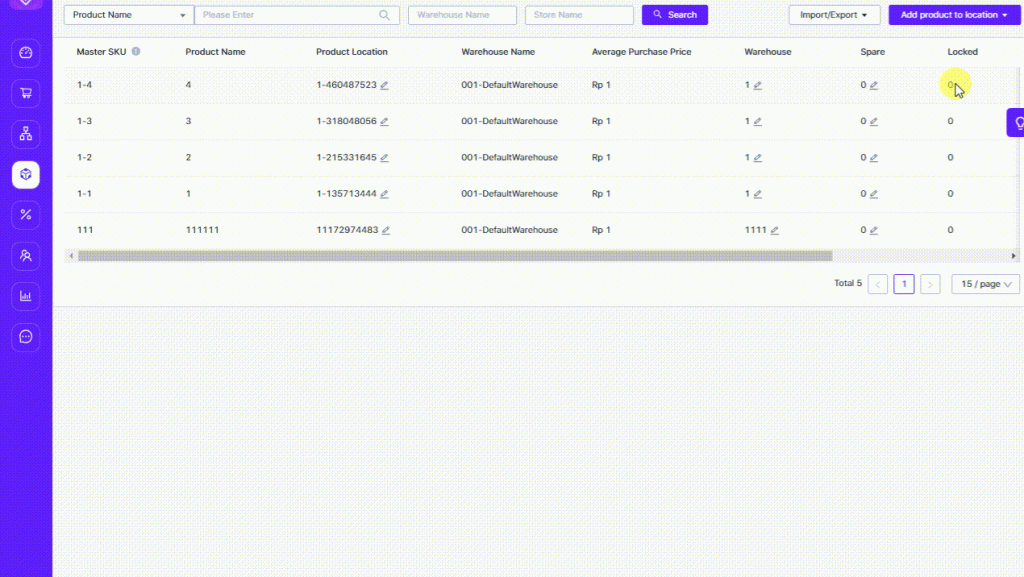
Mass Add
Page entry: Warehouse Stock Details – Mass Add
- Choose warehouse
- Fill in information of procut, location
- Identify
- Submit
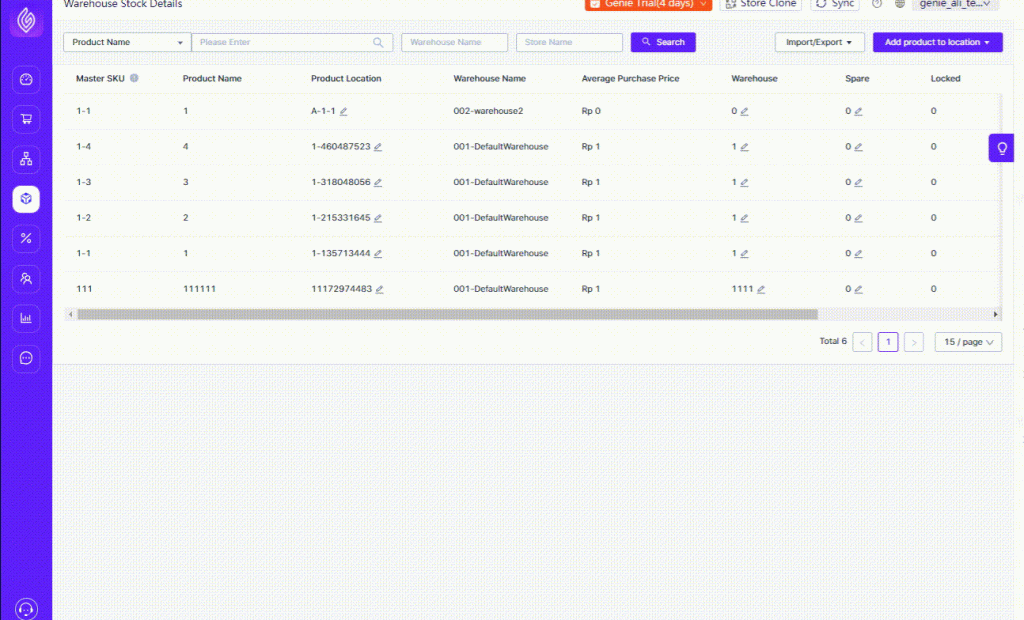
Automatically Create First Product Location
If a master SKU has not been associated with a location in the selected warehouse, you can use “Automatically Create First Product Location” to automatically complete the creation of the location and associate it with the product.
Page Entry: Warehouse Stock Details – Mass Add
1. Choose a warehouse
2. Fill in the SKU information
3. Turn on “Automatically Create First Product Location”
4. Identify
5. Submit
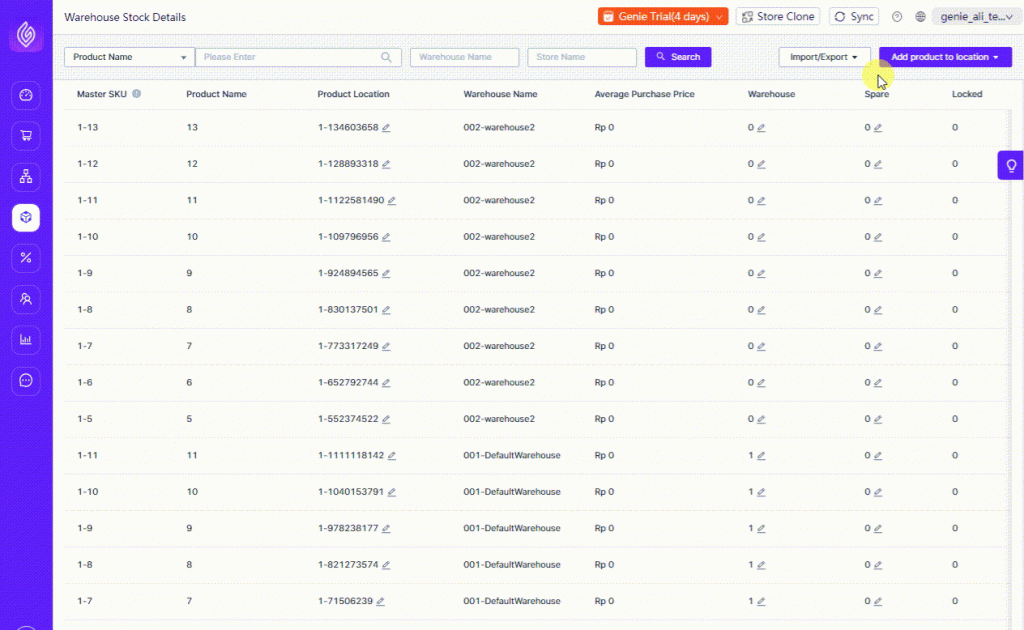
Inventory Movement
Warehouse inventory movement can realize the transfer of stock from one location to another, which is used for the transfer of product stock within the warehouse.
(By moving the warehouse, the product stock can be moved to the “unoccupied” position, and the function of “add product to the location” can be realized)
Entrance: Warehouse Stock Details – Mass Add (pencil icon)
1. Enter the inventory movement window
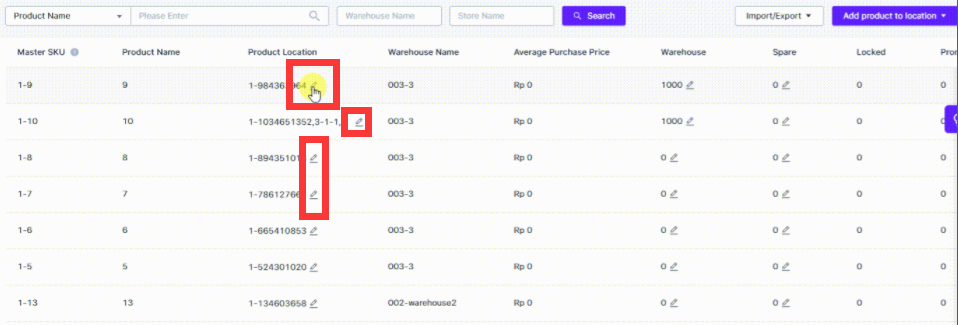
2. Add the transferred stock
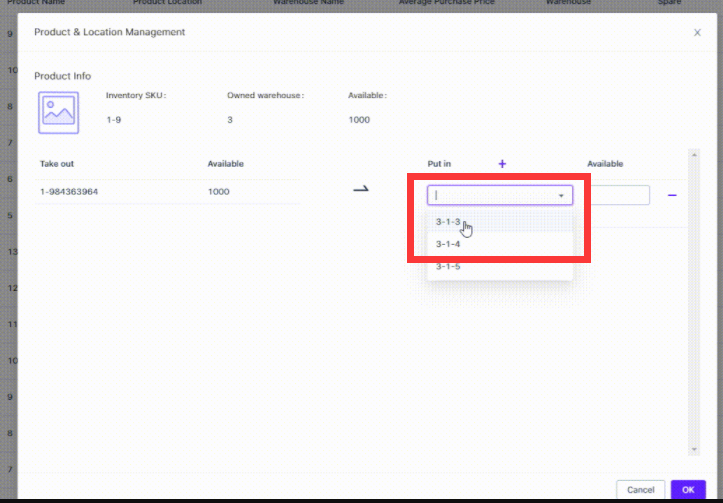
3. Fill in the stock quantity
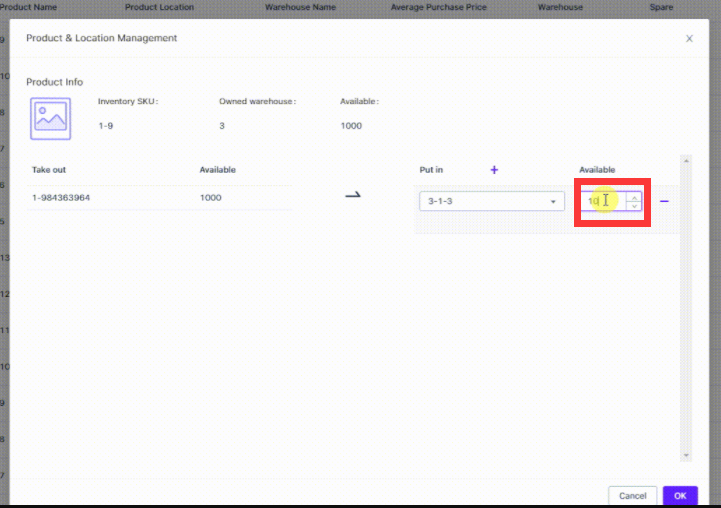
4. Submit
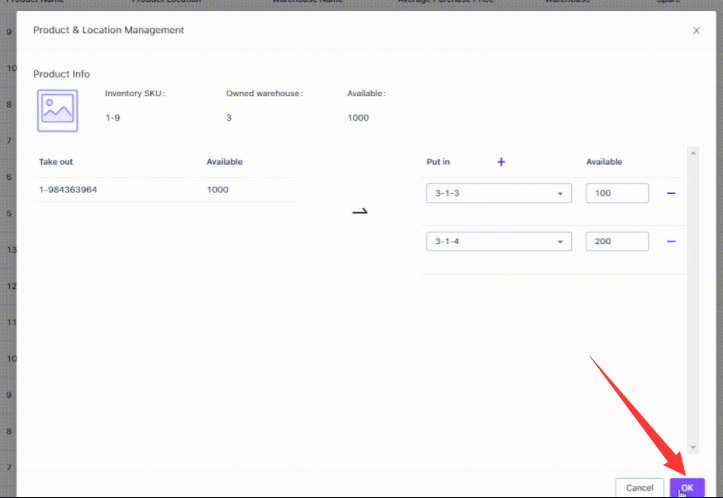
Printing Location
Click the print button, in the window, select the warehouse, enter the location number, and click Identify, the system will determine whether the location exists.
Support selection of printing content: location number (mandatory printing, non-cancellable), barcode (generated by location number), location name, location remarks.
Only alphabets, numbers, and some symbols (such as – and _) are supported to generate barcodes. If there are other characters in the location number, the barcode cannot be printed.
If there are characters other than alphabets, numbers, and symbols for the location number, location name, and remarks, there may be a problem that cannot be printed. It is recommended to use only alphabets, numbers, and symbols.
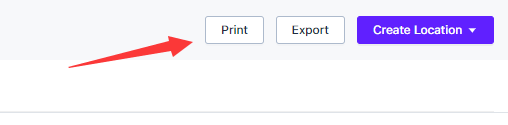
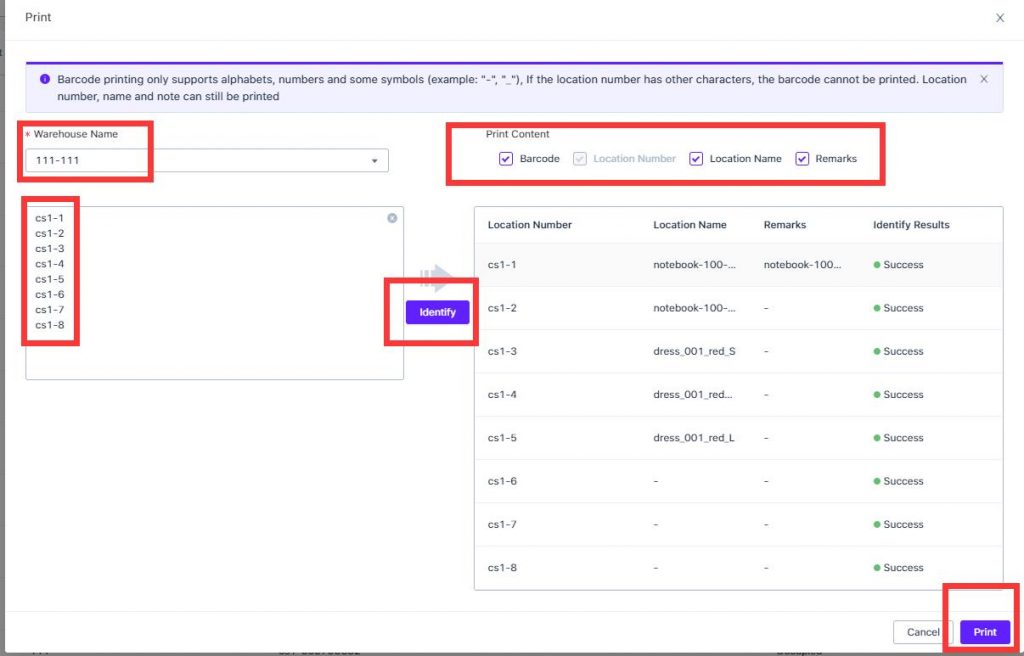


 Ginee
Ginee
 30-6-2021
30-6-2021


