1. Generate Hot Item Label Task
In Pending Print Order tab, you can tick/select by filter which order you want to generate the hot item label task
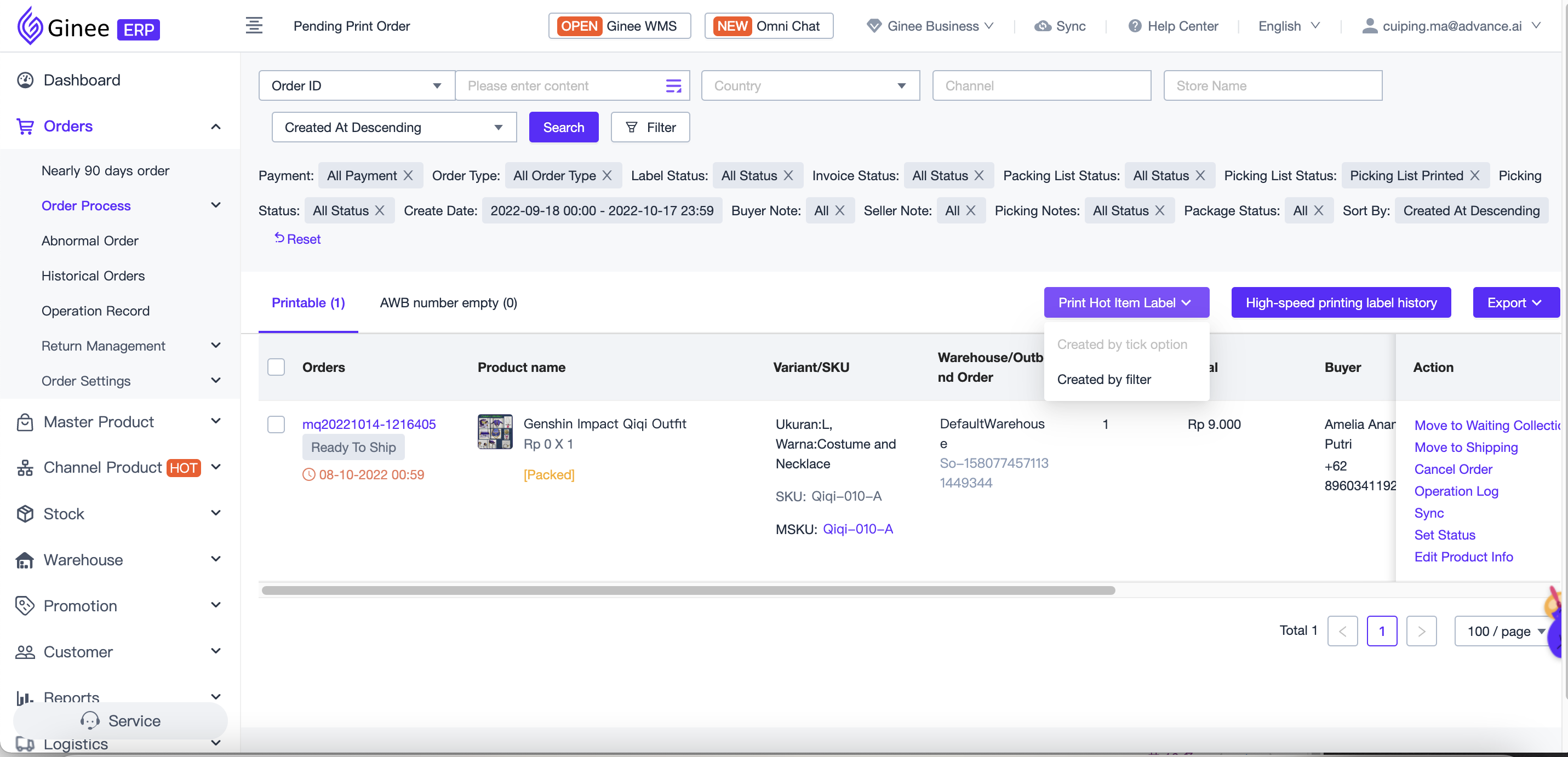
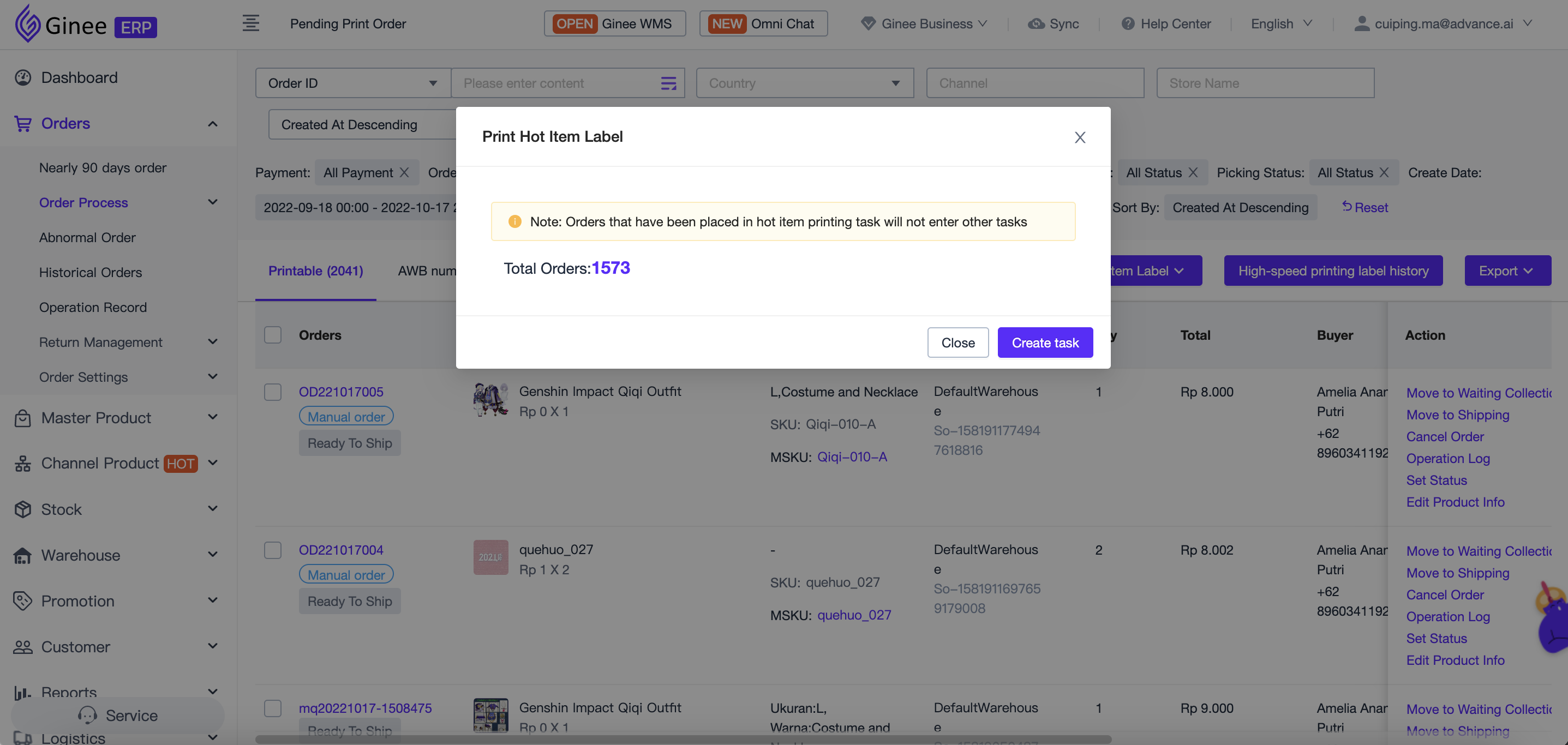
Note:Order that already in hot item label task will not go to another task
2. Print Hot Item Label Task
Description:
Single Product (Single Quantity):An order with only one item and one quantity is called Single Product ( Single Quantity) . We will classify the orders with a single item into one category and display into one data
Single Product (Multi Quantity) :An order with multiple identical products is called a single product (multi quantity). We will classify the orders with multiple identical products into one category and display into one data
Multiple Product : An order with multiple different products is called a multiple product. We will classify all product and item in the same order into one data.
2.1 Generating
Tasks generated by checking or filtering will first enter generating process, and will enter unfinished after a while
2.2 Unfinished
Print shipping label (the shipping label that has not been printed in the hot item label order can be printed)
Support to use normal printing (up to 300 orders at one time) and high-speed printing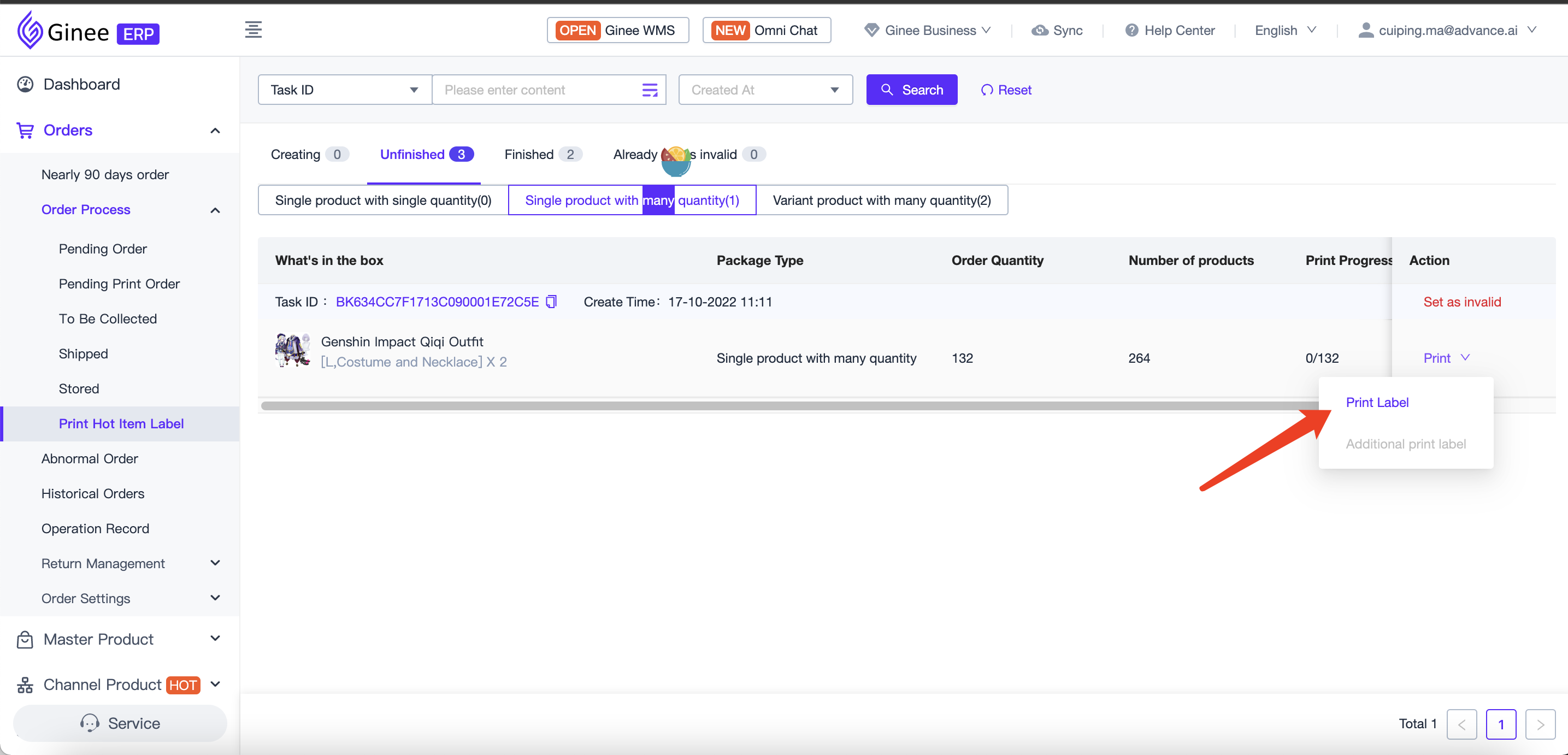
Support to use normal printing (up to 300 orders at one time) and high-speed printing
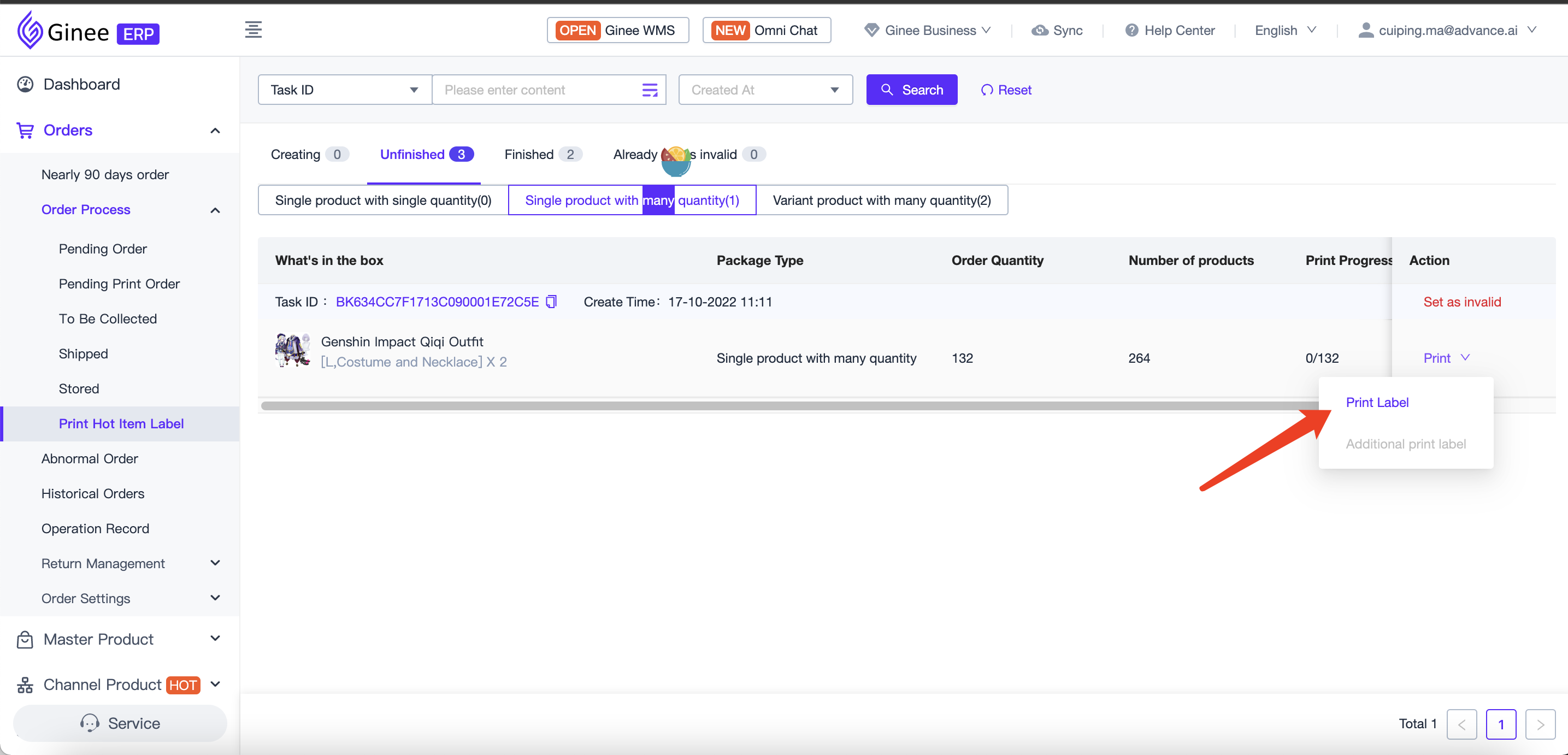
Reprinting the shipping label (the shipping label that has been printed in the hot item label task can be reprinted)
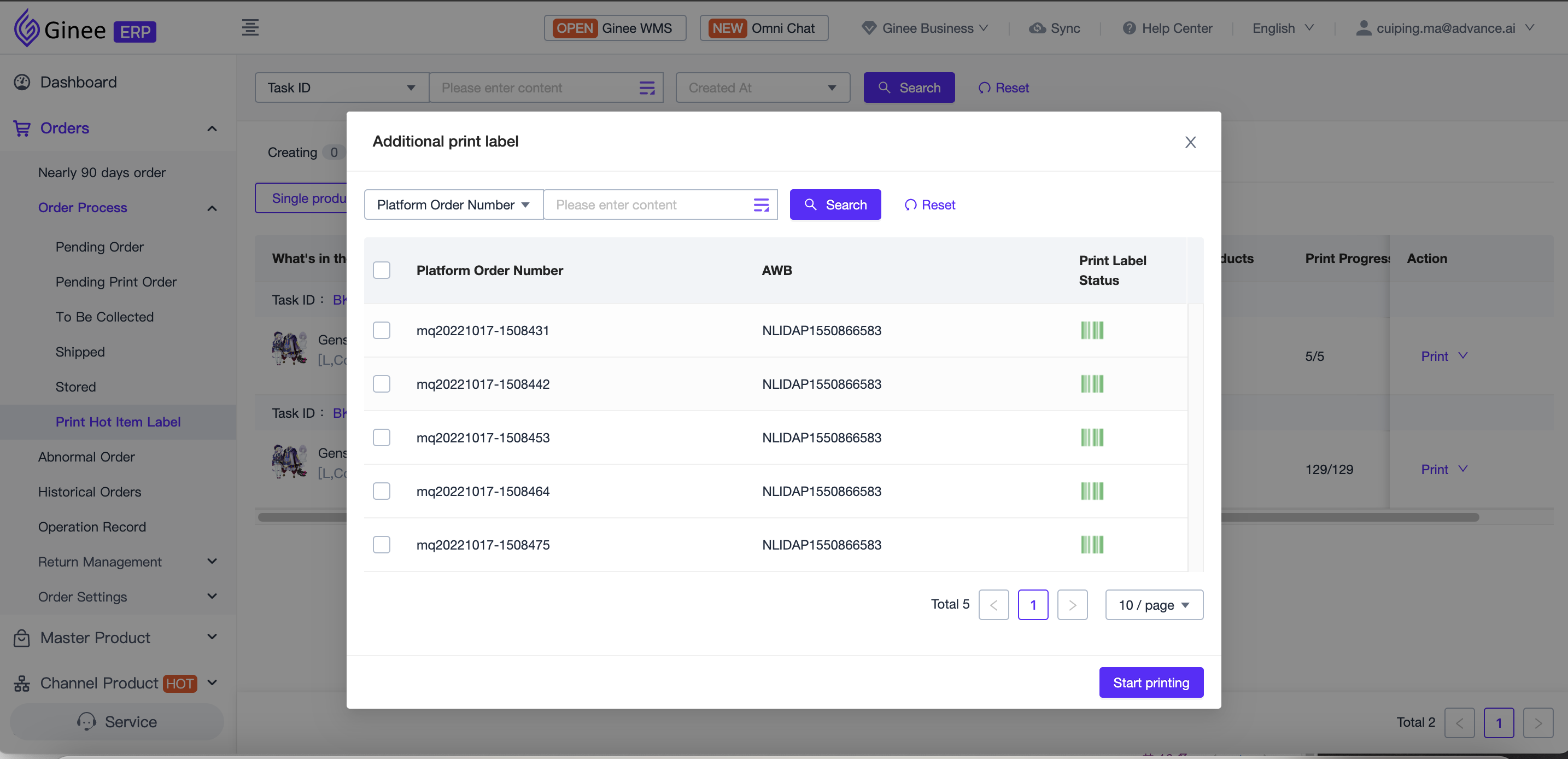
Invalid
You can set an order to invalid and it will go into “Already set as invalid” (Order that already set as invalid can go into new hot item label task)
2.3 Finished
Only support additional print shipping label (Order that have been printed in hot item label task is still can be re-printed)
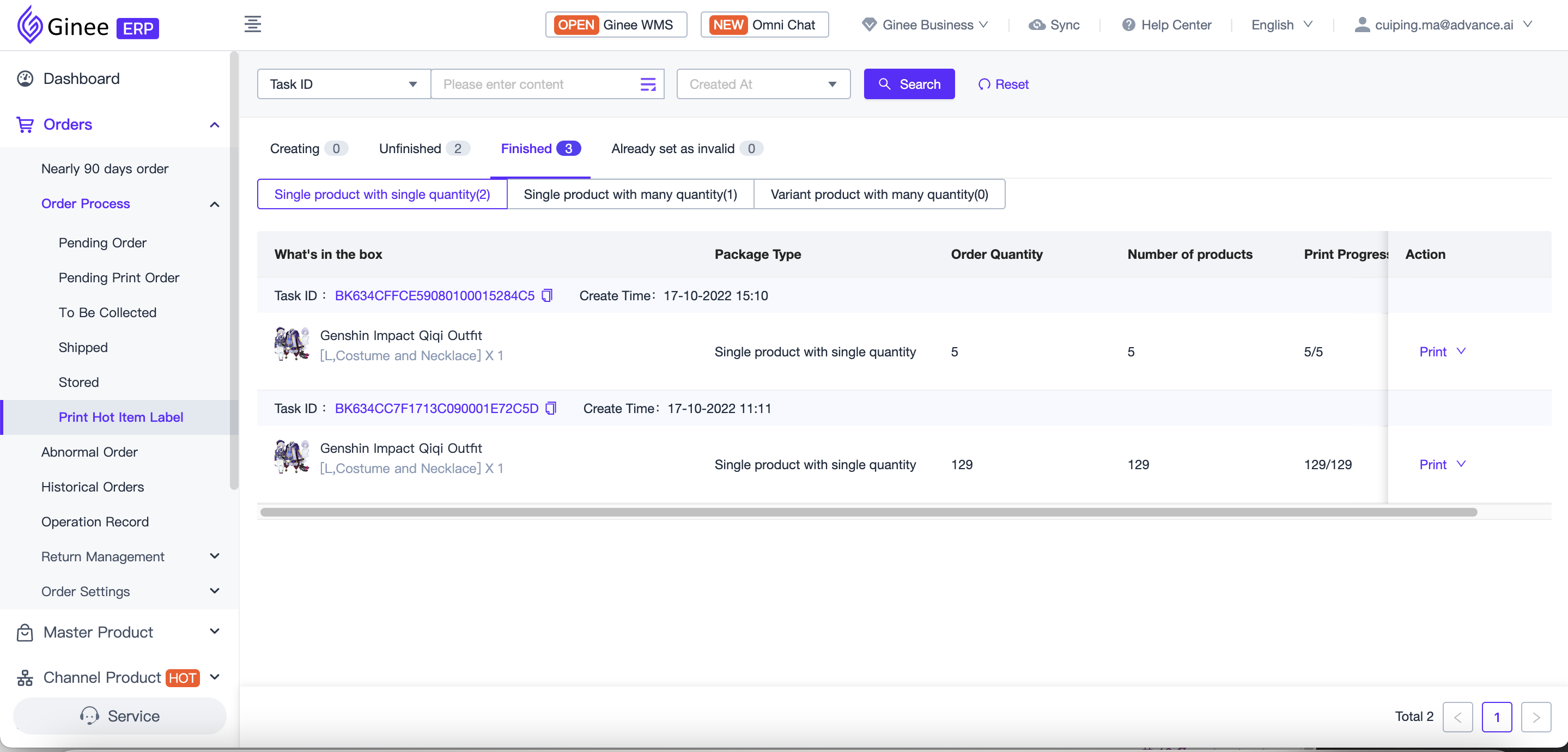
2.4 Already set as invalid
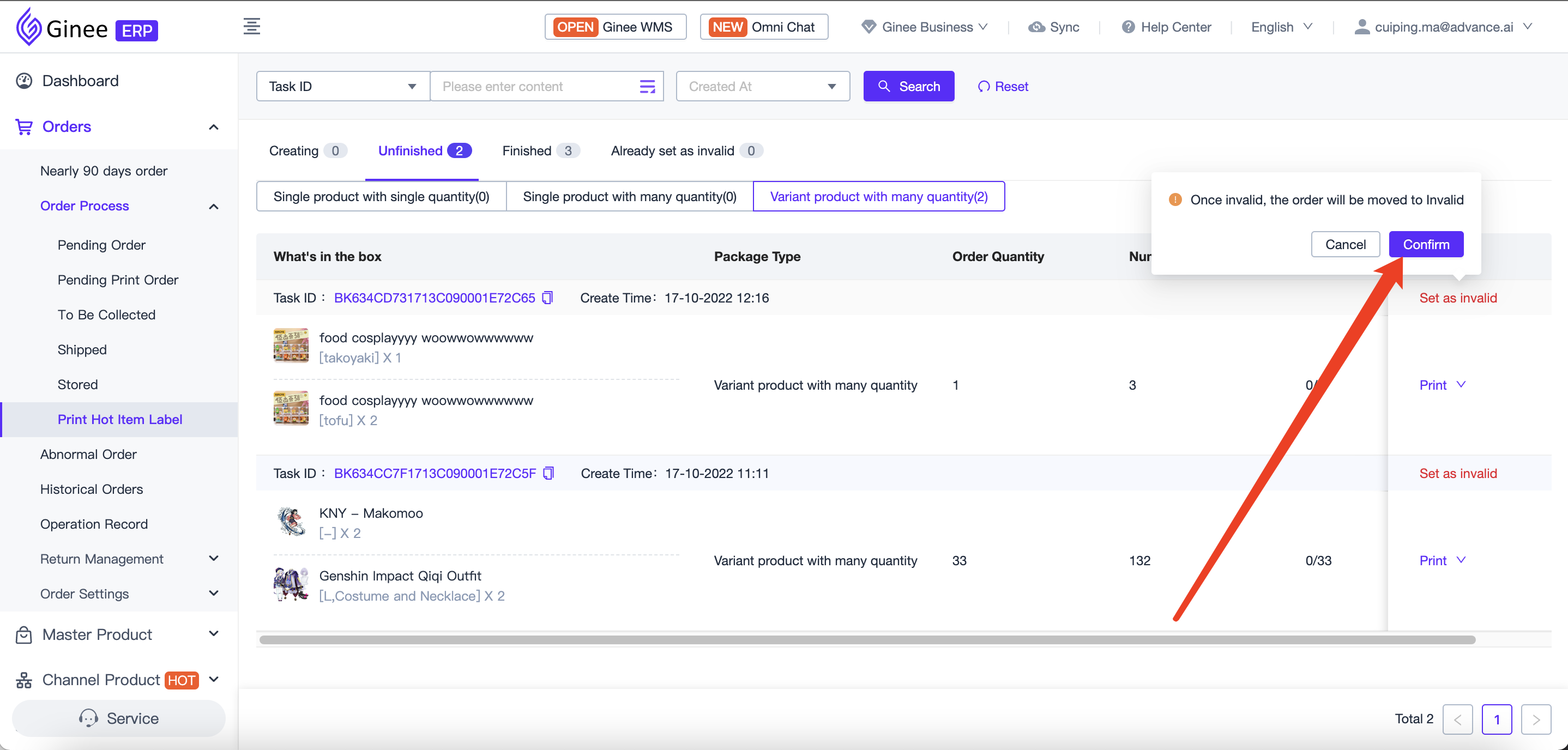


 Ginee
Ginee
 21-10-2022
21-10-2022


