Integration Menu
You can integrate Tokopedia Store in 2 method:
- Click [Integration] menu – [Add Integration] , and choose Tokopedia
- Click [Integration] – [Add Integration] in personal information at the upper left side, and choose Tokopedia
Precautions
Before integrate your Tokopedia store in Ginee, please confirm that your store meets the following conditions, otherwise the integration will failed because it doesn’t meet the channel authorization requirement:
- Your Tokopedia account is registered as Official Store or Power Merchant
- The store did not enable vacation mode
- The store email already verified (Will be used for receive the confirmation email from Tokopedia)
- Make sure your account is not integrated with Other ERP Third Parties (If already integrate with other third party, please contact Customer Service first).
Operation Flow
- Click [Integration] – [Add Integration], and select Tokopedia box. Then fill in the required information on the pop up box, and click Authorize to confirm the integration
-
- Store Name: Name of the store
- Shop Domain: The URL suffix of Tokopedia store, please refer to the description in the picture.
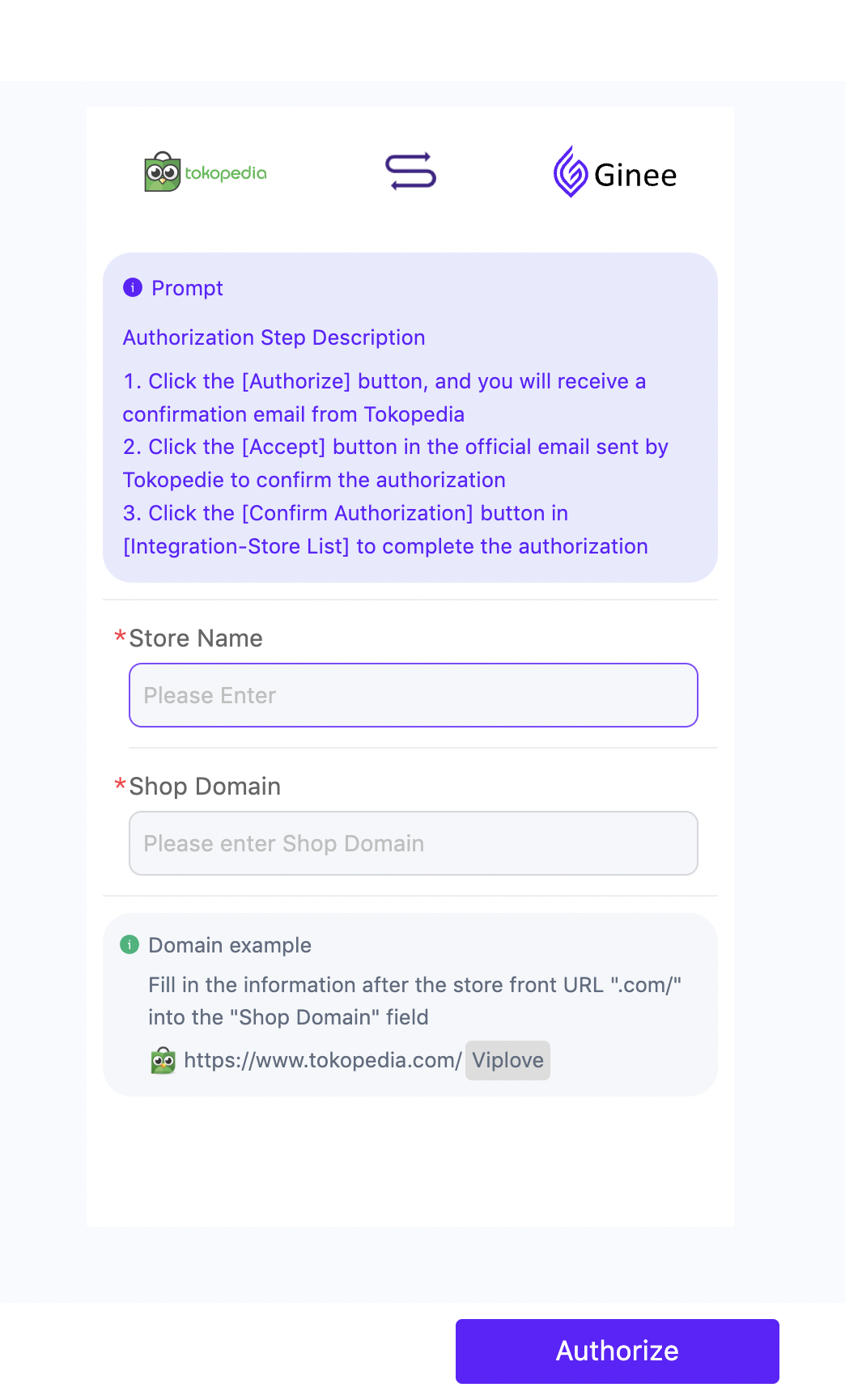
2. Confirm the authorization in Email or Seller Center
After click “Authorize” you will receive a confirmation email from Tokopedia, click Accept.
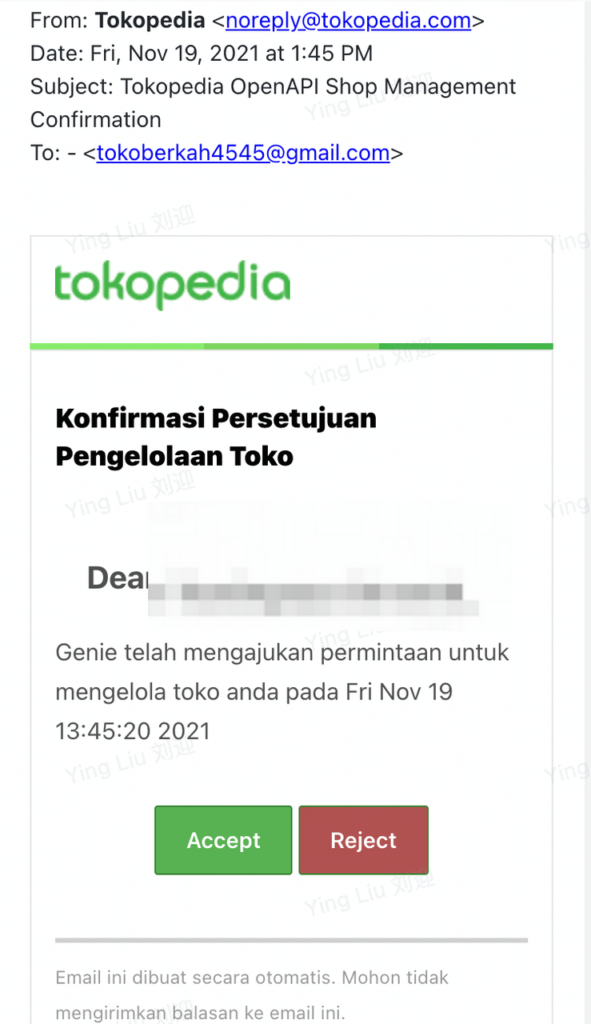
If you don’t receive the confirmation email, you can also directly go to Tokopedia seller center > Settings > Third Party Application > Waiting Confirmation page then click Accept
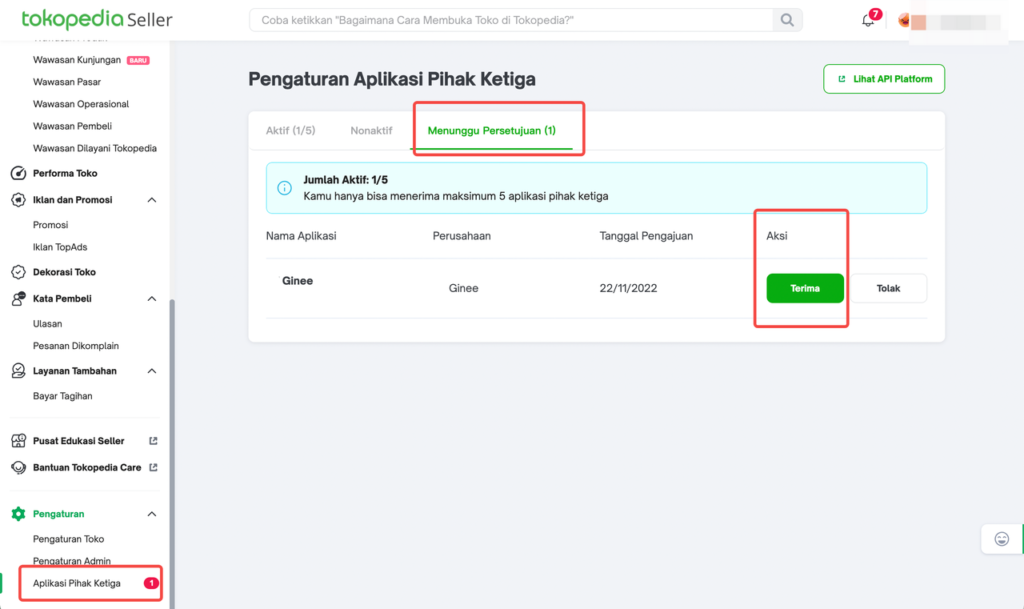
3. Go back to Ginee system > click Integration > Store list menu > click Confirm Authorization > confirm whether the store is updated to the authorization success status.
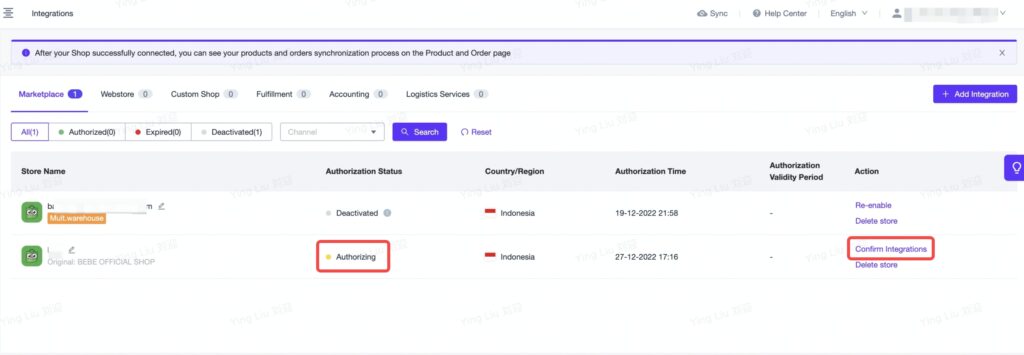


 Ginee
Ginee
 26-12-2022
26-12-2022


