This feature is only available for user who activate the Master Product feature
Note:
After created Master Product, the stock synchronization will not be activated automatically. If you need the stock synchronization feature, please add the product to the warehouse.
Method 1:Adding a Single Product Master
- Select Master Product menu > Master Product List > Add Product > Add Product
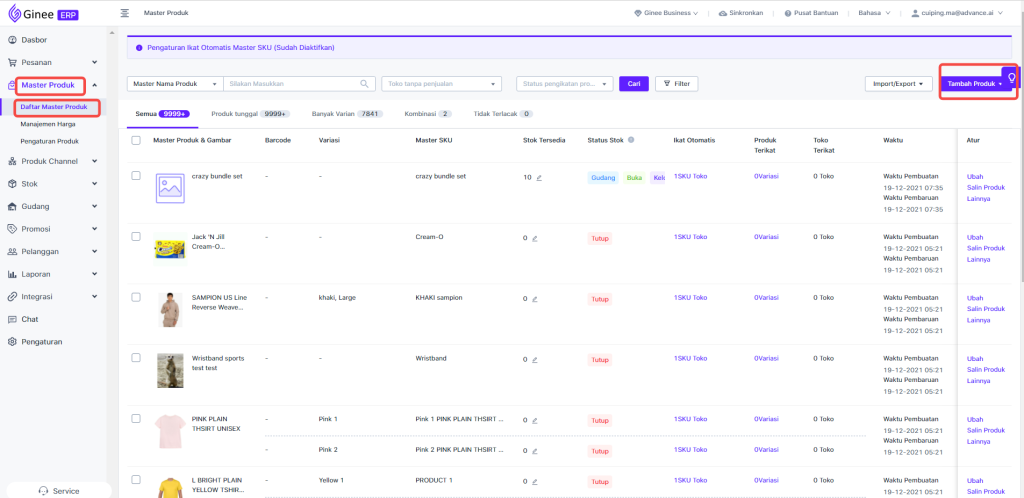
- On the next page input basic information of the product , click “Save Update”, then the Master Product will be created successfully.
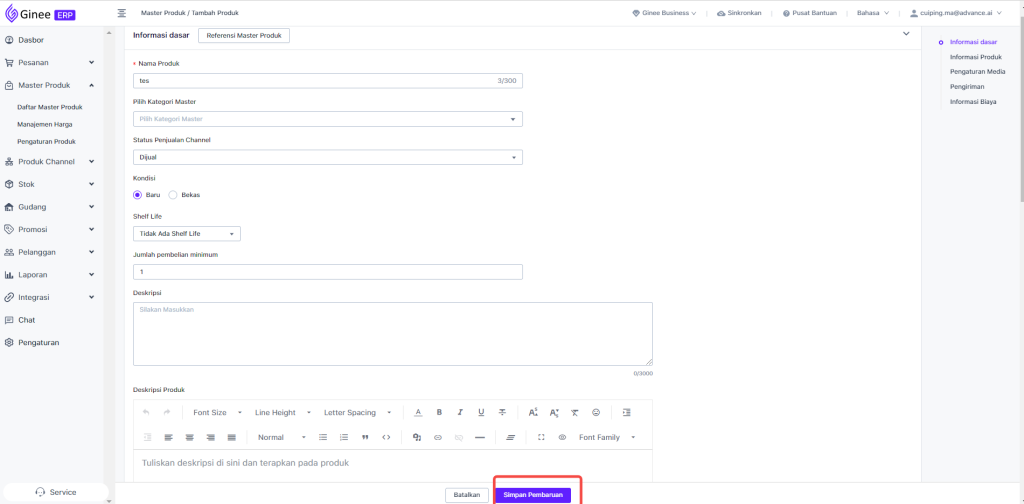
- After successfully created, if you need to activate the Master SKU stock sync feature, please continue by clicking Add to Warehouse.
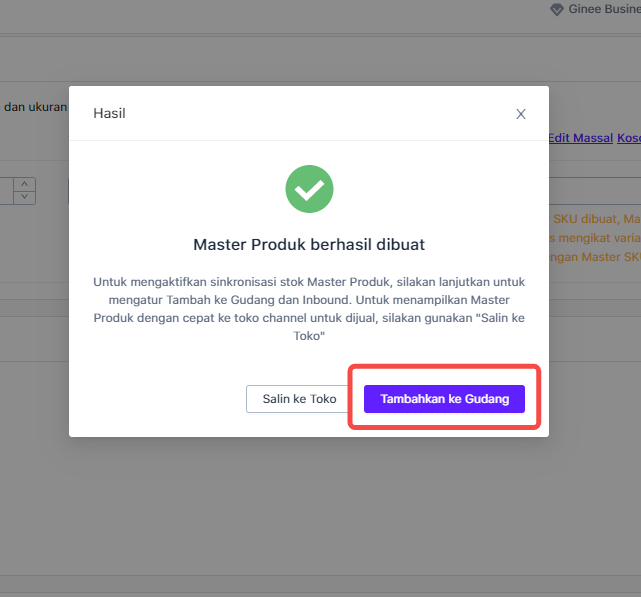
Method 2:Add Based on Stores in Bulk
- Support create Master Product in bulk by refer from channel product.
- Select Master Product menu > Master Product List > Add Product > Auto Add by Store
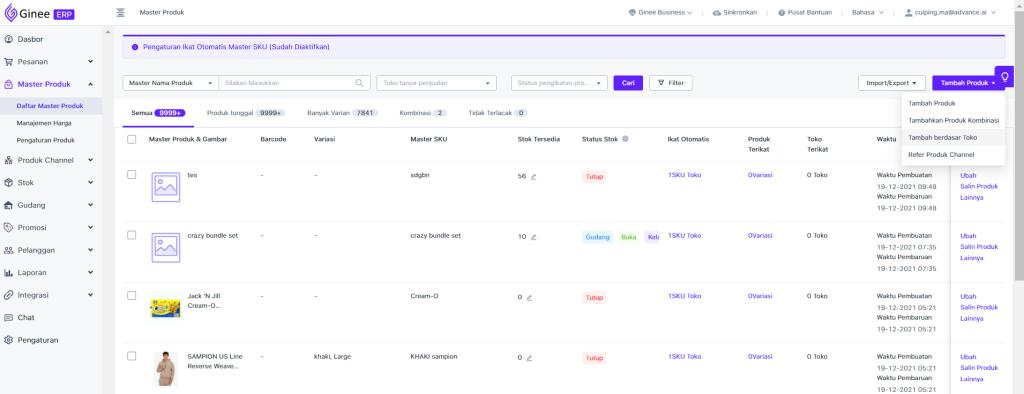
- After selecting the store which products you want to create Master Product, click Create Master Product.
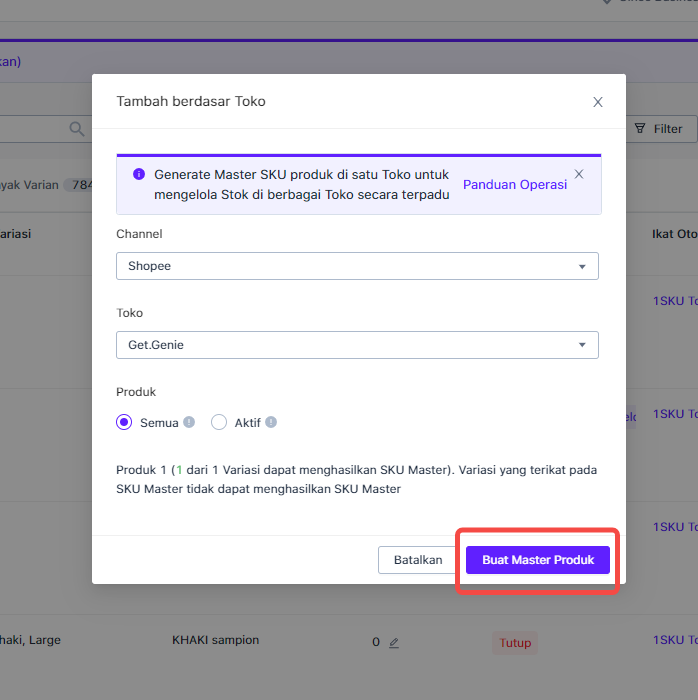
- If it failed to create Master Product, you can download the failed reason data.
- After successfully created, if you need to activate the Master SKU stock sync feature, please continue by clicking Add to Warehouse.
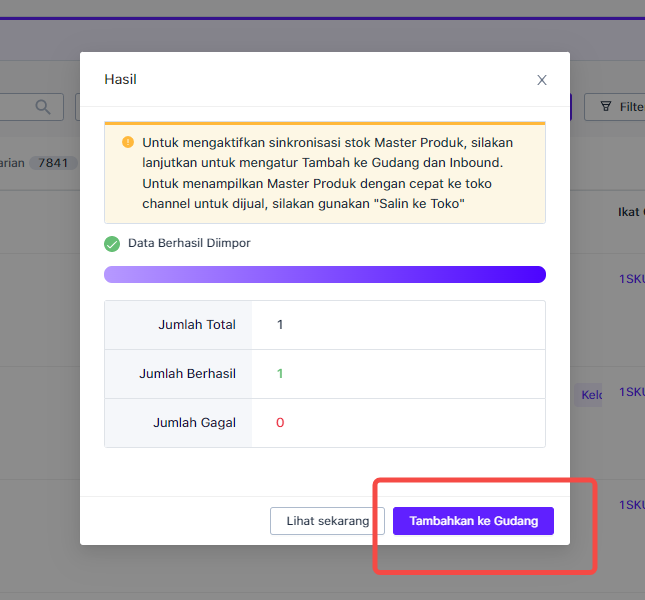
Method 3:Add Product Master by Channel
- Support to add based on the products from selected channel, and use product information to create Master Product.
- Select Master Product menu > Master Product list > Add Product > Refer Product Channel
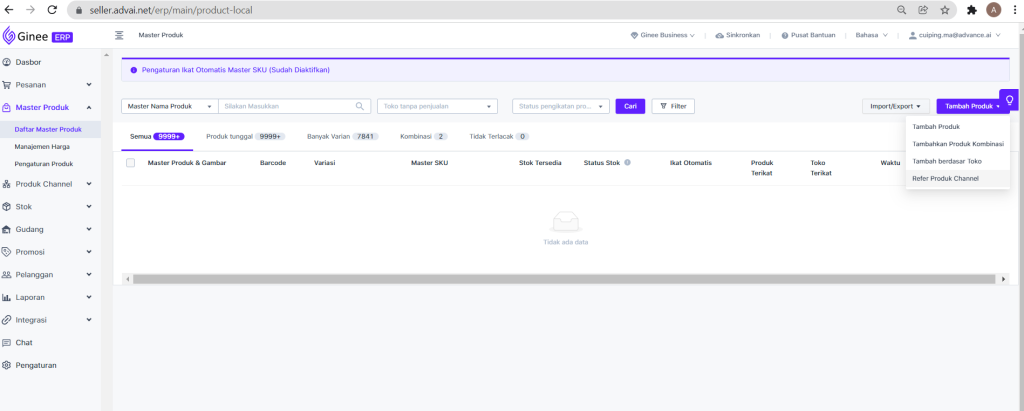
- Select the Channel
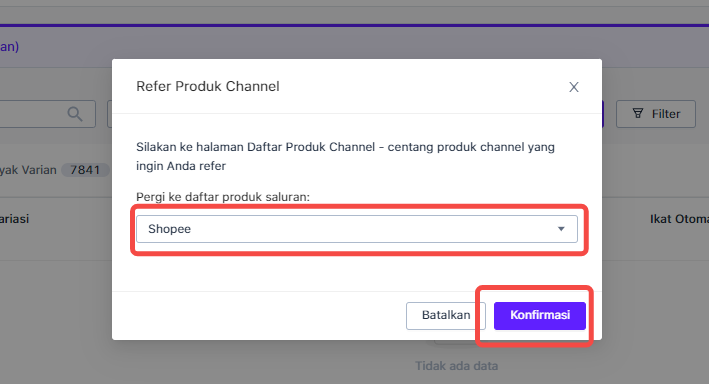
- When it jump to Product Channel list, tick the channel product which you want to create Master Product and click “Create Product Master”
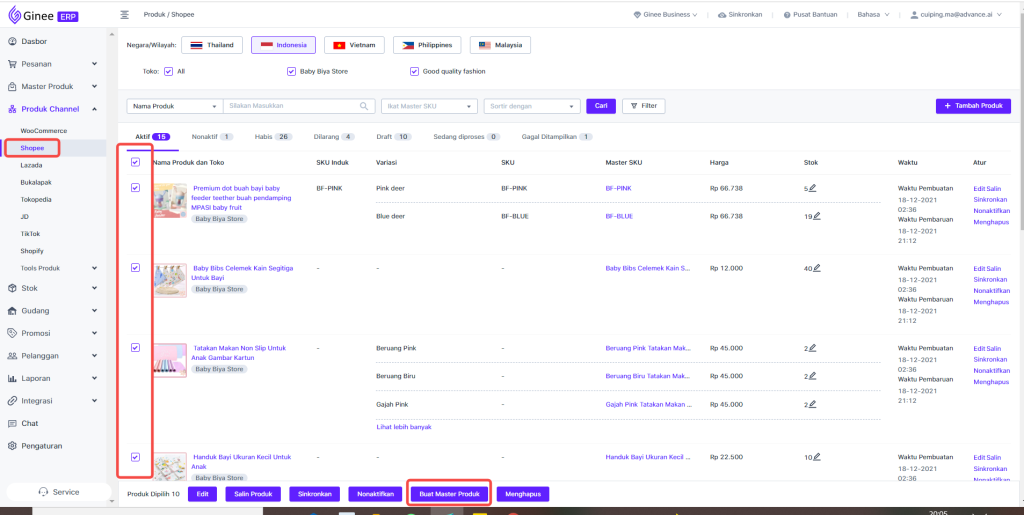
- Edit the channel product information, then Master Product will be created based on the product information.
- When Master Product is created, the referenced channel product will be bound to Master Product.
- Note: If a new Master SKU already exists, the quoted channel product will be directly tied to the existing Master SKU.
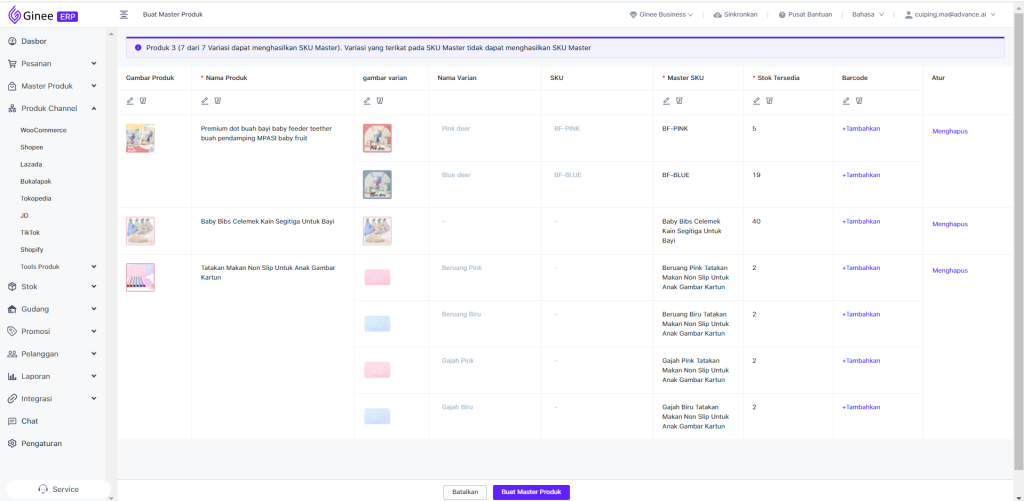
- If failed to create, you can download the the reason data.
- After successfully created, if you need to activate the Master SKU stock sync feature, please continue by clicking Add to Warehouse.
Method 4:Import Master Product (without variant)
- In order to quickly mass-generate Masters Product to use the stock sync feature, you can use the product import feature (basic version) to create a single Master Product (without variations).
- Select Master Product menu > Master Product List > Import to Create Product > Basic Version
- Download the template and input required information into the form.
- Upload file
- View results in real time
- If failed to create, you can download the the reason data.
- After successfully created, if you need to activate the Master SKU stock sync feature, please continue by clicking Add to Warehouse.
Method 5:Import Master Product for Single or With Variant
- Support to create Master Product for single product with or without variant in bulk.
- In order to quickly mass-generate Masters Product to use the stock sync feature, you can use the product import feature (pro version) to create a single Master Product (withvariations).
- Select Master Product menu > Master Product List > Import to Create Product > Pro Version
- Download the template and input required information into the form.
- Upload file
- View results in real time
- If failed to create, you can download the the reason data.
- After successfully created, if you need to activate the Master SKU stock sync feature, please continue by clicking Add to Warehouse.


 Ginee
Ginee
 26-12-2021
26-12-2021


