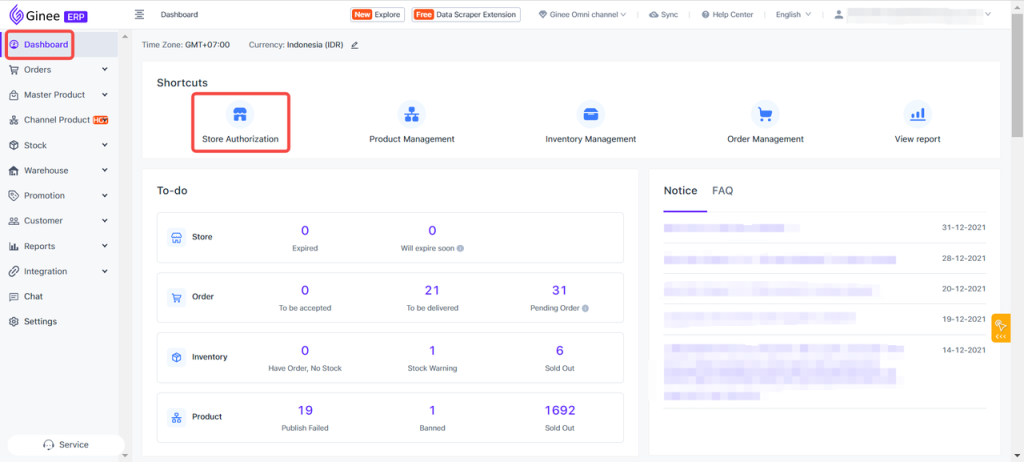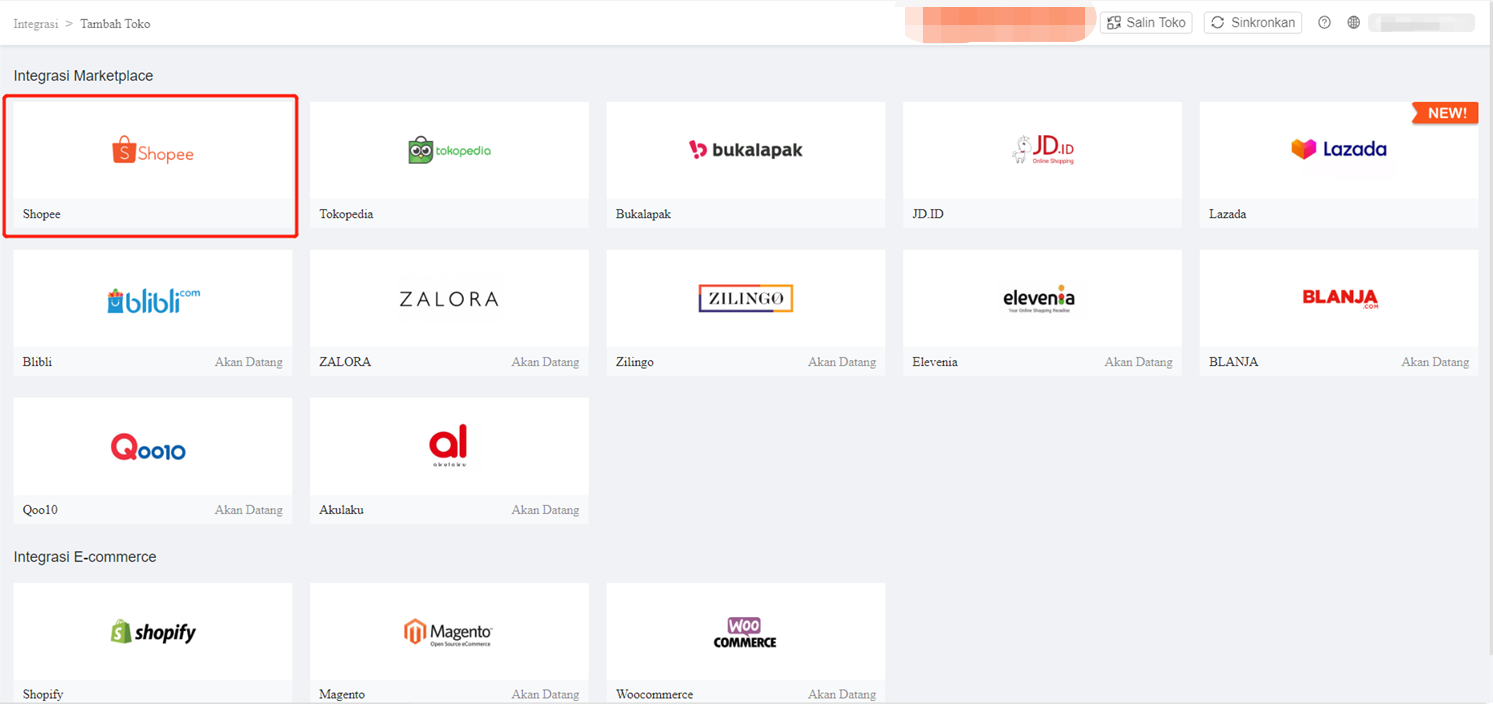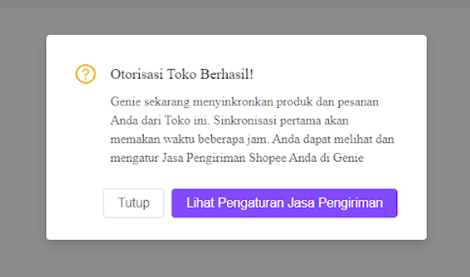After logging in to your Ginee account, then you can integrate Ginee with the marketplace of your choice. Below are listed steps that can help the process of integrating your Ginee account with Shopee:
1. Integration
After logging in, on the Ginee dashboard click Store Authorization
2. Add Shop at Shopee
Select Shopee Marketplace.
3. Start Synchronization
After selecting Shopee Marketplace, a pop-up will appear, then click Start Syncing. Then you will be taken to the Shopee page for the authorization process.
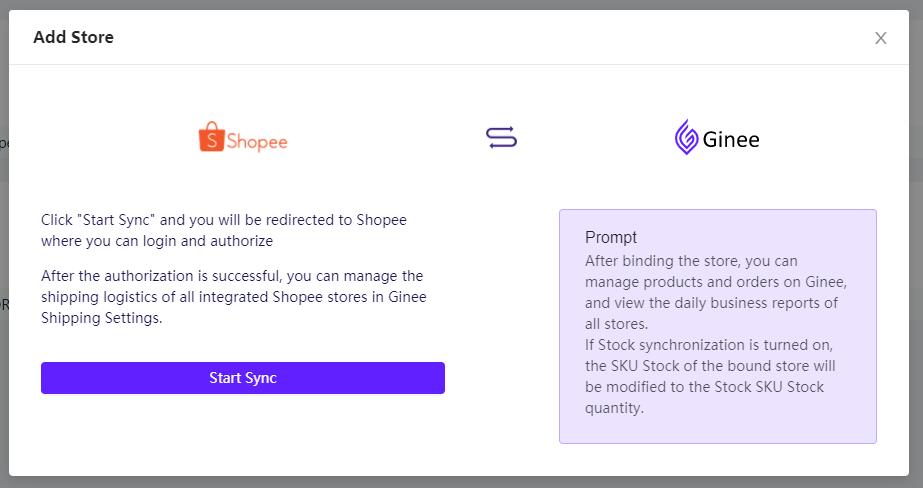
4. Authorization Process
Here you will do the authorization process for your Store Integration to Ginee. Click the first column in the upper left corner to select a country.
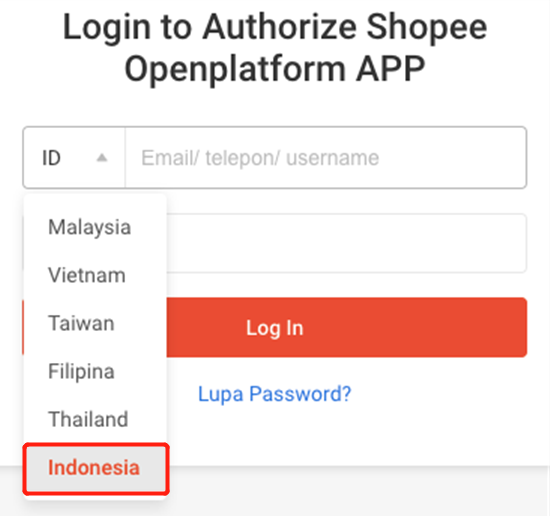
Please select Indonesia, enter your Store Account Username and Password in the fields provided, then click Login.
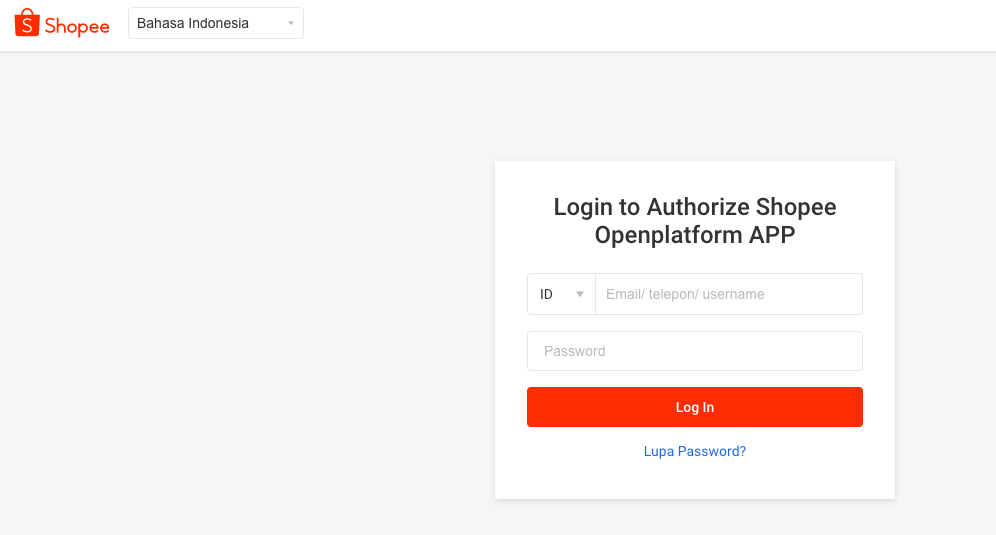
5. Agree to Permission
Shopee will ask you to authorize Ginee. After selecting Approve Permissions, Ginee will start syncing your products and orders. Ginee works with Shopee to protect the security of your Account.
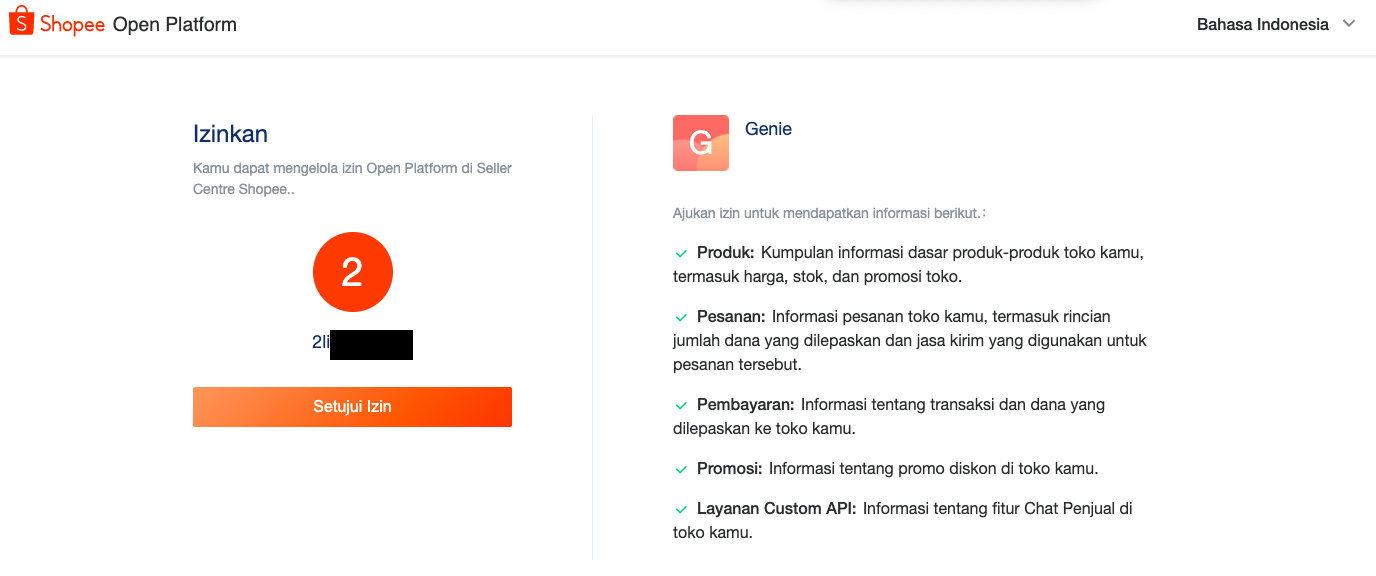
6. Successful Shop Authorization
After a successful Shop authorization, you can see all the shops that have been integrated in the list of Integrations. Then Ginee will sync all products and orders from your Store.
As for guidance and how to integrate Shopee, see the following video:
Baca Juga: Tabel Statistik Pesanan


 Ginee
Ginee
 25-2-2021
25-2-2021