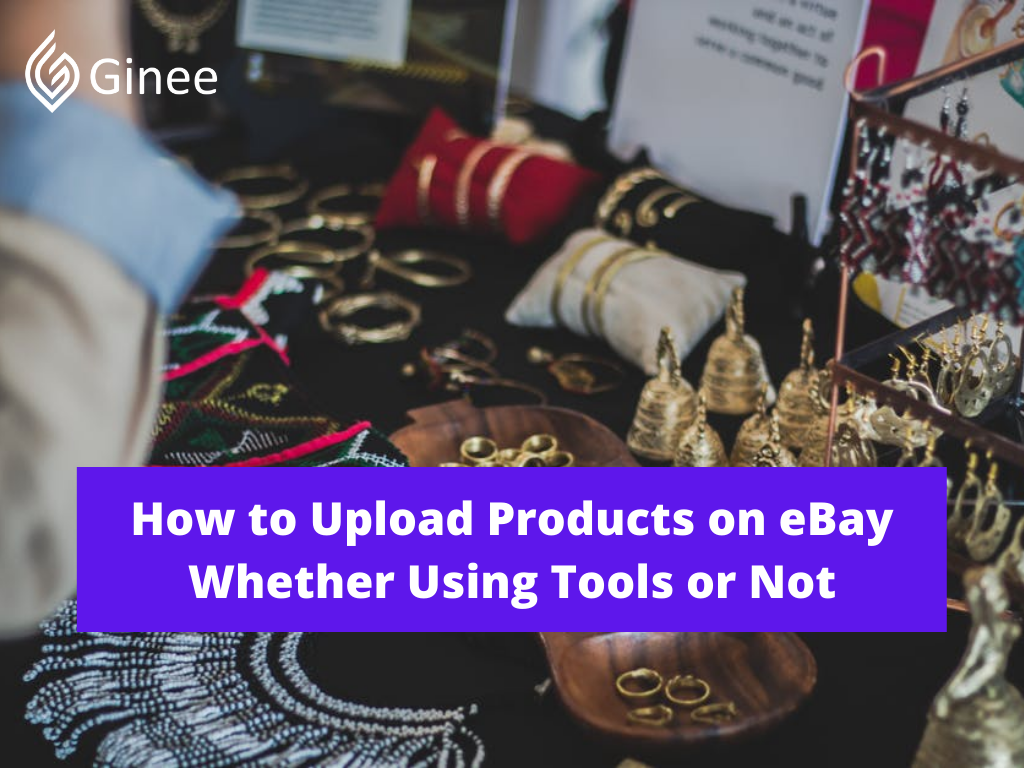
How to upload products on eBay? First of all, let’s have a look at eBay. eBay is an online marketplace. Indeed, It is one of the largest online marketplaces. As a result, Being the largest marketplace means competition will be higher.
How to create a listing on eBay? To survive in this competition, you would have to sell more and would have to upload more items as fast as you can. Here comes the file the exchange part. Because uploading products one by one is pretty much time-consuming. Many of us don’t like it. Let’s get to know how you can upload items on eBay using CSV file exchange.
You may be interested in: How to Sell on eBay: Guide for Beginners and 7 Helpful Tips!
How to Create a Store on eBay?
An eBay seller store can save your business money on item listings and help you reach more buyers through expanded Internet search results. The tools to create a store and market your products appear in the My eBay page of your account when you begin a store subscription.
When you subscribe to an eBay seller hub store, all of your listings automatically appear there, and you can import past listings simply by relisting them through Selling Manager. You will receive a unique Web address including your store name, which can raise your profile within your niche.
Related: 5 Tips Before Deciding What You Need to Sell on eBay
Step 1: Register to eBay
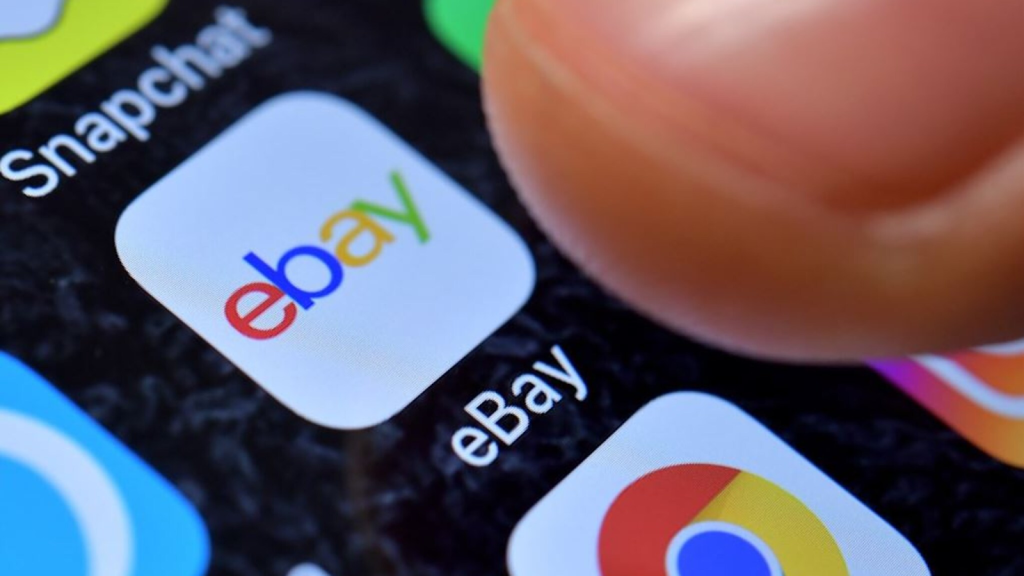
Visit eBay.com to register a credit card with the site (see Resources). Enter the card number and contact information associated with the card in the Credit Card Sign Up form, and click “Continue.”
Your Selling Stock is Messing Up? You Need Help!
Ginee Omnichannel allow you to automatically sync every stock from all of your online stores. It’s faster way to helps you profit!
Step 2: Visit Paypal
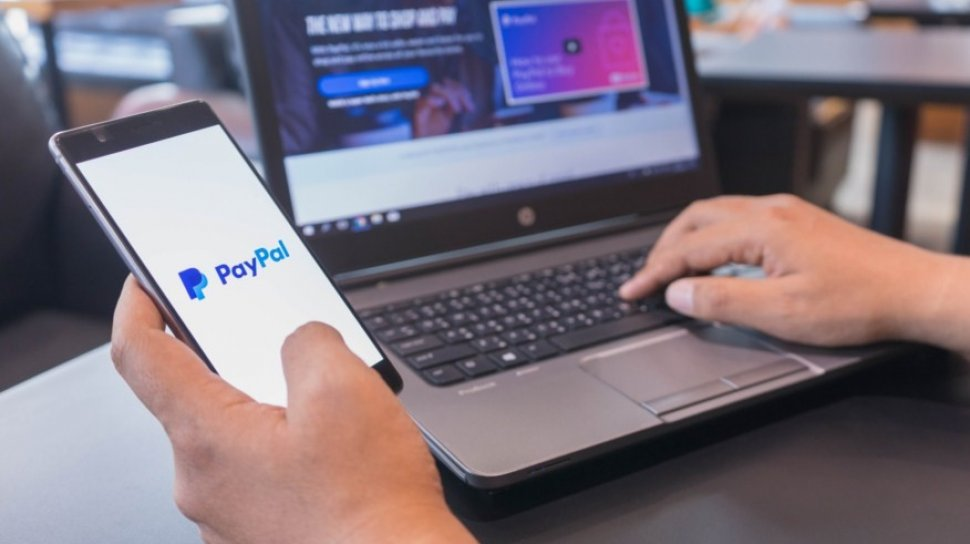
Visit PayPal.com to sign up or, if you already have an account, to add and confirm your bank account information (see Resources). Click “Profile” and “My Money,” followed by “Add My Bank.” Enter your account and routing numbers in the form, and click “Continue”.
Step 3: Profile

Click “Profile” and “My Money” once more, followed by “Update” in the “Credit and Debit Cards” section of the page. Click “Confirm Instantly,” and follow the on-screen instructions to confirm your account.
Step 4: Store Plan

Visit the eBay Subscriptions page, and choose a store plan from the three monthly and yearly options eBay offers (see Resources). Click “Continue,” and on the following page, enter a name for your store.
Step 5: My eBay
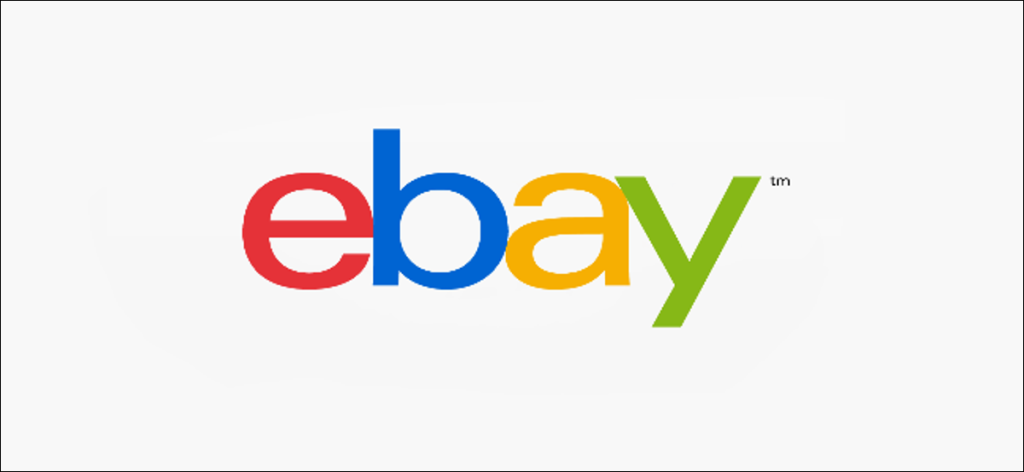
Click “My eBay,” and point the cursor at the “Account” tab to reveal the drop-down menu. Click “Manage My Store,” and in the Marketing Tools section, choose “Store Categories.” Click “Add Category,” and enter a name for a new store category. Click “Continue” to confirm the category, and repeat this step for each category you would like to add.
Step 6: Activity
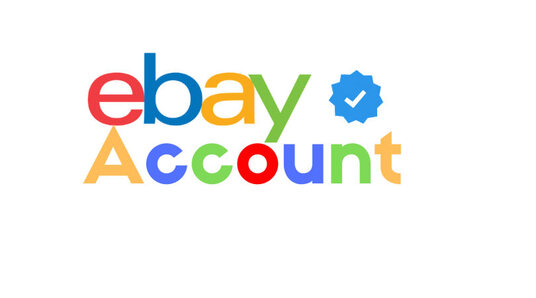
Click the “Activity” tab, and choose “Active,” “Sold” or “Unsold” from the Selling Manager section of the page. Click “Edit” to import an active listing or “Relist” to import a sold or unsold listing.
Step 7: Store Categories
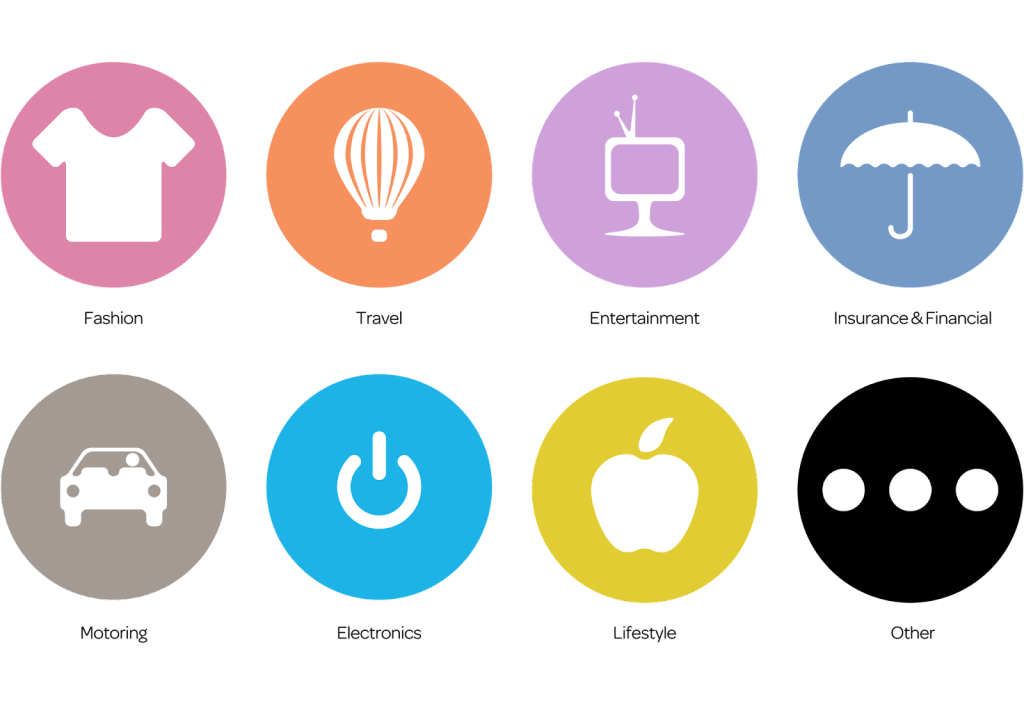
Choose “Store Categories” from the Item Details section of the listing form, and click “Continue.” Choose the category to which to add your listing, and click “Continue.” On the next page, click “List My Item”.
How to Upload Products on eBay?
How to post on eBay? It is hard to upload multiple items one by one. Using the CSV(file exchange) option can really take away your headaches because of its fast processor. If you’re not familiar with this process, Don’t go anywhere. In this case with the eBay store categories list, This is the right place to find out How to Upload items on eBay using csv( file exchange) option.
In Bulk Using File Exchange Tool
File exchange is like a CSV format excel file. Here, you can input our data in the correct box and feed it to ebay. eBay will automatically take those data and organize them according to their requirements.
Now, Let’s learn about the advantages and disadvantages of file exchange:
Advantages:
- Can upload many items at a time.
- Easy to use.
- Simple process.
Disadvantages:
- After-uploading, resolving issues can be a bit tricky.
- Has some formatting issue of the downloaded template
Here the steps how to bulk sell eBay using file exchange tool:
Step 1: Login
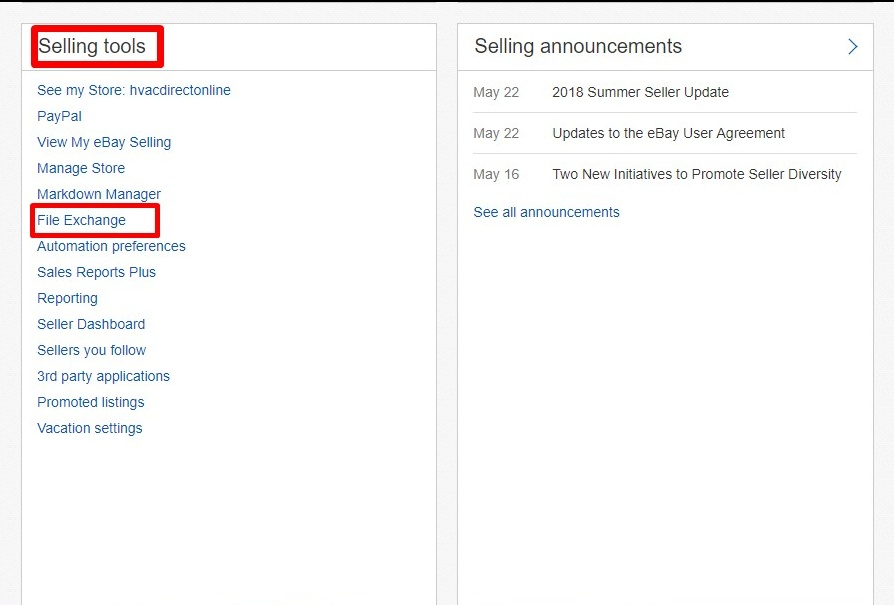
From My eBay you need to login eBay then select the Selling option.
Step 2: File Exchange
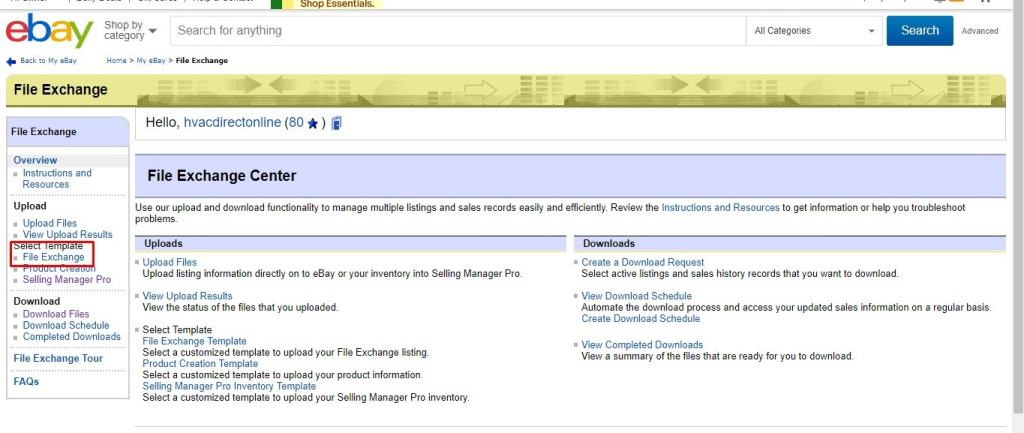
Now, Scroll down and then under the Selling tools select File Exchange.
Step 3: Select Template
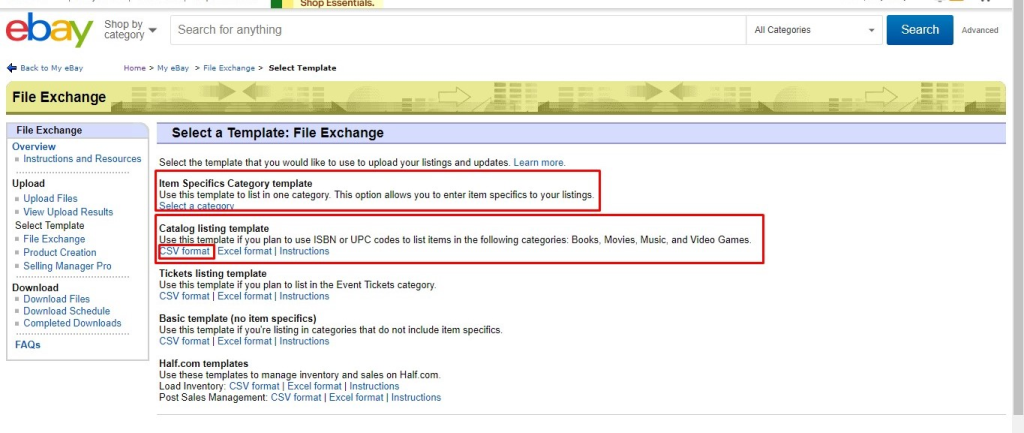
Select File Exchange from Select template.
Step 4: Select CSV Format
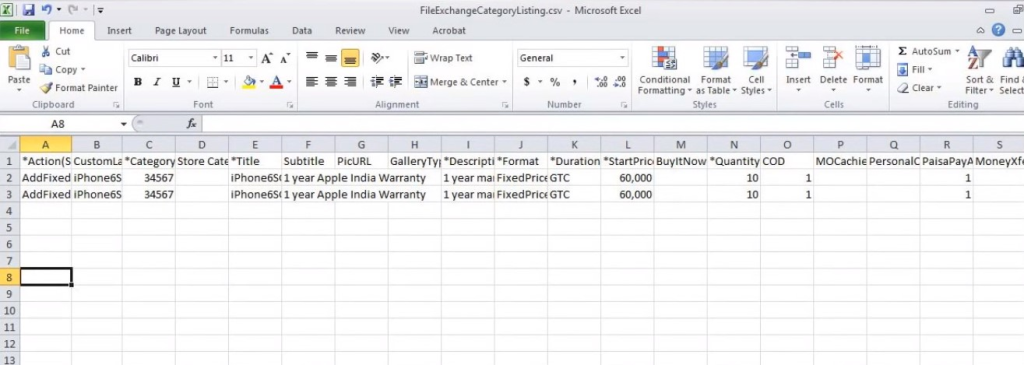
First, choose the correct specific category & then from Catalog listing template select CSV format.
Do You Want to Manage Multiple Marketplace Just by Single Person?
Of course you can! You can handle multiple stores from all marketplace just by single dashboard. Cut your Business’s cost, and Boost your Efficiency at the same time.
Regular Upload
Here the steps how to upload with regular ways:
Step 1: Click My eBay
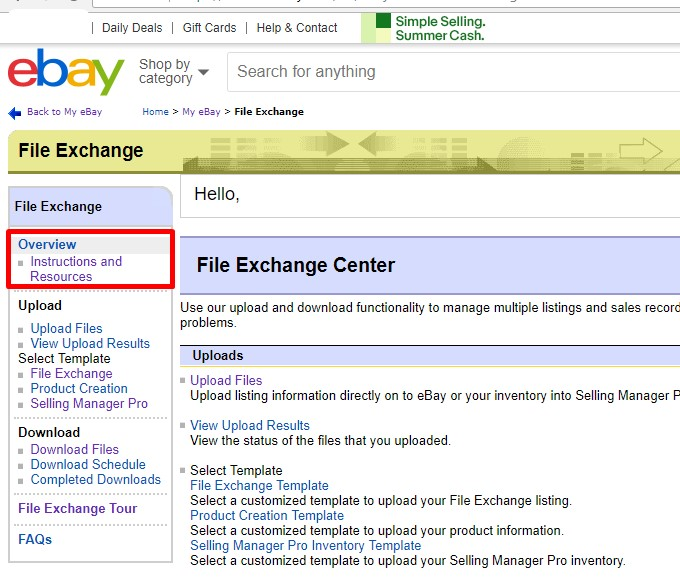
To navigate to the guides: Click on myeBay – Selling – File Exchange – Instructions and Resources – eBay File Exchange Advanced Instructions.
Step 2: Upload
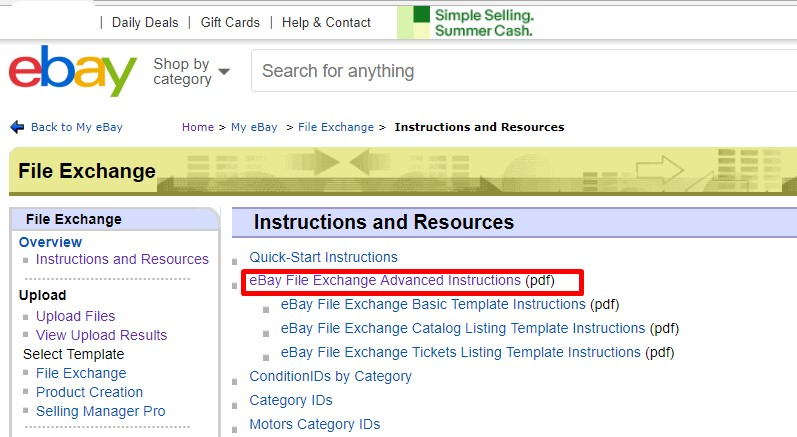
After filling up all the required information let’s upload it on eBay.
Step 3: Choose CSV File
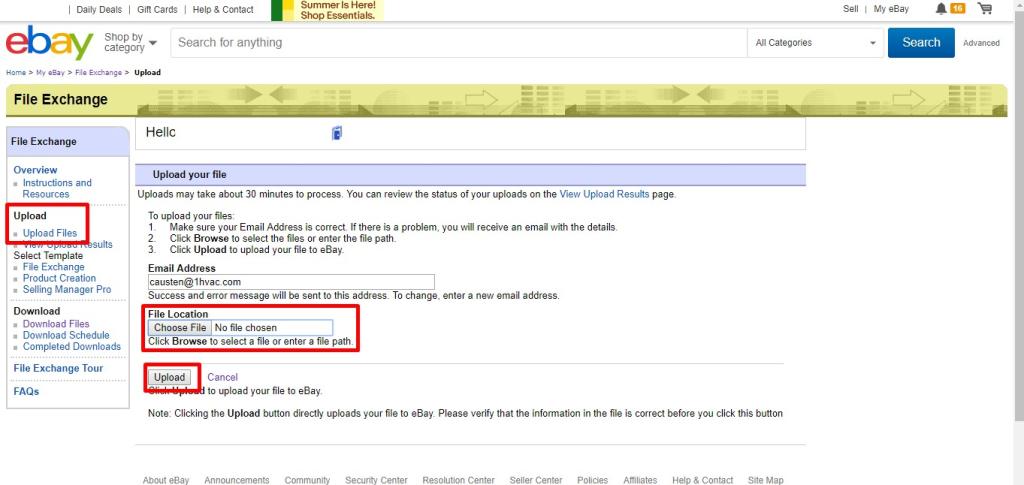
Now, click on upload Files and then choose the .CSV file by clicking on Choose file. After that click on Upload.
Step 4: View Upload Result
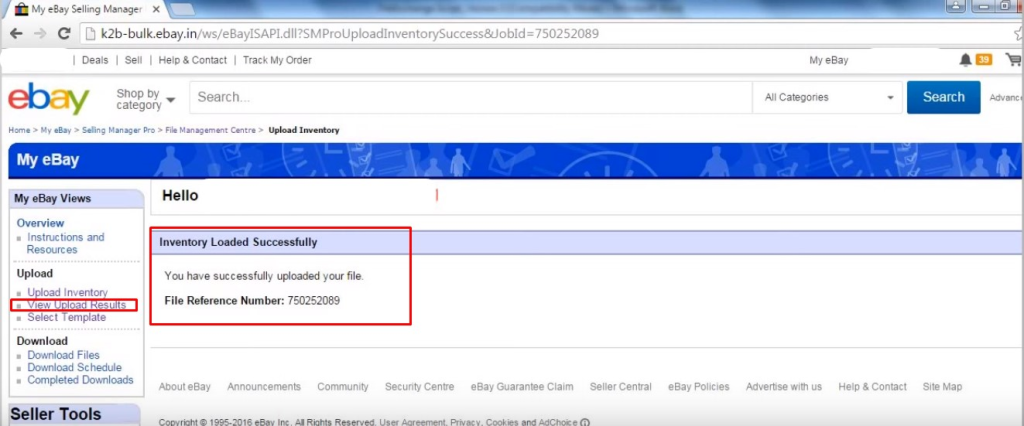
Within a few minutes, there will be a message like the above screenshot. To see the result about the updated file please click on View upload results.
How to Create a Listing on eBay?
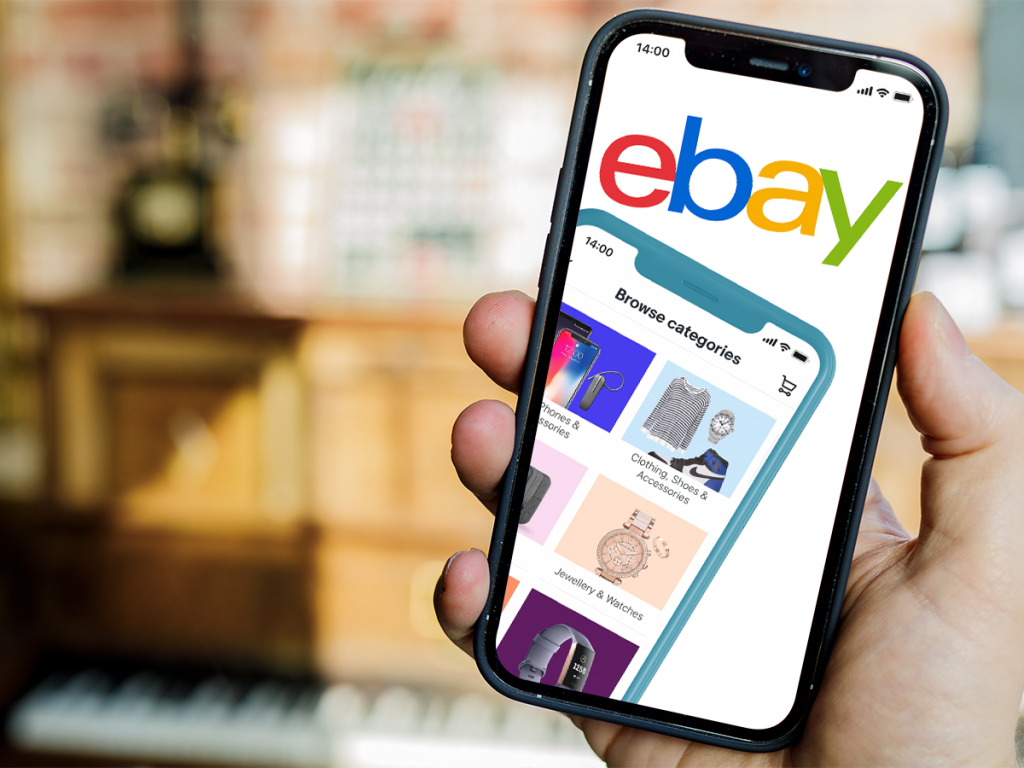
How to make listing? Here some steps how to create a listing on your eBay:
- Visit eBay com my register a credit card with the site (see Resources). Enter the card number and contact information associated with the card in the Credit Card Sign Up form, and click “Continue.”
- Visit PayPal.com to sign up or, if you already have an account, to add and confirm your bank account information (see Resources). Click “Profile” and “My Money,” followed by “Add My Bank.” Enter your account and routing numbers in the form, and click “Continue.”
- Click “Profile” and “My Money” once more, followed by “Update” in the “Credit and Debit Cards” section of the page. Click “Confirm Instantly,” and follow the on-screen instructions to confirm your account.
- Visit the eBay Subscriptions page, and choose a store plan from the three monthly and yearly options eBay offers (see Resources). Click “Continue,” and on the following page, enter a name for your store.
- Click “My eBay,” and point the cursor at the “Account” tab to reveal the drop-down menu. Click “Manage My Store,” and in the Marketing Tools section, choose “Store Categories.” Click “Add Category,” and enter a name for a new store category. Click “Continue” to confirm the category, and repeat this step for each category you would like to add.
- Click the “Activity” tab, and choose “Active,” “Sold” or “Unsold” from the Selling Manager section of the page. Click “Edit” to import an active listing or “Relist” to import a sold or unsold listing.
- Choose “Store Categories” from the Item Details section of the listing form, and click “Continue.” Choose the category to which to add your listing, and click “Continue.” On the next page, click “List My Item.”
Conclusion
If this overview was not quite what you are looking for, take a look at eBay’s Developer Program to get your Access keys and find the right API for you. The Listing API contains the createItemDraft method that enables Partners to create an eBay draft of an item for their seller, using information from their site.
The seller can then log into their eBay account, finish the listing, and publish the item onto the eBay site. Using eBay API is free, but it does come with some requirements that can be found on the eBay website.
Ginee Philippines
Want to have promotions manager eBay? Then, you need to use Ginee Philippines to help manage your online stores registered in eBay or other marketplaces/ecommerces in a single dashboard. Ginee has features related to Ginee Ads, Ginee Chat, Ginee Fulfillment, product management, stock, order, promotion, and many more. Sign up to Ginee Philippines now freely!
Upload Products to Shopee and Lazada Automatically! How?
Ginee product management allow you upload products to all of your online stores from all marketplace just once! Save time, save cost, save energy, join Ginee Now!


 Ginee
Ginee
 9-12-2021
9-12-2021



