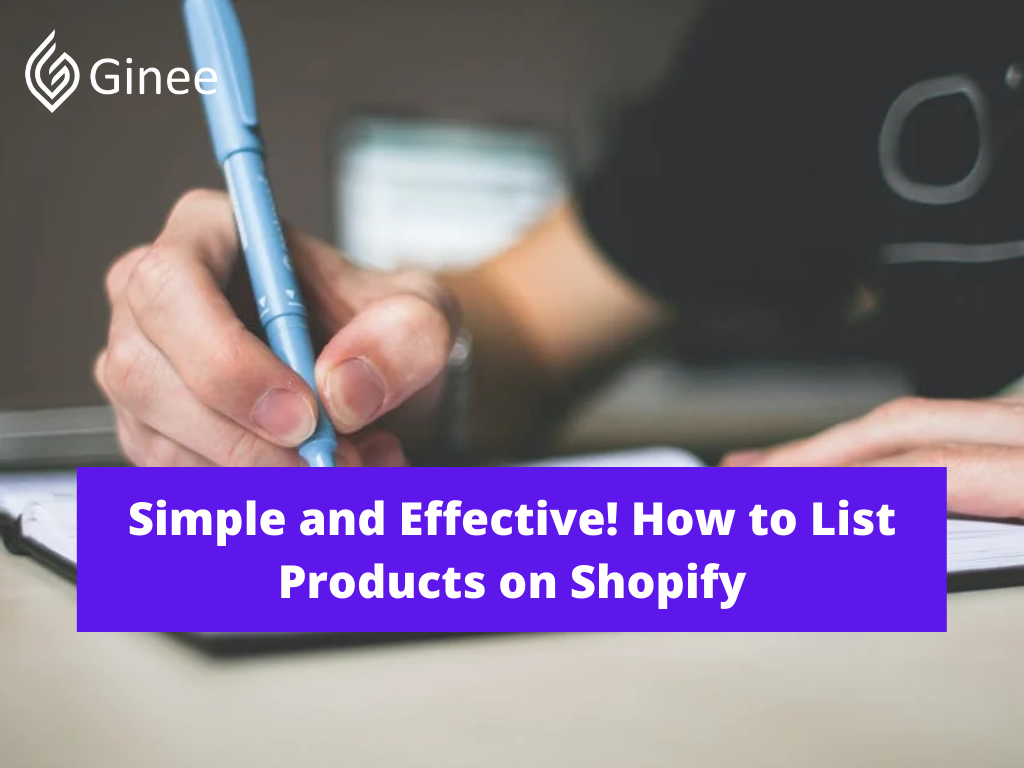
How to list products on Shopify? Creating a Shopify store is the first step on the path to online success for many entrepreneurs. Yet making a list of products to sell is also important to attract buyers, simplify the methods of selling and buying, and even increase sales.
How to add dropshipping products to Shopify? Shopify’s intuitive website building environment makes it quick and easy to start generating sales online. Not only can you create a stunning brand image with templates, but you also get access to countless valuable add ons and plugins from the Shopify store too.
Of course, before you can start experimenting with things like search engine optimization and email marketing, you need to master the basics. That means knowing how to popular each product Shopify page on your website so that you can generate sales.
Product pages for your online store allow you to showcase each product details, complete with an SKU, so you and any other Shopify admin can track your inventory.
You may be interested in: How to Add Video on Shopify Product Page in Easy Steps?
How Do I Organize My Products on Shopify?
How to add products to Shopify home page? One of the most frequently asked questions from eCommerce clients is, How should they organize their products in Shopify? How you arrange your Shopify store products is up to you and can change over time as your business goals or customer feedback change.
Do You Want to Manage Multiple Marketplace Just by Single Person?
Of course you can! You can handle multiple stores from all marketplace just by single dashboard. Cut your Business’s cost, and Boost your Efficiency at the same time.
The objective is to make browsing your online store as easy as possible for your customers. Your website visitors won’t stay on your site for very long if they find it difficult to search for what they want. So here the steps for how to organize products Shopify:
Understand Shopify Product Organization Capabilities

It can be confusing trying to figure out how to organize and group products on Shopify after all, there are Collections, Product Tags and even Shopify Product Types to consider.
The good news is that you have options and can choose how to organize your store, making it as straightforward or as detailed as you’d like.
Let’s start with Collections. Shopify uses Collections as another word for Categories. Collections are a way for you to group similar products by category so that customers can find them easily.
Decide How Collections Will be Broken Down
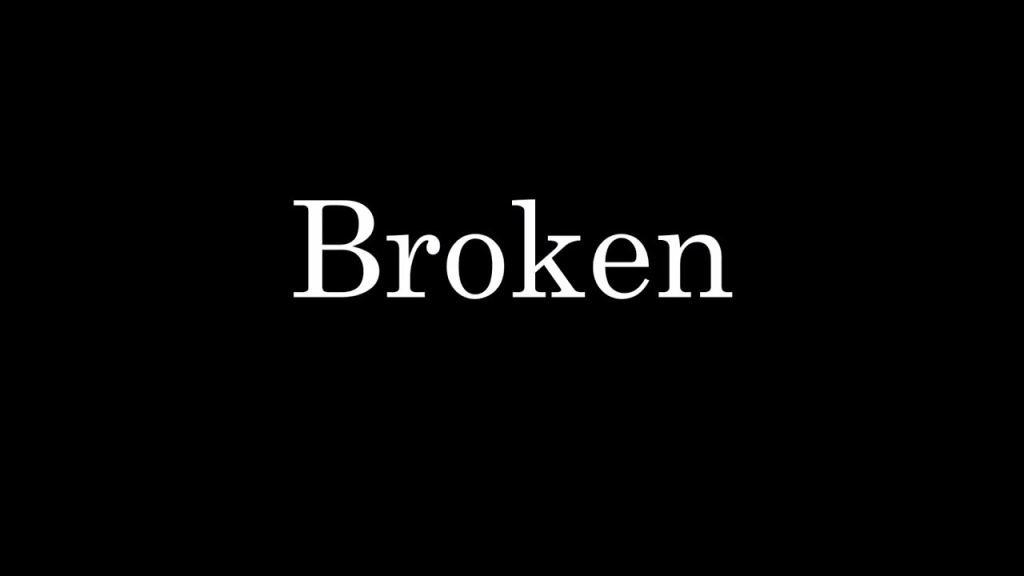
When organizing your products and collections in Shopify create product api, you have two options. The first option is to stick with simple Collections, which is best if you have a small number of products. Simple Collections are the most basic form of organization within Shopify.
However, too many products in a simple Collection can make it overwhelming and difficult for customers to find what they’re looking for. Remember, ease of use is key. The better option for those that carry a lot of product availability is to use nested Collections.
A nested Collection is multiple levels of subcategories that help customers drill down to what they’re shopping for specifically. You’re giving the customer the option to narrow down the products within a Collection even more. For example, within a Collection for Women’s Tops, there could be sub-categories such as Tanks, Basic Tees, Blouses and Graphic Tees.
Plan Out Your Structure

Add products to Shopify home page? It’s beneficial to have a plan for how you want to structure and organize your products in your Shopify store. Look at all of your products and break them down by category, starting broad and getting smaller.
Consider looking at your competitor’s store organization for inspiration and to see what’s working best in your industry.
As always, think of your customer’s experience while planning. Easy navigation makes for happy customers and happy customers convert.
How Do I List a Product on Shopify?
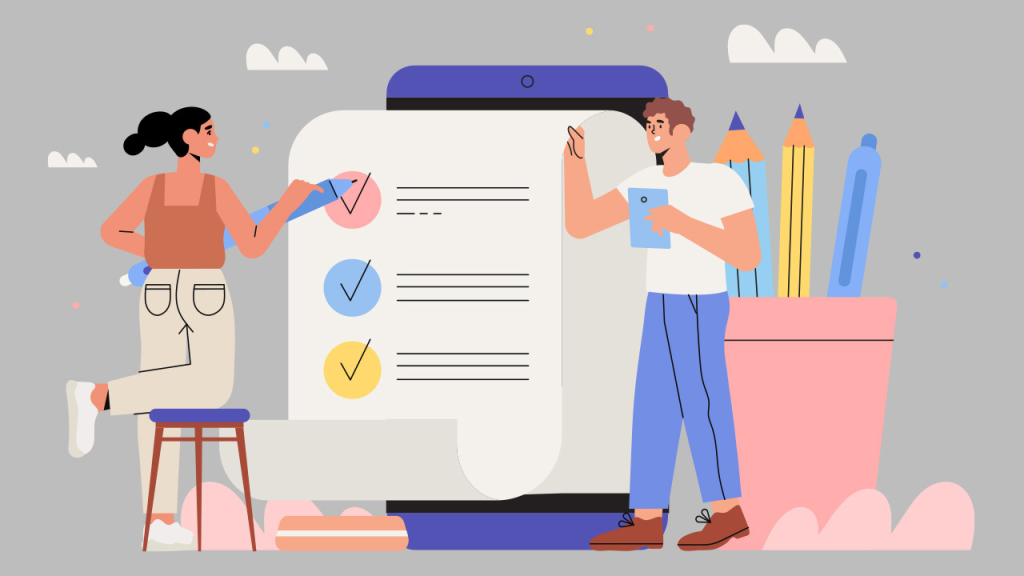
How to add products to pages on Shopify? Here the steps how to list a product on Shopify:
- From your Shopify admin, go to Products > All products.
- From the Products page, click Add product.
- Enter a title for your product, along with additional details.
- Click Save.
How to Add Products to Shopify
How to add products to catalog Shopify? One of the most important elements of a successful Shopify store is a solid product listing. Your products are the stars for your brand, and you want them to stand out and catch a buyer’s attention as quickly as possible. Starting a new product catalogue might seem a little daunting at first for people who aren’t tech-savvy.
Add dropshipping products to Shopify, or even how to add products to Shopify AliExpress? Well, here are step-by-step guide to walk you through the process of how to add products to Shopify. Just follow these steps and you’ll be good to go:
Products
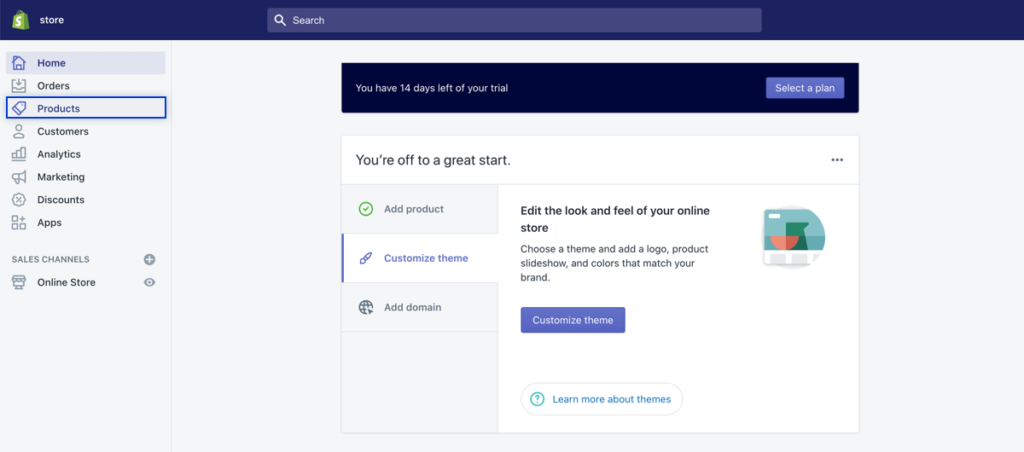
Click the Products tab on the left side menu of your Shopify admin.
Add Product
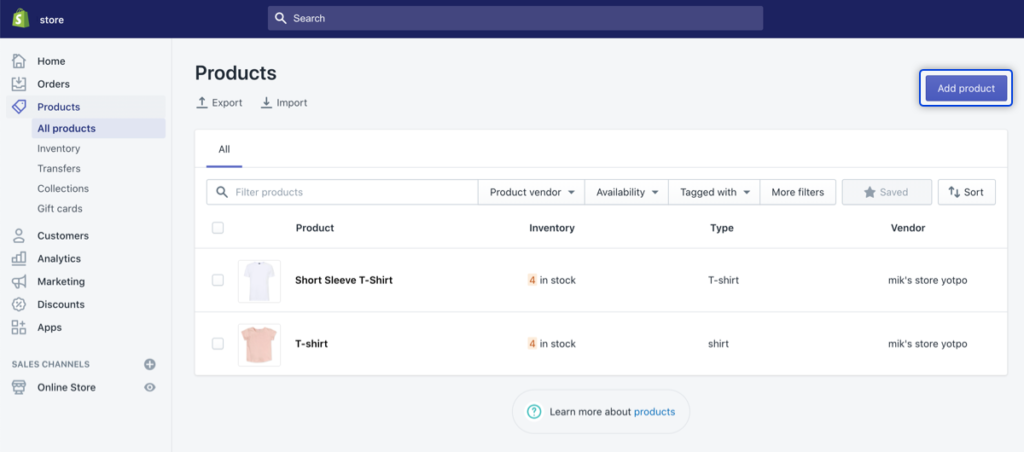
Click Add product in the top right corner.
Related: How to Add Products from Oberlo to Shopify Quick and Easy?
Title and Description
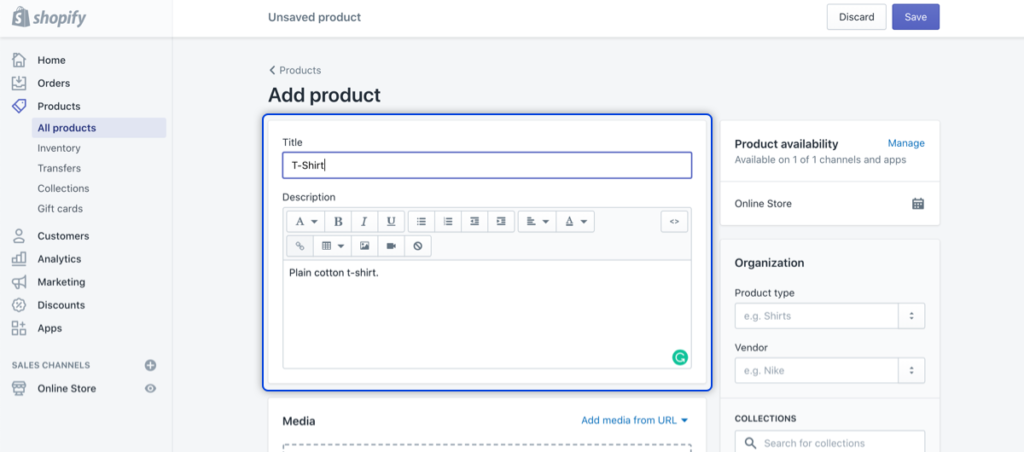
Enter your product Title and Description.
Add File
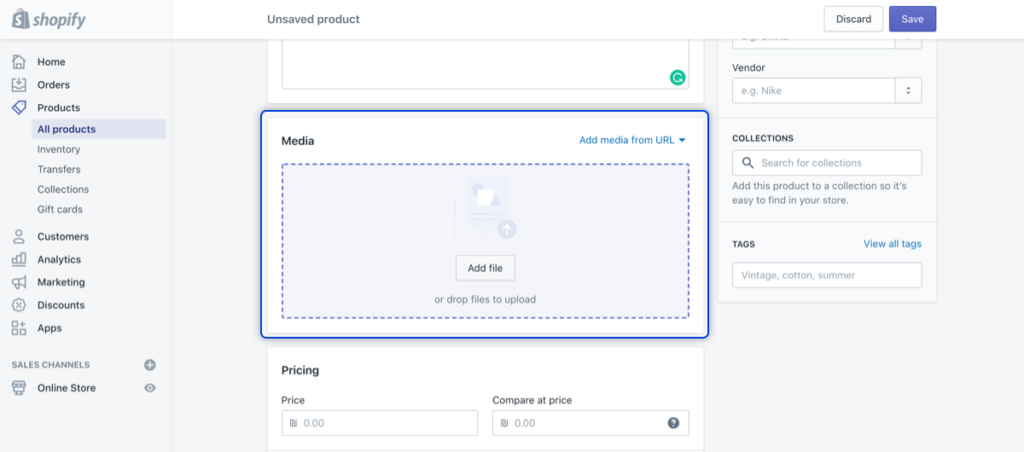
Scroll down to Media (product media Shopify) and click Add file, or drag-and-drop a file into the box. Note: the first image you upload will also be the product’s main image.
Organization
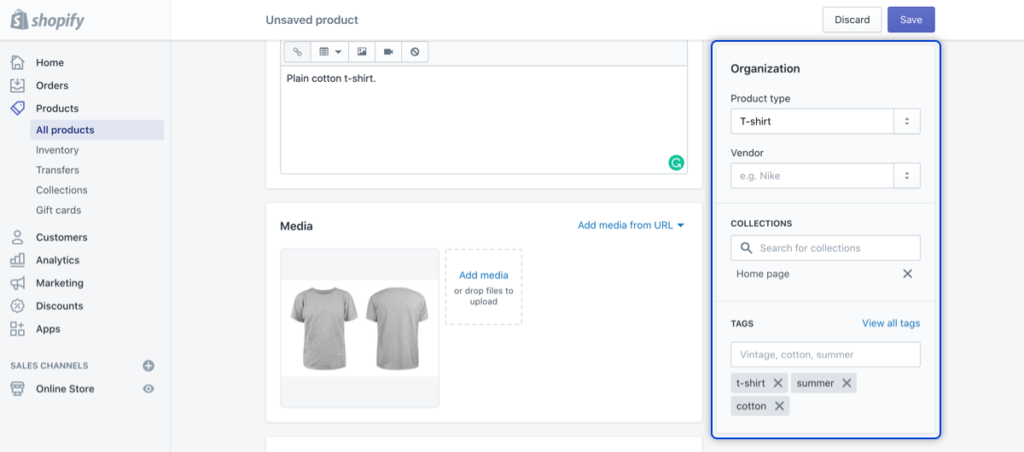
Modify the Organization information on the right with product type, vendor, collection and tags to make sure shoppers can find the product easily.
Pricing
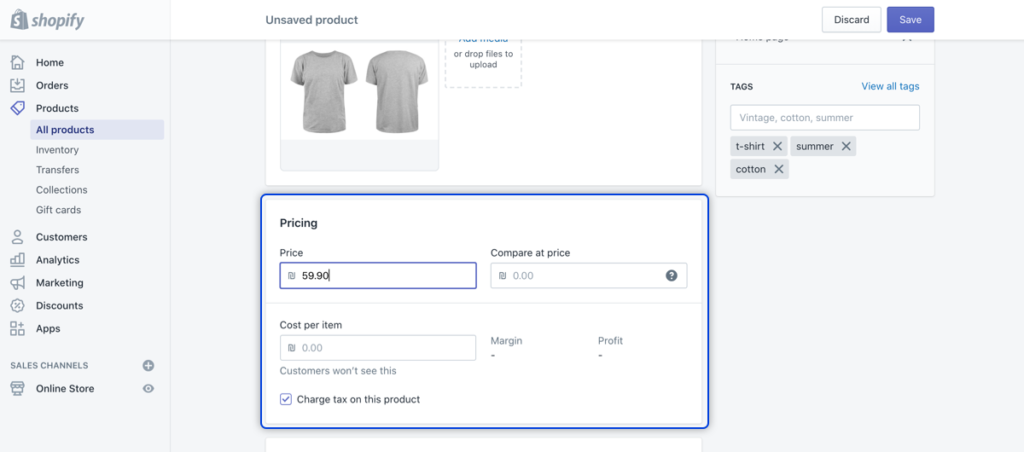
Enter product Pricing.
Inventory
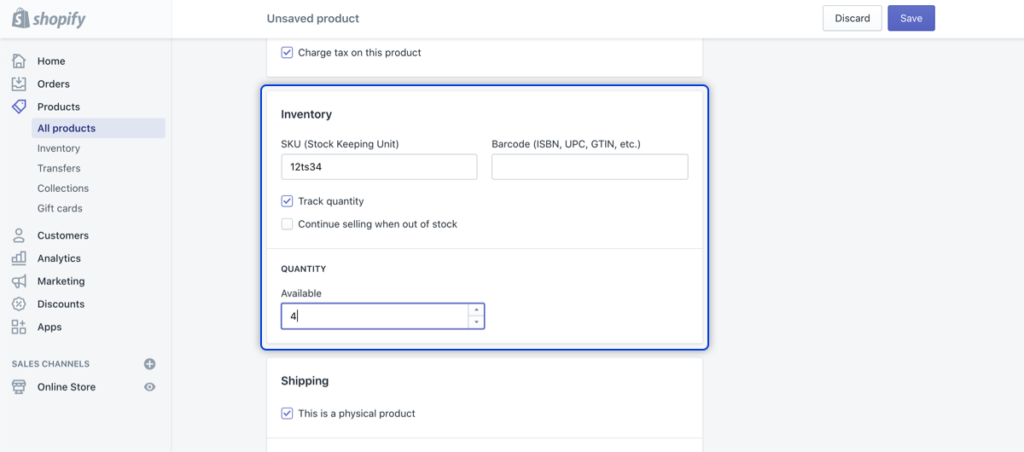
Fill in Inventory quantity with SKU and barcode.
Your Selling Stock is Messing Up? You Need Help!
Ginee Omnichannel allow you to automatically sync every stock from all of your online stores. It’s faster way to helps you profit!
Save
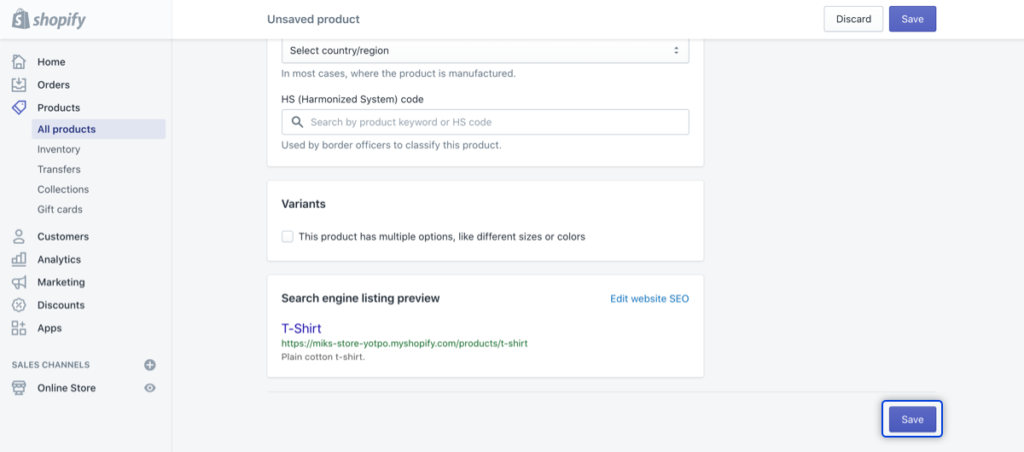
Click Save.
How to Add a Digital Product to Shopify

Add products to Shopify from other websites? Not selling traditional products? No problem. With Shopify’s Digital Download app, you can upload digital files such as graphic art, songs, and videos like any other product in your store. After purchase, your customers will receive an email to download the file.
Follow these simple steps to start listing your digital products:
- Download the free Shopify Digital Download app and Shopify login
- In the Shopify admin click Products.
- Click Add product in the top right corner.
- Add product Title, Description, Price and Image.
- Uncheck this is a physical product box under Shipping.
- At this point, you still have not uploaded the digital file. In order to make sure no one accidentally purchased your product, you will need to make it temporarily unavailable.
- Click Manage in the Product availability box at the top right side of the page.
- Uncheck all the Sales channels option in the pop-up box and click Done.
- Click Save.
- Go to More actions under the Product title.
- Click Add digital file.
- Click the Upload file and attach the file you want to add.
- Click View in your Shopify admin.
- Now that you’ve added the digital file to your product, let’s make it available again: Click Manage in the Product availability box and check all the relevant Sales channels.
Conclusion
Listing your products properly is a very important step towards making your online store a success. When you’re listing your products, make sure you’re looking at it from the customer’s point of view and providing them with all the information they need to make a confident purchase decision.
Ginee Philippines
Listing products is an important way to simplify everything, especially to make buyers attracted to buy your products because they are neatly organized. Next, you will need Ginee Philippines to help you manage all your online stores registered in Shopify or other marketplaces/ecommerces all at once in a single dashboard only.
Ginee Philippines has several features including product management, stock, order, promotion, Chat, Ads, WMS, Fulfillment, sales report, and many more. Sign up for FREE to Ginee Philippines and get your success from now on!
Upload Products to Shopee and Lazada Automatically! How?
Ginee product management allow you upload products to all of your online stores from all marketplace just once! Save time, save cost, save energy, join Ginee Now!


 Ginee
Ginee
 29-11-2021
29-11-2021



