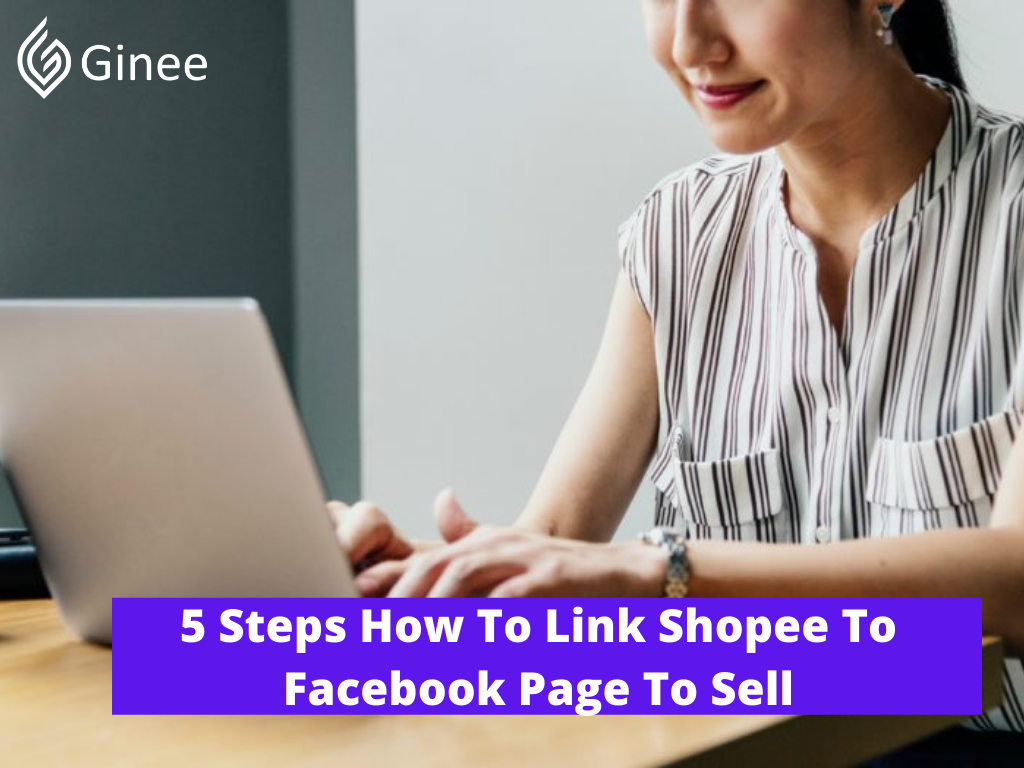
Do you want to link your shop to your Facebook page but don’t know how to do it? You go to the right sites. In this article, we will discuss how to link shopee to Facebook page. Are you ready? Let’s check this out!
Your Selling Stock is Messing Up? You Need Help!
Ginee Omnichannel allow you to automatically sync every stock from all of your online stores. It’s faster way to helps you profit!
Connect An Existing Store To Your Main Page
Are you curious on how to add shop now button on Facebook post? Before we discuss it, let’s talk about Shopee and Facebook first. Who doesn’t know Shopee and Facebook? Both of them are the most popular and visited platforms. So if you are thinking of linking your Shopee shop to sell on your Facebook page, it is a good idea. You can also promote your products there.
As you know, many people use Facebook to connect to others and the place where most people spend their time. This is one reason why you need to do Facebook ads shopee because most Facebook users spend more than 40 minutes per day on Facebook.
Selling things on Facebook is easy because you don’t need to have the existing store. By selling in Facebook shop page you can get many benefits such as:
- You can add an unlimited number of your products to sell
- Help you to organize your products to the correct categories
- Let you communicate with your customers
- See how the progress of your sales and visits
- Get the access to see the potential buyer
- Let your product appear in Facebook Marketplace
Don’t Know How to Set Up Digital Ads? Don’t Worry!
Set up Google, Facebook, TikTok Ads, and more with Ginee Ads. The best part is you can do all of this in one place. Check it out now!
After you know the benefits you might get when selling things on Facebook, are you curious on how to set up a Facebook store? Here are the steps you can take.
- Step 1: Configure your Shop page by going to your Facebook Page.
- Step 2: Set up your Facebook shop details.
- Step 3: Then, you need to configure your payments.
- Step 4: Add shopee Facebook pixel
products to your Facebook store.
- Step 5: After that, you have to manage your orders.
- Step 6: Now you can already sell things on Facebook.
Before you can sell your products on Facebook, you have to prepare 2 things such as a Facebook account and a Facebook business page. Beside that, there are also other requirements you need to consider before selling things in Facebook which are:
- You are only available to sell the physical items and not allowed to sell the digital one
- Agree with Facebook’s Merchant Terms and Conditions
- Link to the valid bank account
- Owning a tax identification number but it is only applicable for US-based stores.
If you accept all the requirements, you can start to set up your Facebook Shop with the steps mentioned above. And for those who have the existing store, you can connect your existing store to your Facebook main page. Here are the ways on how to share shopee product to Facebook page.
- Step 1 – Go to Facebook Business Manager and open store location
- Step 2 – Then, you have to click + Add Stores and choose next
- Step 3 – Click Connect a Page and then click Next
- Step 4 – Choose your Facebook Page by using your name or ID
- Step 5 – Go to connect a page and fill out the fields
- Step 6 – The last step is click save
Read also : 5 Tips How to Get More Followers on Facebook Business Page
How To Link Shopee To Facebook Page
You might be curious on how to link shopee to instagram story. Many people asked whether they can link their shop to a Facebook account. Not only Facebook, you can also link another social media account like Instagram, Twitter, YouTube to your Shopee account. Are you curious on how to get my shopee link philippines and connect it to Facebook? Here are the steps you need to take to link your shopee store to other social media.
- Step 1 – You have to go to your Shopee apps and click the Me Tab.
- Step 2 – Then, click the setting icon.
- Step 3 – Select My Profile.
- Step 4 – Choose the social media account you want to link there.
- Step 5 – Click on the link beside the social media account that you choose.
For your additional information, you can unlink the Shopee shop link to your Facebook account. All you need to do is click the unlink button which is placed next to the linked social media account.
Read also : 2 Easy Ways How to Link Instagram to Facebook Business Page
Want to Put Digital Ads Everywhere Without Hassle?
Get the 360 digital marketing experience via Ginee Ads. Put your ads anywhere at any time, do them all in just one place!
How To Set Up “Shop Now” Button On Your Facebook Page?
We are now on shopee are the most popular ads that use to inform the customer that now they can buy the products in shopee. When you link your shopee page to Facebook, you might be confused on how to direct your customer to your shop. Now you don’t need to worry because Facebook has launched a call-to-action button in front of the Facebook page for the convenience of your business.
What is the function of the button? The button will help you to direct your consumers to your store at Shopee from the Facebook page by clicking the Shop Now button. Do you want to set up the “Shop Now” button, Here are the steps you can follow:
- Step 1: Go www.shopee.ph. and get your shop
- Step 2: Then type in your shop name into the search bar available there and click Search Shops.
- Step 3: Find your shopee shop.
- Step 4: Click your Shop URL and copy it
- Step 5: Now you have to go to your Facebook shop page.
- Step 6: Select on “Add a Button” or “Edit Button” under the Facebook cover photo.
- Step 7: Look at the menu and choose the “Shop with you or make a donation” button.
- Step 7: Click on the “Shop Now” option from the list. Then tap Next.
- Step 8: Click the “Website Link”.
- Step 9: Insert your shop URL that you copied before.
- Step 10: You have to click “Save” then “Finish”
Conclusion
When you add the button to your Facebook page for the first time, the “Shop Now” button may not show up instantly. You have to wait several times until it appears. You can keep checking it. For your additional information, Only the admin,moderator, editor or advertiser of Facebook page can add the “Shop Now” button.
Do You Want to Manage Multiple Marketplace Just by Single Person?
Of course you can! You can handle multiple stores from all marketplace just by single dashboard. Cut your Business’s cost, and Boost your Efficiency at the same time.
Automated Omnichannel Store Management and Revenue Optimization With Ginee Omnichannel !
Ginee Philippines is an all-in-one omnichannel software that help you maximize business efficiency and create personalized experiences for your customers in multi-channel online and offline sales. Try it for free now!


 Ginee
Ginee
 8-2-2022
8-2-2022



