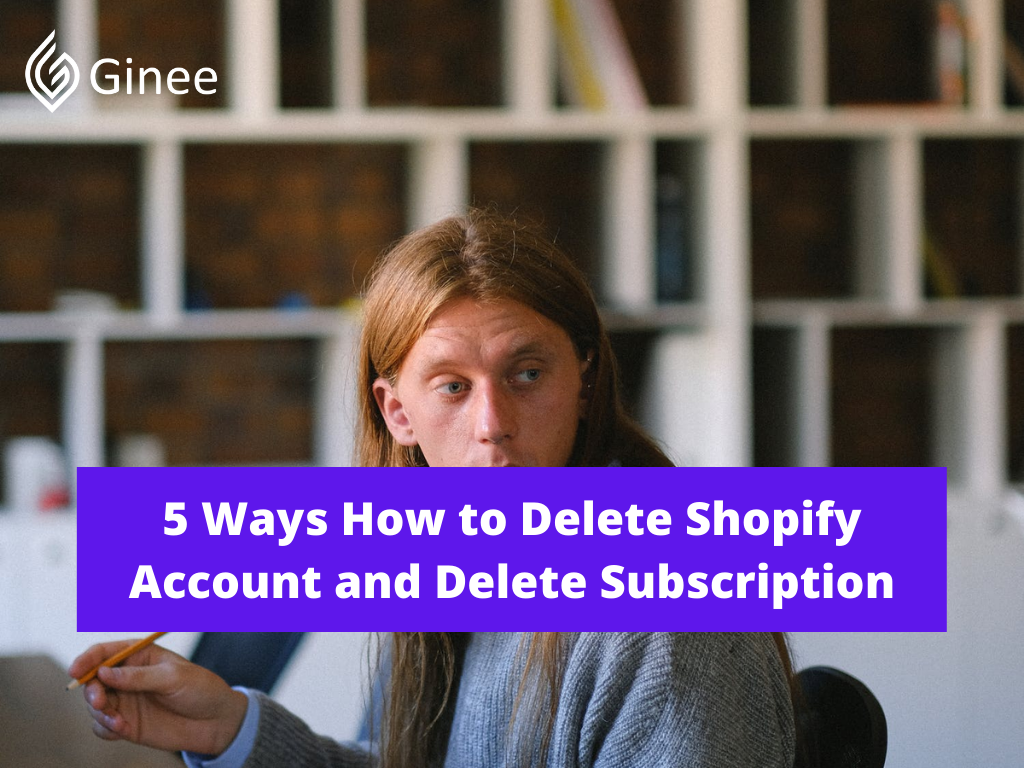
How to delete Shopify account? Shopify is believed to be one of the best e-commerce platforms nowadays. It allows you to register an account, open a store to make online sales and also cancel the store subscription temporarily or delete it entirely.
You may be interested in: Shopify Philippines: Set Up E-Commerce Website In No Time!
Can I Cancel My Shopify Anytime?
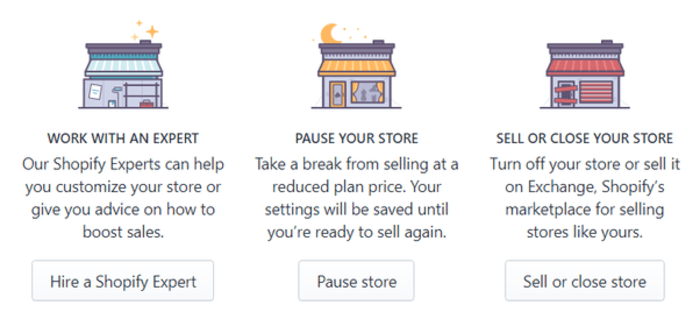
How to delete Shopify account 2021? Cancel your subscription and close my Shopify account store. If you don’t want to run your online store anymore, then you can close it at any time. After you close your store, you won’t have access to your Shopify admin.
Your Selling Stock is Messing Up? You Need Help!
Ginee Omnichannel allow you to automatically sync every stock from all of your online stores. It’s faster way to helps you profit!
Things to Do Before Deleting Your Shopify Account

How to delete Shopify account on Iphone? Shutting down the store takes only a few minutes, but you need to be aware of a few things before closing your Shopify store completely.
How to stop my Shopify account? Here the things that you should know before you delete your Shopify account:
- Because the Shopify support team can’t close the store for you, you have to do it manually. Remember that you are the only one who can close your Shopify store.
- When you close your store on Shopify, your account there will also be canceled. Therefore, you will no longer have access to the admin page. It would be unexpected if you still want to administer it. So you have a better alternative instead of closing the store, just pausing it for a while.
- With the store closed, you will lose the store name and its URL (learn how to change Shopify store URL). In other words, you will not be able to reactivate a new store with this name and URL.
- If your store is using a free trial and you still haven’t selected the pricing plan, you won’t have to do anything. Closing your store will be done smoothly by following the steps in this article. Notably, if you pause your store during a trial period, you cannot extend the trial period. Besides, when your trial period has expired and you want to reopen your store, you need to choose an appropriate pricing plan to be able to reactivate.
Related: Setting up Your Shopify Store for the First Time? Easy!
You’ll Have to Pay Outstanding Charges
You’ll have to pay all the outstanding bills on your account before you’re able to close your Shopify account.
You Can Only Close Your Shopify Store Manually
You’re the only one who can close your store, and the Shopify support team can’t close the store for you.
You’ll Need to Cancel All Apps
It’s important that you contact all third-party providers linked to your Shopify account and cancel their services. Cancel any apps that have recurring charges, or else you may still be billed long after you’ve closed your store.
You Need to Remove Custom Domains
Transfer any custom domain you’ve purchased from Shopify to another domain registrar. You can also opt to cancel the domain. If you have any custom domain set up on your Shopify store, not removing it before you pause or cancel your Shopify subscription can prevent you from using it for another site.
How Do I Delete My Shopify Website?
How to permanently delete Shopify account? As you might already know, although Shopify is a great platform, its flow will still have an ebb just like maybe you have some unwanted problems someday.
So what can you expect to prevent those things from happening and find a new path for yourself? Or what can you do if you just simply want to move your store from Shopify to another website or other e-commerce platform, such as Shopify to Magento, or Shopify to WooCommerce?
Maybe you’re ready to wash your hands of this Shopify business, or you’re too busy working on something else and wondering if there’s any way to stop paying the monthly subscription you’re not using.
How Do I Delete Shopify Account After Trial?
How to delete a Shopify account after trial? Here the steps that you need to know how to delete your Shopify account after trial:
Step 1: Go to Settings
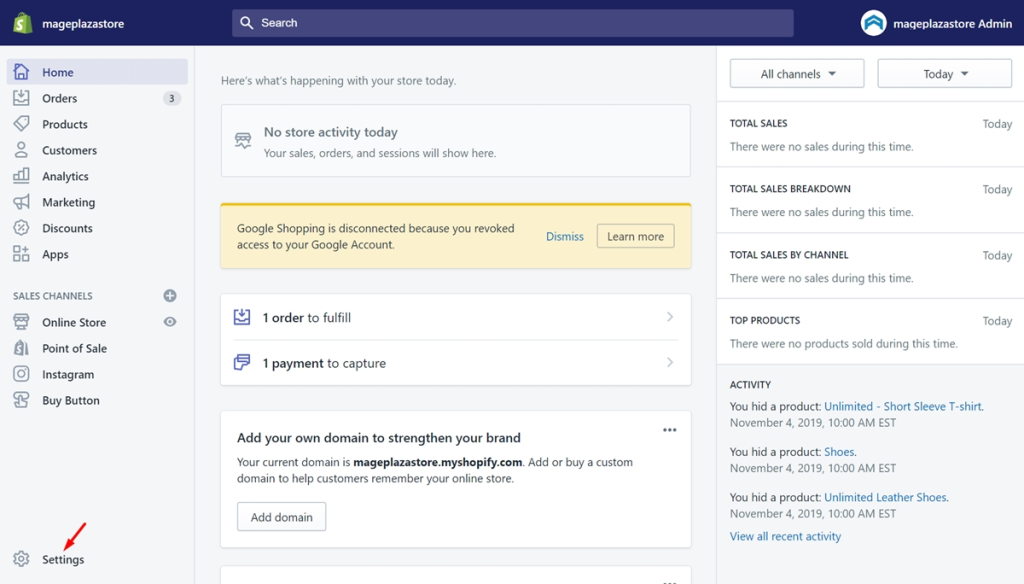
First, you need to make sure to log in to your Shopify account at shopify.com login. Then, you must be on the admin page. Look at the menu on the left and tap on the Settings button which is at the bottom.
Step 2: Select Account
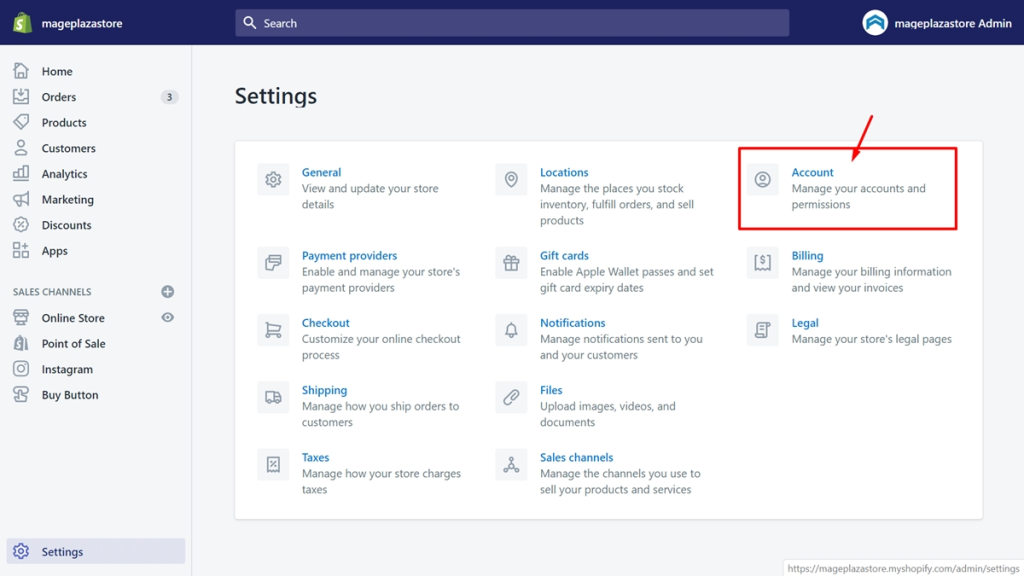
You will see lots of options here. Take a view of the Account section and tap on it to move to the Account page.
Step 3: Scroll Down and Click to Close Store
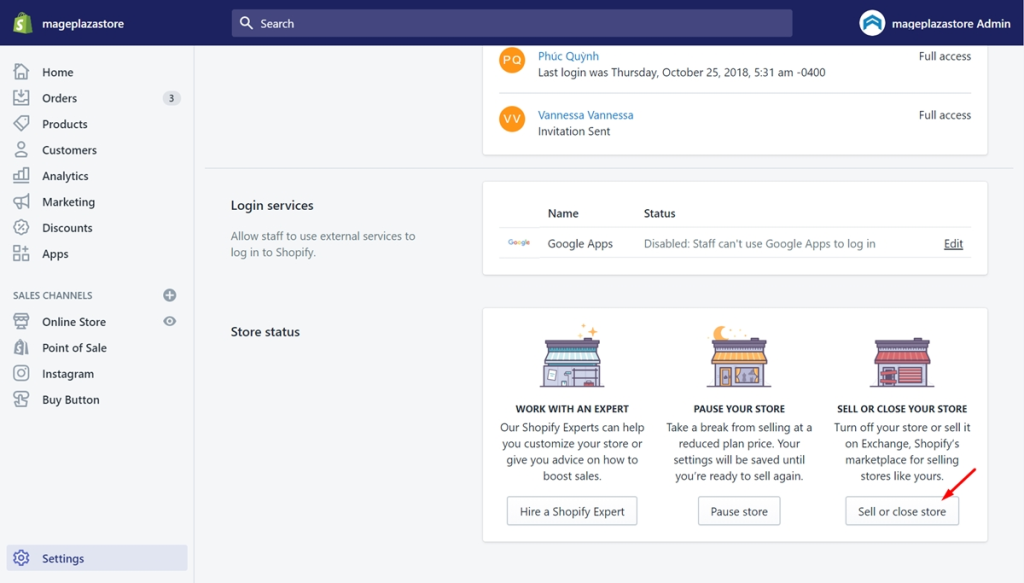
Let’s scroll down to the bottom of the page. You will catch sight of the Store status field. This section allows you to customize the store status.
Therefore, you absolutely can close your store here. After considering carefully and willing to say goodbye to your Shopify store, tap on the Close store button that is marked in the following picture for you to find it easily.
Step 4: Enter Your Password and Click Confirm
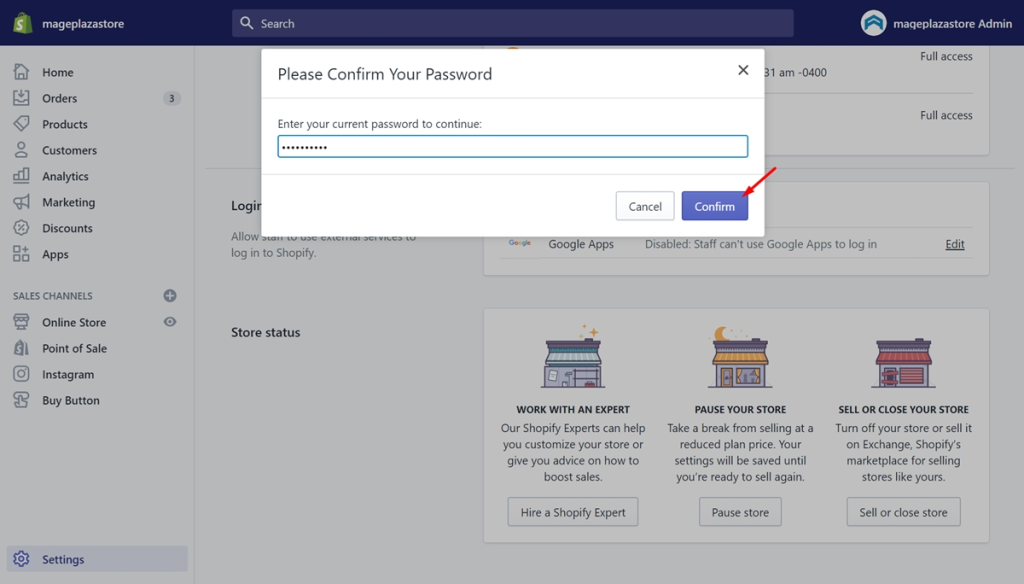
In case there is some bad guy who has accessed your admin page and arbitrarily closes your store, this step will prevent her from doing this.
Do You Want to Manage Multiple Marketplace Just by Single Person?
Of course you can! You can handle multiple stores from all marketplace just by single dashboard. Cut your Business’s cost, and Boost your Efficiency at the same time.
In other words, this step is to verify you one more time and make sure that you are the one who closes your store on your own. Therefore, enter your password and click Confirm to continue to delete the Shopify account.
Step 5: Select the Reason and Choose Close
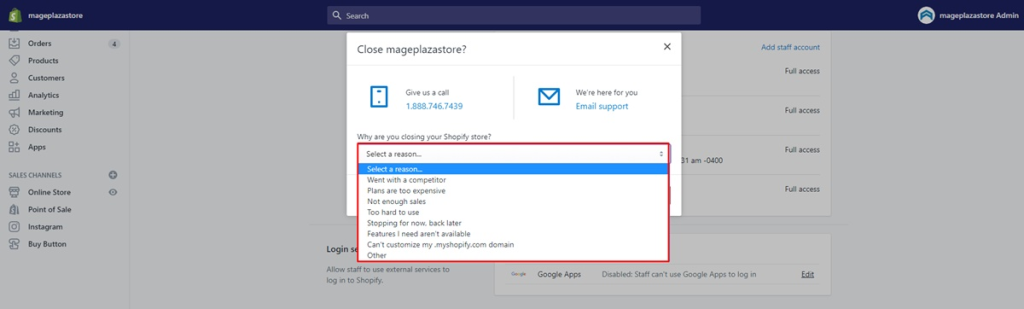
In this step, Shopify will ask you why you want to close the store. This shows their interest and also helps them understand you better.
They can gather more ideas to better care for customers and change, upgrade if something is inappropriate. Therefore, don’t forget to leave a reason and choose the Close button.
How to Pause My Shopify Store?
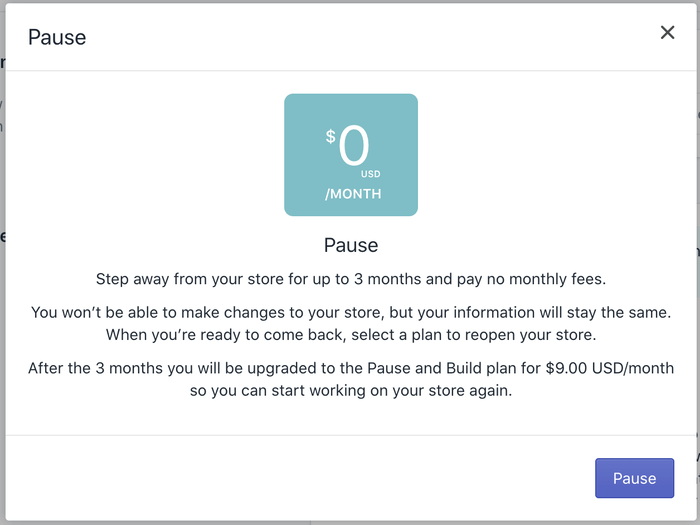
How to pause Shopify store 2021? Instead of entirely deleting your store, Shopify gives you the option of pausing your store for a period of 3 months with a monthly subscription fee of $14. The advantage of pausing instead of choosing to cancel your Shopify store is that you still get access to your control panel, which you won’t have when you close the shop.
How to pause Shopify store for maintenance? Here the steps how to pause your Shopify store:
- From your Shopify admin dashboard, choose Settings, and then choose Plan and permissions.
- In the Store status section, click on Pause store.
- Read the popup message, then click Pause again.
- Finish off by entering a message for visitors to your store and submit.
How to Reopen My Shopify Store?
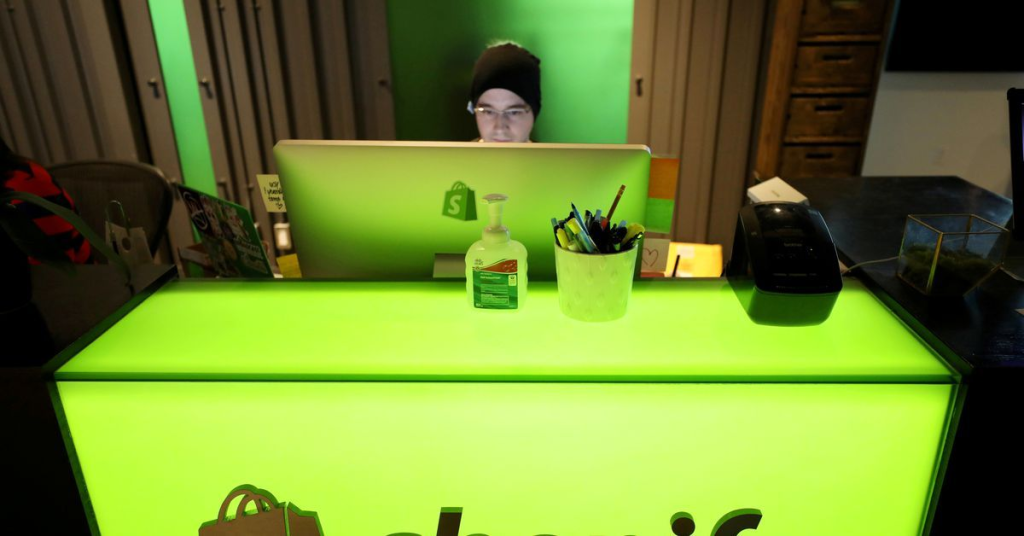
How to delete the Shopify store and start over? If you cancel your Shopify account, change your mind, and want to reopen your store again within 30 days, you can do so. You can also reopen your store after going onto a Pause plan.
Here the steps how to reopen your Shopify store again:
- From your Shopify dashboard, select Settings, and then navigate to the Plan and permissions store.
- In the Plan and permissions section, click Select a plan.
- Choose a pricing plan according to the features you need. This will kickstart the Shopify billing cycle.
- After you choose a plan, your account will be active again.
- If you set up a password for your store while it was on the Pause plan, you can also remove it.
Related: What Happens If I Close My Shopify Store? Charged or Not?
Conclusion
If you want to cancel your subscription and delete your Shopify online store, you can easily do so from your security Shopify settings. Alternatively, the Pause plans are a good option if you simply need to take a break and focus on other priorities.
Remove all your credit card details when you pause or close your account. Cancel your subscription to any third-party apps and uninstall these apps, or the billing cycle may continue. Remove custom domains and make sure you settle any outstanding charges.
Lastly, if you’re seriously regretting your decision to close your store, all is not lost as long as you reactivate your store within 1 month.
Ginee Philippines
Ginee can help you manage your online stores registered in different marketplaces or ecommerces at once in Ginee dashboard, including Shopify! Ginee Philippines has features related to product management, stock, order, promotion, sales report, and many more. Find out ways to improve sales on Shopify through Ginee. Sign up freely now!
Upload Products to Shopee and Lazada Automatically! How?
Ginee product management allow you upload products to all of your online stores from all marketplace just once! Save time, save cost, save energy, join Ginee Now!


 Ginee
Ginee
 13-12-2021
13-12-2021



