In order to meet the demands of some Ginee merchants for connect and using third-party warehouse and fulfillment services, Ginee has started to access third-party warehousing fulfillment services. If you have relevant fulfillment service connection needs, please move to the Ginee system and click on the “associated store” operation under the personal mailbox in the upper right corner to view the list of supported fulfillment services
How to Activate JD Fullfilment Service in Ginee
Only 2 steps to open JD Fulfillment service in Ginee Step 1: Click on “Integrated Store” under the personal mailbox in the upper right corner, select JD fulfillment service, and select the specific authorization method according to your own situation According to the different user needs, Ginee currently provides two JD fulfillment authorization methods, quick authorization and basic authorization. Please choose the authorization method according to your actual situation. The following information can provide you with specific selection suggestions

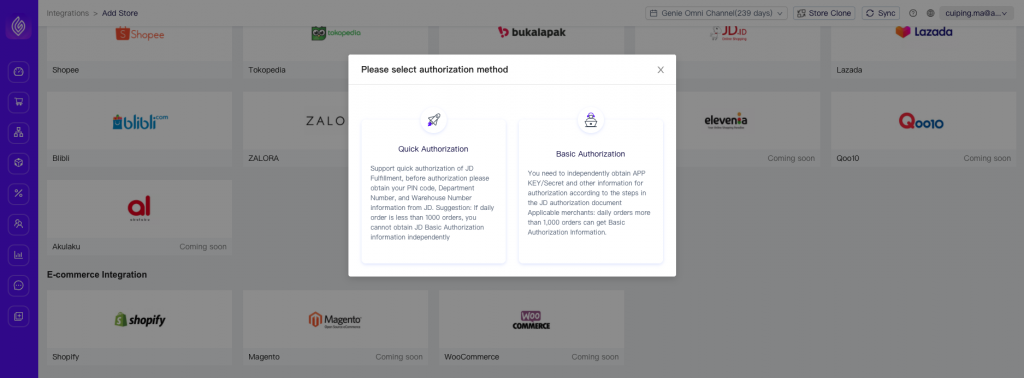
According to the different user needs, Ginee currently provides two JD fulfillment authorization methods, quick authorization and basic authorization. Please choose the authorization method according to your actual situation. The following information can provide you with specific selection suggestions
Quick Authorization: In order to ensure that you quickly complete the JD fulfillment service authorization, please obtain your PIN code from JD first before the operation. The department number and warehouse number information are used to fill in the authorization information Applicable merchants: The daily order quantity is less than 1000 orders, and it is impossible to obtain JD standard authorization information independently
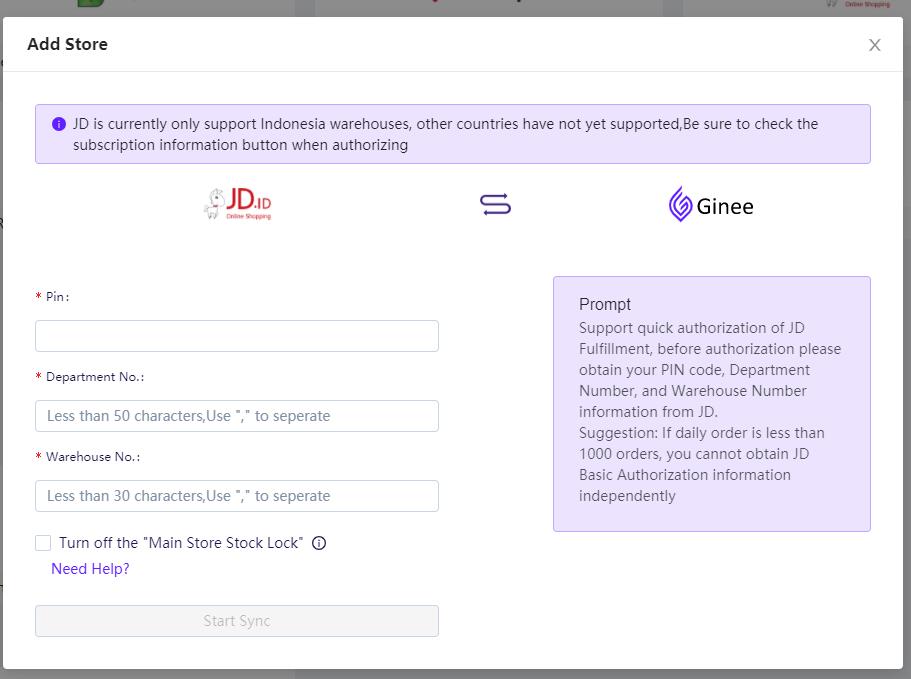
Basic Authorization: You must follow the steps in the JD authorization document, independently complete the APP KEY/Secret and other information for authorization, and contact the JD operation staff to obtain it. Applicable merchants: single-day orders is more than 1000 orders, can independently complete standard authorization information to obtain PIN code, department number and warehouse number information
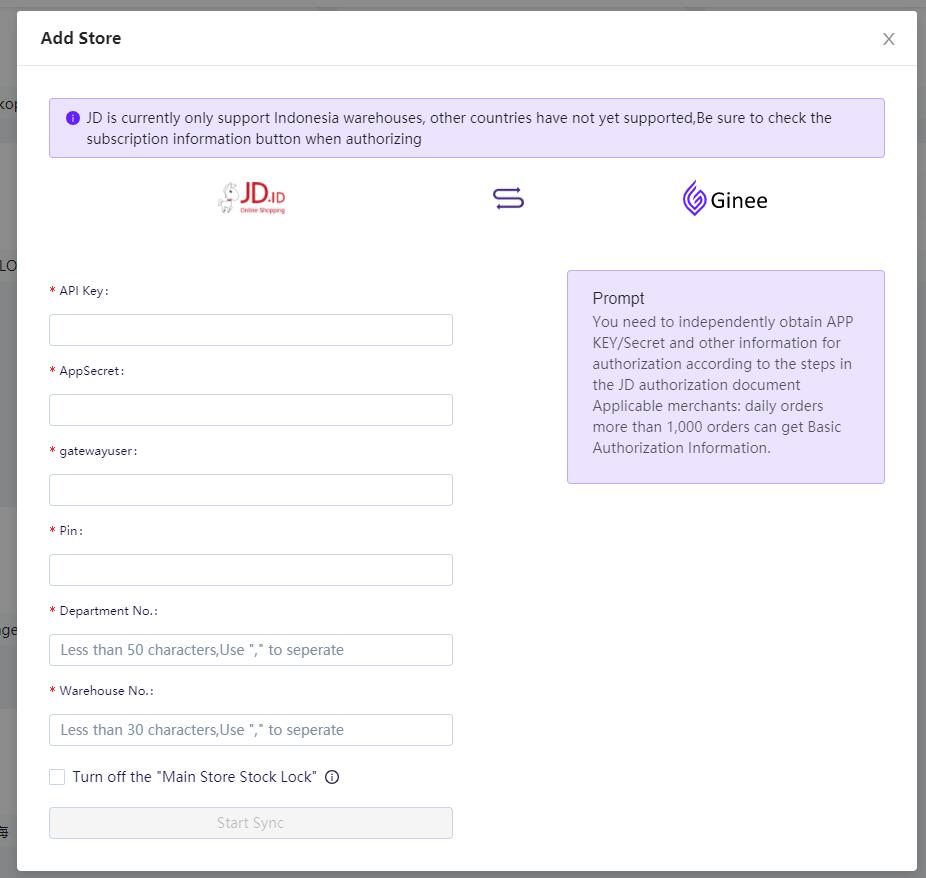
Step 2: Click “Start Synchronization” and jump to JD’s login page to enter the account number and password (login is JD’s page). After logging in, please be sure to check “Subscribe Message” on the authorized login page. If it is not checked, it will not be possible to obtain the status information of the warehouse list and the warehouse list in real time, and the status change can only be obtained by manually pulling
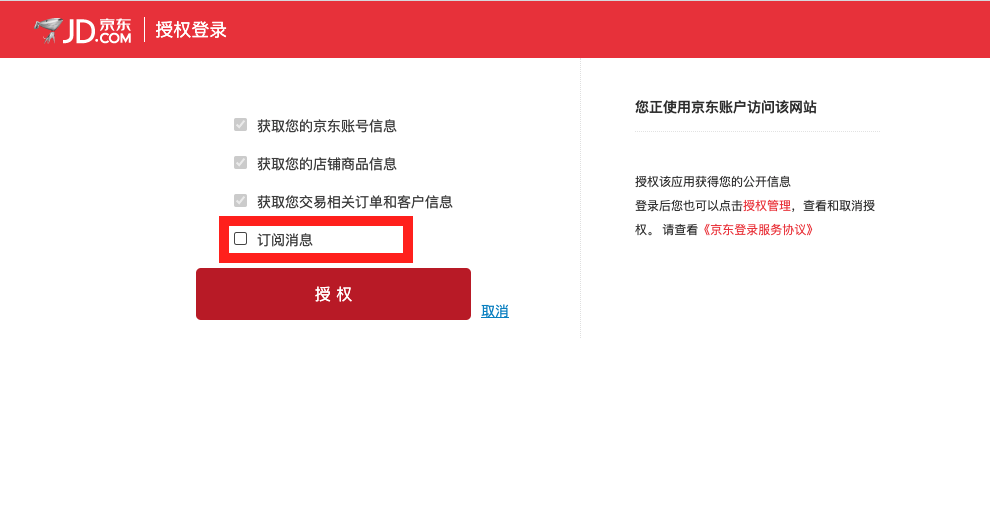
Authorization instructions:
- After the authorization is completed, a JD warehouse will be automatically created for you in accordance with the third-party rules “Warehouse Number-Department Number-PIN Code” for inventory management and delivery of goods. You can view it in the warehouse management list
- The Pin code of the same JD is only allowed to be bound to one Ginee merchant, please operate with caution


 Ginee
Ginee
 25-6-2021
25-6-2021


