What Is The Shipping Warehouse Setting?

The shipping warehouse rules are set by the merchants according to their needs. After setting the shipping warehouse rules, the system will assign shipping warehouse to the order according to the rules you set when synchronizing order, and product in the order will be locked/deducted from corresponding warehouse stock. Currently supports setting rules based on the four conditions of Master SKU, store, logistics, and order amount. If there is no warehousing rule set, system will allocate according to the warehouse corresponding to latest inbound record.
How To Use Shipping Warehouse Setting?
1. How to add shipping warehouse rules
Step 1: Order — Order Settings — Shipping Warehouse Settings — click Add Rule
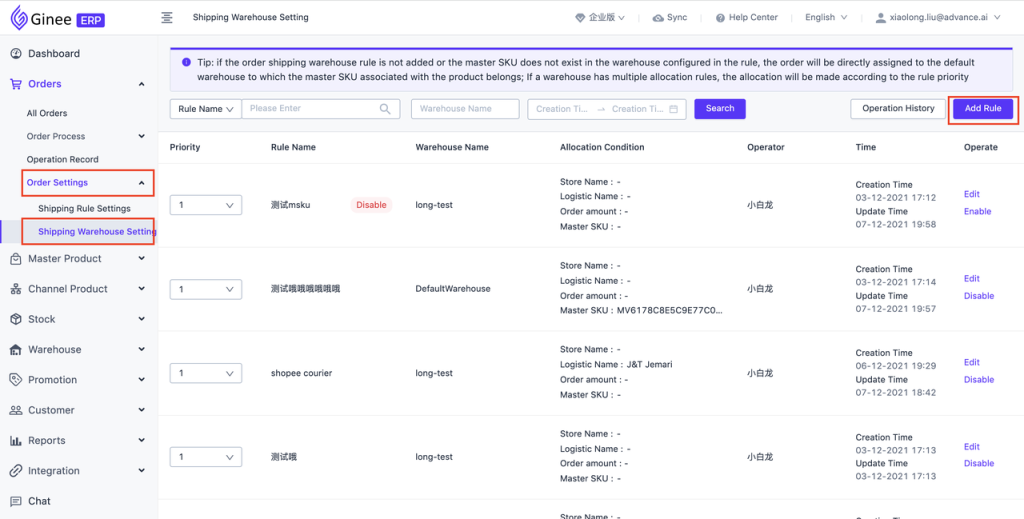
Step 2:set Rule Name — set Rule Priority — click and select Condition Setting — select the shipping warehouse that needs to be allocated when the conditions are met
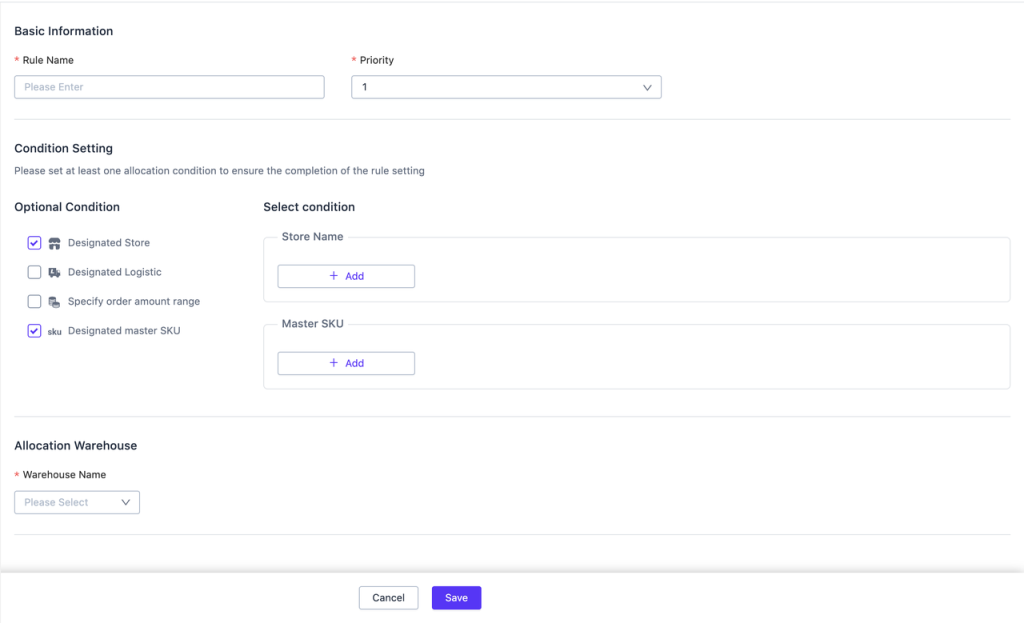
You only need the above 2 steps to complete shipping warehouse rule setting. Once the shipping warehouse rules are set and the order is synchronized into the system, if the order meets all the configured conditions, it will be automatically assigned to the corresponding warehouse. If all the rules are not met, default allocation will be made according to the warehouse corresponding to latest inbound record of Master SKU.
- How to set rule priority
First Type:Order — Order Settings — Shipping Warehouse Settings — click Add Rule — set Priority
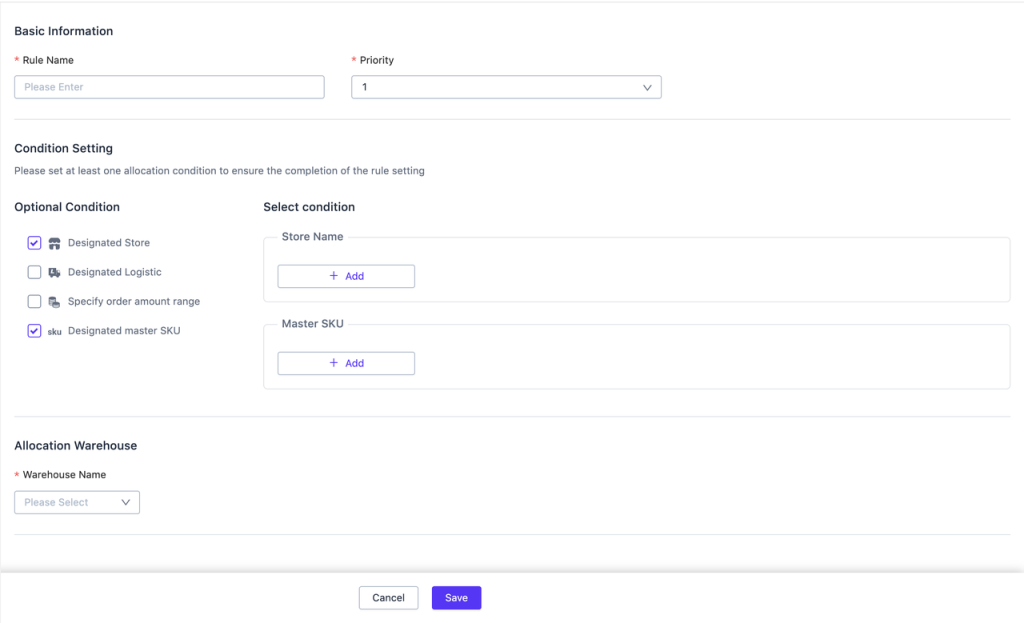
Second Type: Order — Order Settings — Shipping Warehouse Settings — click the Priority drop-down box to set the priority
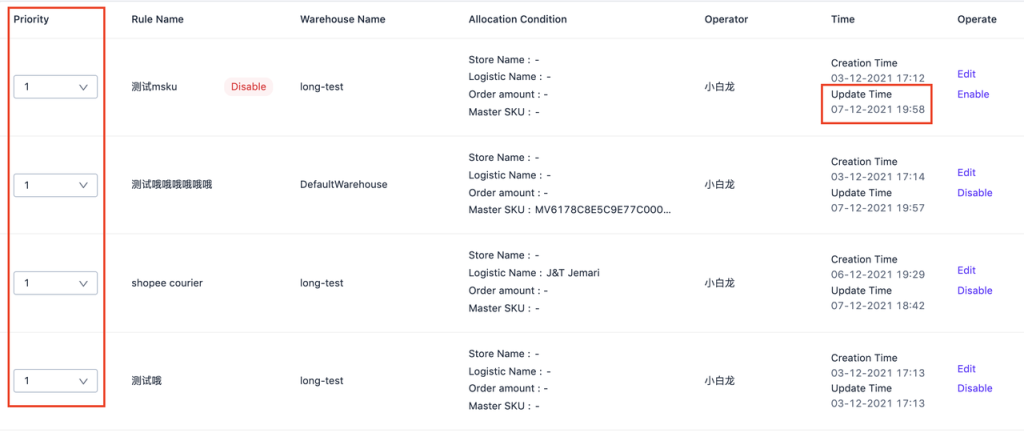
Note: The system supports setting up to 20 shipping warehouse rules to meet the requirements of automatic shipping warehousing. Therefore, some orders may meet multiple warehousing rules at the same time, and the system will give priority to matching the warehousing rule with the highest priority. The smaller priority number has higher priority; if it has same priority number, the newer update time for the rules will have higher priority; you can manually modify the priority rule
- How to edit shipping warehouse rules
Order — Order Setting — Shipping Warehouse Settings — click Edit Rule
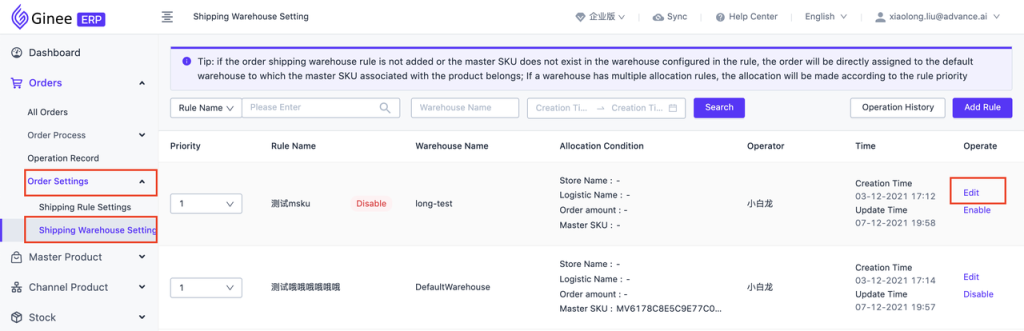
- How to disable shipping warehouse rules
Order — Order Setting — Shipping Warehouse Settings — click Disable
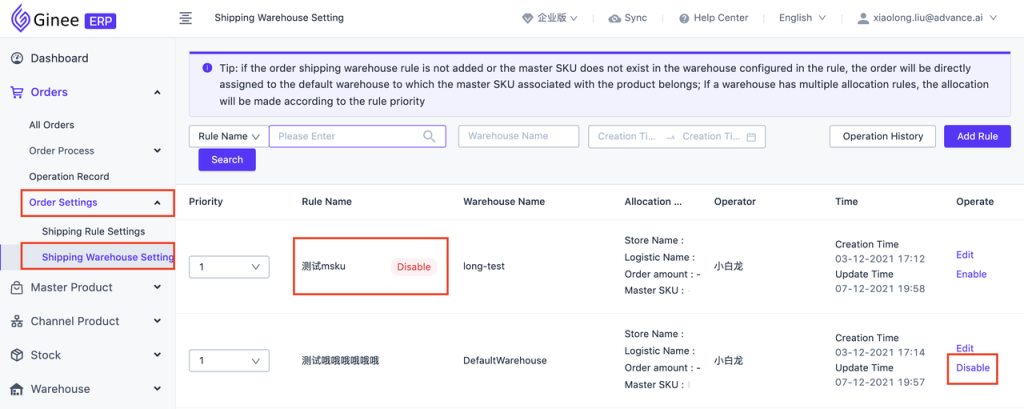
Note: After the rule is disabled, it will no longer follow warehouse allocation order process, and the list of shipping warehouse rules will add a disabled tag Since the system currently supports warehouse disablement for a single warehouse in the warehouse management list, once the warehouse is disabled, the shipping warehouse rules corresponding to the warehouse will also be disabled simultaneously. You cannot participate in the distribution of order shipping warehouses. Please be careful.
- How to check the shipping warehouse rules changes
Order — Order Setting — Shipping Warehouse Setting — click Operation History

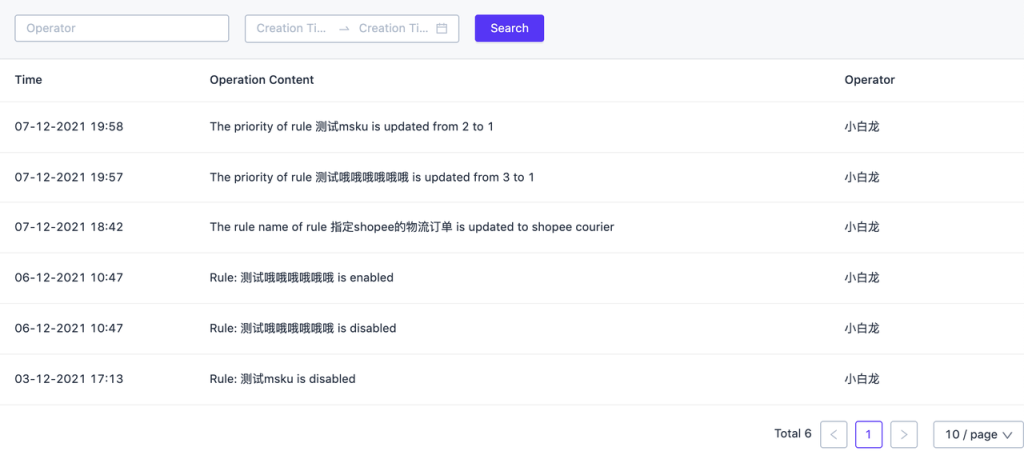


 Ginee
Ginee
 18-12-2021
18-12-2021


