AUTHORIZATION PROCESS
A. New store
Users can integrate the store directly as usual, then proceed to warehouse binding
B. The Store existed in Ginee
(1) Users need to reauthorize the store
(2) Then a “Multi warehouse” label will appear, then can proceed to warehouse binding
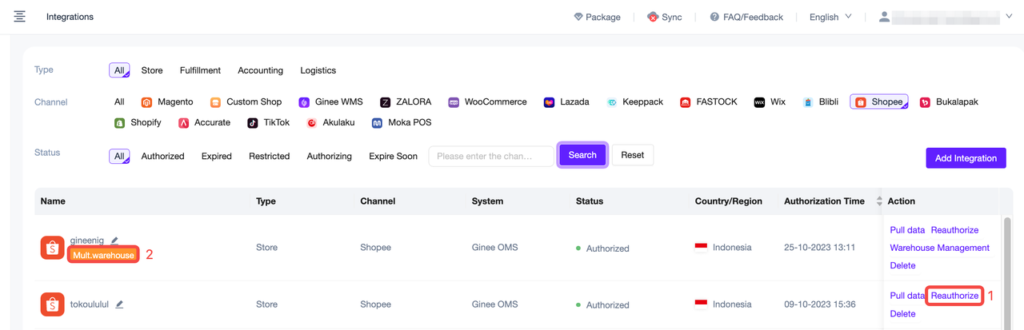
SHOPEE AND GINEE WAREHOUSE BINDING
PRECAUTION
Only support 1 to 1 warehouse binding for under the same store (but different stores can bind to the same warehouse)
Example:
– 2 Shopee stores: STORE 1 , STORE 2
– 5 Shopee Warehouses in total: STORE 1 (S1, S2, S2), STORE 2 (S4, S)2
– Ginee Warehouse: GA, GB

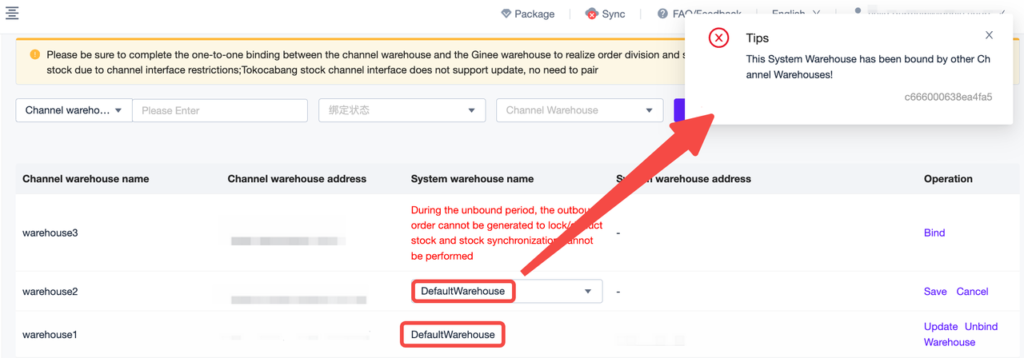
STEP
Store List > Warehouse Management > (1) Select Ginee warehouse you want to bind to > (2) Click Save
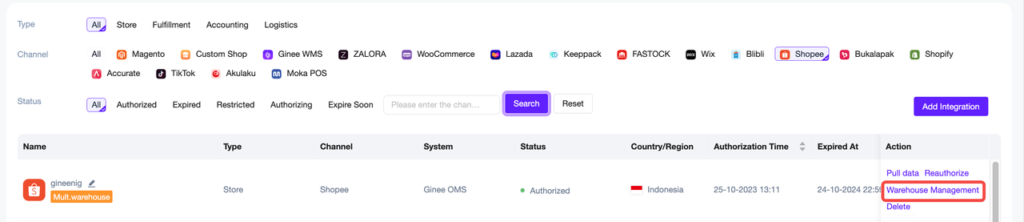
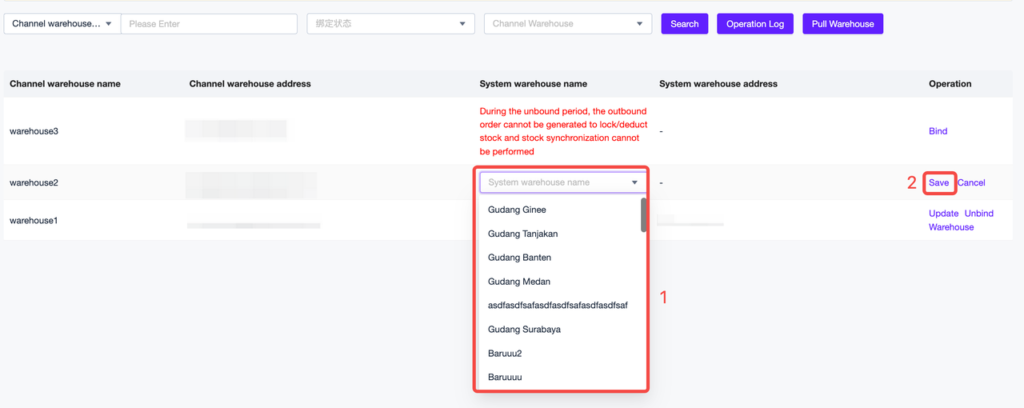
After clicking ‘Save’, there will be a prompt shown as below
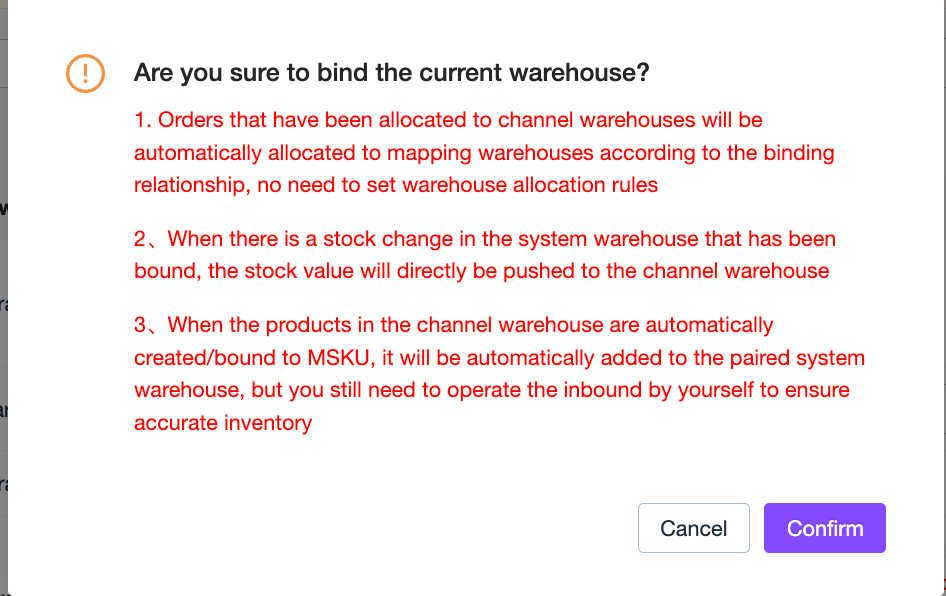
ADDING PRODUCT TO MULTI WAREHOUSE
A. Existing MSKU
- If the users enabled auto bind MSKU, then the MSKU will be automatically displayed in Channel Product
- If the auto bind MSKU is disabled, users can manually bind them
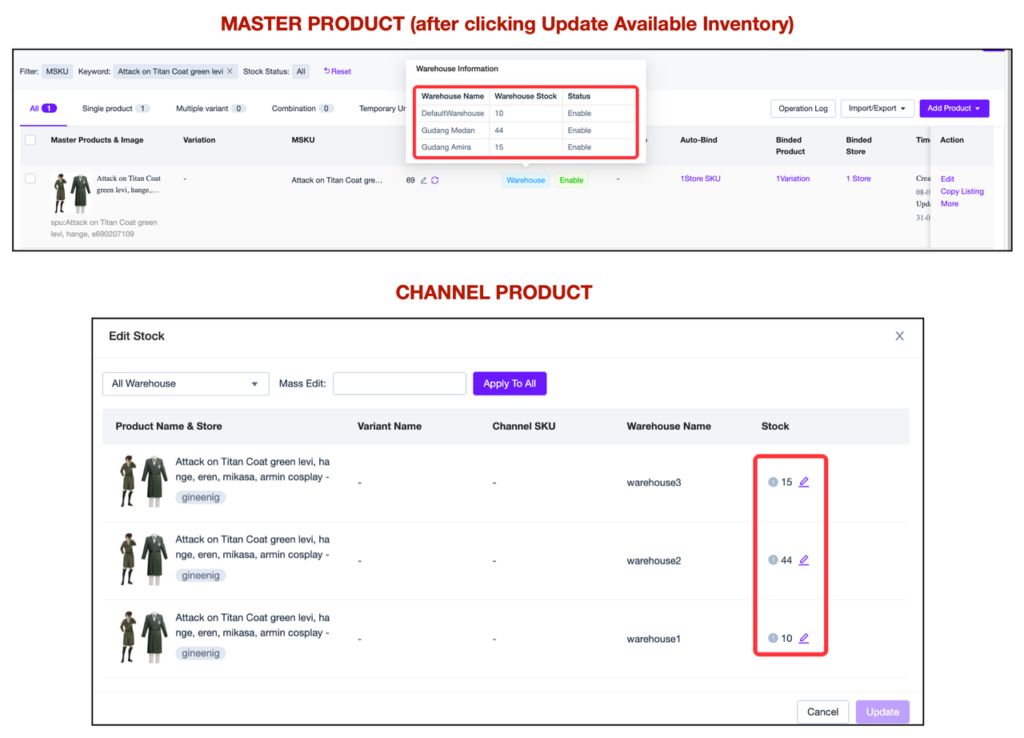
- Notes:
– To pull the MWH information to the Channel Product, users need to sync the product (sync store won’t do)
– If the stock in Channel Product = 0, it means that the product doesn’t exist in that warehouse
– Directly editing product by clicking “Edit Now” after copying product from Master Product or other channels or other Shopee channel will only publish to the first Warehouse in the list returned by Shopee (not in Ginee list)
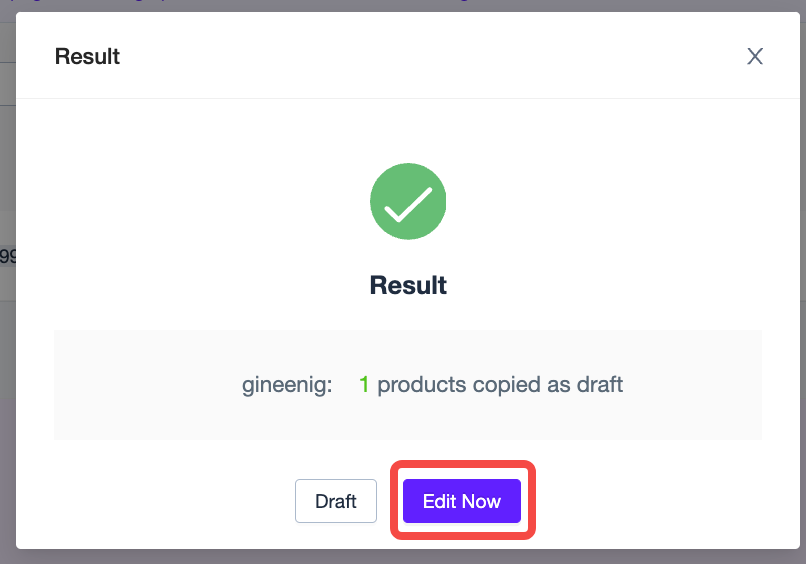 – Ginee will only push stock that has been inbound to Ginee warehouse and will push stock = 0 for the rest warehouses
– Ginee will only push stock that has been inbound to Ginee warehouse and will push stock = 0 for the rest warehouses
Before binding the product to MSKU, please make sure that the MSKU has been added to other Ginee warehouses that have been bound to Shopee warehouse. Otherwise, even though in the Channel Product there is already stock in different multi warehouses, it will be changed to 0 and only stock that has been inbound in Ginee will be pushed
B. New MSKU
- If users enabled the auto create MSKU setting, then the MSKU will be automatically displayed in Channel Product
- If users disabled both auto create or auto bind MSKU, they will need to manually create or manually bind the product
- Notes:
– Ginee will only push stock that has been inbound to Ginee warehouse and will push stock = 0 for the rest warehouses
Before binding the product to MSKU, please make sure that the MSKU has been added to other Ginee warehouses that have been bound to Shopee warehouse. Otherwise, even though in the Channel Product there is already stock in different multi warehouses, it will be changed to 0 and only stock that has been inbound in Ginee will be pushed
– The system cannot separate the stock into different warehouse
When creating Master Product from a product that exists in multiple Shopee Warehouses, the system will accumulate stock from all Shopee warehouses. So, users will need to edit the stock to match with the stock of 1 of the warehouse only. Or else, the accumulated stock will be added to the selected warehouse Example: Edit the stock to 20 and inbound it to Ginee warehouse that is bound to Shopee WH: warehouse1. Then proceed to edit the stock in other warehouses
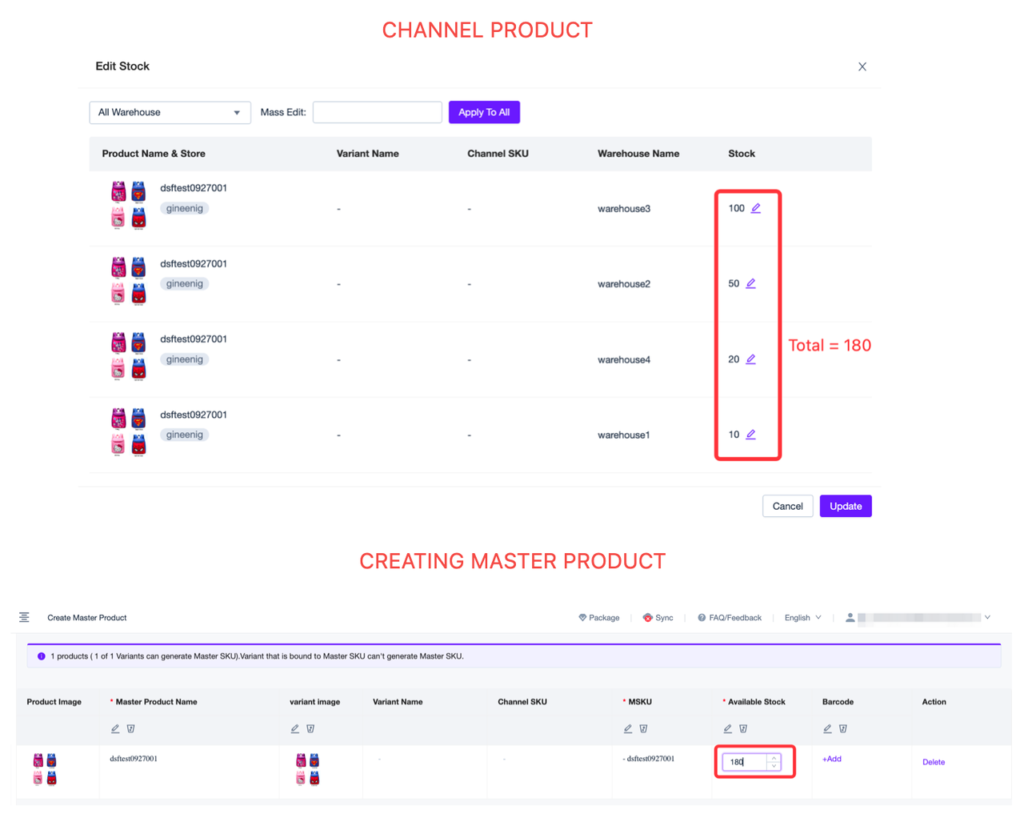
EDITING PRICE
Editing product prices will be applied to all warehouses (same as Seller Center)
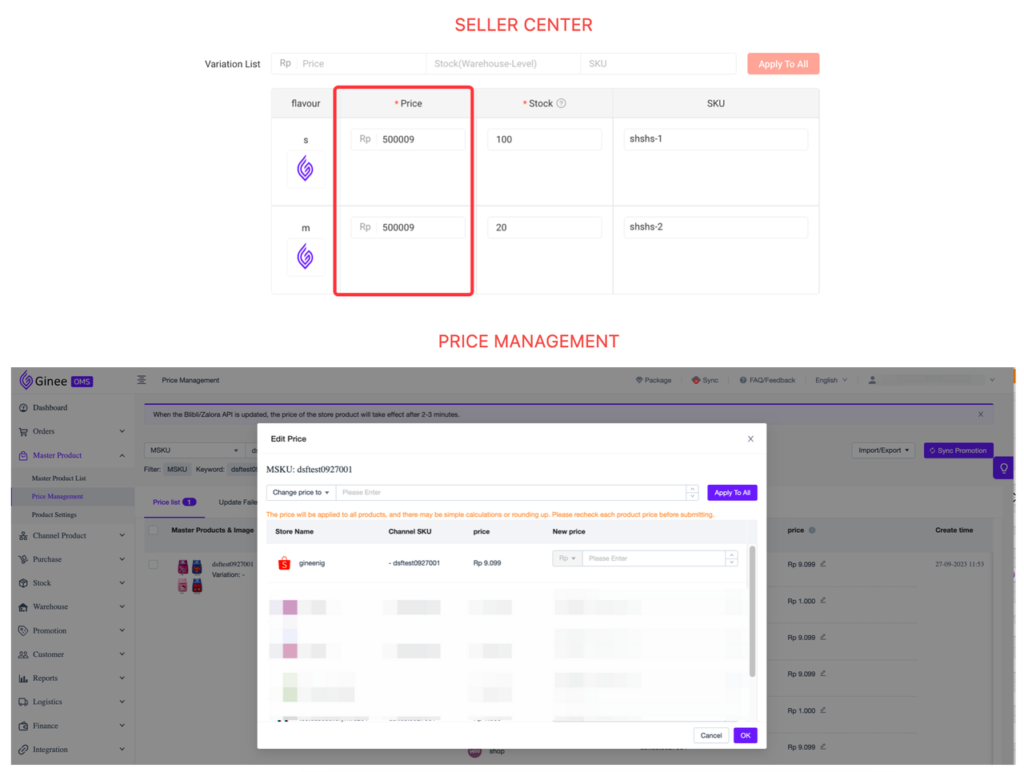
PUSH STOCK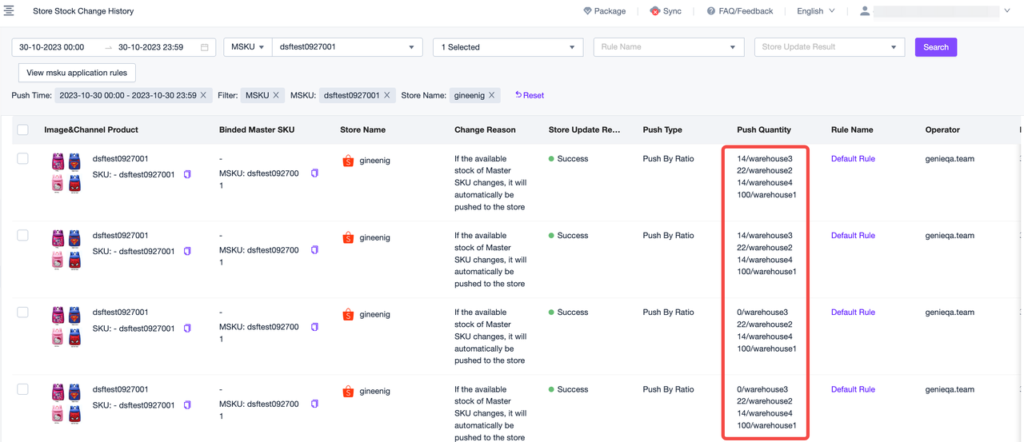
Before: will update to 1 Shopee warehouse only
Now:
– Even if the merchant uses the default push stock rule, if they have bound Shopee and Ginee warehouses, the stock will be pushed from and to the bound warehouse only
– Stock will be pushed according to the push ratio/fix value that has been set
– Users still need to activate push rules for each warehouse, or else the stock won’t be pushed from that warehouse
– Example:
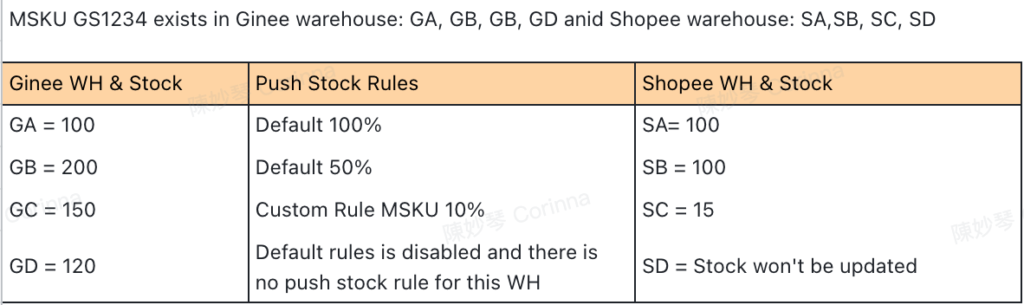
ORDER MANAGEMENT
- Order search: support to filter based on Shopee warehouse
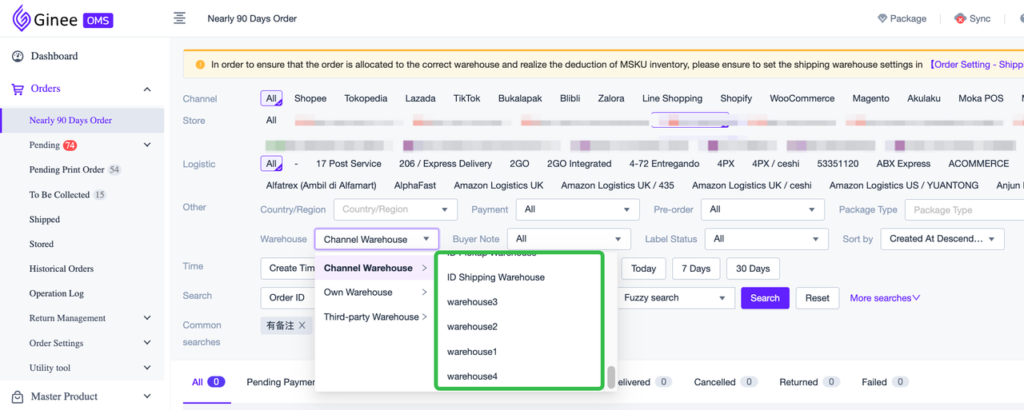
- Order List: Both Shopee and Ginee WH will be shown in order list and order details
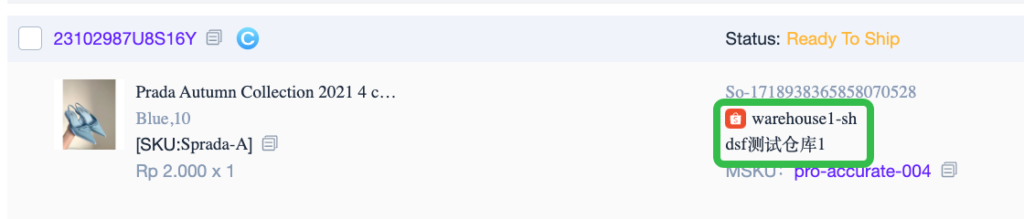
- Shipping Warehouse setting: Multi-warehouse stores won’t be shown in the Designated Store list
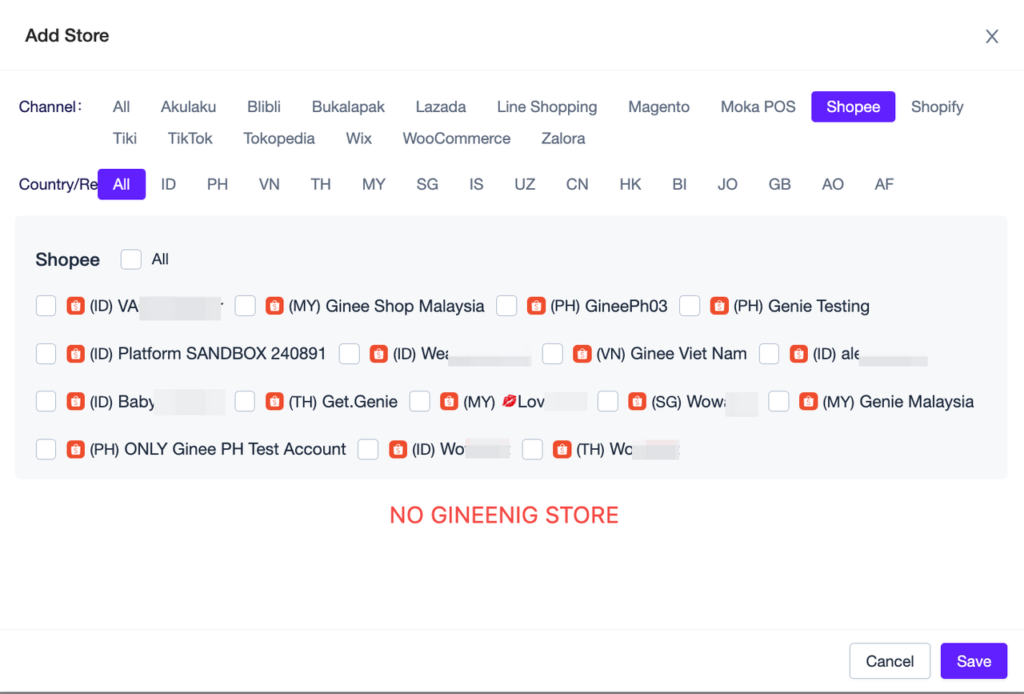


 Ginee
Ginee
 31-10-2023
31-10-2023


