Please read this FAQ to understand how to operate it.
- How to mass edit product categories and product attributes
- How to mass edit key information of Shopee products
Please follow the steps below to Mass Edit Shopee products
1. Navigate to Product Management – Shopee Product List – Select Multiple Product
2. Click “Edit”
-1024x506.png)
3. Mass Edit
Step 1: Edit Product Category and Product Attributes
a. When modifying the product attribute field, support mass application of “product attribute options” to products of the same source category.
Operation: changing the product attribute option will select a product, and you will be prompted to determine whether to apply it to other products.
b. Active category product, support mass application of “product category” to product of the same source category.
Operation: When you choose to change the product category, you will be prompted to determine whether to apply to other products.
c. Support mass editing the categories of selected product
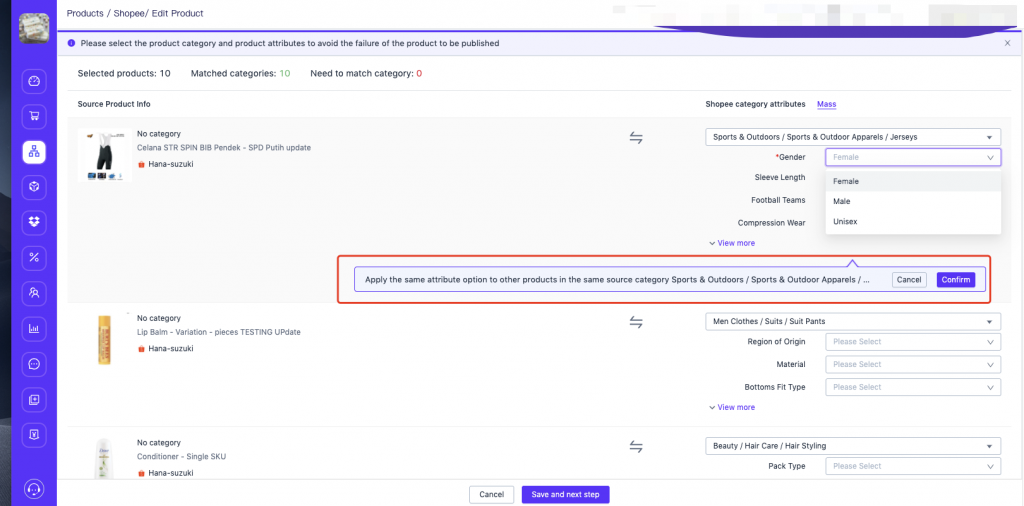
4. Edit
Step 2: Edit the Key Information of the Product
a. Support single edit and mass edit the product images in this column
b. Support single edit and mass edit the product name in this column
- You can add a new copy to the existing name prefix or suffix and replace XXX with YYY
c. Support single edit and mass edit the variant pictures of the product in this column
d. Support single edit and mass edit brand product in this column
e. Support single edit and mass edit product price in this column
- Support directly changing to a certain value
- Support to increase/decrease the amount or percentage on the existing price
f. Support single edit and mass edit product stock in this column
g. Support single edit and mass edit product SKU in this column
- Supports adding prefixes or suffixes to existing SKUs
- Support automatic SKU generation
- Support replacing XX in SKU with YY
h. Support single edit and mass edit logistics, pre-order, product status, length, width, height and weight of the product in this column
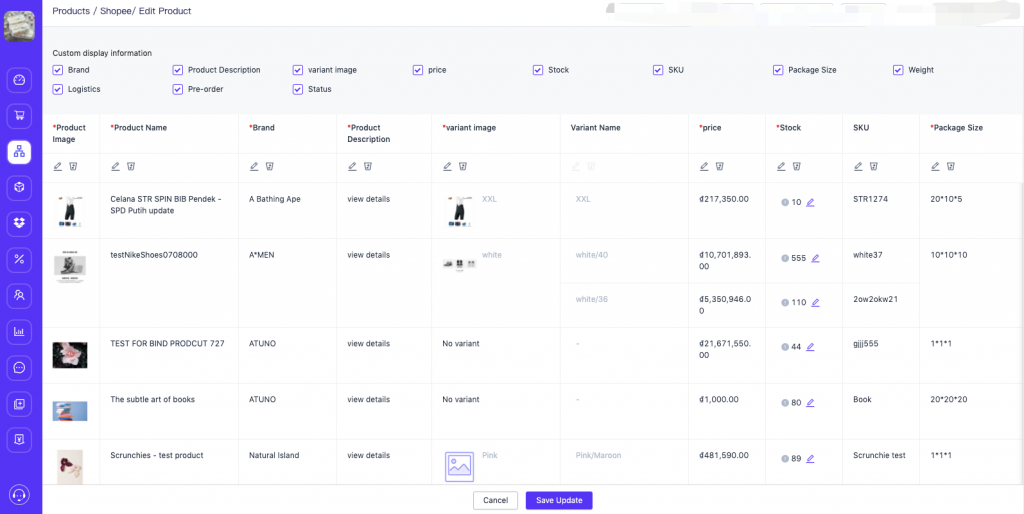
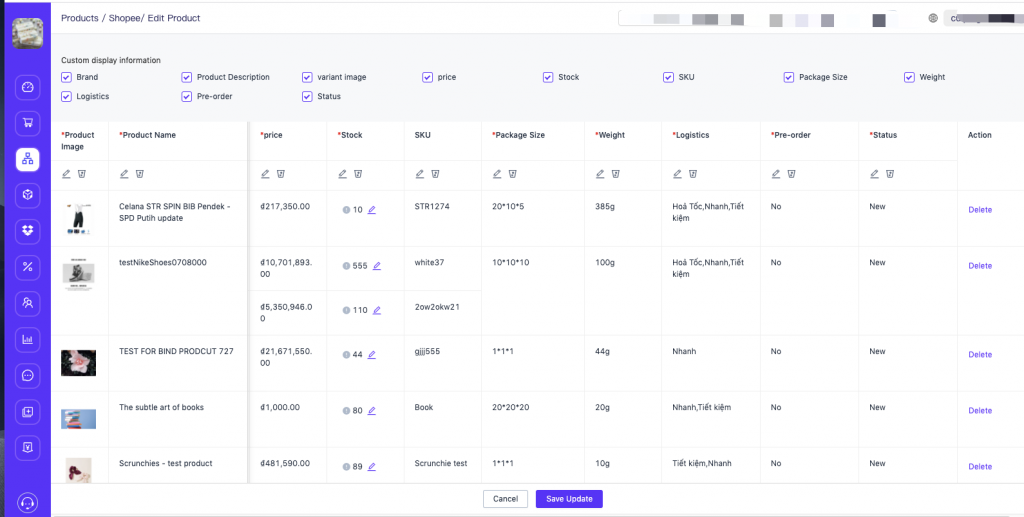


 Ginee
Ginee
 28-9-2021
28-9-2021


