Menu
You can find [Purchase] – [Purchase Order] in the left menu of Ginee OMS. Note that this function is only available for Business Package and above. If you cannot see this menu, please check your current valid package.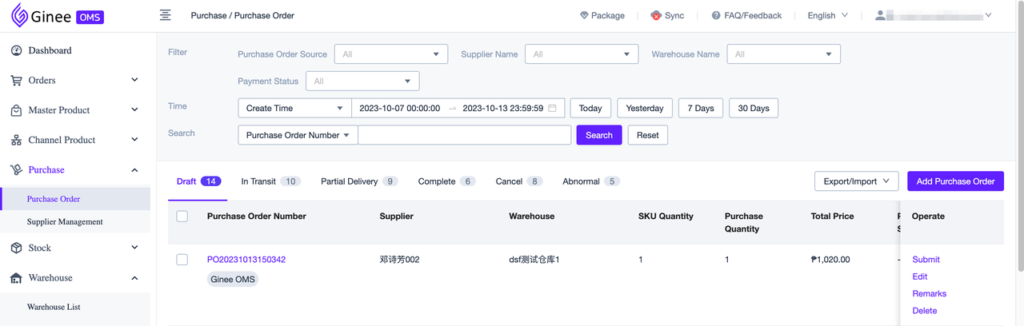
Manage Purchase Orders
Purchase Order Status
– In the Supplier Management list, you can quickly view various statuses of Purchase Orders and the corresponding purchase order quantity
– Ginee Purchase Orders support the following status:
| Purchase Order Status | Description |
| Draft |
|
| In Transit |
|
| Partial Delivery |
|
| Completed |
|
| Cancelled |
|
| Abnormal |
|
– You can manually add/edit Purchase Order on the Purchase Order page. You can also mass add Purchase Orders by importing
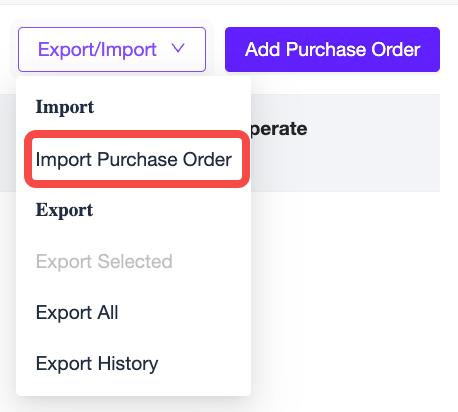
– When adding a Purchase Order, you can input the Purchase Order Number you already have. If there is no Purchase Order Number, you can click the “Auto Generate” button to let the system automatically generate the Purchase Order Number
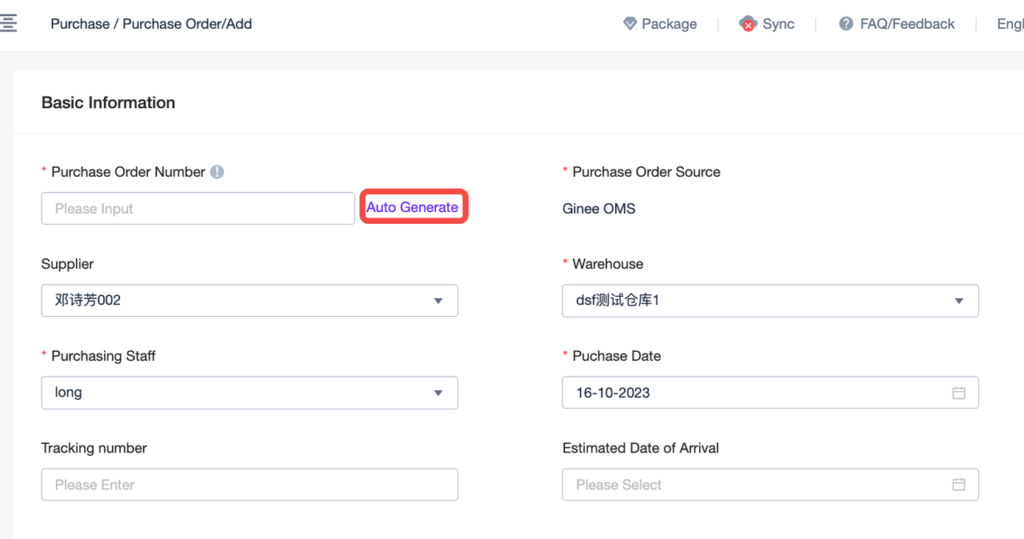 – Only one receiving warehouse is allowed for each Purchase Order
– Only one receiving warehouse is allowed for each Purchase Order– Please note: Each Purchase Order only allows the selection of products with the same currency. Ginee currently does not support different exchange rates in one Purchase Order. If you select multiple products with different currencies in one Purchase Order, it will cause confusion in calculating the Purchase Order amount
– Purchase Orders support recording Shipping Fee and other costs, and support different Allocation Methods. Please note that if you choose to allocate based on weight/volume, please make sure that the length, width, height, and weight of the selected products have been correctly filled in, otherwise the Inbound Cost will be inaccurate
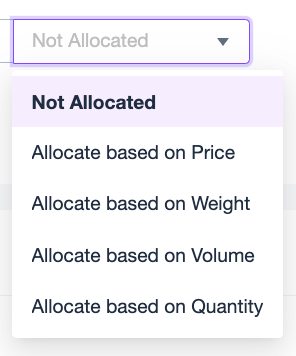
– Allocation Methods Calculation explanation:
a. Not Allocated
Means that the Shipping Fee is not evenly distributed to each SKU.b. Allocate Based On Price:
Means that the Shipping Fee is allocated to each SKU according to the proportion of SKU price
Cost Allocation = (Purchase Quantity * Individual Purchase Price)/Total Price * [Corresponding Cost]/Purchase Quantity c. Allocate Based On Weight:
Means that the Shipping Fee is allocated to each SKU according to the proportion of SKU weight
Cost Allocation = Single SKU Weight/Total Weight of all SKUs * [Corresponding Cost] d. Allocate Based On Volume:
Means that the Shipping Fee is allocated to each SKU according to the proportion of SKU volume
Cost Allocation = Single SKU Volume/Total Volume of all SKUs * [Corresponding Cost] e. Allocate Based On Quantity:
Means that the Shipping Fee is allocated to each SKU according to the proportion of SKU quantity
Cost Allocation = [Corresponding Cost]/Total Quantity
Manage Inbound Purchase
Inbound Purchase Management
– You can find [Warehouse] – [Inbound Management] in the left menu of Ginee OMS, and you can view the Inbound Purchase corresponding to the Purchase Orders in the “In Transit“, “Partial Delivery“, “Completed“, and “Cancelled” status
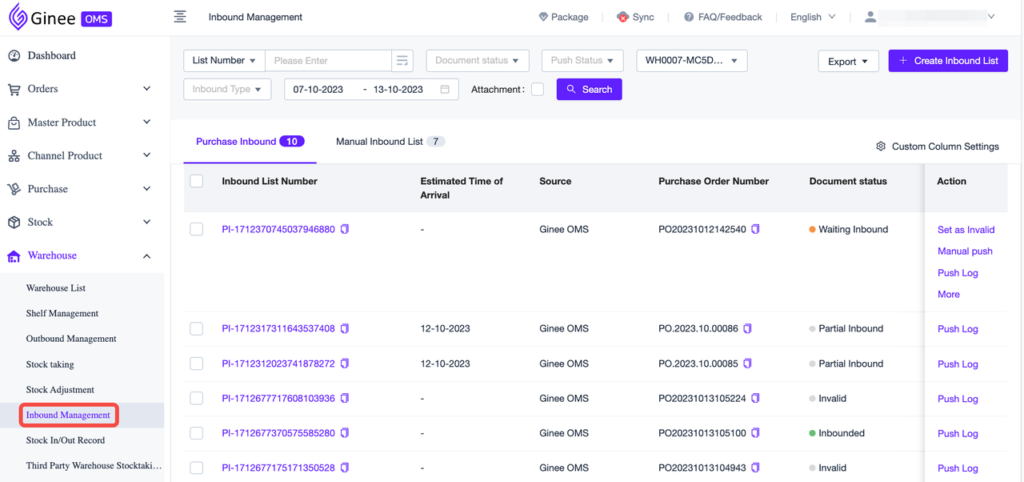
– When the Purchase Order changes to the “In Transit” status, an Inbound Purchase with “Waiting Inbound” status will be automatically created
– Support mass partial Inbound and completed-at-once Inbound


 Ginee
Ginee
 16-10-2023
16-10-2023


