1. How to open Fastock MY Fulfillment in Ginee?
It only takes 1 step to open Fastock MY fulfillment service on Ginee
Click “Integrations” under the personal mailbox in the upper right corner or menu integration –> Add Integration, select Fastock MY fulfillment service, and fill in the corresponding information to complete the authorization
The operation is as follows:
Step 1: After clicking [Fastock MY] to integrate, you will enter the integration page. Please enter the information according to the prompts, and click [Authorize]

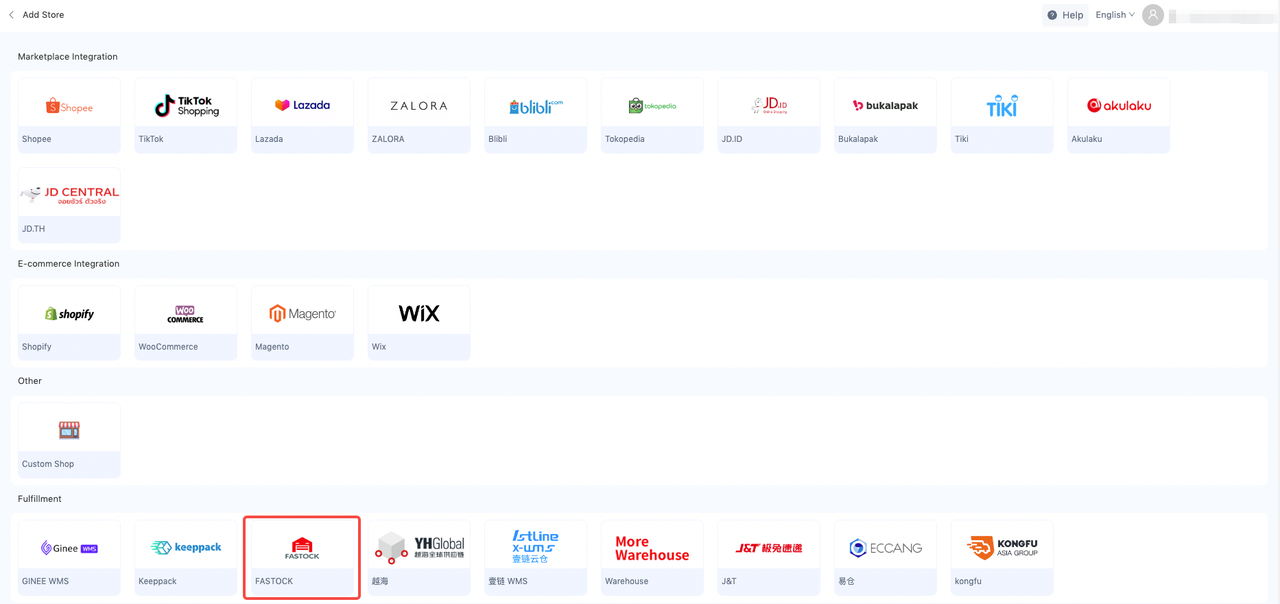
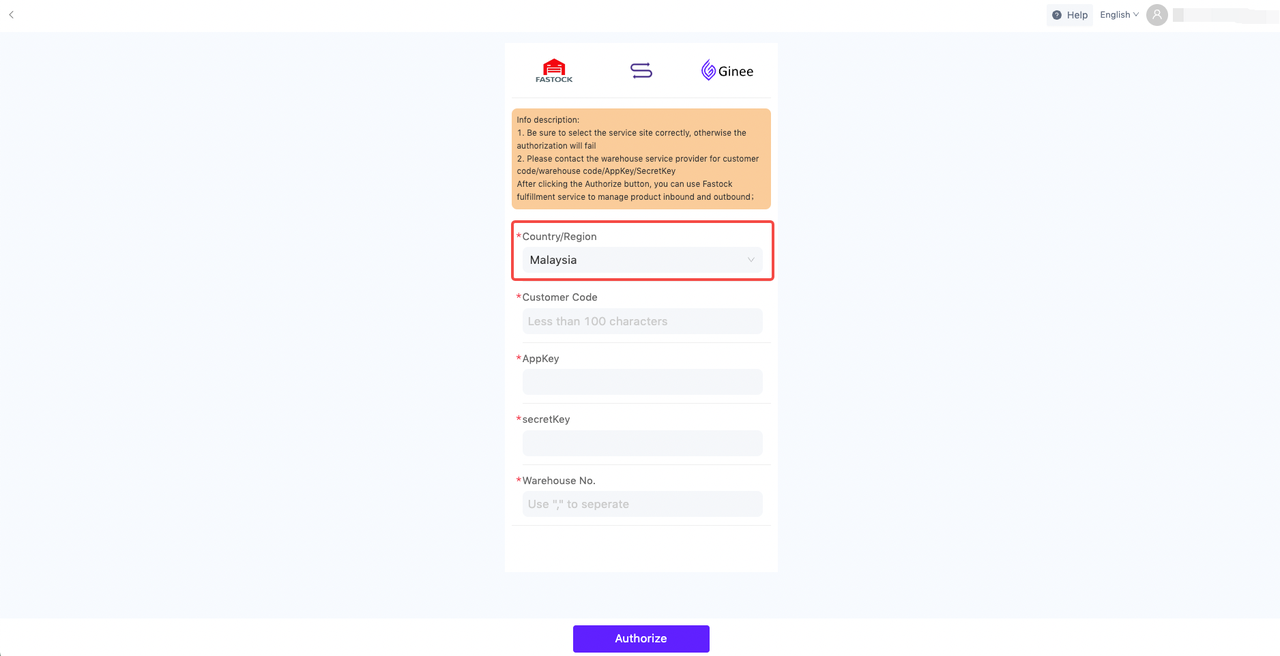
Authorization information description:
| Field | Method of obtaining | Format Requirement |
| Country/Region | Please contact Fastock MY customer service for information | None |
| Customer Code | Please contact Fastock MY customer service for information | <=100 characters |
| AppKey | Please contact Fastock MY customer service for information | <=50 characters |
| secretKey | Please contact Fastock MY customer service for information | None |
| Warehouse No | Please contact Fastock MY customer service for information | None, for multiple please separate with “,” |
In the second step, after the authorization information verification is passed, the filled Fastock MY warehouse information will be stored for you, and at the same time, the system warehouse will be generated to facilitate subsequent product delivery/inbound/outbound operations
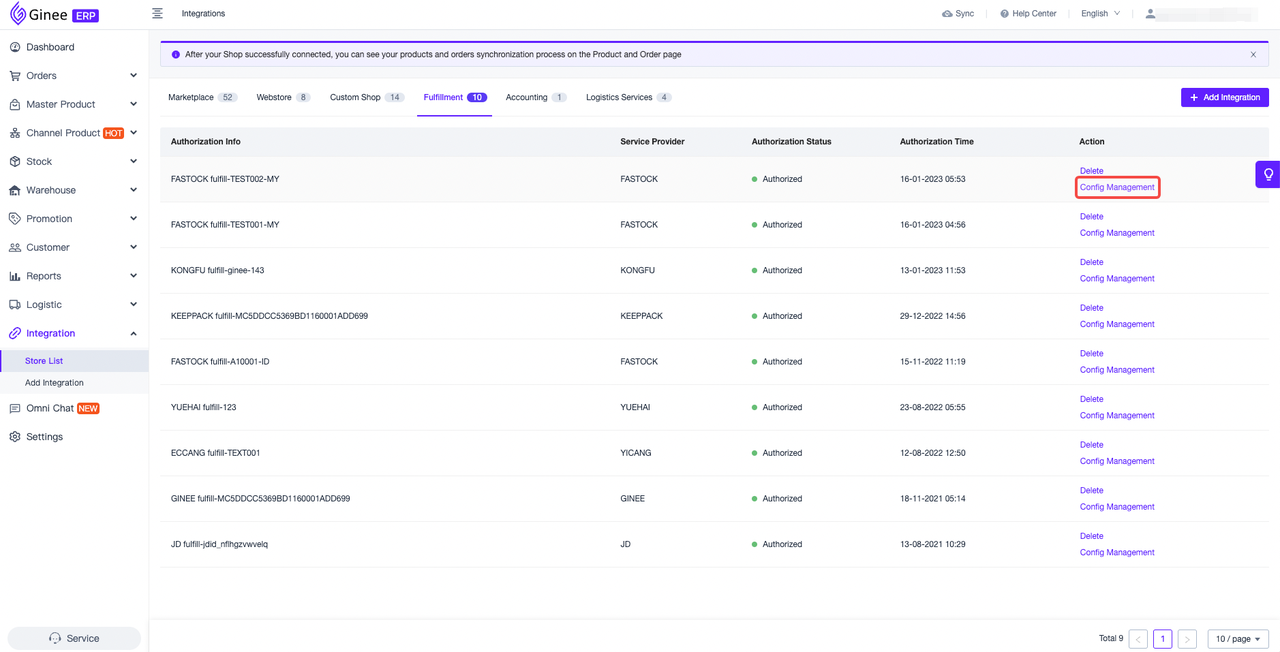
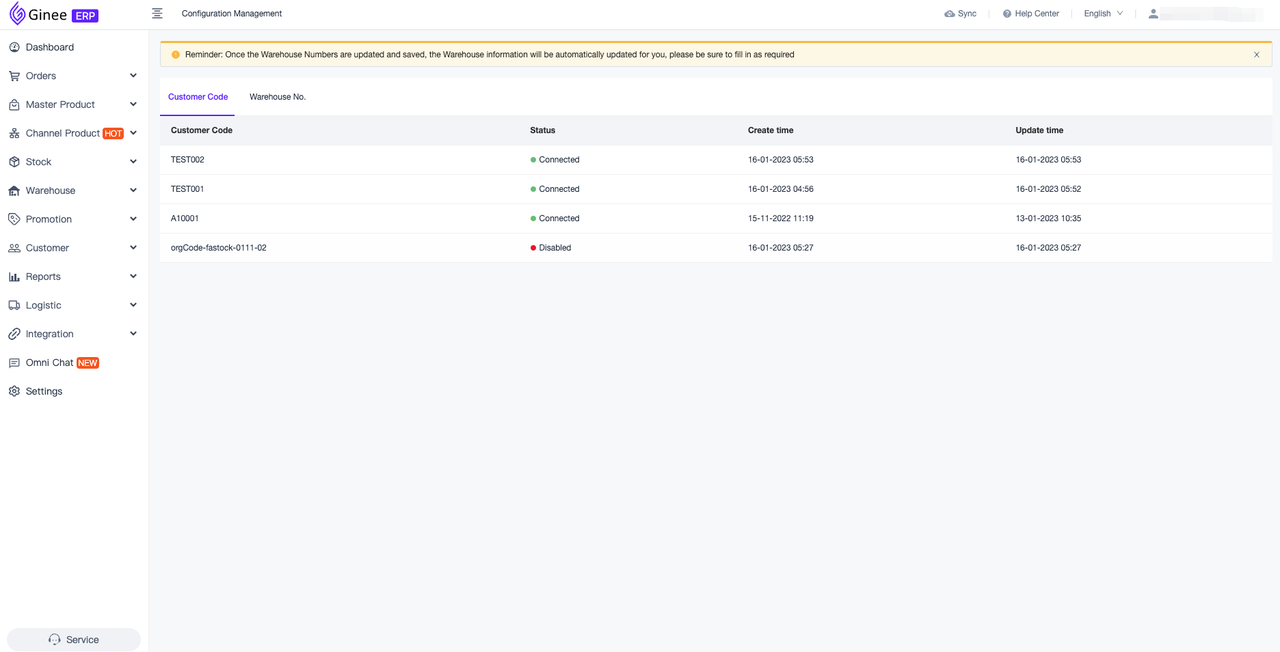
Precautions:
1.After the authorization is completed, a Fastock MY warehouse will be automatically created for you according to the third-party rules [warehouse code + consignor code] for stock management and outbound delivery. You can check it in [Warehouse –> Warehouse List];
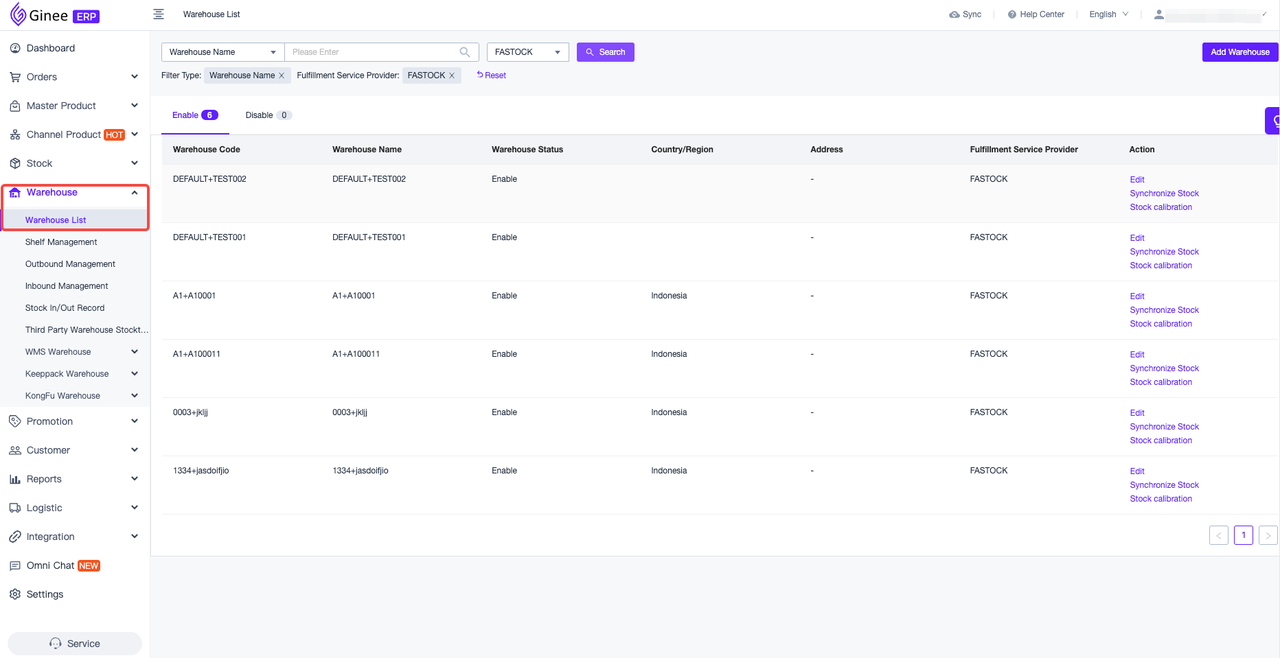
2. The same Fastock MY account can only bind one Ginee merchant account. Please operate with caution;
3. At present, Fastock MY currently supports the processing of orders from Malaysia. Please be sure to set up the shipping warehouse. It is recommended to complete the correct configuration according to the country where the store belongs and the country where the warehouse is located.
2. The use process and precautions of the Fastock MY fulfillment warehouse?
a.Use Process
Integrate Fastock MY fulfillment service—fill in integration information—synchronize warehouse information— complete account + warehouse authorization
Ginee sends the master product to Fastock MY warehouse—pushes the inbound list—Fastock MY operates the inbound and notifies Ginee to complete the inbound—MSKU stock increases
Configure the corresponding Fastock MY fulfillment warehouse in Order Settings –> Shipping Warehouse—the channel order is automatically assigned to Fastock MY warehouse to generate the outbound list—get the AWB and label PDF and push the outbound list to Fastock MY—Fastock MY confirms the outbound order for outbound —Deduct MSKU stock
Note: For the convenience of management, Ginee recommends that you manage the SKUs in the Fastock MY warehouse separately and not mix them with other warehouses.
b.Precautions
1. At present, Fastock MY only supports the processing of orders from Malaysia. If the country of the store of the order is inconsistent with the country of the warehouse after the warehouse is divided according to the shipping warehouse, the order will be marked as a problem order. Please manually re-select the warehouse for processing
PS: The country attributable to the Fastock MY warehouse is based on the country you selected when authorizing
2. The Fastock MY fulfillment warehouse only supports the order to generate a label PDF + AWB number before it can be pushed to Fastock MY for fulfillment;
3.Due to the fact that the channel interface does not provide label information, it does not support WooCommerce/Shopify and manual orders through Fastock MY for the time being;
3. How to check the products that have been delivered to Fastock MY?
Access【Stock-Stock List】, Select the Fastock MY warehouse you want to view, and you can view the product information of the corresponding warehouse
[Third Party Warehouse Push Status] on this list can quickly check whether the delivered product has been successfully pushed to the third-party warehouse
If the status is pushed, it means that the product has been successfully pushed to the third-party warehouse;
If the status is push failed, it means that the product has not been pushed successfully, please check the MSKU and click [Add to fulfillment warehouse] to re-deliver;
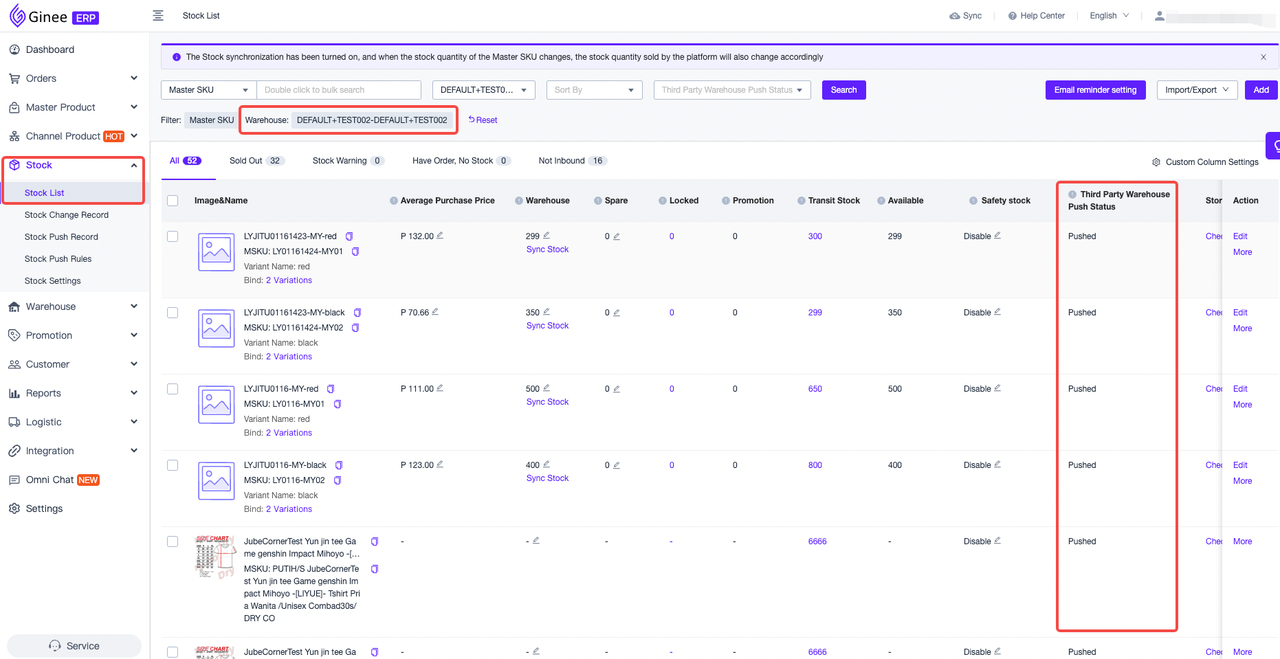
4. How to send the goods to Fastock MY fulfillment warehouse?
Please confirm the following information first when viewing the specific operation steps
When you need to use the Fastock MY fulfillment warehouse, please confirm that the package you opened has the menus of “Product –> Master Product” and “Warehouse Management”
If you have new products that you want to place in the Fastock MY warehouse for fulfillment, the current methods of product inbound support the following 5 methods
Method 1: Master product list –> select an existing product and add it to the Fastock MY warehouse
On the master product management page, select an existing product and select Add to Fastock MY Warehouse to place the product application in the Fastock MY Warehouse for management
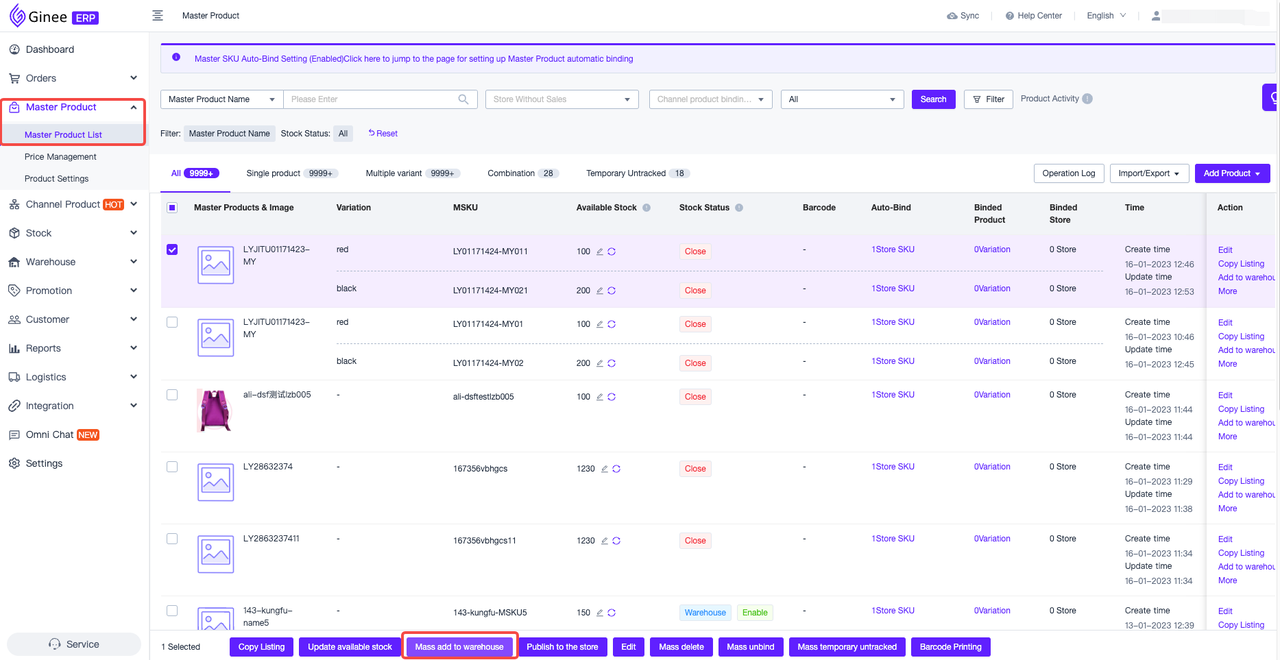
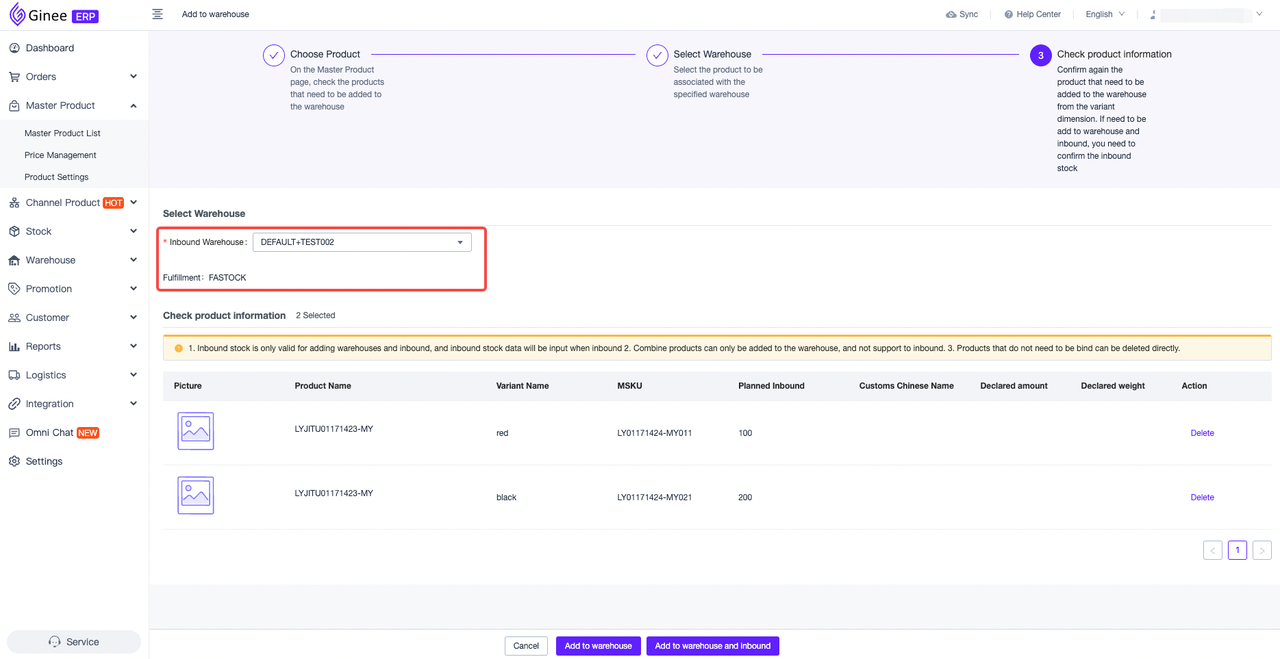
Method 2: Master product list –> Auto-add by store –> Create master product –> Add to the warehouse in the prompt after successful creation
Method 3: Channel Product –> Create Master Product –> Add to Warehouse in the prompt after successful creation
Method 4: Stock List –> Add Product (Without Shelf)
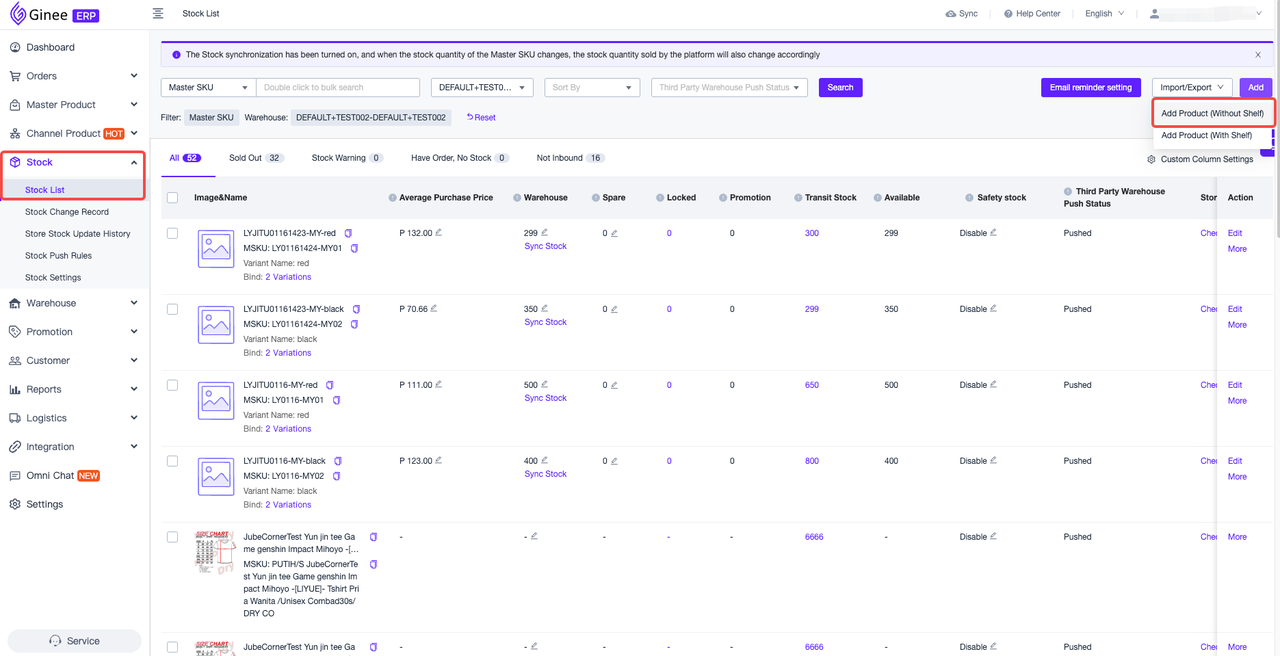
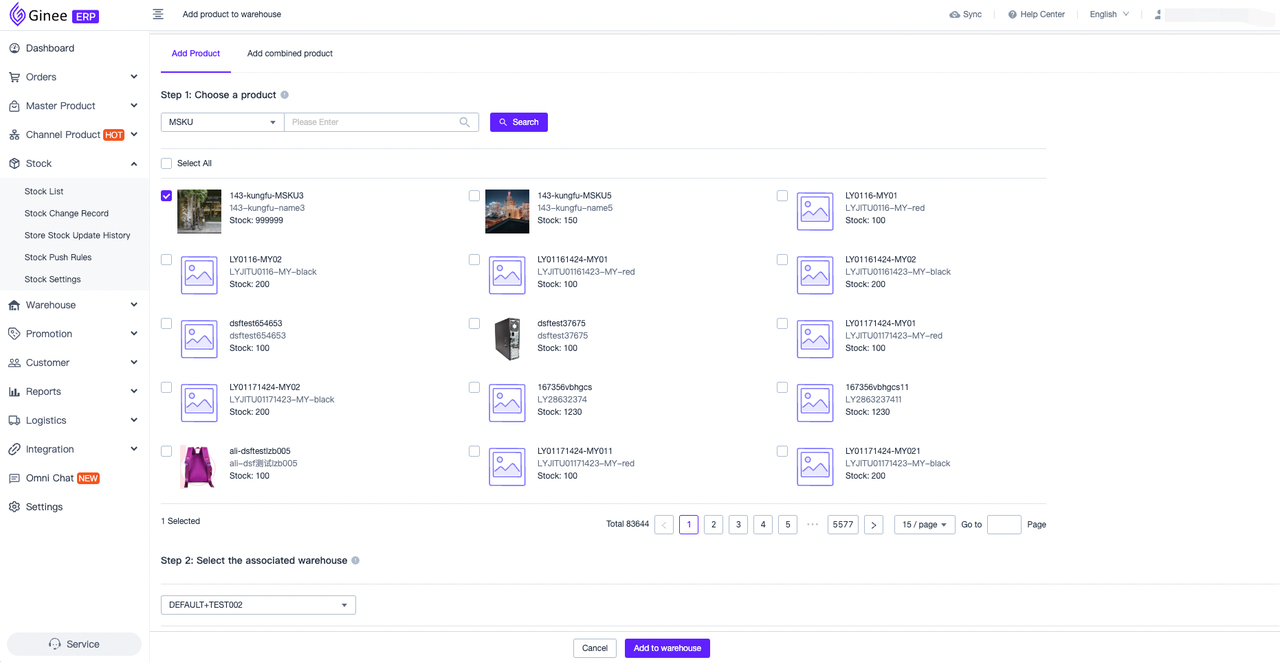
Notice:
1.How to check whether the MSKU of the master product has been delivered successfully?
Please move to the [Stock List] list to view the [Third Party Warehouse Push Status] field
If “Pushed” is displayed, it means that the product has been delivered successfully;
If “Push failed” is displayed, it means that the delivery of the product has failed. You can check the reason for the failure, and after completing the changes, check the MSKU in the [Stock List] list, and click [Add to the fulfillment warehouse] to trigger the MSKU to re-push
5. How to increase the Fastock MY fulfillment warehouse stock (inbound)?
Method 1: master product list –> inbound when adding new master product
On the master product management page, when clicking Create Master Product, select the corresponding Fastock MY warehouse operation to put the product application into the Fastock MY warehouse for management
Note: Use this method to add stock to the Fastock MY warehouse. Please move to [Warehouse-Fastock MY Warehouse-Inbound Management] to check the push and inbound status
Method 2: Import Stock
On the stock list page, add the existing master product stock to the Fastock MY warehouse by updating the stock or updating the warehouse stock
Method 3: Manually create outbound list (Recommended)
It only takes 2 steps to directly mass or individually add items to the warehouse
Step 1, on the stock list page, add SKU stock data in the warehouse by adding products to the warehouse.
Step 2: On the [Warehouse-Fastock MY Warehouse-Inbound Management] page, click “Create Inbound list”, select the Fastock MY warehouse number, and support mass or individually adding product information. After adding and setting the stock value, the inbound list can be created
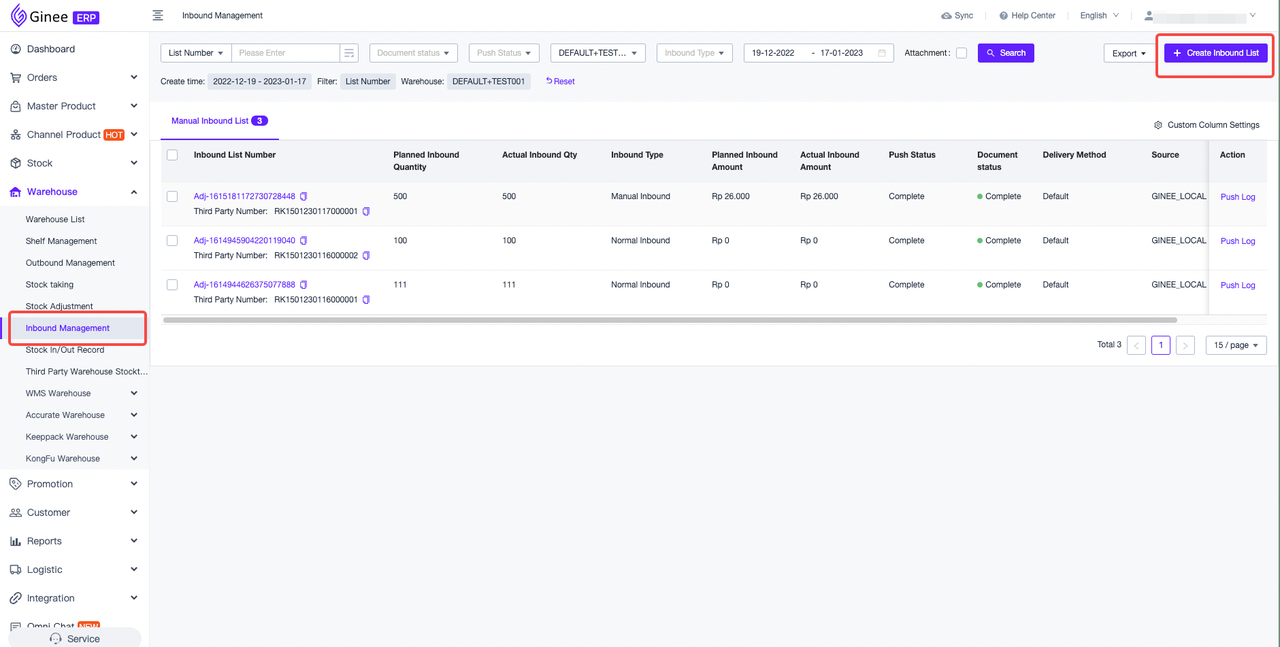
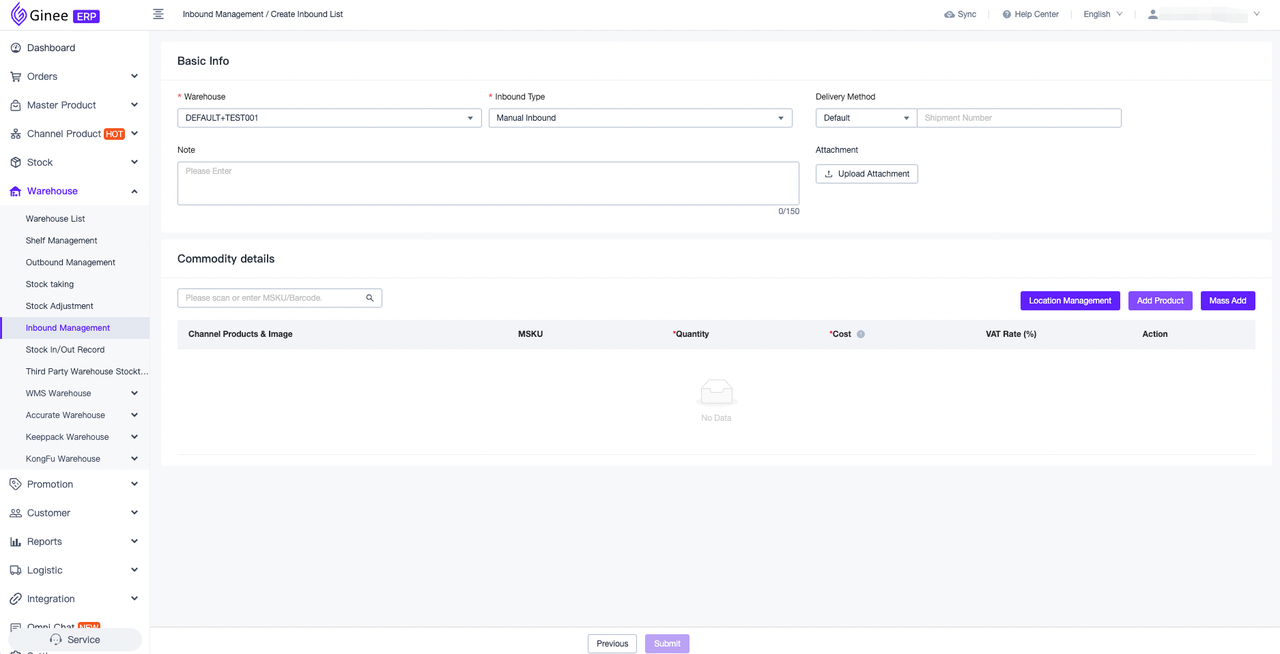
Precautions:
1. When adding products to the inbound list, only the MSKUs that have been pushed to the Fastock MY warehouse are supported;
2. The third-party warehouse interface requires that the inbound list must contain the inbound quantity/cost information. Please be sure to fill in the required information before issuing the inbound list;
Operating order:
- Open [Warehouse-Fastock MY Warehouse-Inbound Management]
- Click to create inbound list
- Select the Fastock MY warehouse for inbound
- Fill in the inbound SKU information (single or mass)
- Save the inbound list
6. How to check whether the MSKU inbound list has been successfully inbound?
Click the “Inbound List Management” menu to view all inbound lists, understand the push status of the inbound list and the status of Fastock MY storage
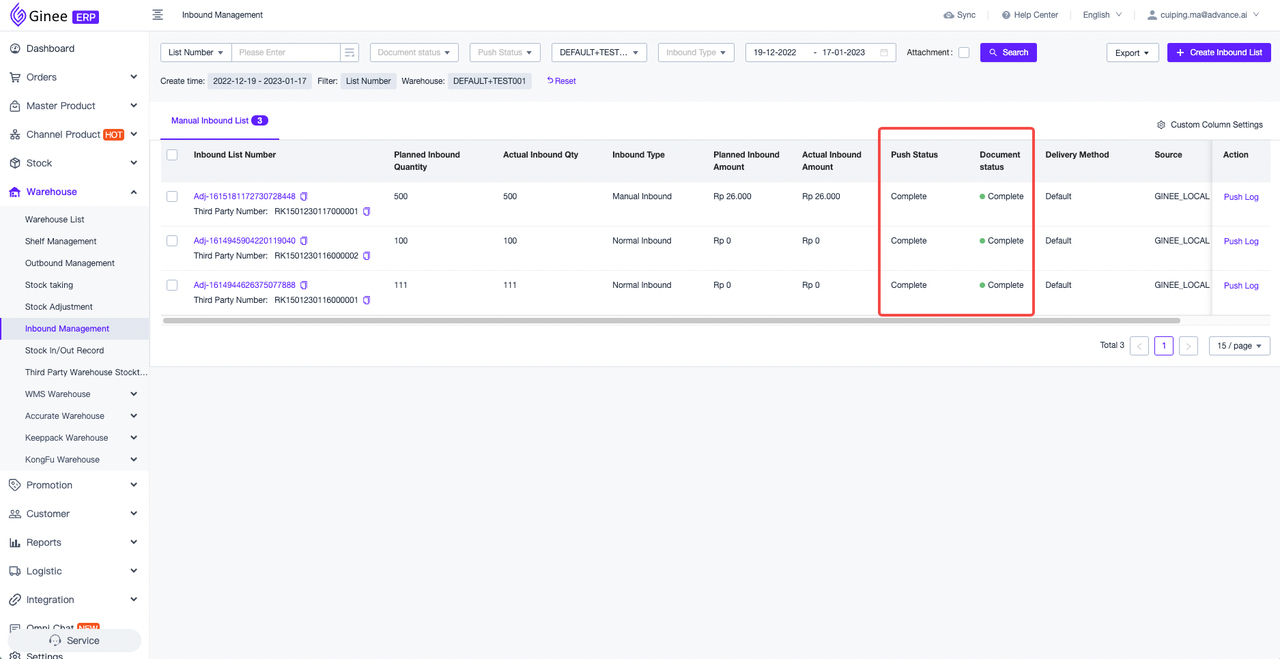
Once the document is changed to “Complete”, it means that the product has been successfully stored in the Fastock MY warehouse, and the available stock corresponding to the Fastock MY warehouse will increase
7. How are the orders of each e-commerce platform fulfilled through the Fastock MY warehouse?
First, configure the corresponding rules in [Order – Order Settings – Shipping Warehouse]. Please be sure to check the following content first
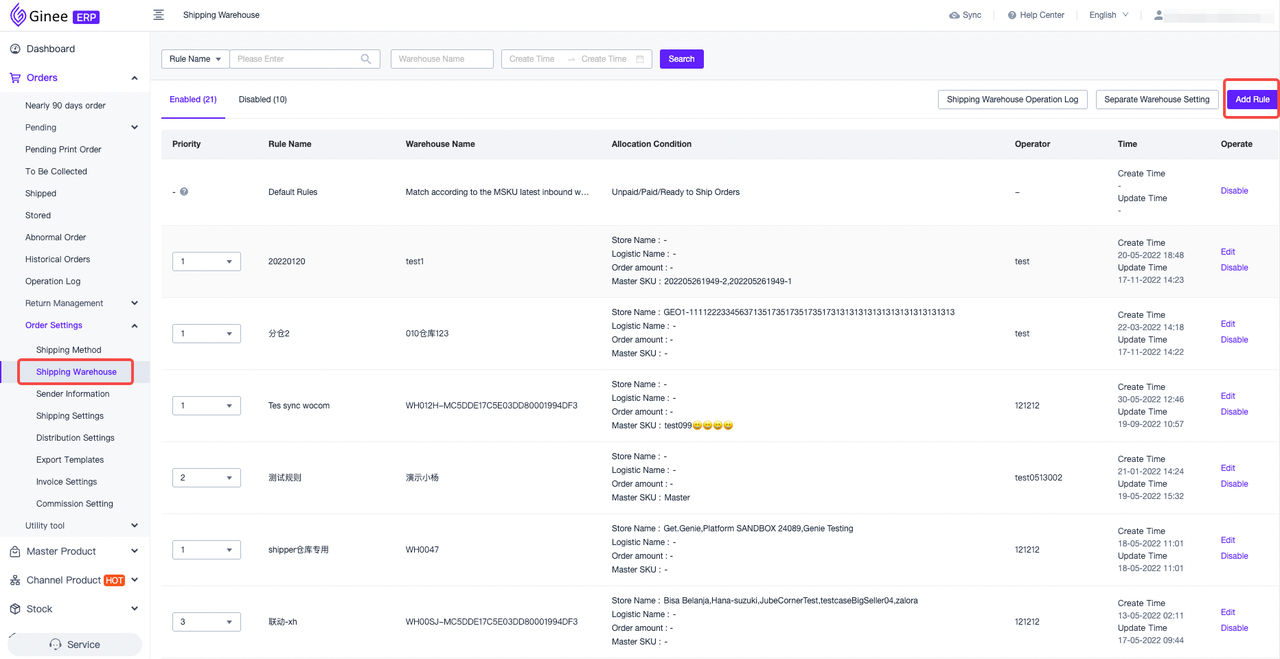
When the order gets the AWB number and label PDF, it will automatically trigger the push of the outbound list
Because the Fastock MY interface currently only supports the generation of the AWB number + shipping label, warehouse fulfillment can be performed. Therefore, after obtaining the order from the e-commerce platform, it will judge according to whether the order contains the AWB number and the shipping label, and will not push all the orders to Fastock MY for fulfillment
Orders in the Shipping state will not be pushed: If the obtained order is already in the Shipping state, Fastock MY will not be pushed for fulfillment, because the order has already been shipped, and there is no need for a third-party warehouse to process it. It is recommended that if you open a Fastock MY warehouse, please be sure to carry out the delivery operation through the system
Does not support WooCommerce/shopify/manual store orders: the above channels do not support shipping labels because of the interface, so they cannot be fulfilled through the Fastock MY warehouse
The products in the order must be associated with MSKU and matched to the Fastock MY warehouse through the warehouse allocation rules: only the orders allocated to the Fastock MY warehouse for fulfillment will be pushed to Fastock MY, and other orders will not be pushed. Managed differently to prevent any disputes
Fastock MY will not support the cancellation of the outbound list once it is outbound, but the channel and Ginee will not add this restriction to the order cancellation. Please be sure to confirm the status of your outbound list before canceling the order, in case there is a situation where the stock does not correspond
8. How to check the push status and operation process of Fastock MY outbound list?
Please click the [Warehouse-Outbound Management] menu, select the Fastock warehouse, check the outbound list information in the warehouse, and confirm whether it has been pushed to Fastock MY and the current operation status
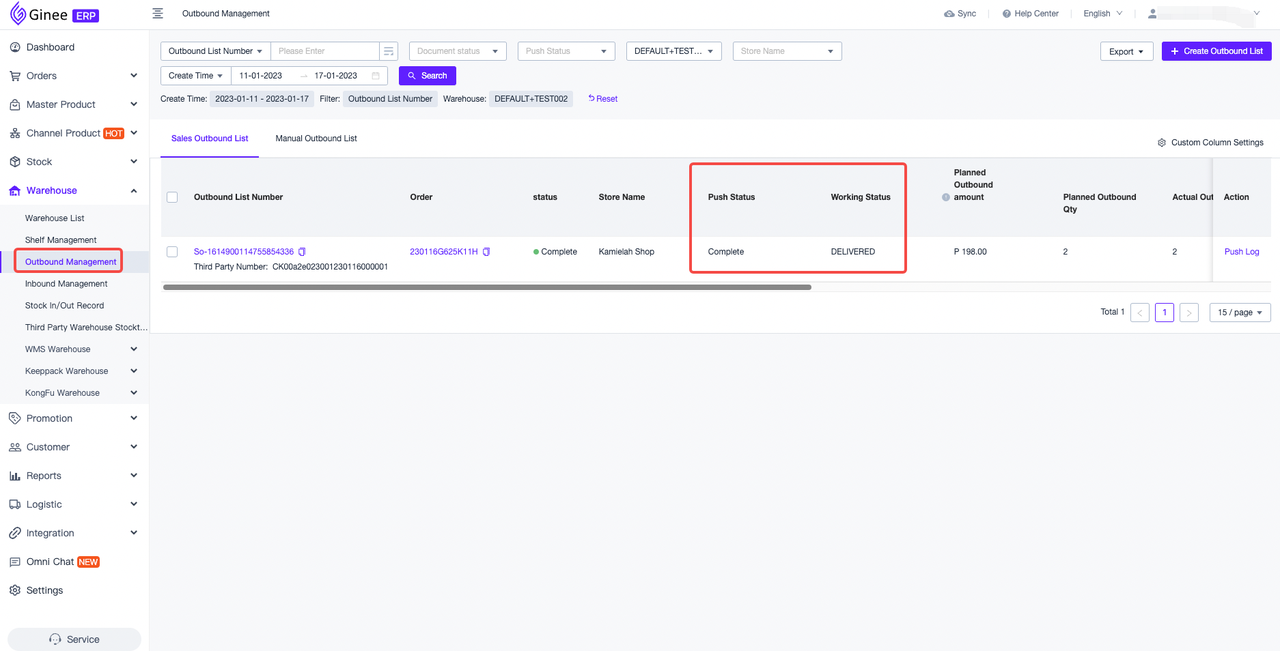
1. How to confirm that the outbound list associated with the order has been pushed to Fastock MY?
Please check the push status on the outbound management page. If it shows that the push is complete, it means that the warehouse has received the outbound request
2. What if the push fails?
Please click “Push”, and the outbound list will be pushed to the warehouse for fulfillment
PS: Not all orders will be pushed to the warehouse after the outbound list is created. You can check whether it can be pushed to the warehouse through the AWB number in the outbound list
3. How to check the operation process of the warehouse?
Check the task status in the outbound list, because the warehouse will not actively notify the task status, so you need to click the “Refresh Status” button to actively refresh to view the latest task status
4. In case the merchant cancels the order, what do I need to do to intercept the outbound?
Before delivery, if the buyer initiates the cancellation of the order, no special processing is required, because the outbound list corresponding to the undelivered order has not been pushed to the warehouse;
After delivery, if the buyer applies to cancel the order, please confirm whether the status of the outbound list has been updated to [Complete],once it is updated to [Complete], the Fastock MY interface does not support canceling the outbound list. Therefore, please be careful to agree to the buyer’s cancellation application. If you confirm that you need to agree to the application, please be sure to contact Fastock MY customer service/business offline to avoid losses;
If the status of the outbound order has not been updated to complete, the system will automatically send you an application for cancellation of the outbound order to Fastock MY. You only need to check whether the status of the outbound list corresponding to the order has changed to invalid;
5. What should I do if the system fails to cancel the outbound list?
Because the third-party warehouse outbound list cancellation operation depends on the third-party warehouse interface processing results, therefore, if the interface cancellation fails and you need warehouse processing, please be sure to contact Fastock MY offline for processing
9. How to sync Fastock MY warehouse stock?
Currently supports 2 ways to operate synchronization, and completes the calibration of the system stock value according to Fastock MY stock
1. On the Warehouse –> Warehouse Management page, click the Synchronize Inventory button after the warehouse name to synchronize all SKU inventory information in the warehouse according to the warehouse, Due to the large number of SKUs, it will take a long time to calibrate. Please wait patiently and check the specific information in the synchronization record
2. Turn on automatic synchronization on the warehouse management page, and automatically synchronize warehouse information at 2 am every day
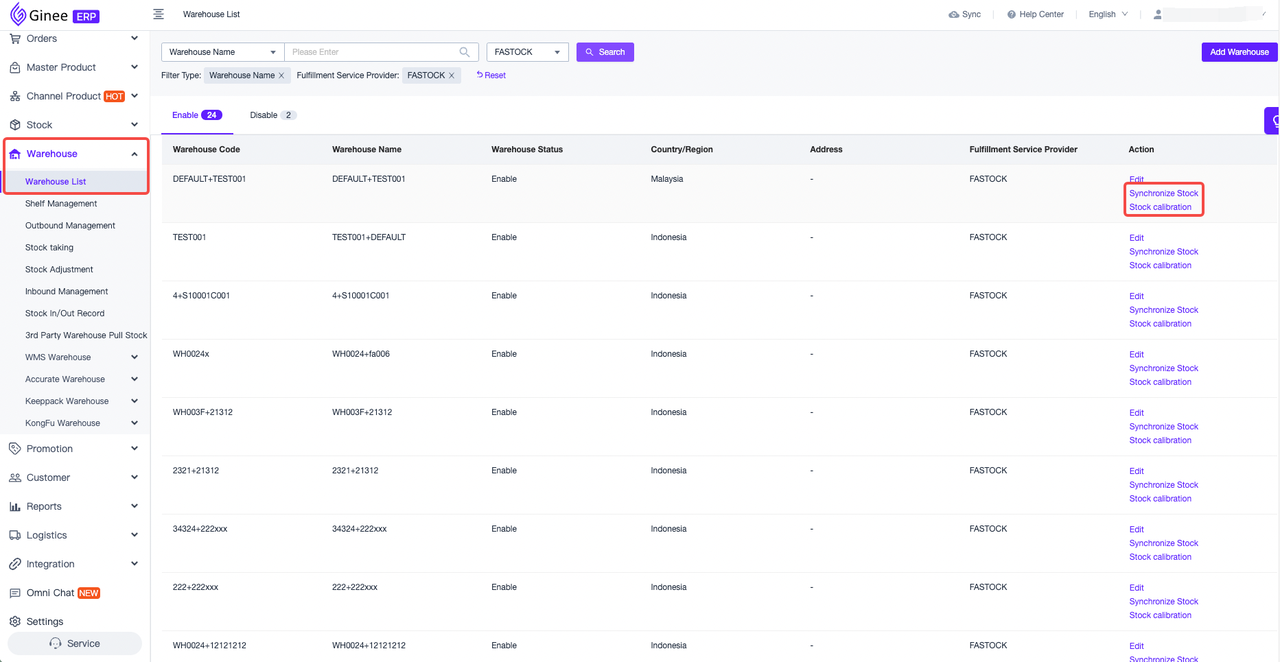
10. How to view Fastock MY warehouse stock synch records?
On the [Warehouse-Fastock MY Warehouse-Inventory Pull Record] page, you can view all synchronization records. If you want to know the SKU information involved, you can click to view the details
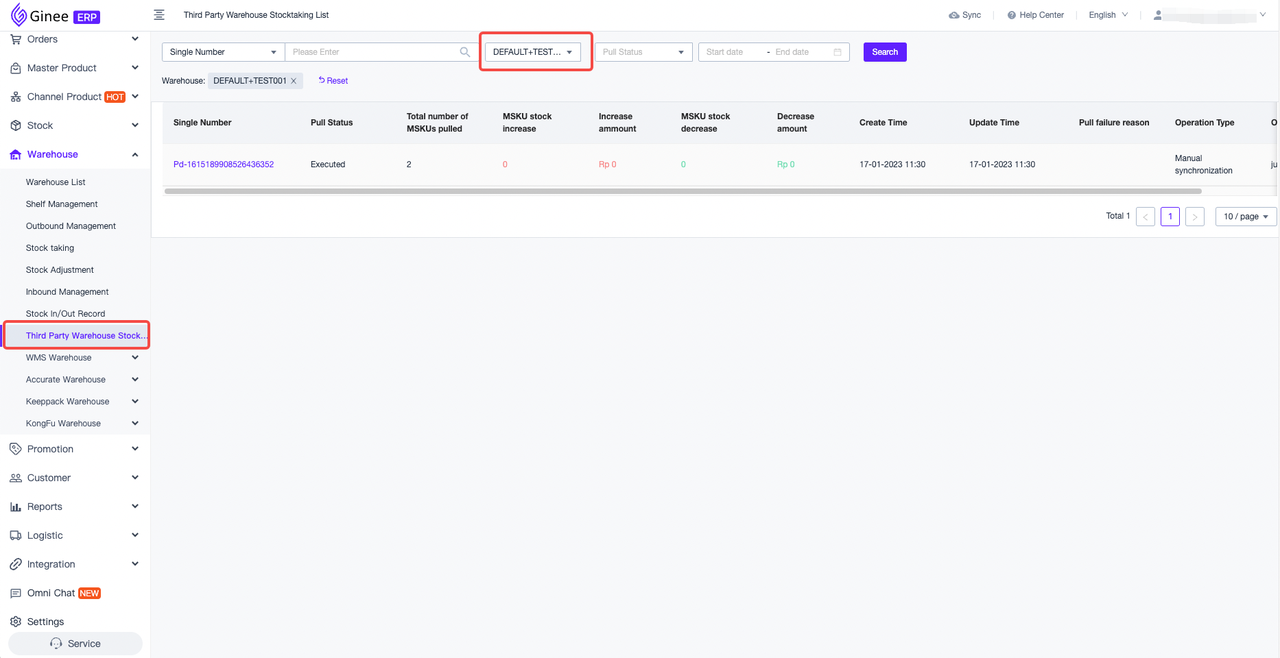


 Ginee
Ginee
 18-1-2023
18-1-2023


