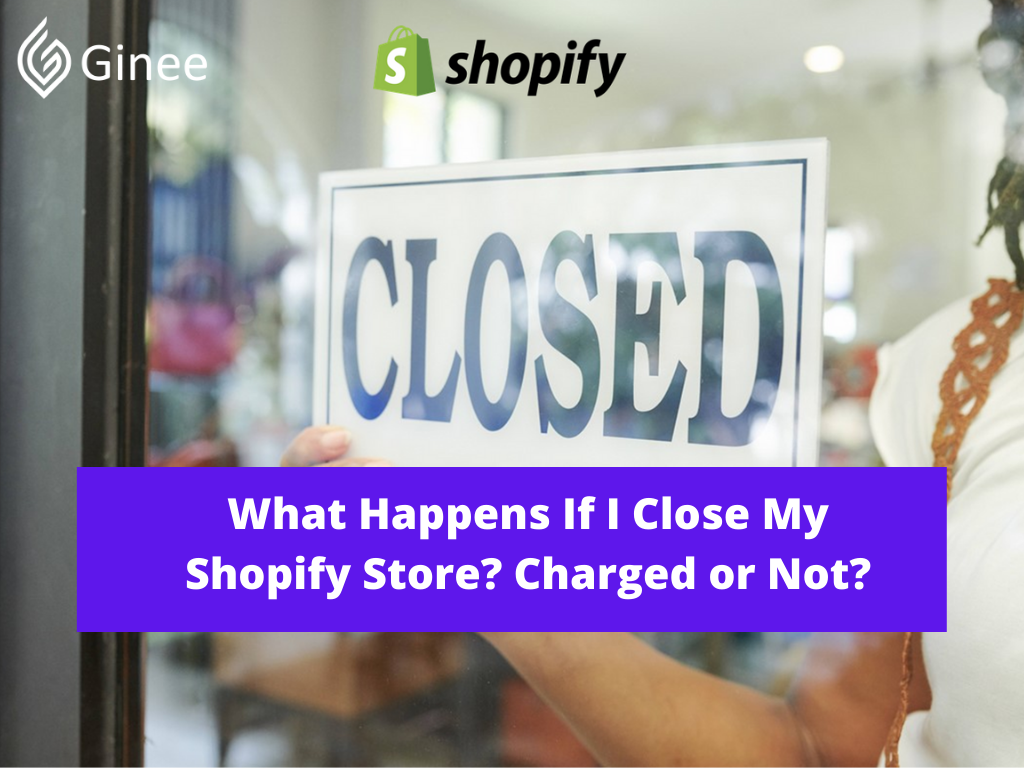
What happens if I close my Shopify store? If you are selling goods on the Shopify platform, the thought of what would happen if you close your Shopify store will for sure occasionally cross your mind.
How to pause Shopify store 2021? It is because you may not generate sufficient profits, or you may find that the monthly premium is far too high. Or things aren’t always going as planned in business. sales can plunge unpredictably, economic circumstances keep changing and you might want to try another e-commerce platform.
Your Selling Stock is Messing Up? You Need Help!
Ginee Omnichannel allow you to automatically sync every stock from all of your online stores. It’s faster way to helps you profit!
What to Do Before Closing Your Shopify Store?
How to close my Shopify store? Before you start the shutdown task, you have to learn a few things:
Shopify Does Not Issue Refunds

Sadly, in terms of service policy, it is stated. Nevertheless, the good news is that there is a free trial with no credit card required so you do not have to be concerned about the charges if you terminate in your trial period.
You Need to Pay Outstanding Charges
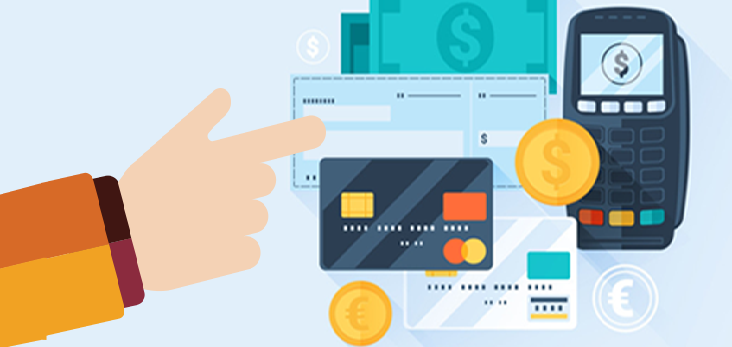
You will need to make sure you do not have any unpaid bills so you can close (or pause) your Shopify shop.
You Will Need to Cancel Third Party Apps and Tools
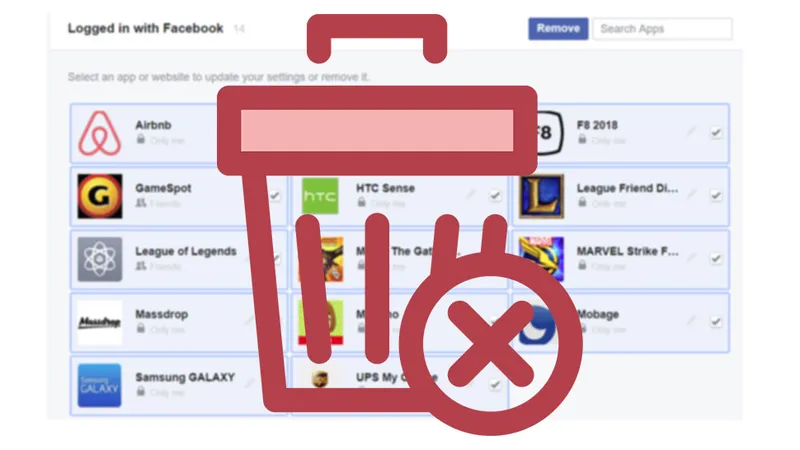
It is essential to disable any apps with recurring fees otherwise, you could still have to deal with charges. When you intend to close your Shopify store and also have application subscription fees, note that you are paying for the entire 30 days from the day you activate it so you will need to wait until later in the process before you quit your shop.
Once you downgrade a paid subscription, Shopify would offer application credits but these can only help you to buy applications, therefore if you close your shop, you will not get money back for the remaining subscription duration.
Also, you will need to terminate any billing deals you have with the third party seller for applications that you have activated manually. Uninstalling the Shopify store apps would not directly terminate those transactions and it is possible for you to cancel Shopify subscription refund.
How to Close Your Shopify Store?
How to close shopify stores for holiday? Here the steps how to close your Shopify store:
Step 1: Get Logged In
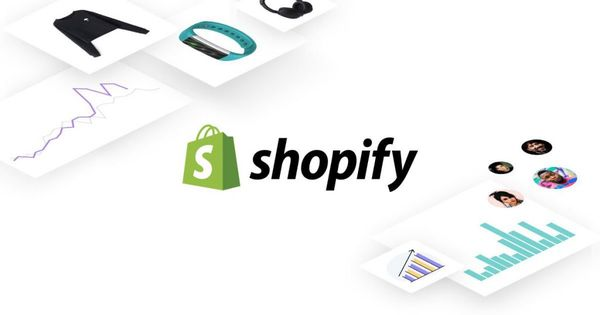
Make sure you are logged in as the store owner. If you have not established a single shopify.com login, then you’ll see Account instead of Plan and permissions.
Step 2: Click Plan and Permissions or Account
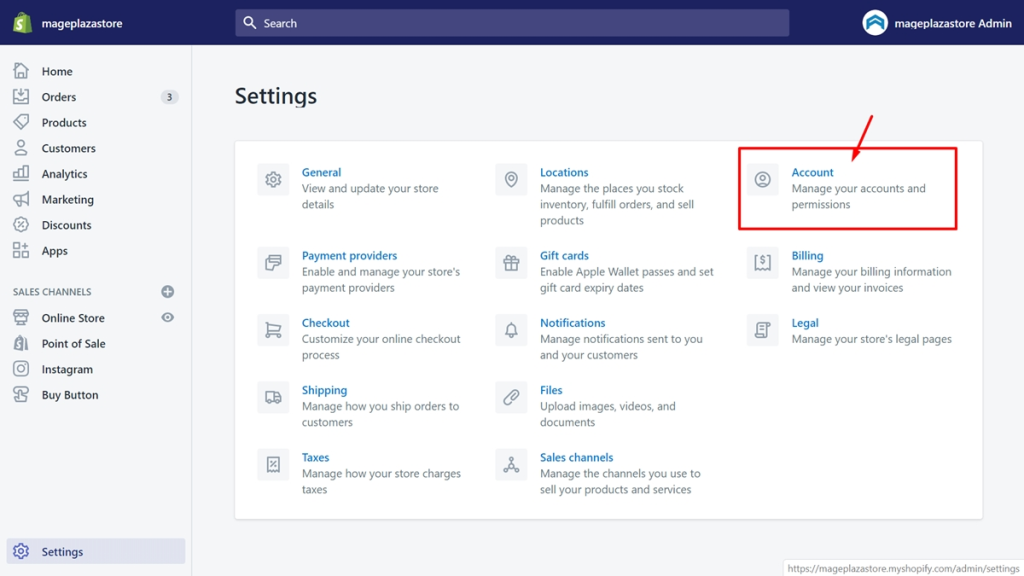
In your Shopify admin panel, tap on Settings and then click Plan and permissions or Account.
Do You Want to Manage Multiple Marketplace Just by Single Person?
Of course you can! You can handle multiple stores from all marketplace just by single dashboard. Cut your Business’s cost, and Boost your Efficiency at the same time.
Step 3: Close Store
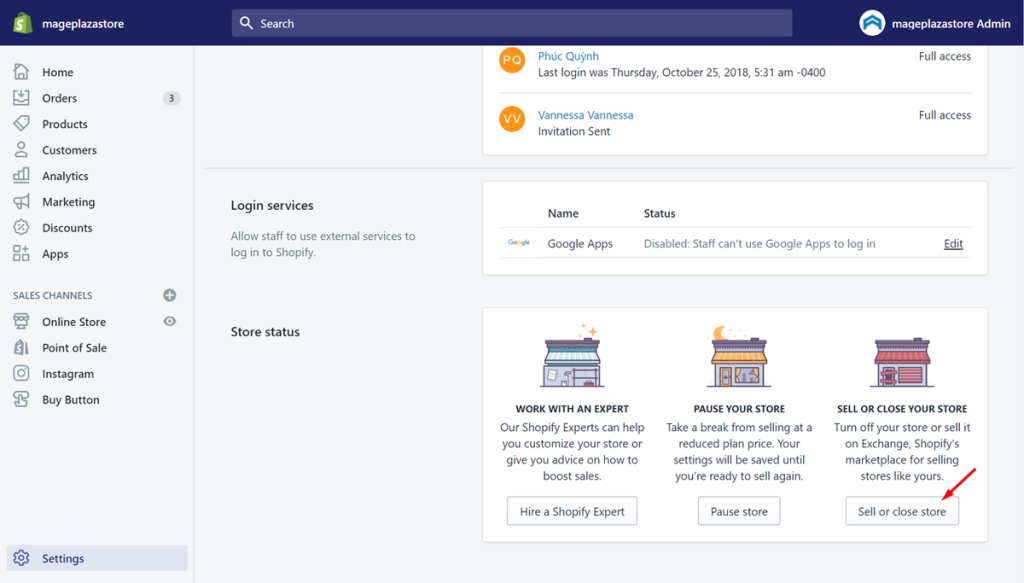
Next, to close the store, click on the Sell or close store button.
Step 4: Enter Password
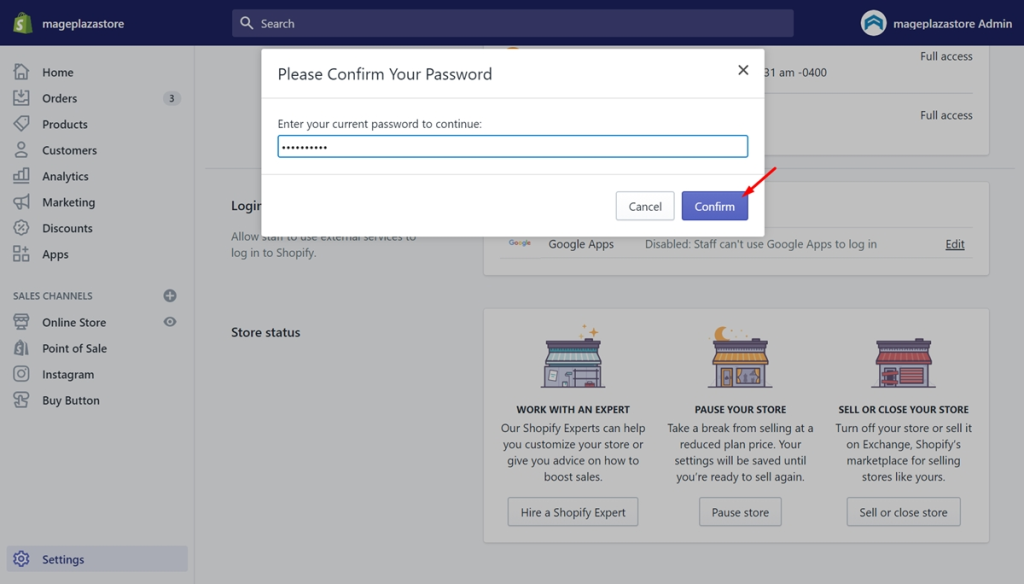
Type in your password to proceed and click Confirm
Step 5: Close Your Shopify Store
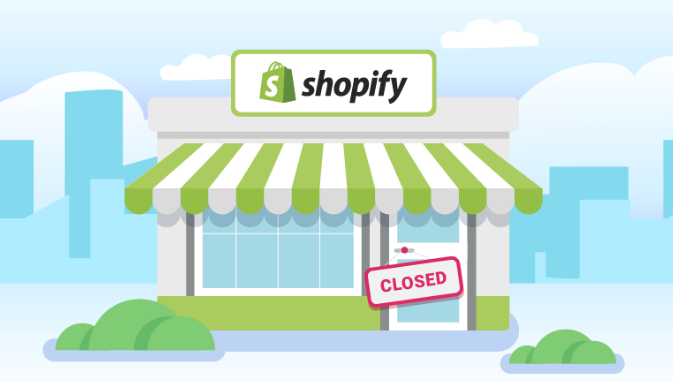
At this stage, to see if there is anything Shopify can do to assist, you can contact Shopify. If you are 100% sure you would like to close your shop, from the drop down menu, you can choose an explanation and then tap on Close store.
You can go to your store’s URL and check whether your store no longer exists to verify that you have already shut down your store.
What Happens If I Close My Shopify Store?
After you close your store, you won’t have access to your Shopify admin. If you want to log back in, then you will have to enter your credit card details and reactivate your store. If you close your online store, then you can’t create a new online store that uses the same store name or the same Shopify domain.
Will I Get Charged If I Close My Shopify Store?
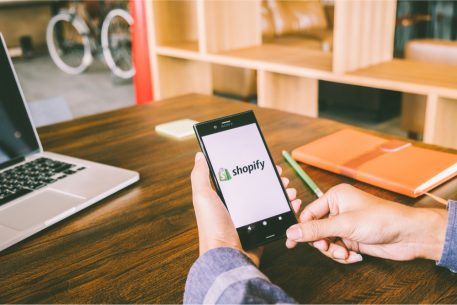
Can I cancel Shopify at any time? If you close your store before your upcoming billing date, and asking like “if I close my shopify store will I still be charged?” you will not be charged for the following month. This also applies if you’re on a trial you can cancel anytime within your trial period for free.
Please keep in mind, if you installed any paid apps or purchased shipping labels within the time your store was active, the remaining balance for these will be charged in a ‘Cancellation invoice’.
Be sure to cancel any app subscriptions you may have signed up for and uninstall the apps before you close the store. This will ensure you avoid being charged for apps you will no longer require. You will also no longer have access to your domains once you close the store, therefore remember to remove any custom domains, or transfer them away.
Does Closing Your Shopify Store Cancel the Free Trial?

How to delete Shopify account 2021? And how to delete a shopify store after trial? If you want to try Shopify before committing to an active monthly plan, then you can sign up for a free 14-day trial. Your free trial begins when you first sign up, not when you start working on your store.
You won’t lose any of the work you complete on your store during your free trial when you choose a paid plan. If you choose a paid plan during your free trial, then you won’t be charged any subscription fees until the end of your free trial period.
You can set up your Shopify store during the free trial, but you need to choose a monthly plan before you start selling your products or services. If you don’t select a monthly plan at the end of your free trial, then your store will be paused and you will not be able to continue working on it until you choose a paid plan.
If you don’t choose a pricing plan during your free trial, then you don’t need to take any action to cancel your Shopify account. Your account will be frozen and you won’t be charged for anything when your trial expires. If you choose a pricing plan before the end of your free trial, then you need to manually pause or close your store to cancel your account.
Read also: 3 Steps on How to Sell Services on Shopify Effectively
Does Closing the Shopify Store Delete It?

With the store closed, you will lose the store name and its URL (learn how to change Shopify store URL). In other words, you will not be able to reactivate a new store with this name and URL. If your store is using a free trial and you still haven’t selected the pricing plan, you won’t have to do anything.
How Do I Reopen a Closed Shopify Store?
If I close my Shopify store can I re-open it? You can close my Shopify account if you choose to re-open your store within 30 days since you closed it, then Shopify must confirm that they keep all data and configuration information about your store. That also applies to how to pause Shopify store.
Read also: Guides on How to Pause Shopify Store Temporary Only
If the re-opening decision happens more than 30 days after closing a store Shopify, then Shopify would not make sure that they store any of your data.
You can export CSV files from your Shopify admin to back up your store information. To build a backup or duplicate your store, you could connect these CSV files to other data, for instance, a copy of your theme.
Pause Your Store Instead of Close
How to stop my Shopify account? Now that you have known how to close your store, what would happen if you only wanted to pause it temporarily. Like the closing process, before you pause or close down Shopify store, you must pay any outstanding fees.
To understand more about your bill, take a look at View your Shopify bill. You also need to discontinue apps manually; otherwise, you will proceed to pay app fees. If you are on a free trial and do not make any decision of selecting a pricing plan then you do not have to cancel your account.
Conclusion
In a nutshell, having to temporarily suspend or close a store is often undesirable for shop owners. Therefore, I hope that you will have a good rest or continue with the business path smoothly and luckily.
Shopify support can not close or pause your store for you. Therefore, by following this helpful instruction to close your store on Shopify, you would be able to figure out what happens if you close your Shopify Store.
Ginee Philippines
Looking forward to sell online on multiple marketplaces at once but you don’t want to get overwhelmed? Say no worries! With Ginee Philippines, you will know how efficient it is to manage many online stores with only one dashboard! Ginee’s features such as Ginee WMS, Ginee Chat, and many other features will assist you to manage all of your orders. Register to Ginee now and get a 7-day free trial!
Upload Products to Shopee and Lazada Automatically! How?
Ginee product management allow you upload products to all of your online stores from all marketplace just once! Save time, save cost, save energy, join Ginee Now!


 Ginee
Ginee
 10-12-2021
10-12-2021



