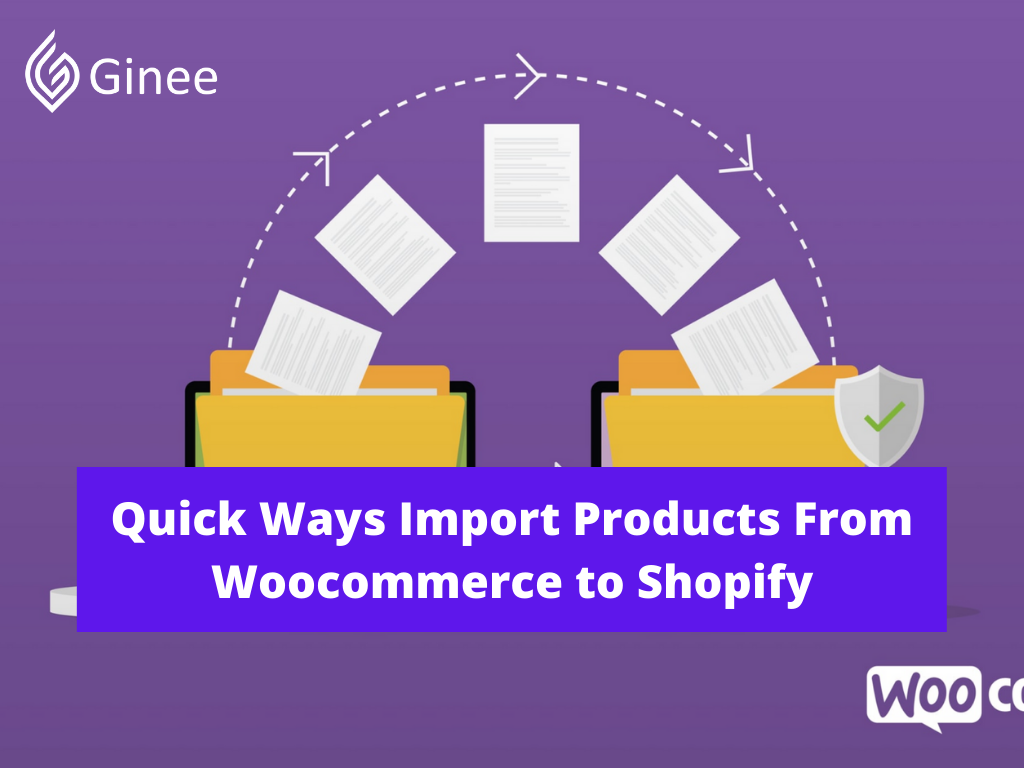
If you are looking for a solution to import products from WooCommerce to Shopify, look no further as in this article, that will be covering all the possible methods to do it. After that, you can select the most optimal option that suits your needs. Detailed steps are all included.
What’s Woocommerce?
WooCommerce is a plugin that integrates easily with your existing WordPress site, turning your site into a fully functional WordPress ecommerce website with just a few clicks. When the plugin was launched in 2011, it quickly became the primary solution for users looking to launch their own stores online.
Automattic, the owners of WordPress.com, acquired the plugin and its parent company in 2015 it was their biggest acquisition to that date and it has continued to experience explosive growth in the years since.
It currently powers over 99% of WordPress e-commerce websites in the US, Canada and the UK. With over 27,000,000 downloads and millions of active installations, it’s definitely the driving force behind numerous e-commerce sites.
Do You Want to Manage Multiple Marketplace Just by Single Person?
Of course you can! You can handle multiple stores from all marketplace just by single dashboard. Cut your Business’s cost, and Boost your Efficiency at the same time.
What’s Shopify?
Shopify is a commerce platform that allows anyone to set up an online store and sell their products. Merchants can also sell their products in person with Shopify POS.
Shopify started over ten years ago when our founder Tobi wanted to sell snowboards with his company at that time called Snowdevil. He quickly realized it was incredibly challenging to sell snowboards online without an easy to use ecommerce platform. So he decided to create it himself and Shopify was born.
You may be interested in: Shopify Philippines: Set Up E-Commerce Website In No Time!
Shopify is now the leading commerce platform designed for businesses of all sizes. Whether you sell online, on social media, in store or out of the trunk of your car, Shopify has you covered.
Whether you’re a budding jewelry designer and want to start selling your products, or a musician and want to sell your latest mixtape or if you have an established business and want to grow, Shopify can help you. Hundreds of thousands of entrepreneurs from over 175 countries trust Shopify to help sell their products.
The Difference between Woocommerce and Shopify?
WooCommerce vs Shopify? When you search through Google for reviews of WooCommerce and Shopify, you’ll find a lot of opinions from different business owners. While these insights can be helpful, the truth is that whether you choose WooCommerce vs Shopify will boil down to a few core differences.
For instance, the main difference between WooCommerce and Shopify is that Shopify is an all-in-one eCommerce solution designed to give you everything you need to get started online.
Shopify takes the complications and technical aspects out of running an online business and replaces them with easy-to-use tools. Your Shopify store can be set up and running in a matter of minutes. However, this also means that you’re not going to get as much granular control over your site.
On the other hand, if you’re looking for more customization options, WooCommerce is a self-hosted software for eCommerce. This means that you can tap into the code and access various parts of your store.
WooCommerce gives you a lot of freedom to build everything into your store, that’s crucial for your team. It also means that you can run your business in conjunction with a WordPress blog.
However, when you compare Shopify vs WooCommerce, remember that the freedom that you get from WooCommerce comes at a price. In other words, you need to know how to handle the technical side of your site and keep it safe.
If you’re starting out with a beginner, and you don’t want to look at things like web hosting and hosting provider details, then Shopify is a good choice. If you want more freedom to experiment with your site, and you already like using WordPress, opt for WooCommerce.
Shopify is your choice if: You want an all-in-one package for your ecommerce store that gets you up and running quickly with lots of great features and apps.
WooCommerce is for you if: You already have a WordPress website and you don’t mind taking more control over your store.
When You Need to Import Products from Woocommerce to Shopify?
Should I move from Woocommerce to Shopify? When it comes to starting an online store, apparently no platform is ever perfect. Most of the time, they come with a set of great features as well as a set of limits. The important thing is to make sure the platform you opt for has everything you need. Both Shopify and Woocommerce are great places to start your business.
As a matter of fact, there’s no one-size-fits-all answer for deciding between Woocommerce vs Shopify. Either might fit you better, depending on your needs, budget and goals.
WooCommerce is a better bet if you want a more powerful platform with a greater degree of flexibility and customizability. Meanwhile, WordPress to Shopify migration cost better suits those who like the idea of everything being an included platform.
How to Import Products From Woocommerce to Shopify?
Import products from WordPress to Shopify? Here will explain it to you the steps how to import your store from Woocommerce to Shopify:
Related: How to Add Products from Oberlo to Shopify Quick and Easy?
Generate WooCommerce API Credentials
Matrixify app uses WooCommerce API to get your shop data. The first thing that will need is API credentials that Matrixify can use to access WooCommerce data.
Go into your WordPress Admin then WooCommerce then Settings then Advanced then Rest API and then Add Key.
Your Selling Stock is Messing Up? You Need Help!
Ginee Omnichannel allow you to automatically sync every stock from all of your online stores. It’s faster way to helps you profit!
Construct the WooCommerce API URL with Credentials
In the Matrixify app, you will need to provide a URL with API credentials from which the app will take your WooCommerce shop data.
Start a New Import Job from the WooCommerce API URL
Now that the URL is constructed, you can go into the Matrixify app. In the Import section you can paste your URL and press the “Upload from URL” button. This will open a new Shopify import pages where you can inspect that everything looks correct.
Check The Job Details and Select The Dry Run Option
You can see what data the app will import and make sure that item counts look correct. Do note that WooCommerce API for Customers does not return Customers that created orders as guests without creating an account in your store so the Customer count could be less than what you see in your WooCommerce admin.
But don’t worry those Customers will get created with their basic details and addresses from the Order data.
Download and Unzip the Generated Zip File
Once the Dry Run or import is finished, you can press the download import results button to download the Matrixify generated zip file.
Unzip that downloaded file. Inside you will find excelify Woocommerce the folder name Images and Excel file name “Import_Result.xlsx“.
Upload the Images to Shopify Files
When converting data from WooCommerce, the image links in your Product and Collection descriptions are changed to the locations where Shopify will host those images. So all you need to do is to upload those images to Shopify so that those new links start to work.
Import Final Excel File into Matrixify App
Once you have made sure that data in the Excel file looks correct, you can again go into the Matrixify app and upload that Excel file into the store importer Shopify section. When the file is uploaded and analyzed, make sure that the app recognizes each sheet from the file.
Since you are now uploading the Matrixify template file then you will also see that format is Matrixify. This time you do not need to select the Dry Run option as now you need to actually import the store data from the file.
Enjoy Your WooCommerce Store Data in Shopify
While the import is running you will see how many items are created and other details about the import. Same as with the Dry Run previously, you can close the app while the job is running and come back later to check the results.
Once the Woocommerce importer finishes you will see that it has a green finished label. Then you can go into your Shopify Admin and check your migrated WooCommerce Data in Shopify.
Conclusion
How to export products from Godaddy to Shopify? Well, you need to read more Ginee articles, then! Now, Shopify and WooCommerce are perfect eCommerce platforms that are suitable for online stores of all sizes. Although, both the platforms have various basic differences in the way they manage the technical aspects of the site.
WooCommerce is more than a DIY tool that will prove to be good for tech savvy users. On the contrary, Shopify is perfect for those who just need to target their business aspects having no technical knowledge.
Ginee Philippines
After importing products from WooCommerce to Shopify, the next step is to handle your online stores in a single Ginee Philippines’ dashboard. Ginee is an Omnichannel that is able to manage your product, order, stock, promotion, Ads, Chats, Fulfillment, sales report, and more easily. Start making your online business successful with Ginee Philippines, register now FREELY!
Upload Products to Shopee and Lazada Automatically! How?
Ginee product management allow you upload products to all of your online stores from all marketplace just once! Save time, save cost, save energy, join Ginee Now!


 Ginee
Ginee
 25-11-2021
25-11-2021



