1. Add and Edit Channel Product
1. When Channel Products are added or edited, the price and stock will be updated to the default warehouse
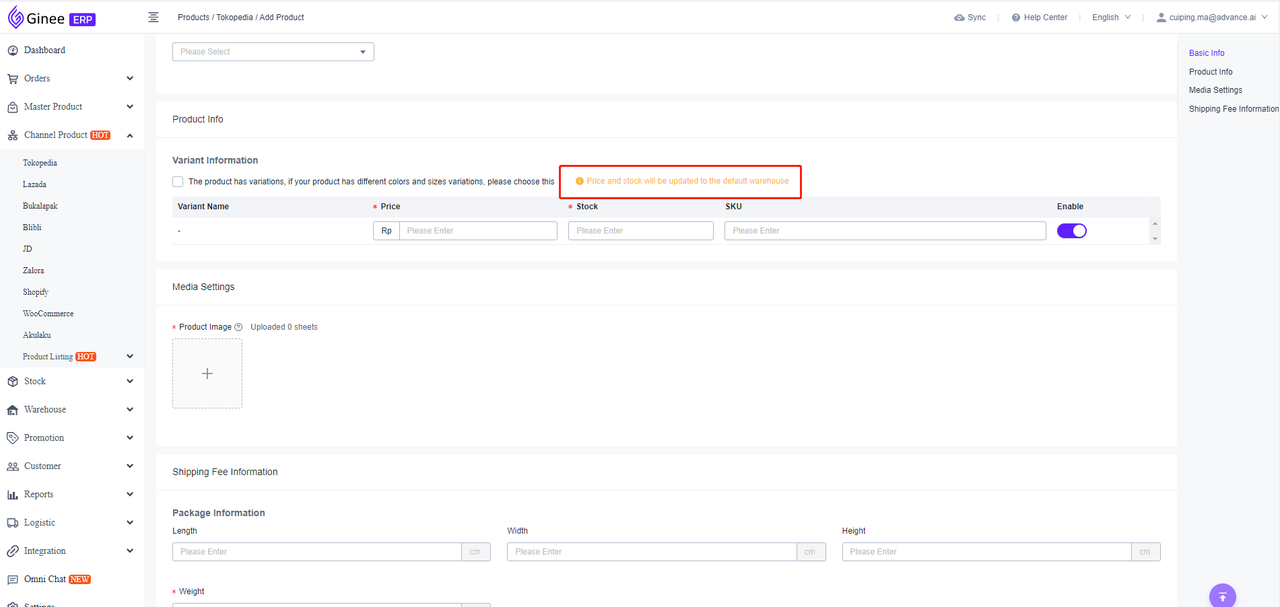
2. Edit the price and stock
1. In the Tokopedia Channel Product list, click edit stock, and the pop-up box is displayed as follows:
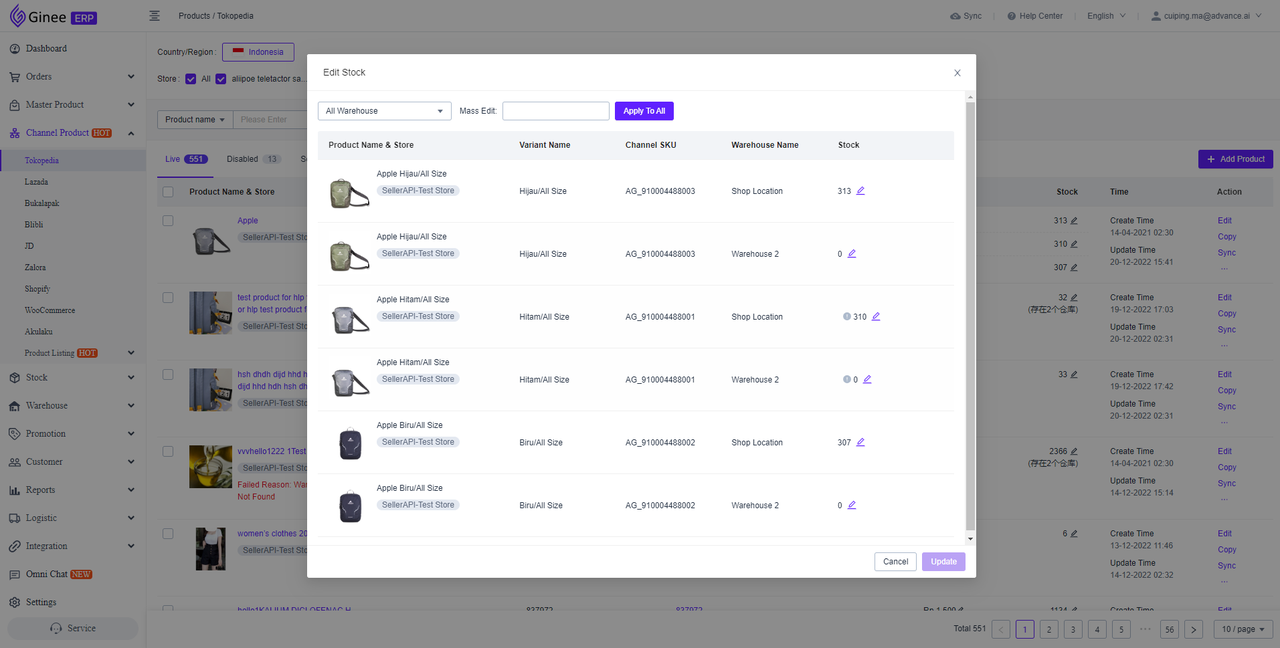
- Stock editing supports modifying stock values in different warehouses
- It supports sending products to different channel warehouses. For the warehouses that haven’t been delivered, the product stock is displayed as 0 by default, and merchants can modify the new stock value by themselves
- If you need to add a new channel warehouse to a product that has created MSKU, you must go to the seller center to operate. (Since the channel product with MSKU was created and stock synchronization enabled doesn’t support modifying the stock value in the channel product list)
- For channel products added to Ginee system for the first time, you need to click the sync button before editing the stock, and after the system synchronize multi-warehouse information, you can back to edit the stock.
2. In the Tokopedia Channel Product list, click edit price, and the pop-up box is displayed as follows:
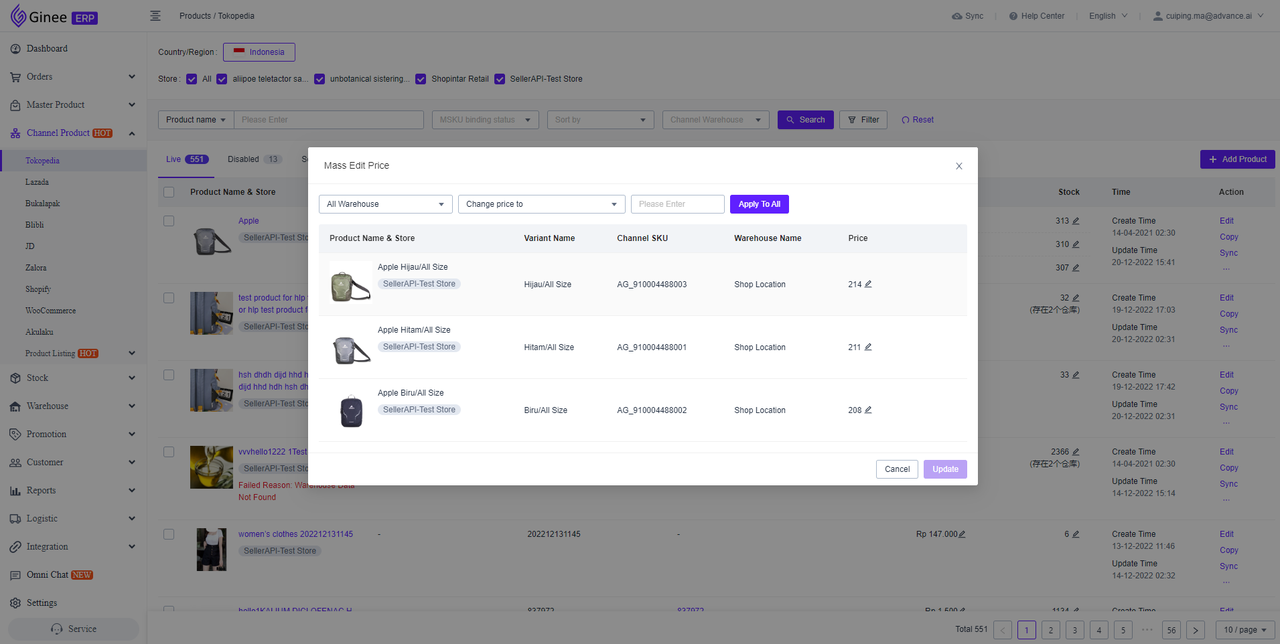
- Price editing supports modifying the prices of different warehouses.
- After the product is delivered to the channel warehouse for the first time, the price of the corresponding channel warehouse will be the price of the default warehouse.
3. The system supports mass price and stock editing:
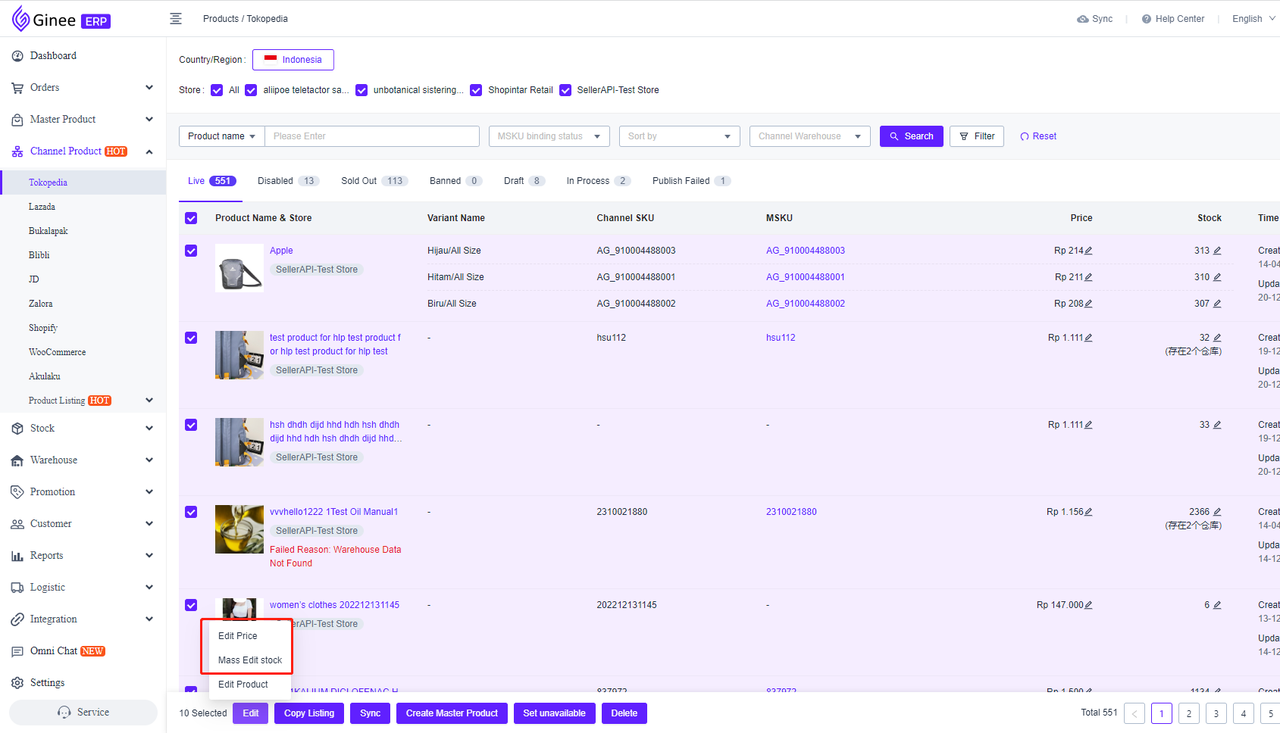
4. On the price management page, it’s supported to modify the prices of different Tokopedia warehouses:
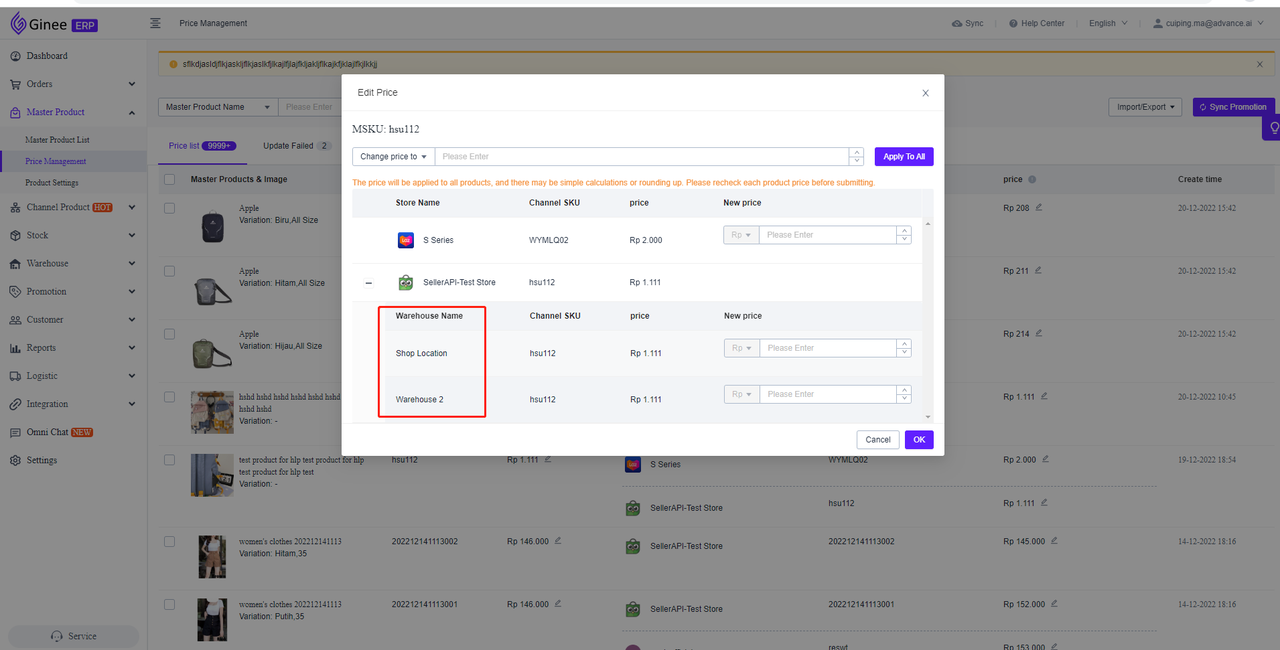
5. On the price management page, use an excel sheet to mass update the product channel price. Tokopedia multi-warehouse support updating product channel prices under different warehouses:
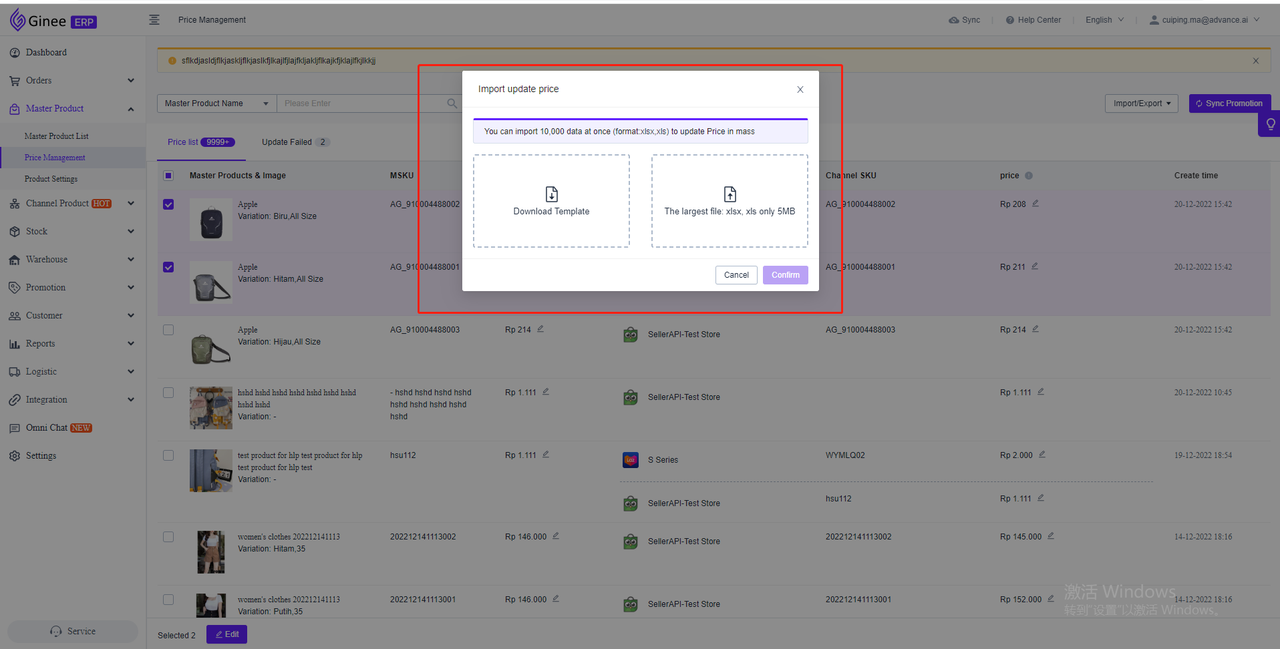
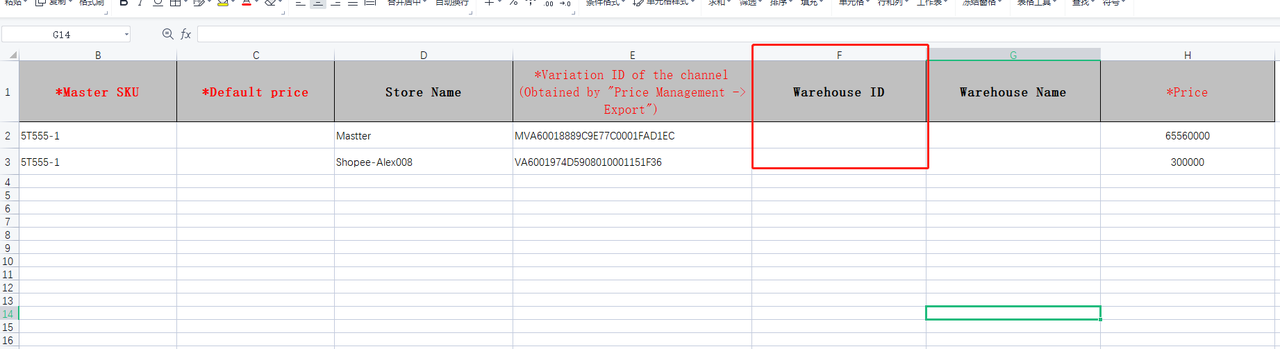
3. Automatic binding/creating the master product
1. Automatic bind/create MSKU is available for channel products that already have a warehouse binding relationship. After creating MSKU, it will be automatically added to the bound warehouse:
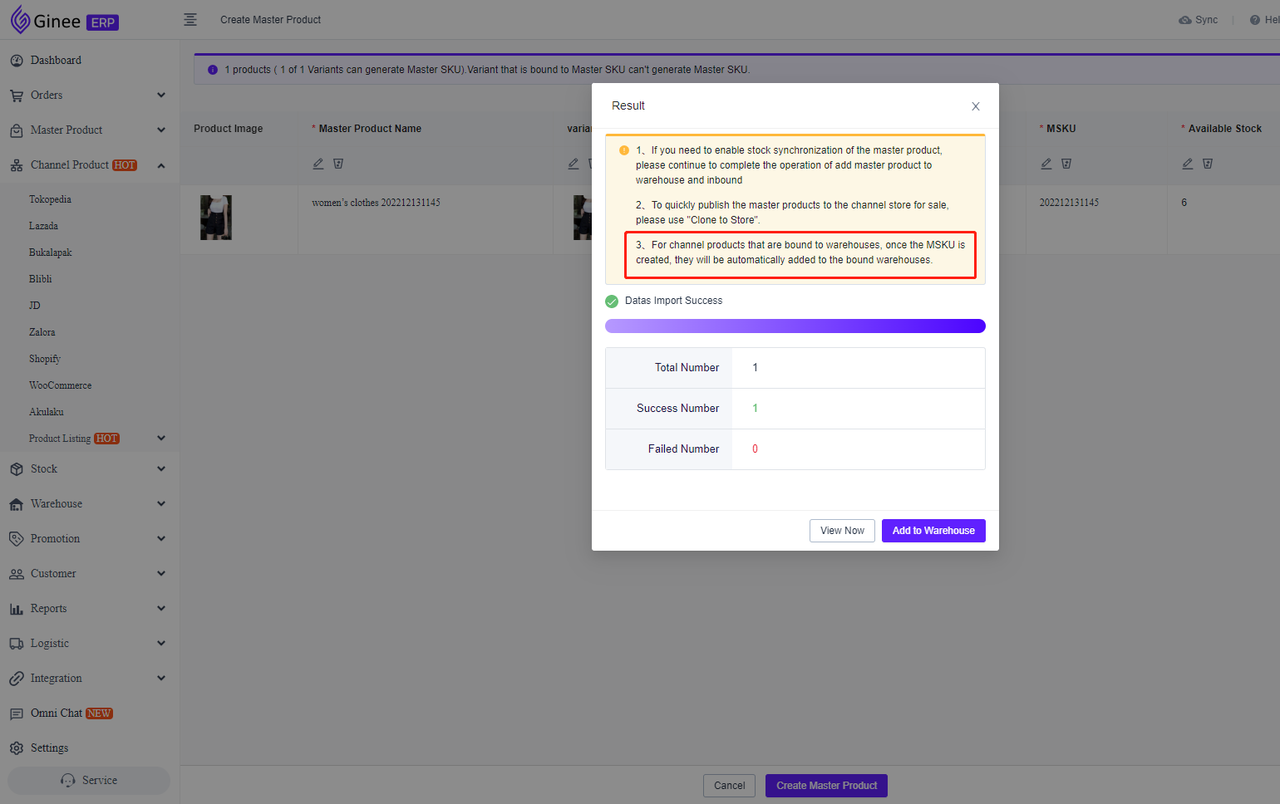


 Ginee
Ginee
 27-12-2022
27-12-2022


