– This feature is basically the same as TikTok Shop Seller Center’s
– Currently Ginee doesn’t support mass adding TikTok Shop’s Product Discount
A. Creating TikTok Shop’s Product Discount
1. Go to Promotions > Discount Management > Discount List > click “+ Promotion” > Tik Tok
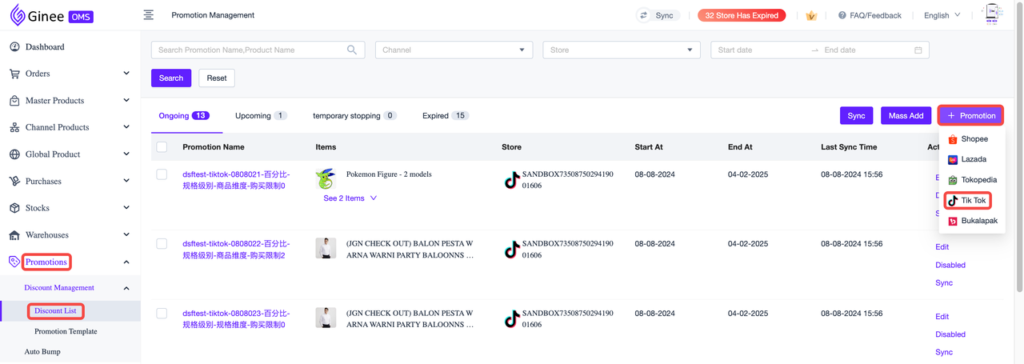
2. Select Store (1) > click Next (2)
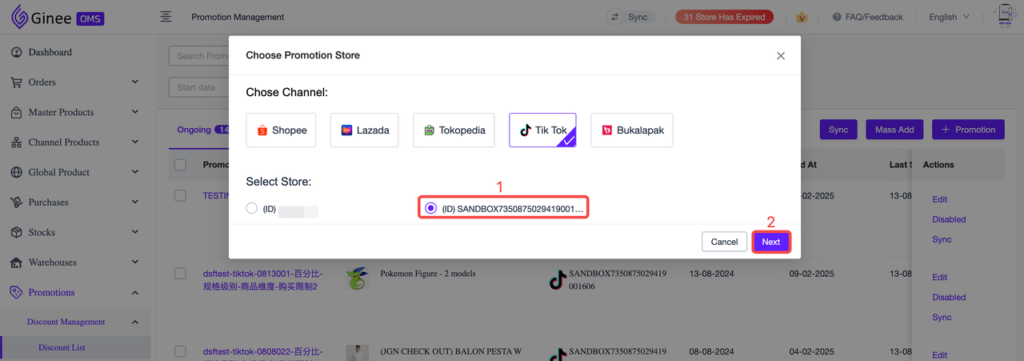
3. Fill in the Promotion Details
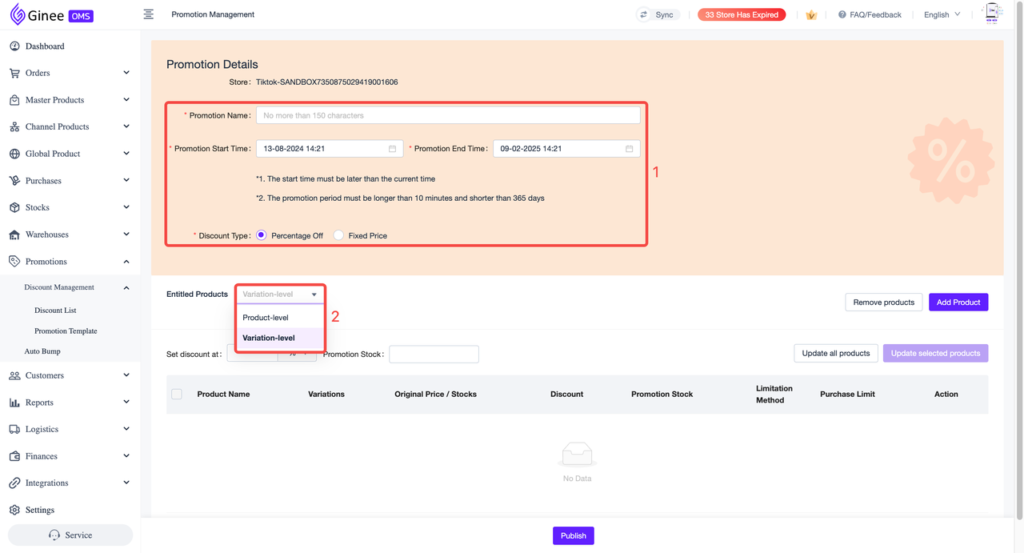
a. Promotion Name
b. Promotion Start Time and Promotion End Time
– The start time must be later than the current time
– The promotion period must be longer than 10 minutes and shorter than 365 days
c. Discount Type: Percentage Off or Fixed Price
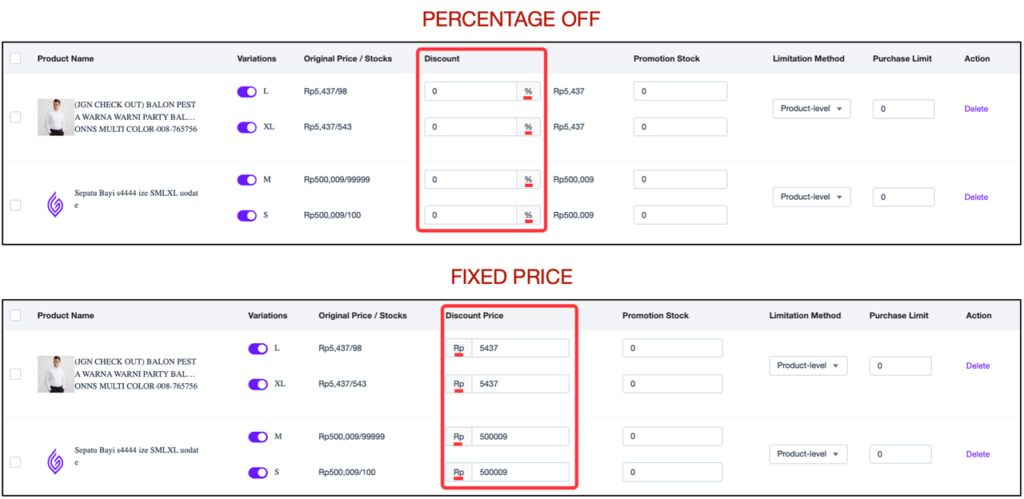
d. Entitled Products: Product-level or Variation-level
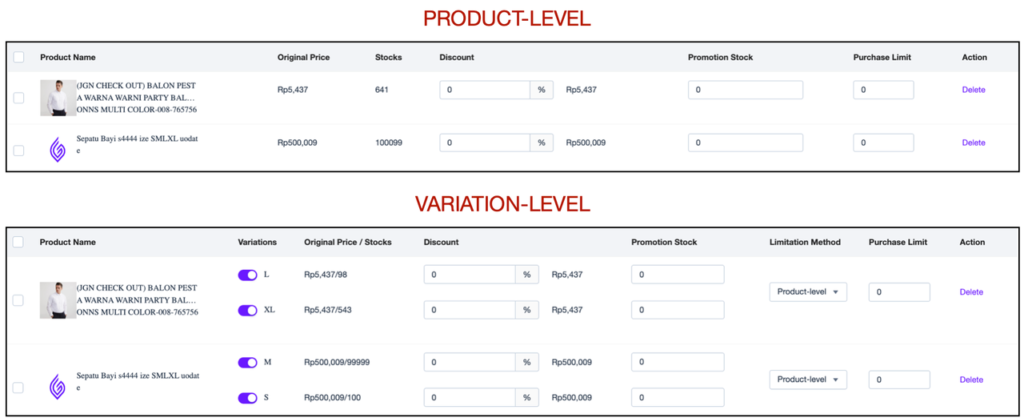
4. Click Add Product (1) > tick the product you want to add (2) > click Confirm (3)
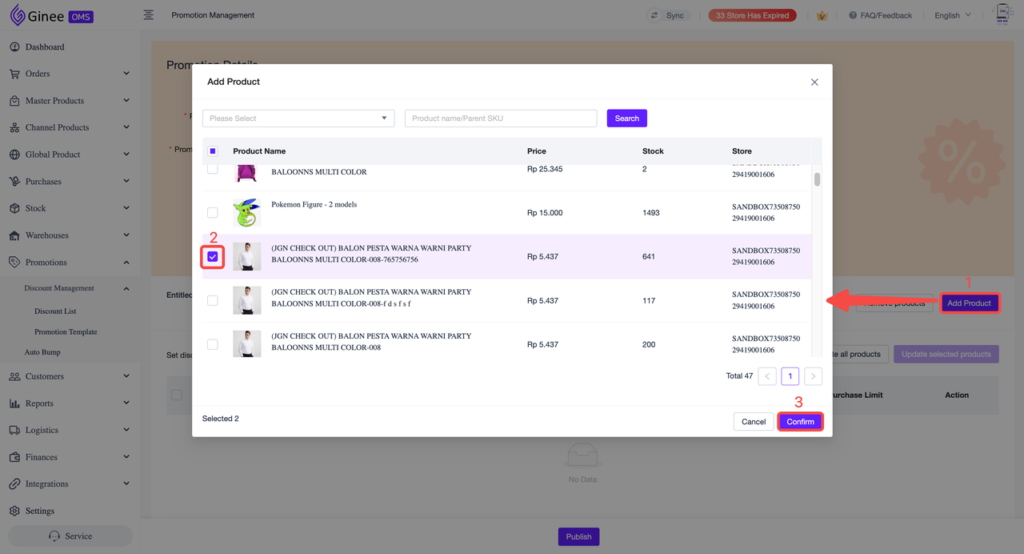
5. Fill in the promotion informations
a. Variations (If you choose Variation-level): Enabled by default
Tips: please disable the switch if you don’t want a specific variation to join the promotion

b. Discount and Promotion Stock
– Mass inputing: Input the “Set discount at” and “Promotion Stock” fields (1) > click Update all products (2)
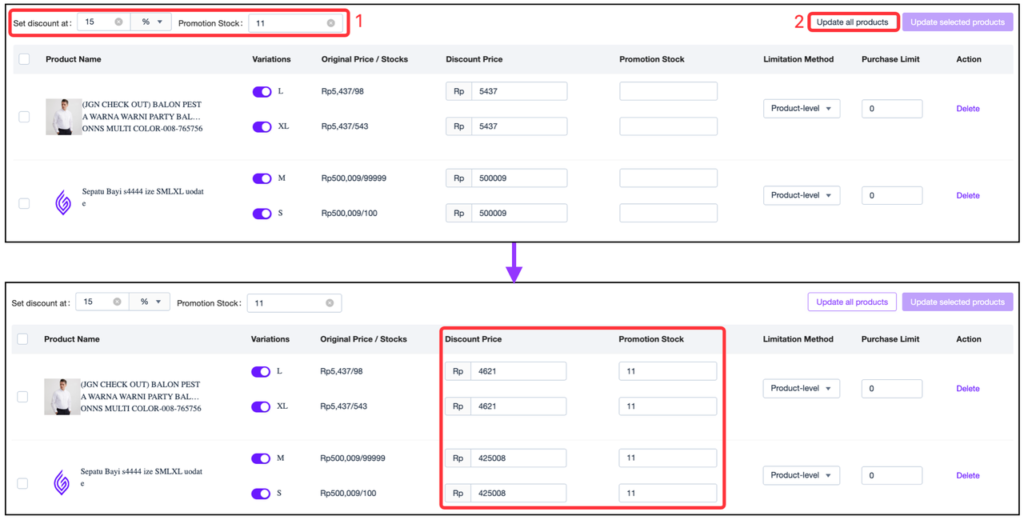
– Single inputing: Manually fill in the fields
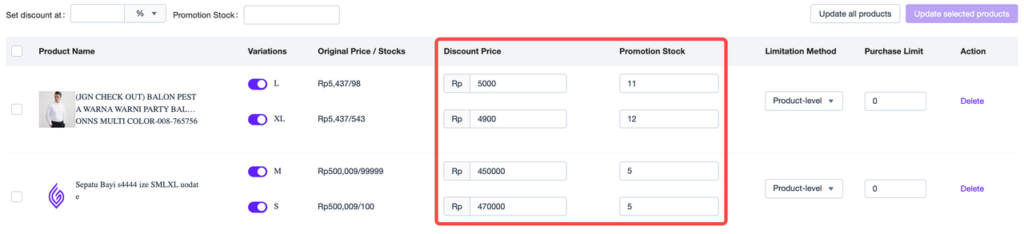
c. Limitation Method and Purchase Limit
Tips: Purchase Limit = 0 means that the product has No Purchase Limit
– Product-level: to set the Purchase Limit according to the product-level
– Variation-level: to set the Purchase Limit according to the variation-level

6. Click Publish
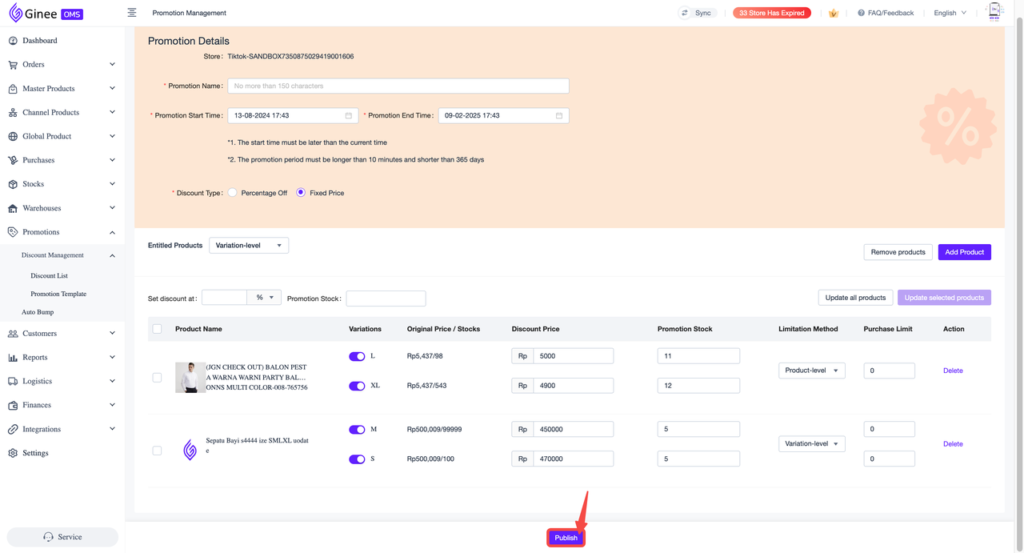
7. The promotion has been successfully created. Click View Now to see the Promotion List
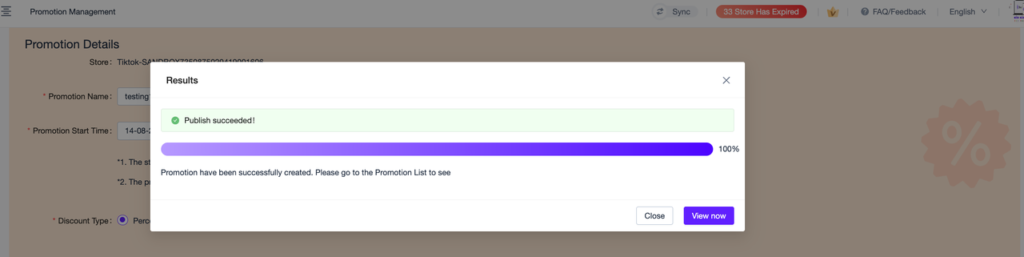
Result
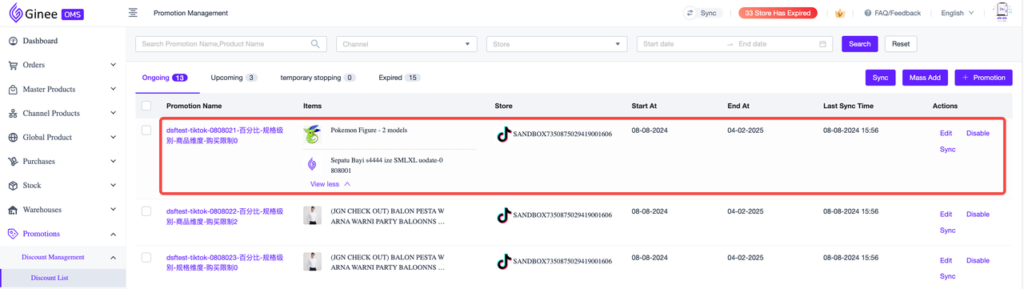
B. Editing TikTok Shop’s Product Discount
Ongoing and Upcoming TikTok Shop Product Discounts are editable
1. Go to Promotions > Discount Management > Discount List > click Edit in the Product Discount you want to edit
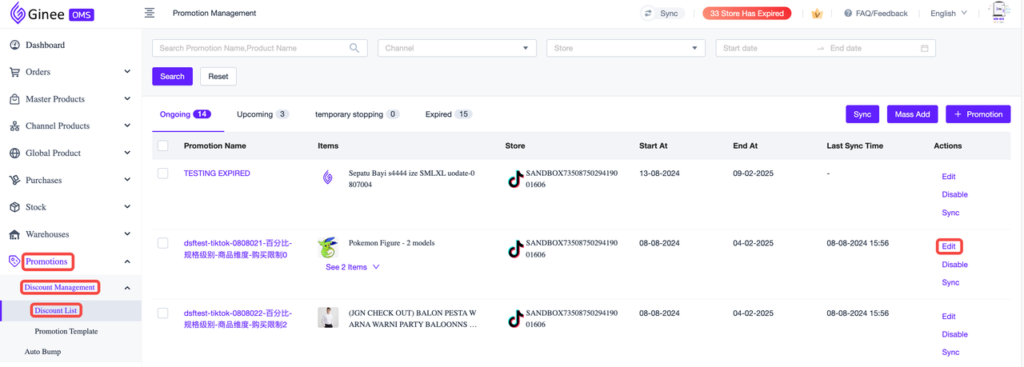
2. Edit the Promotion Details and information as needed
Editable fields: Promotion Name, Promotion End Time, Variations switch, Discount Percentage/Discount Price, Promotion Stock, Limitation Method, Purchase Limit, and you can also add and delete product
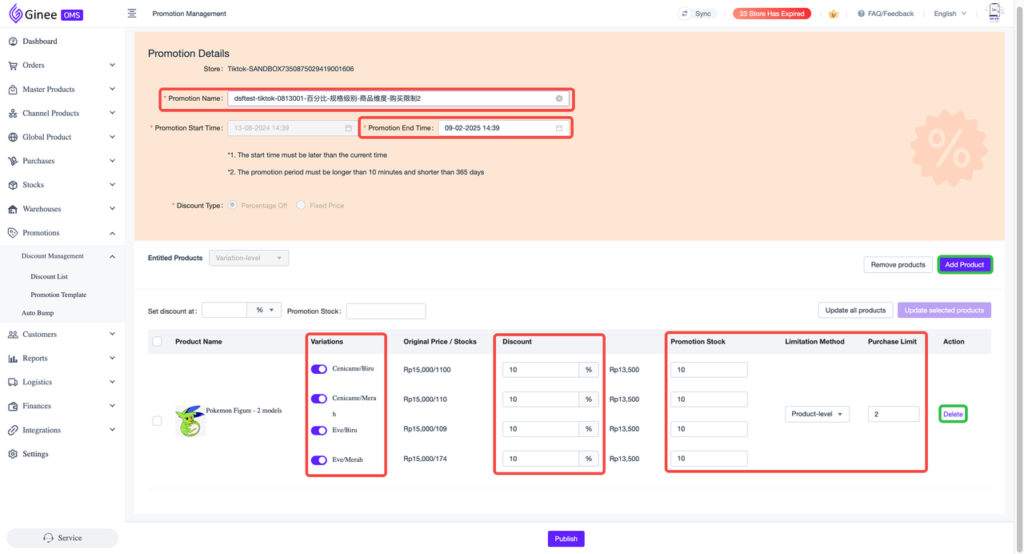
3. Click Publish
C. Syncing TikTok Shop’s Product Discount
– Support syncing Ongoing, Upcoming, and Expired TikTok Shop Product Discount
– To sync/pull the latest Product Discount information from TikTok Shop (including Product Discount created and edited in TikTok Shop Seller Center)
Go to Promotions > Discount Management > Discount List
a. Mass syncing by store: Click Sync button on the top right corner (1) > select Tik Tok channel (2) > select Store (3) > click Sync (4)
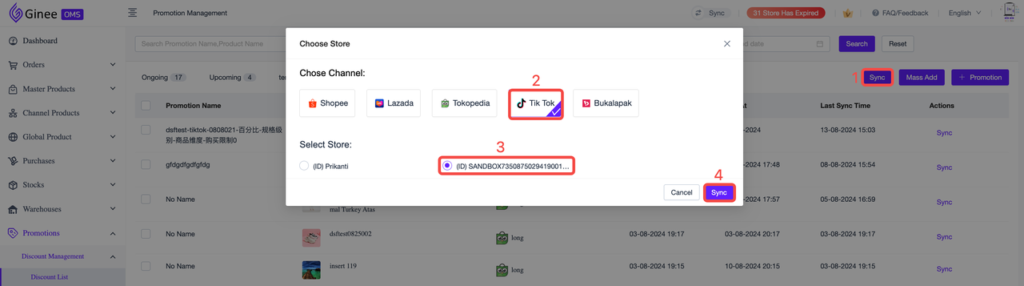
b. Mass syncing specific promotion: Tick the promotion you want to sync > click Sync
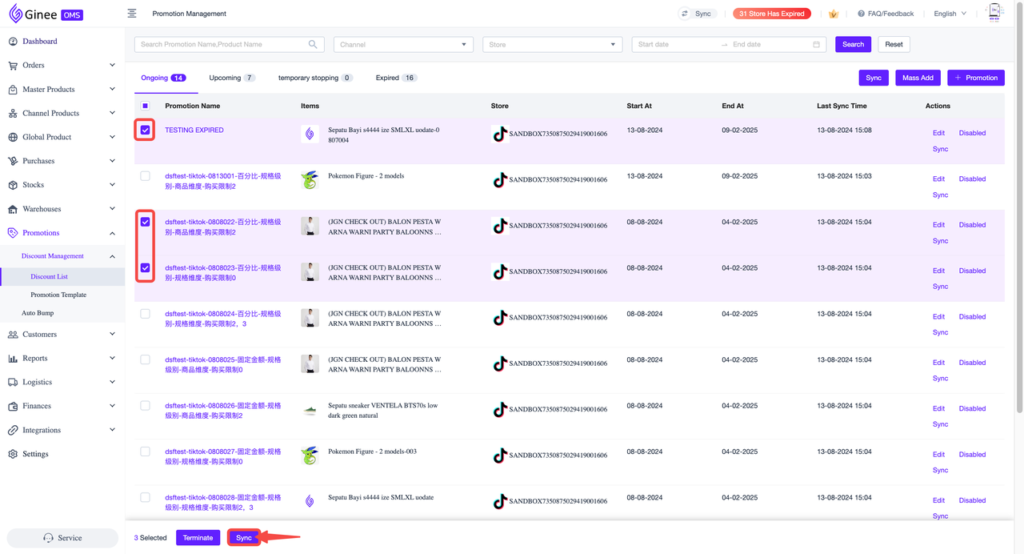
c. Single syncing: Click Sync in the Product Discount you want to sync
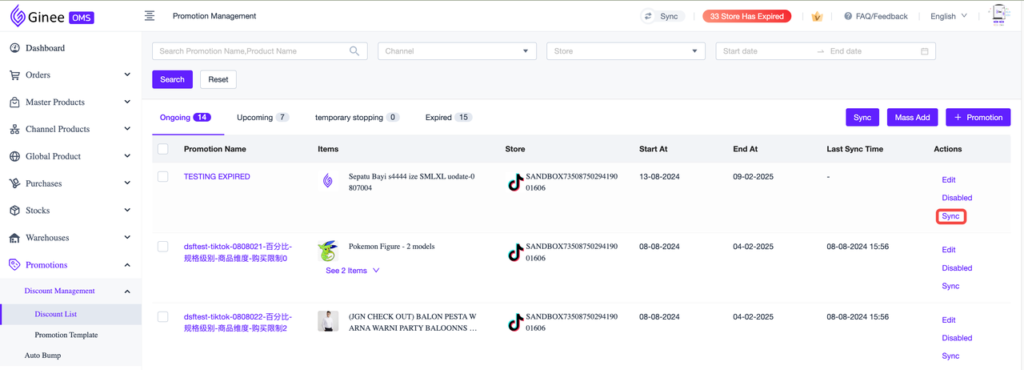
D. Disabling TikTok Shop’s Product Discount
Ongoing and Upcoming TikTok Shop Product Discount can be disabled
1. Go to Promotions > Discount Management > Discount List
a. Mass disabling: tick the promotion you want to sync > click Terminate
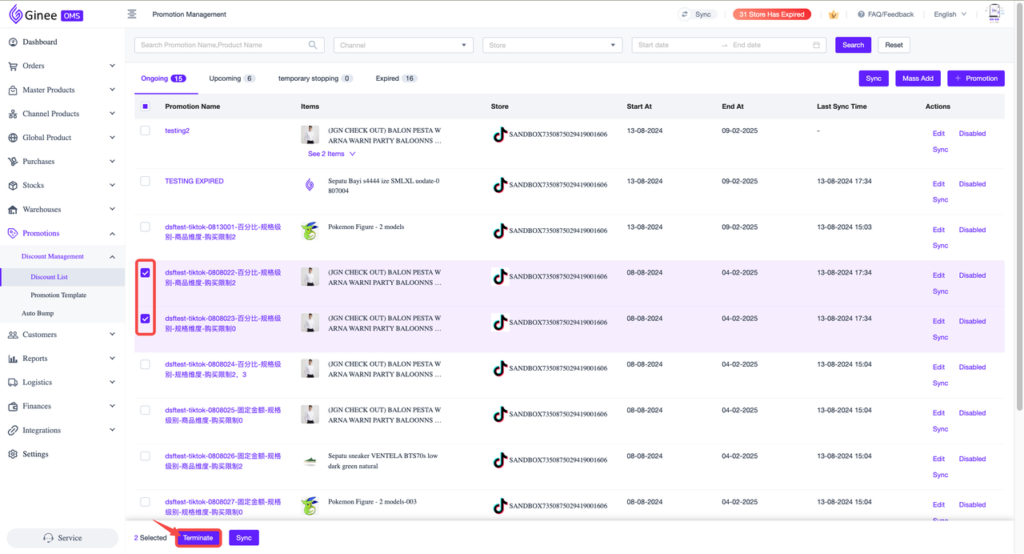
b. Single disabling: click Disabled in the Product Discount you want to disable
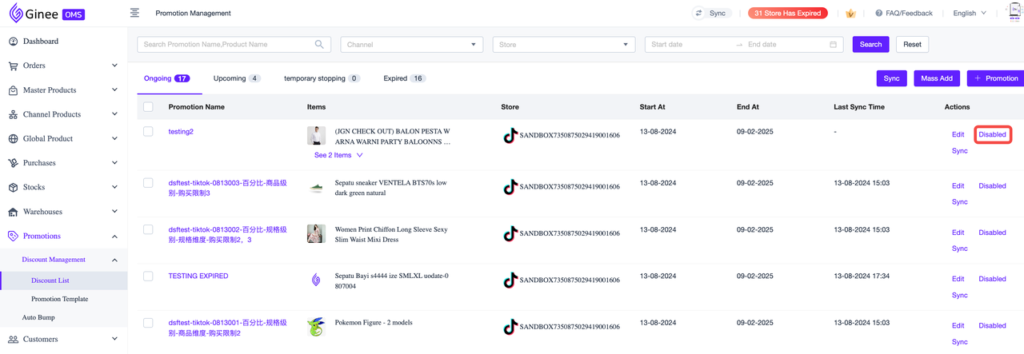
2. Click Confirm
Important notes: Once disabled, Product Discount cannot be recovered. Please operate with caution!
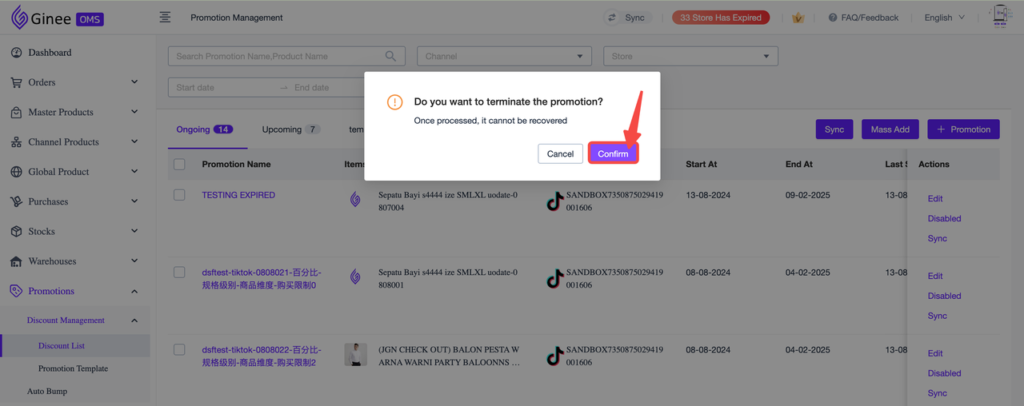
Result: The Product Discount will be moved to “Expired”
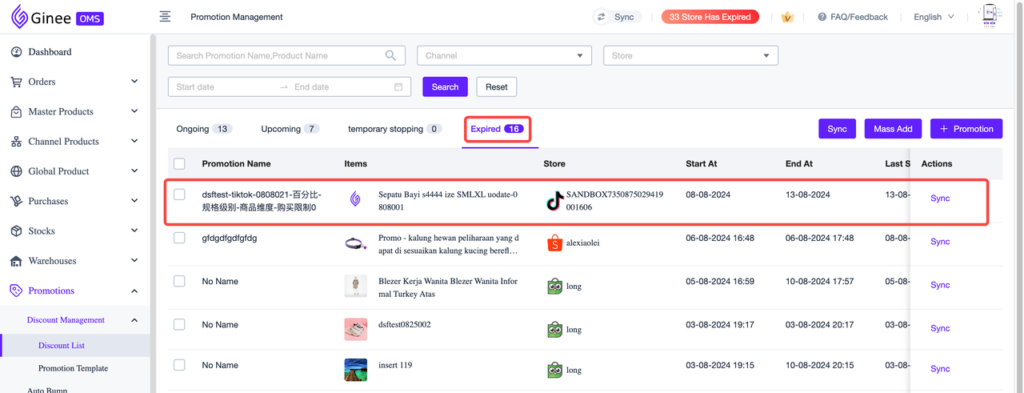
E. Discount List Filter
TikTok Shop and TikTok Shop stores are now added to Channel and Store filter
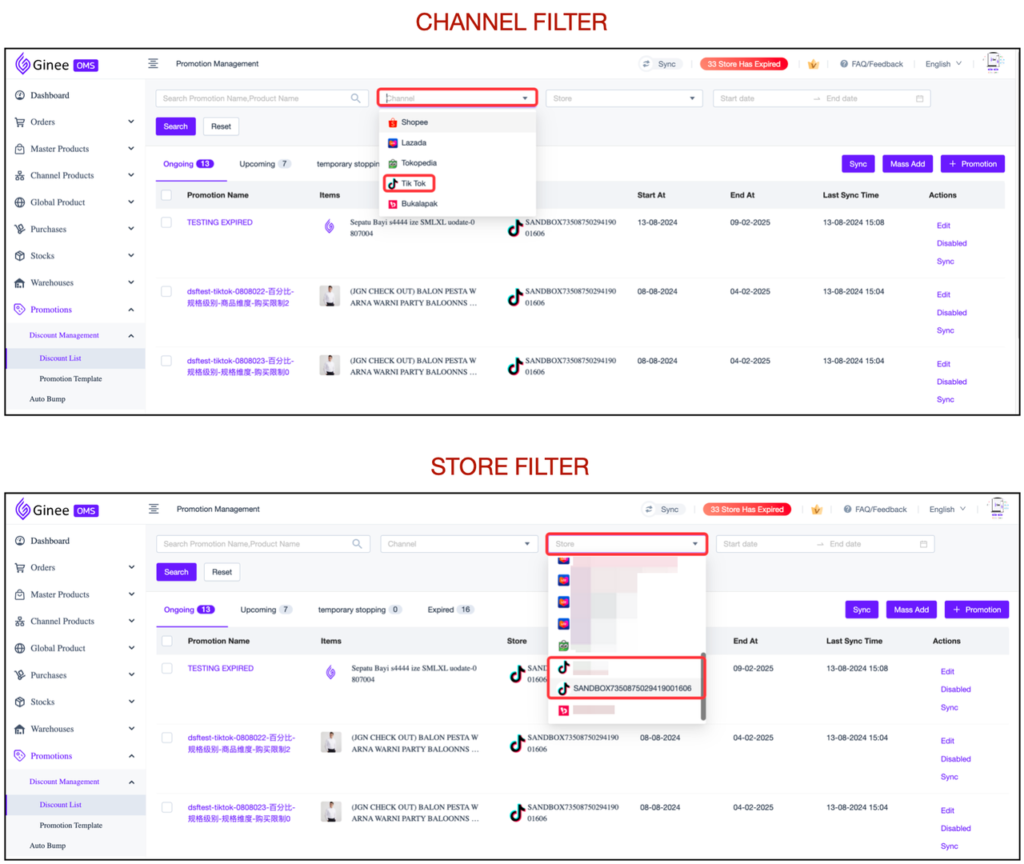


 Ginee
Ginee
 15-8-2024
15-8-2024


