Read this article, and you will understand:
- How to view Tiki product data
- How to pull the latest Tiki product information to Ginee
- How to modify the price of Tiki products
- How to modify Tiki product stock
How to View Tiki Product Data
Go to Product Management > Tiki Product List, you will see Tiki products that have been live, disabled and sold out
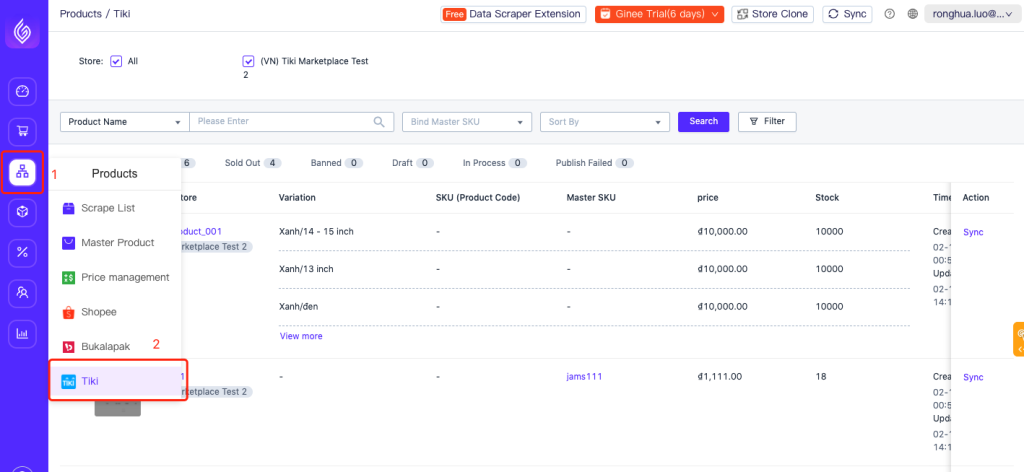
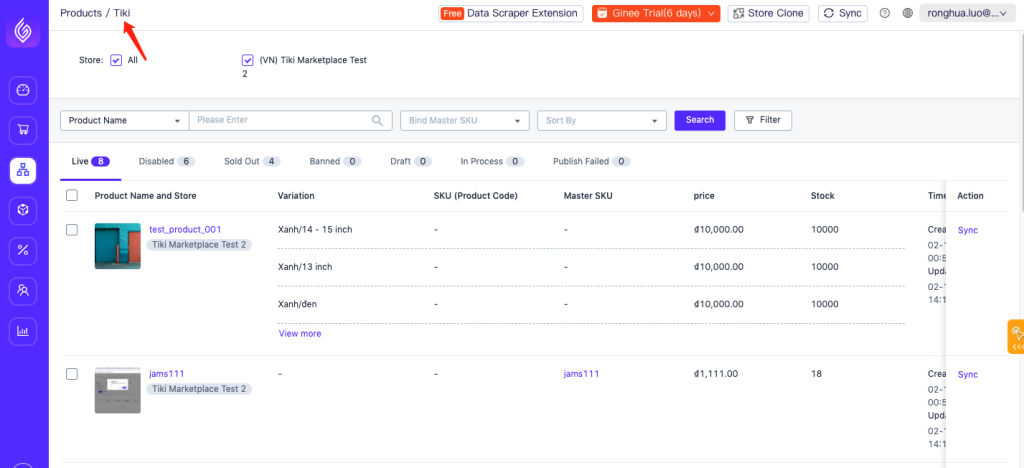
| Ginee Status | Tiki Seller Centre Status | Meaning | Other |
| Live | ON | For the same product, as long as one SKU is on the shelf, the product belongs to Live | Hided products in the seller center will not be displayed on Ginee. |
| Disabled | OFF and Locked | When all SKU in the same product has been removed, the product is Disabled | |
| Sold Out | – | Among the products on and off the shelves, the total inventory of all SKU = 0 | |
| Banned | – | Currently, there is no such product |
How to Pull Product Information from Tiki Stores to Ginee
- After the Tiki store is successfully integrated, the system will automatically synchronize the product information of the Tiki store to Ginee, and you do not need to perform any operations.
- Ginee will synchronize the product data of the Tiki store regularly, but it will not be synchronized in real-time. If you modify the product in the Tiki seller center or find that the Ginee product information is inconsistent with the Tiki seller center, please manually synchronize the product. The manual synchronization method is as follows:
- Method 1: Manually sync an item
Find the product that needs to be synchronized, then click Sync
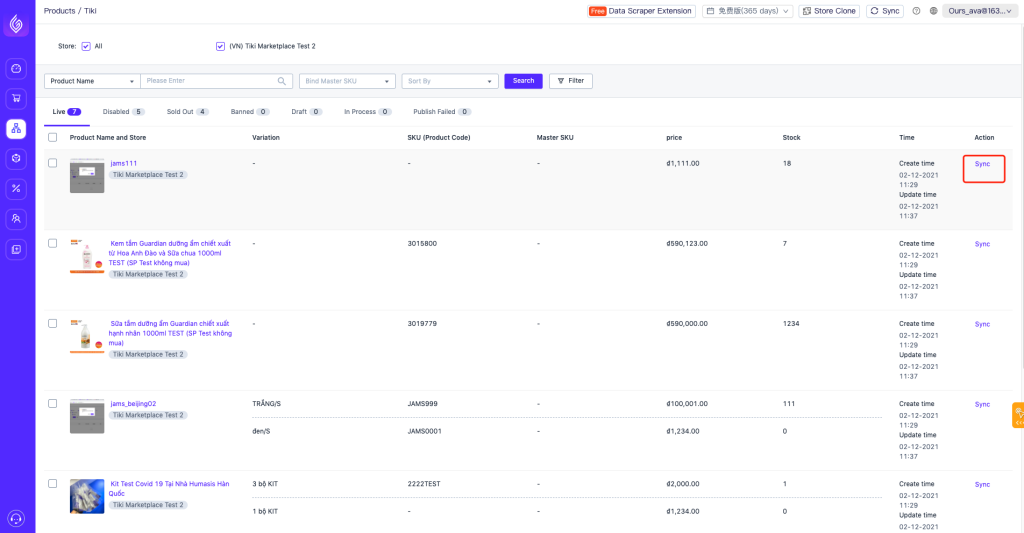
- Method 2: Batch sync
Tick the items you need to synchronize, then click Sync
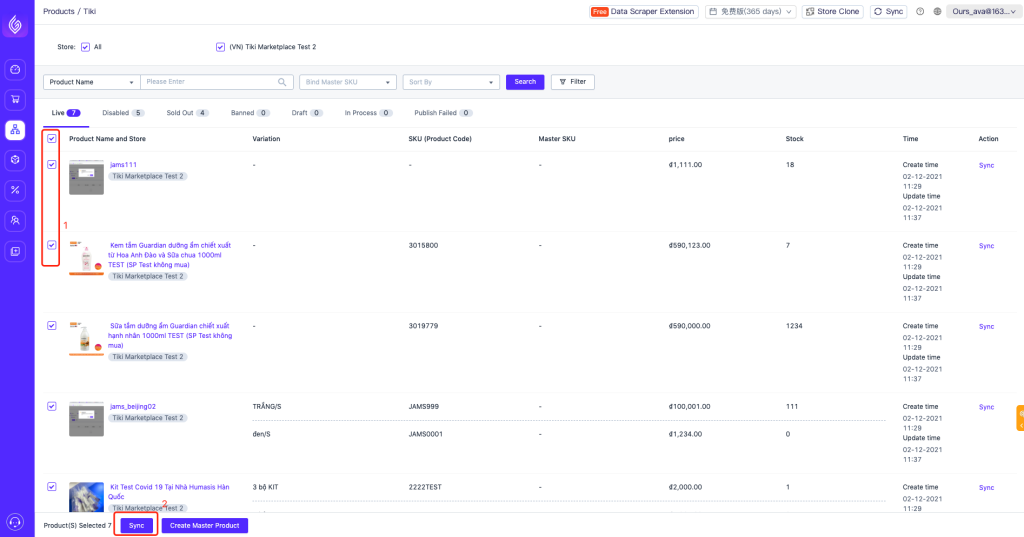
- Method 3: Synchronize all products in a store
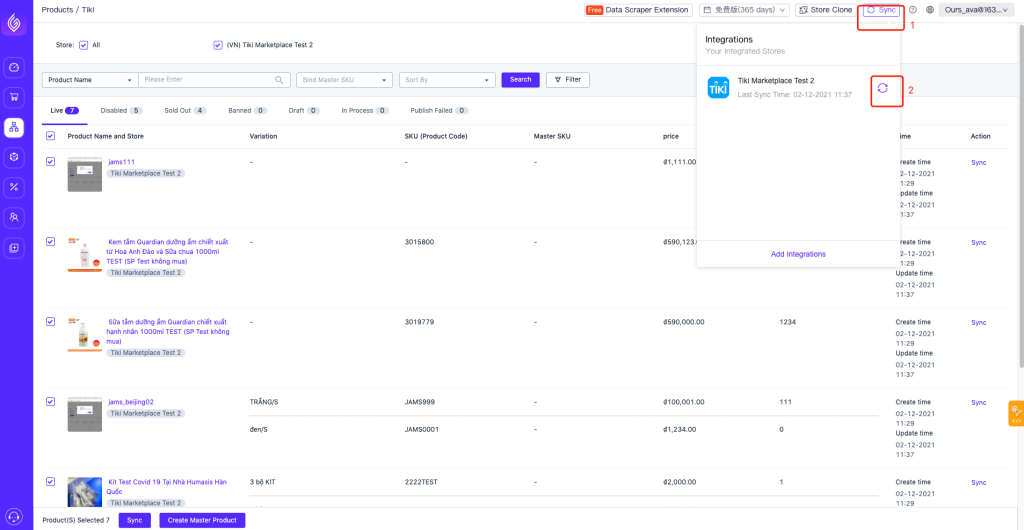
How to Modify Tiki Products Price
- If the Tiki product is bound to Master SKU, you can see the price information on the list. How to bind Tiki store products to the main product (main SKU)?
- You can modify Tiki products price with the 3 following methods:
- Method 1: Modify single product price
Go to Product Management -> Price Management, you can filter Tiki products by store, [Price] is listed as the price of Tiki store products, click the edit icon to modify, after the modification is completed, the system will update to the Tiki store.

- Method 2: Modify product prices in bulk
Go to Product Management -> Price Management, tick the product that price needs to be modified, click edit, and you will enter the price batch editing page
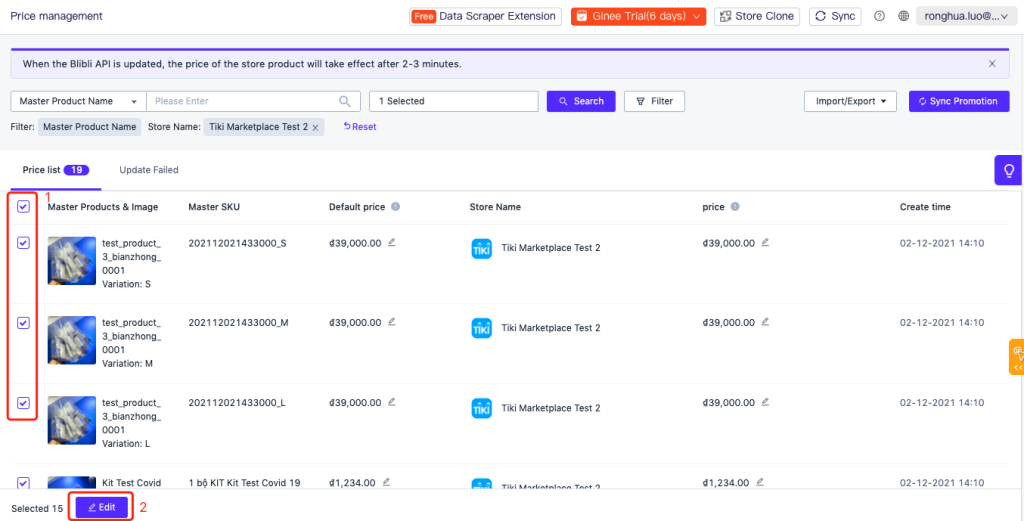

- Method 3: Import file to edit products price
Step 1: Go to Product Management -> Price Management to export the products that need to be modified.
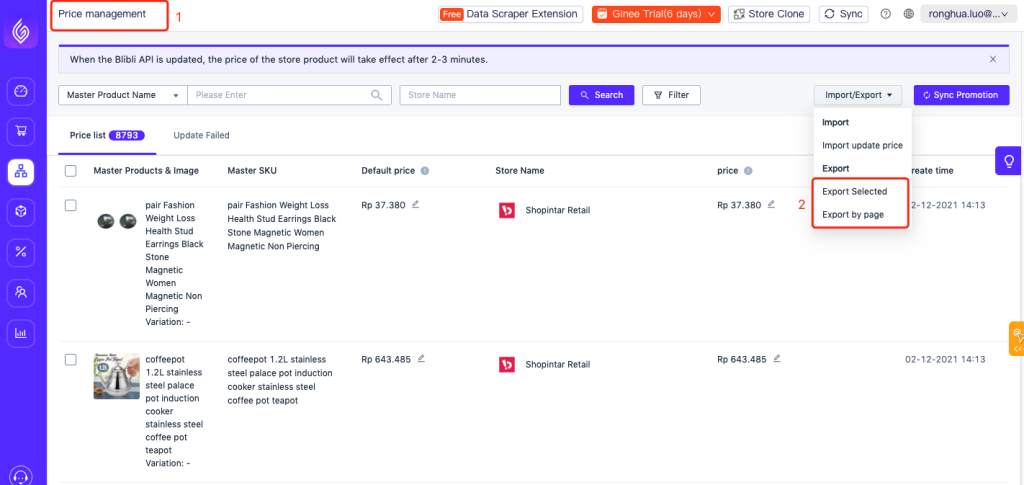
Step 2: In the price management list, click Import/Export -> select Import updated price, and then download import template
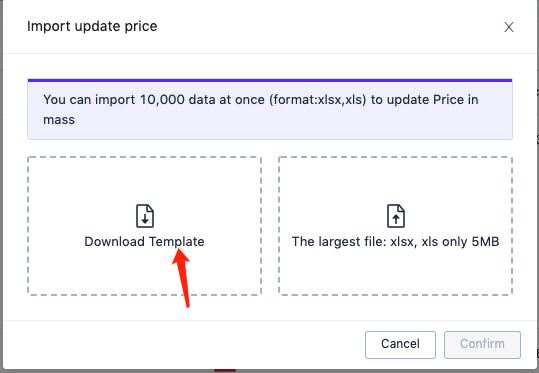
After filling in the following information, then you can import the update.
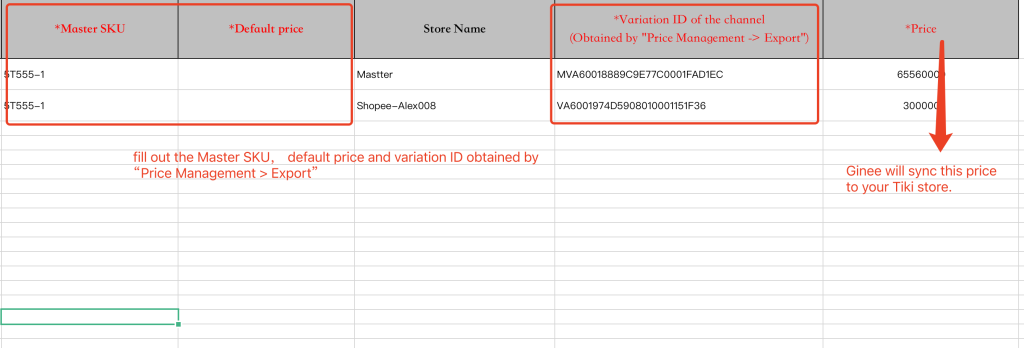
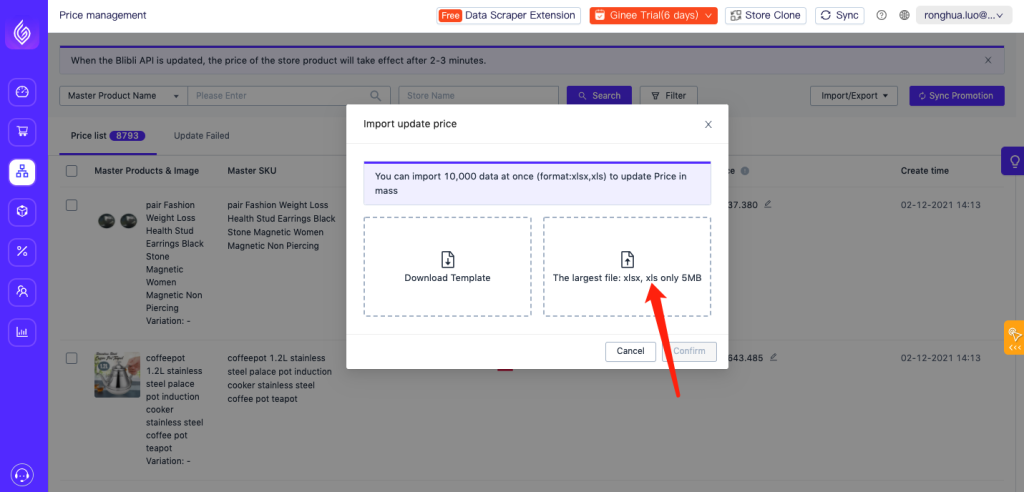
For detail steps, please see: How to modify commodity prices across channels in bulk
How to Modify Tiki Product Inventory
Ginee currently does not support manual modification of the Tiki products stock, but it supports automatic synchronization of Ginee’s stock to Tiki store products. So, when the available inventory quantity of master SKU changes (for example, because of new orders, stock out, stock in, etc, make the stock changes), Ginee will synchronize the actual available inventory quantity (available stock quantity of Master SKU) to Tiki store which this SKU bound to it. The specific operations are as follows:
- Step 1: Bind Tiki store SKU to Ginee Master SKU of Ginee. How to bind?
- Step 2: Turn on the Stock Monitor and Sync button
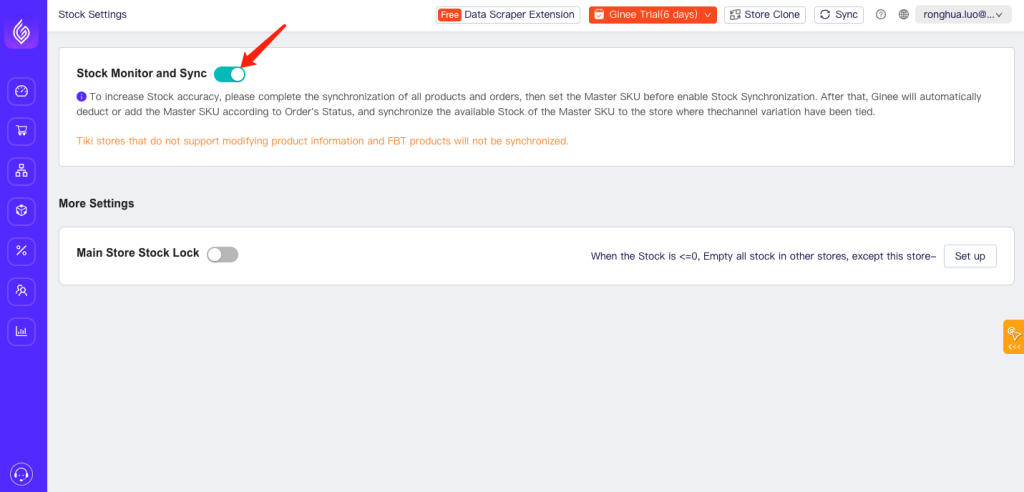
⚠️Note:
- Before store integration, if currently your Ginee “automatic binding and automatic creation” and “stock synchronization” settings are set to on, Ginee will automatically bind according to binding rules or the Tiki store SKU with the same name as Master SKU.
Suggestion:
1) Please standardize store SKU first. You need to set up the binding rules before integrating the new store, otherwise, it may cause errors in binding Master SKU, stock synchronization errors, and problems when binding products in the order to Master SKU products.
2) Before binding the store, you can go to product settings to exclude the products of the Tiki channel store from the scope of automatic binding and automatic creation.
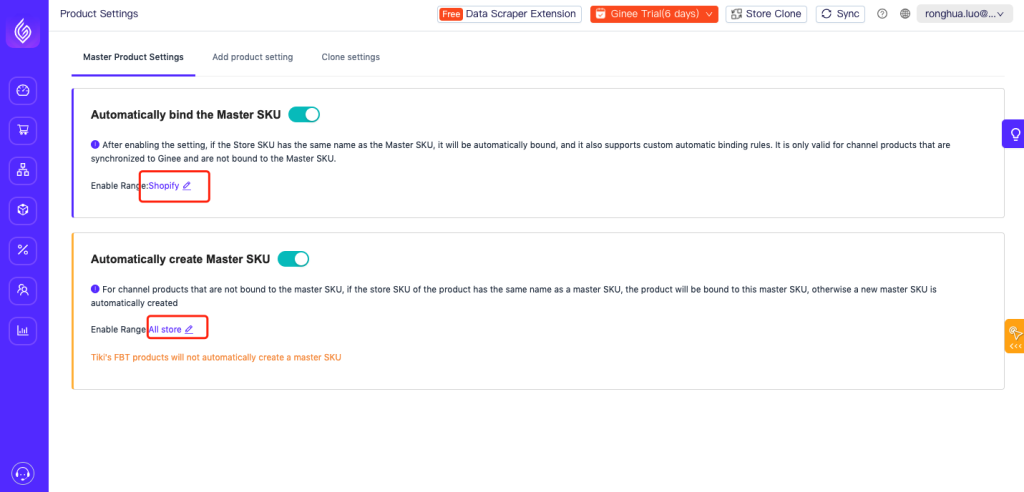
- Stock synchronization does not support: Modify Tiki stores store information and Tiki FBT products.
Related article:


 Ginee
Ginee
 6-12-2021
6-12-2021


