1. How to open Kongfu Fulfillment in Ginee?
We can activate Keeppack with just 1 step:
Click Integrations below the email in the upper right corner or the Integration menu and click “add integration”, select Keeppack Fulfillment and fill in the corresponding information to complete the authorization
Below is how to operate it:
Step 1: After clicking [KONGFU] to integrate, you will enter the integration page. Please enter the information according to the prompts, and click [Authorize]
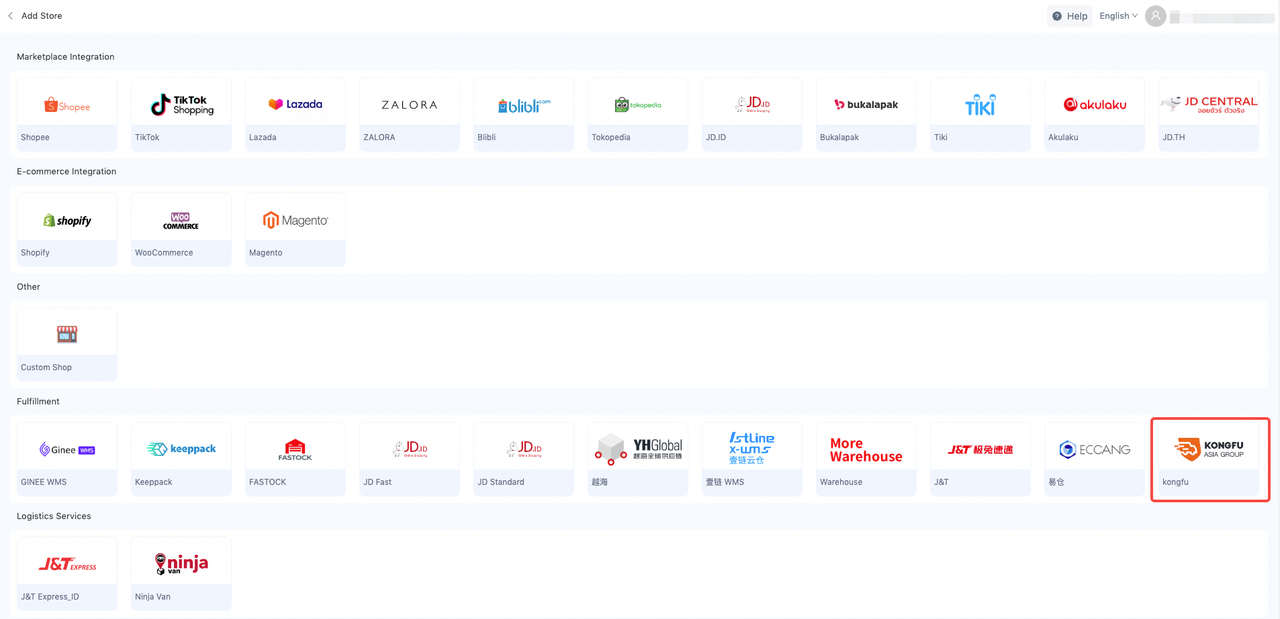
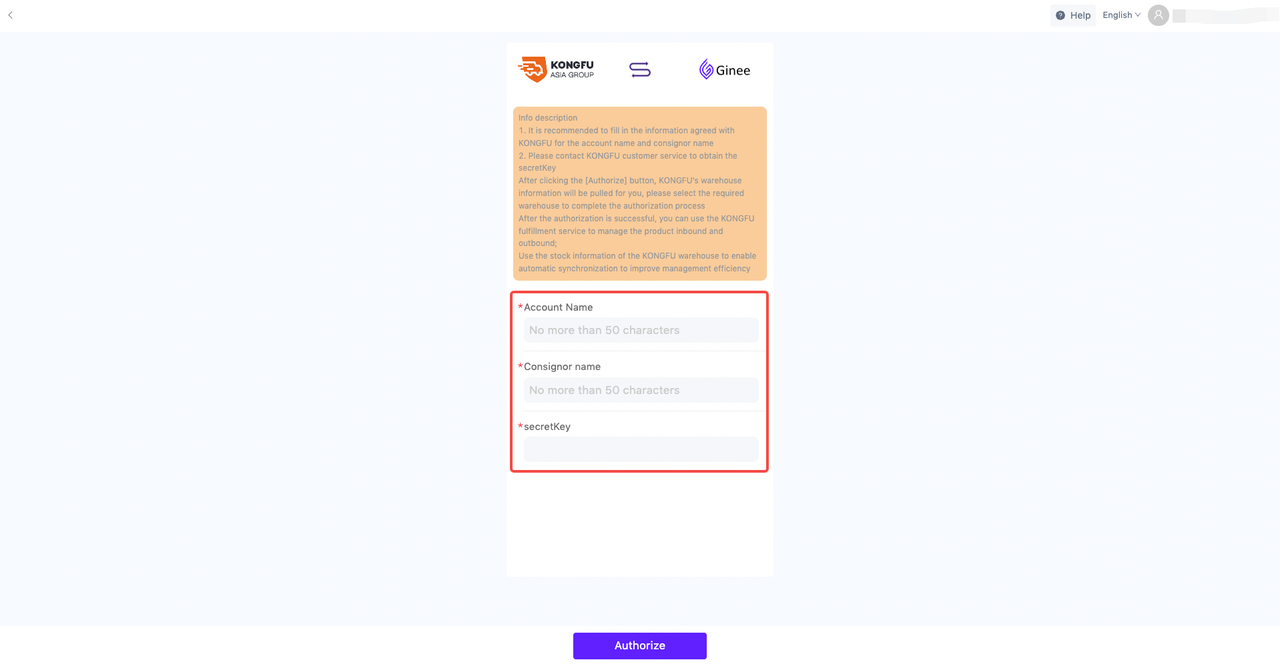
Authorization information description:
| Field | Obtain Method | Format Requirement |
| Account Name |
Please contact KONGFU customer service for information
|
<=50 characters
|
| Consignor Name | Please contact KONGFU customer service for information |
<=50 characters
|
| secretKey | Please contact KONGFU customer service for information |
Not Yet
|
In the second step, after the authorization information verification is passed, KONGFU warehouse information will be pulled for you. Please select the warehouse that needs to be authorized, and the system will call the third-party warehouse interface to initiate a warehouse authorization application for you.
In the third step, please contact KONGFU customer service/business personnel offline to complete the warehouse authorization review. You can check the approval status on the KONGFU configuration management page. After the approval is passed, you can use the KONGFU warehouse to complete product delivery/inbound and outbound management/inventory pull
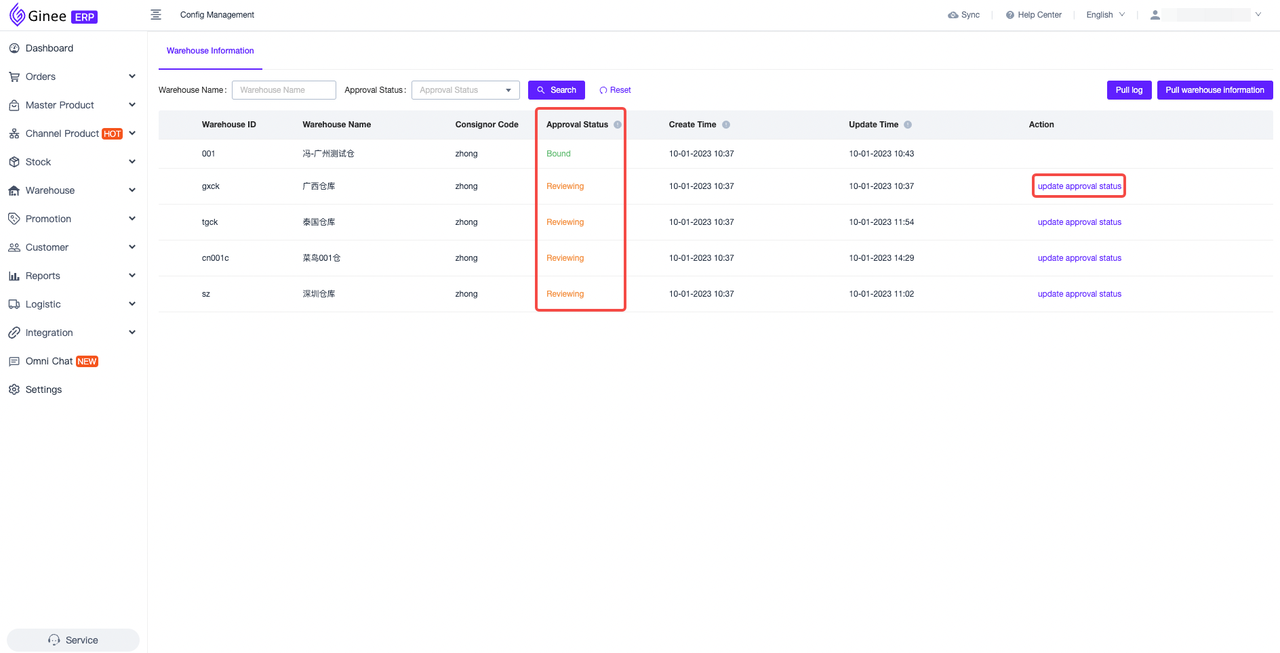
a. If KONGFU customer service/business informs that the warehouse has been approved, how to confirm in the system?
You can click [Warehouse-KONGFU Warehouse-Product Info-Config Management] or [Setting-Fulfillment Warehouse Settings-KONGFU] to support the operation [Update Approval Status] on the configuration management page to obtain the latest warehouse approval result information
At the same time, the system will automatically request the KONGFU interface for you once an hour to obtain the latest approval results
PS: The KONGFU interface does not actively notify the approval results. Please be sure to confirm the results with KONGFU customer service/business offline
b. I only selected 2 warehouses during the integration process, and later expanded a new warehouse under the same owner information. How should I operate the new warehouse authorization?
If you need to add authorized warehouse information under the existing consignor, you can click [Warehouse-KONGFU Warehouse-Product Info-Config Management] or [Setting-Fulfillment Warehouse Settings-KONGFU] to support the operation [Pull warehouse information] on the config management page. If there is a new unauthorized warehouse, support completing the authorization application for the new warehouse in the pull process.
Precautions:
1.After the integration is completed, a KONGFU warehouse will be automatically created for you according to the third-party rules [Warehouse Number + Consignor Code] for stock management and outbound. You can check it in [Warehouse –> Warehouse List];
2.The same KONGFU account is only allowed to bind one Ginee merchant account. Please operate with caution;
3.At present, KONGFU currently supports the processing of orders from Thailand, Vietnam, Malaysia, the Philippines, and Indonesia. Please be sure to set up the shipping warehouse. It is recommended to complete the correct configuration according to the country where the store belongs and the country where the warehouse is located.
4.The KONGFU interface requires that the product price must be greater than 0, and the inbound list must contain logistics number information, otherwise the delivery will fail.
2. The use process and precautions of the KONGFU fulfillment warehouse?
a. Flow
Integrate KONGFU fulfillment service—fill in integration information, complete account authorization—synchronize warehouse information, select warehouse to apply for authorization—wait for KONGFU’s approval—complete warehouse authorization.
Ginee sends the master product to the KONGFU warehouse—pushes the inbound list—KONGFU operates the inbound and notifies Ginee to complete the inbound—MSKU stock increases.
Configure the corresponding KONGFU fulfillment warehouse in Order Settings –> Shipping Warehouse—the channel order is automatically assigned to the KONGFU warehouse to generate the outbound list—get the AWB and label PDF and push the outbound list to KONGFU—KONGFU confirms the outbound order for outbound —Deduct MSKU stock.
Note: For the convenience of management, Ginee recommends that you manage the SKUs in the KONGFU warehouse separately and not mix them with other warehouses.
b. Precautions
- At present, KONGFU only supports the processing of orders from Thailand, Vietnam, Malaysia, the Philippines, and Indonesia. If the country of the store of the order is inconsistent with the country of the warehouse after the warehouse is divided according to the shipping warehouse, the order will be marked as a problem order. Please manually re-select the warehouse for processing. PS: Some warehouses of KONGFU will not return country information, and this warehouse is not restricted by the rules
- The KONGFU fulfillment warehouse only supports the order to generate a label PDF + AWB number before it can be pushed to KONGFU for fulfillment;
- Due to the fact that the channel interface does not provide label information, it does not support WooCommerce/shopify and manual orders through KONGFU for the time being;
- The KONGFU interface does not support obtaining product information that already exists in the KONGFU warehouse. You can quickly complete the creation of existing products and send them to the KONGFU warehouse by importing the master product to ensure that the products in the two systems are consistent, and this operation will not cause duplication of products;
- The KONGFU interface requires the product name to be no longer than 200 characters. If it does not meet the third-party warehouse specifications, the delivery will fail. Please check carefully. At the same time, it is recommended that the format of the name only contain letters, numbers, dashes, underscores and spaces to increase the success rate;
- The KONGFU interface requires the MSKU to be no more than 50 characters, and only supports numbers, letters, and special symbols “-“. Failure to comply with the third-party warehouse specifications will result in failure of the delivery, please be sure to check carefully
- The KONGFU interface requires that the product price must be >0, and the inbound list must contain logistics order number information, otherwise the delivery will fail
3. How to view KONGFU products and complete MSKU relationship?
Access【Warehouse-KONGFU Warehouse-Product Management】, you can view the product information of the corresponding warehouse.
Currently, the KONGFU product management list supports viewing commodities in the warehouse, and at the same time operating binding or creating MSKU.
MSKU Binding: Support manual binding or set auto binding rules
Create MSKU: Only manual creation is supported (since the warehouse product is a specification dimension, not the entire product dimension, to prevent you from making mistakes, only manual creation is available)
Note: The KONGFU interface does not support obtaining warehouse products, so the products in this list are all product information issued by Ginee
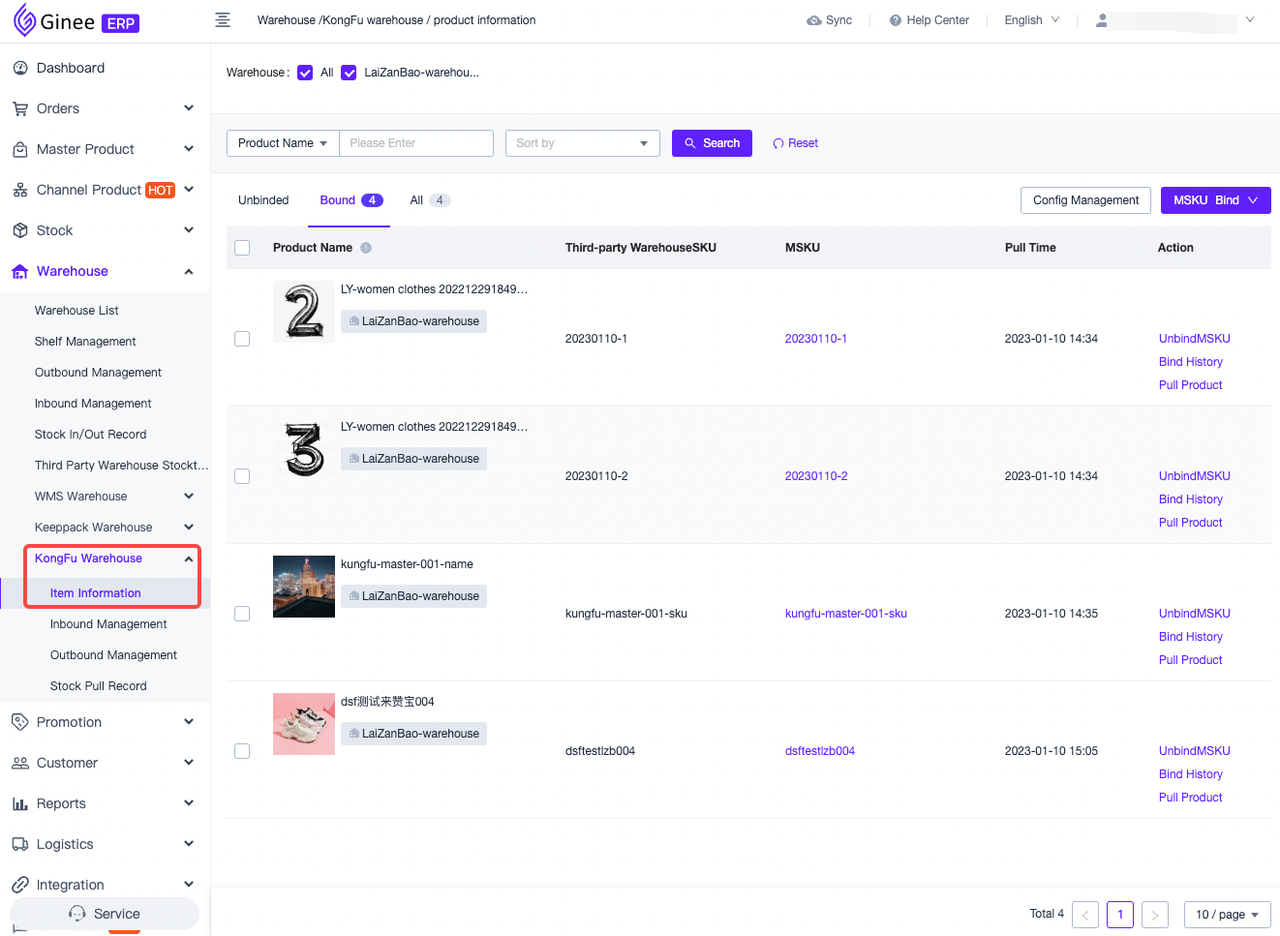
4. How to send the goods to the KONGFU fulfillment warehouse?
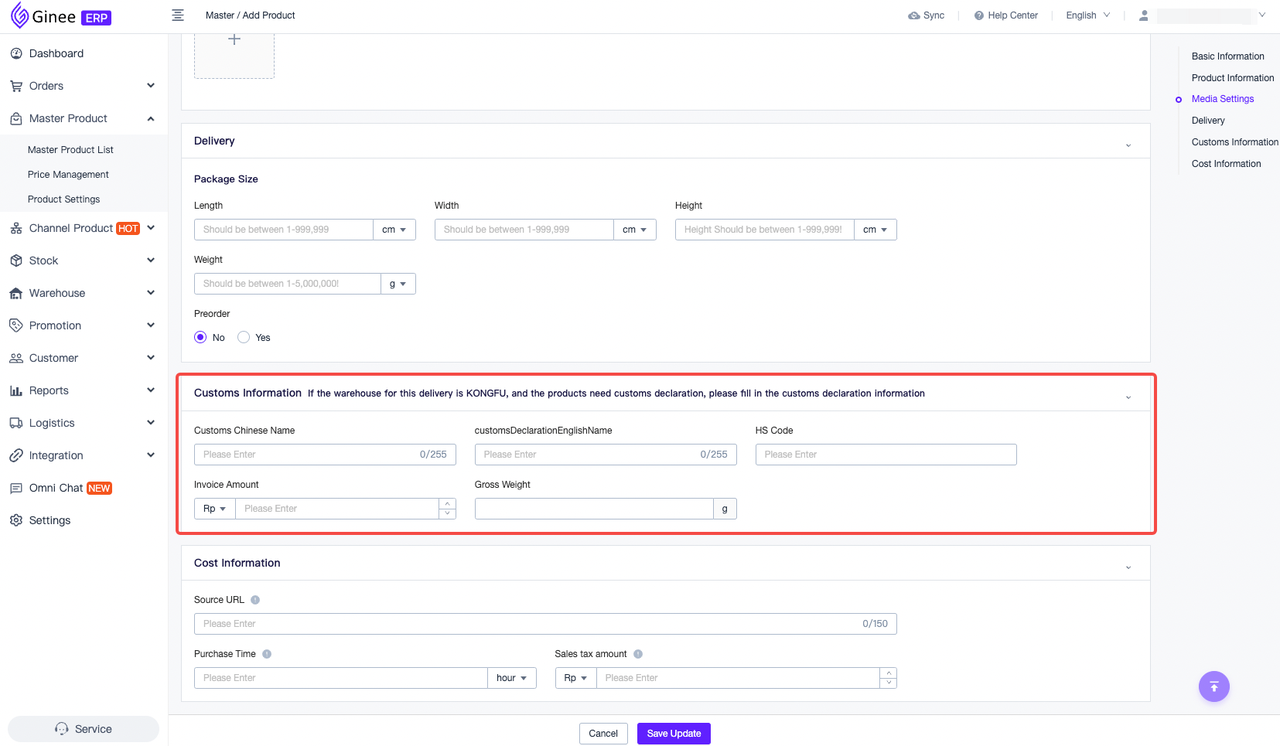
Please confirm the following information first when viewing the specific operation steps.
When you need to use the KONGFU fulfillment warehouse, please be sure to confirm with your Ginee exclusive customer service that your account has opened the master product and warehouse management permission, or check whether there are “product –> master product” and “warehouse management” in the system by yourself to confirm.
If you have new products that you want to place in the KONGFU warehouse for fulfillment, the current methods of product inbound support the following 5 methods.
Method 1: Master product list –> select an existing product and add it to the KONGFU warehouse.
On the master product management page, select an existing product and select Add to KONGFU Warehouse to place the product application in the KONGFU Warehouse for management.
Method 2: Master product list –> When creating a master product, add the product to the KONGFU warehouse.
On the master product list page, click Add Product to create master product. After the master product is successfully created, click Add to Warehouse in the prompt box, select the corresponding KONGFU warehouse, and then place the product application in the KONGFU warehouse for management.
Method 3: Master product list –> Auto add by store –> Create master product –> Add to warehouse in the prompt after successful creation.
Method 4: Channel Product –> Create Master Product –> Add to Warehouse in the prompt after successful creation.
Method 5: Stock List –> Add Product (Without Shelf)
Notice:
1.The KONGFU interface has special requirements. For example, if the products sent from the warehouse are the first mile or need to be shipped across borders in China, please be sure to maintain the customs information on the master product, and select “Need To Declare” when sending to the warehouse
2.How to check whether the MSKU of the master product has been delivered successfully?
Please move to the [Stock List] list to view the [Third Party Warehouse Push Status] field
If “Pushed” is displayed, it means that the product has been delivered successfully;
If “Push failed” is displayed, it means that the delivery of the product has failed. You can check the reason for the failure, and after completing the changes, check the MSKU in the [Stock List] list, and click [Add to the fulfillment warehouse] to trigger the MSKU to re-push.
5. How to increase the KONGFU fulfillment warehouse stock (inbound)?
Method 1: Master product list –> inbound when adding new master product.
On the master product management page, when clicking Create Master Product, select the corresponding KONGFU warehouse operation to put the product application into the KONGFU warehouse for management.
Note: Use this method to add stock to the KONGFU warehouse. Please move to [Warehouse-KONGFU Warehouse-Inbound Management] to check the push and inbound status.
Method 2: Import Stock
On the stock list page, add the existing master product stock to the KONGFU warehouse by updating the stock or updating the warehouse stock.
Method 3: Manually create outbound list (Recommended)
It only takes 2 steps to directly mass or individually add items to the warehouse.
- Step 1, on the stock list page, add SKU stock data in the warehouse by adding products to the warehouse.
- Step 2: On the [Warehouse-KONGFU Warehouse-Inbound Management] page, click “Create Inbound list”, select the KONGFU warehouse number, and support mass or individually adding product information. After adding and setting the stock value, the inbound list can be created.
Precautions:
- When adding products to the inbound list, only the MSKUs that have been pushed to the KONGFU warehouse are supported;
- The third-party warehouse interface requires that the inbound list must contain the AWB number/storage quantity/cost information. Please be sure to fill in the required information before issuing the inbound list;
Operation flow:
- Open【Warehouse-KONGFU Warehouse-Inbound Management】
- Click to create inbound list
- Select the KONGFU warehouse for inbound
- Fill in the inbound SKU information (single or mass)
- Save the inbound list
6. How to check whether the MSKU inbound list has been successfully inbound?
Click the “Inbound List Management” menu to view all inbound lists, understand the push status of the inbound list and the status of KONGFU storage.
Once the document is changed to “Complete”, it means that the product has been successfully stored in the KONGFU warehouse, and the available stock corresponding to the KONGFU warehouse will increase.
Note: Due to the limitation of the third-party interface, the KONGFU warehouse manual order does not support manual pulling of the inbound list status.
Description of special case
According to the notification from KONGFU, in the task of the KONGFU warehouse, there is a situation where the warehouse-side personnel actively operate to temporarily cancel the number of MSKUs that have been inbound and deduct the actual number of inbound.
When the system receives notification of this scenario, it will generate a stock pull record in the system. The type is “third party warehouse stock adjustment”, to obtain the latest MSKU stock value for you, and record the changed stock document, but the actual inbound quantity in the inbound list will not be updated.
7. How are the orders of each e-commerce platform fulfilled through the KONGFU warehouse?
First configure the corresponding rules in [Order – Order Settings – Shipping Warehouse]. Please be sure to check the following content first.
When the order gets the AWB number and label PDF, it will automatically trigger the push of the outbound list.
Because the KONGFU interface currently only supports the generation of the AWB number + shipping label, warehouse fulfillment can be performed. Therefore, after obtaining the order from the e-commerce platform, it will judge according to whether the order contains the AWB number and the shipping label, and will not push all the orders to KONGFU for fulfillment.
Orders in the Shipping state will not be pushed: If the obtained order is already in the Shipping state, KONGFU will not be pushed for fulfillment, because the order has already been shipped, and there is no need for a third-party warehouse to process it. It is recommended that if you open a KONGFU warehouse, please be sure to carry out the delivery operation through the system.
Does not support WooCommerce/shopify/manual store orders: the above channels do not support shipping labels because of the interface, so they cannot be fulfilled through the KONGFU warehouse.
The products in the order must be associated with MSKU and matched to the KONGFU warehouse through the warehouse allocation rules: only the orders allocated to the KONGFU warehouse for fulfillment will be pushed to KONGFU, and other orders will not be pushed. Managed differently to prevent any disputes.
KONGFU will not support the cancellation of the outbound list once it is outbound, but the channel and Ginee will not add this restriction to the order cancellation. Please be sure to confirm the status of your outbound list before canceling the order, in case there is a situation where the stock does not correspond.
8. How to check the push status and operation process of KONGFU outbound order?
Please click the [Warehouse-KONGFU Warehouse-Outbound Management] menu to view the outbound list information, confirm whether it has been pushed to KONGFU and the current operation status.
1⃣️ How to confirm that the outbound list associated with the order has been pushed to KONGFU?
Please check the push status on the outbound management page. If it shows that the push is complete, it means that the warehouse has received the outbound request.
2⃣️What if the push fails?
Please click “Push”, and the outbound list will be pushed to the warehouse for fulfillment.
PS: Not all orders will be pushed to the warehouse after the outbound list is created. You can check whether it can be pushed to the warehouse through the AWB number in the outbound list.
3⃣️ How to check the operation process of the warehouse?
Check the task status in the outbound list, because the warehouse will not actively notify the task status, so you need to click the “Refresh Status” button to actively refresh to view the latest task status.
4⃣️ In case the merchant cancels the order, what do I need to do to intercept the outbound?
Before delivery, if the buyer initiates the cancellation of the order, no special processing is required, because the outbound list corresponding to the undelivered order has not been pushed to the warehouse;
After delivery, if the buyer applies to cancel the order, please confirm whether the status of the outbound list has been updated to [Complete],once it is updated to [Complete], the KONGFU interface does not support canceling the outbound list. Therefore, please be careful to agree to the buyer’s cancellation application. If you confirm that you need to agree to the application, please be sure to contact KONGFU customer service/business offline to avoid losses;
If the status of the outbound order has not been updated to complete, the system will automatically send you an application for cancellation of the outbound order to KONGFU. You only need to check whether the status of the outbound list corresponding to the order has changed to invalid;
5. What should I do if the system fails to cancel the outbound list?
Because the third-party warehouse outbound list cancellation operation depends on the third-party warehouse interface processing results, therefore, if the interface cancellation fails and you need warehouse processing, please be sure to contact KONGFU offline for processing
9. How to sync KONGFU warehouse stock?
Currently supports 2 ways to operate synchronization, and completes the calibration of the system stock value according to KONGFU inventory.
1.On the Warehouse –> Warehouse Management page, click the Synchronize Inventory button after the warehouse name to synchronize all SKU inventory information in the warehouse according to the warehouse,Due to the large number of SKUs, it will take a long time to calibrate. Please wait patiently and check the specific information in the synchronization record.
2.Turn on automatic synchronization on the warehouse management page, and automatically synchronize warheouse information at 2 am every day
10. How to view KONGFU warehouse stock synch records?
On the [Warehouse-KONGFU Warehouse-Inventory Pull Record] page, you can view all synchronization records. If you want to know the SKU information involved, you can click to view the details.


 Ginee
Ginee
 15-1-2023
15-1-2023


