The inbound is used to record the proof for the entry of product stock into the warehouse. Each time the stock is adjusted, an inbound list or outbound list will be generated accordingly.
The operation process of the inbound list: create-inbound, before inbound, you can edit the inbound list, modify the planned inbound quantity of the product in the warehouse, and cancel the inbound list before inbound. The inbound list can be “direct inbound” operation, and the system will automatically complete the “inbound” process.
Create Inbound List
1. Choose a Warehouse
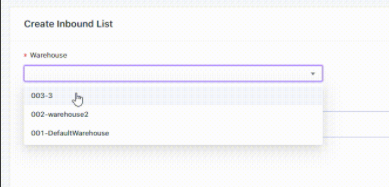
2. Select Product and Add product
Click “Select Product”, search for SKU or barcode on the page, and select the product based on the search result. If MSKU has not been added to the warehouse, you can add it on the product selection page (does not support adding to third-party fulfillment warehouse).
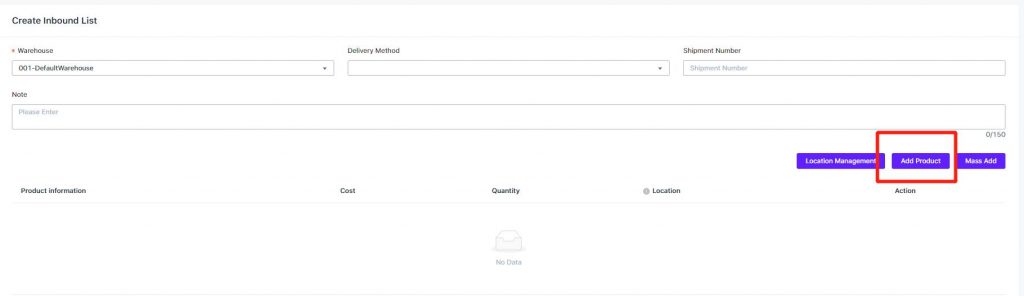
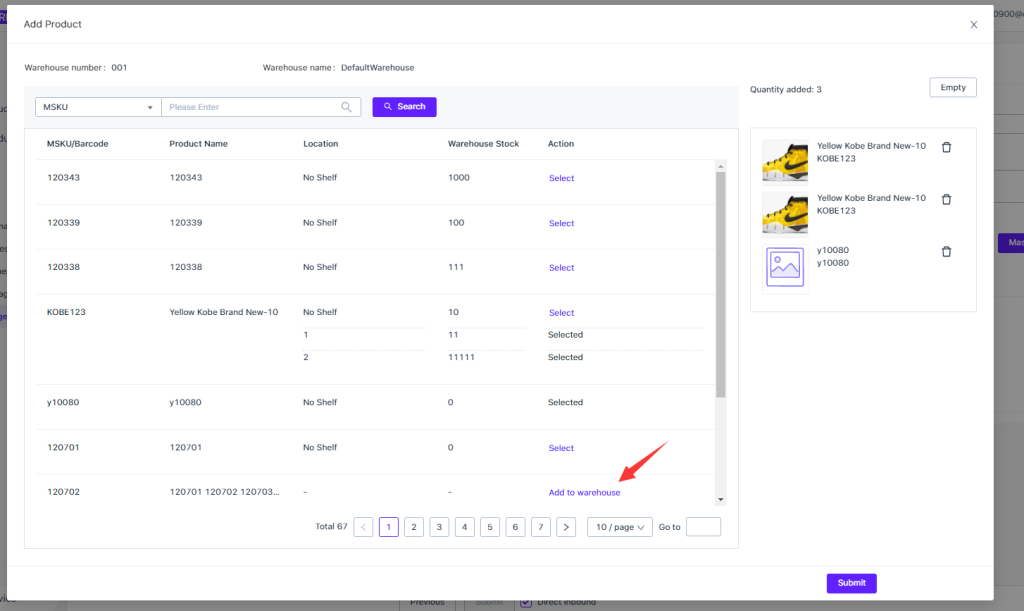
3. Mass Add Product
1.) Click Mass Add on the Page
2.) Copy the SKU information from excel to the text box, the first column is SKU, the second column is the cost, the third column is the quantity, and the fourth column is shelf (not required). If you do not fill in the shelf, the system will automatically Select the location with the most available stock
3.) Click “Analyze”, the system will analyze whether the data filled in is accurate or not. After the analysis is completed, the product information that has been successfully analyzed can be added to the inbound list.
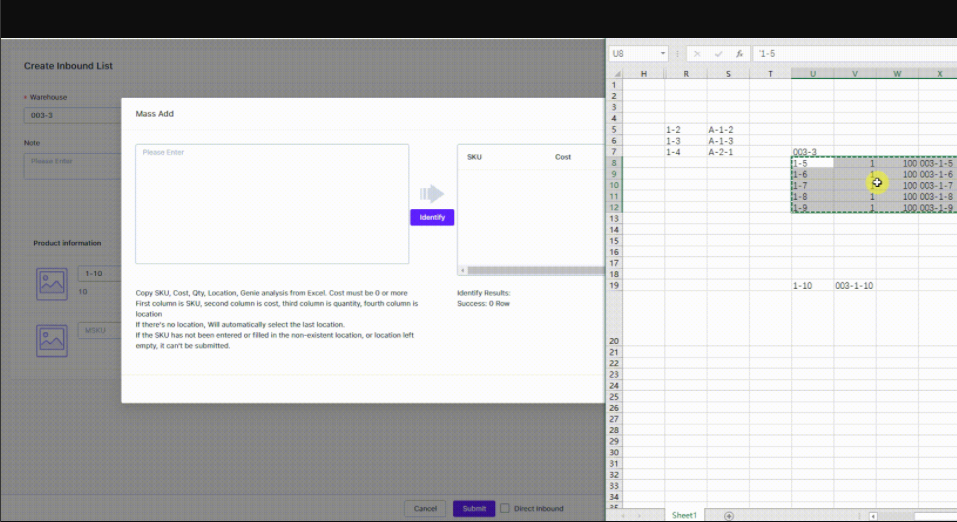
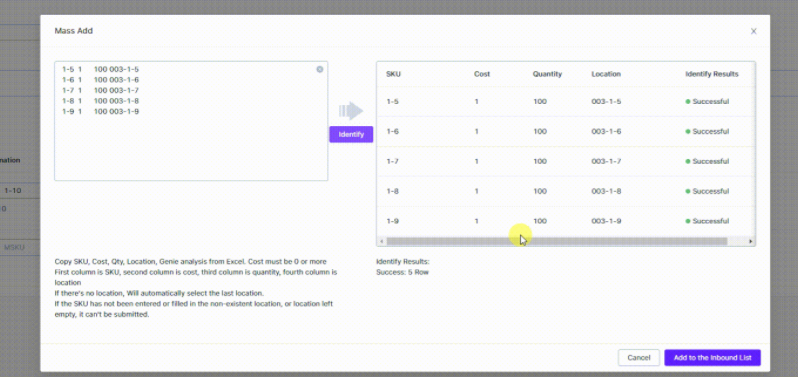
4. Submit
After completing the product information, you can submit the inbound list.
5. Direct Inbound
At the bottom of the page to create an inbound list, there is an option of “Direct Inbound”, which is selected by default. If selected and submitted, the inbound list field will complete the inbound operation.
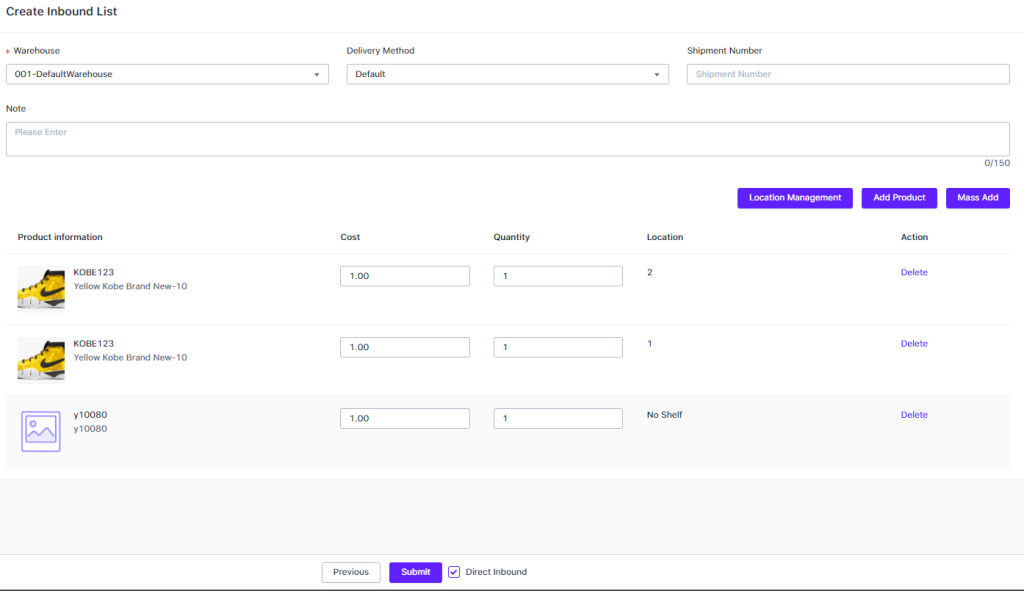
6. Edit Inbound List
If you need to modify the remarks, logistics information, or invalidate the product in the inbound list, you can modify in the inbound list editing function.
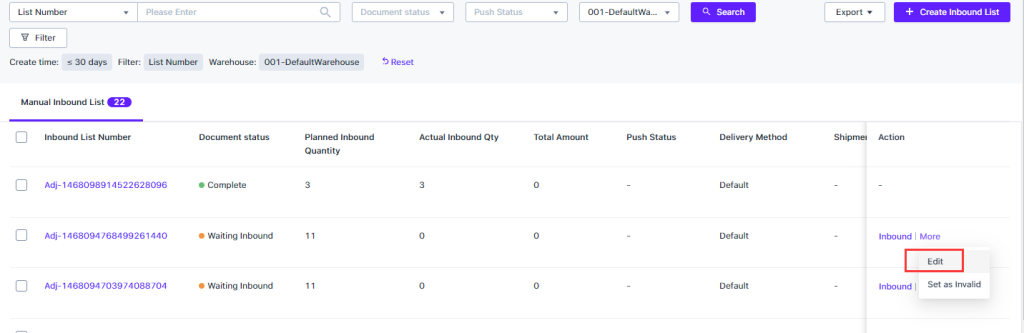
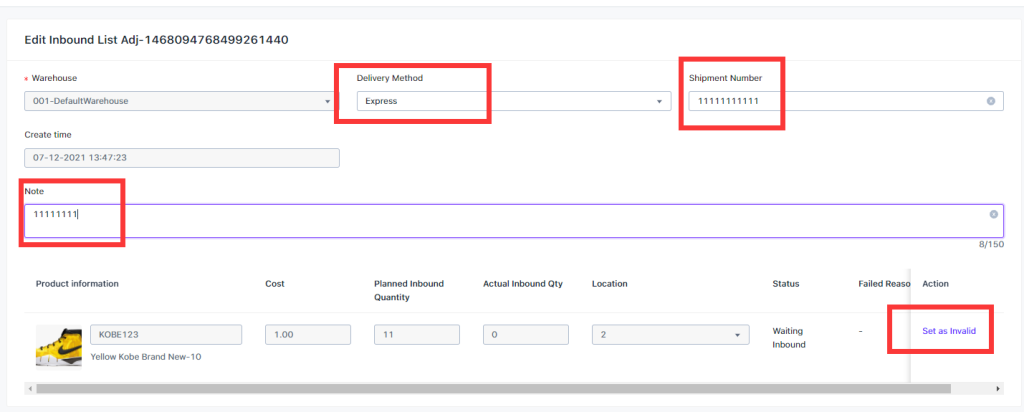
7. Inbound List Inbound
When the product in the inbound list arrive at the warehouse, the inbound list operation needs to be performed on the inbound list. After completed, the stock can be added to the “warehouse stock” of the warehouse location. When inbound, it can be filled in according to the actual inbound quantity of the SKU, and the actual inbound quantity can be different from the planned inbound quantity.
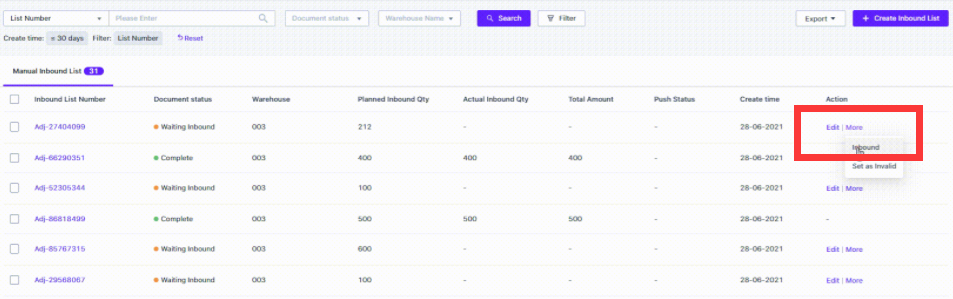
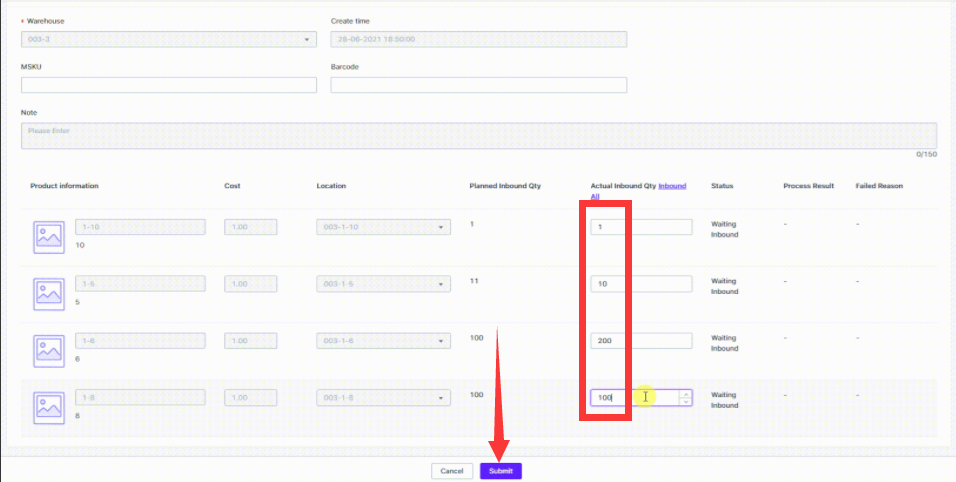

8. Set as Invalid
Click More—Set as Invalid, you can invalidate the inbound list that has not been inbound.
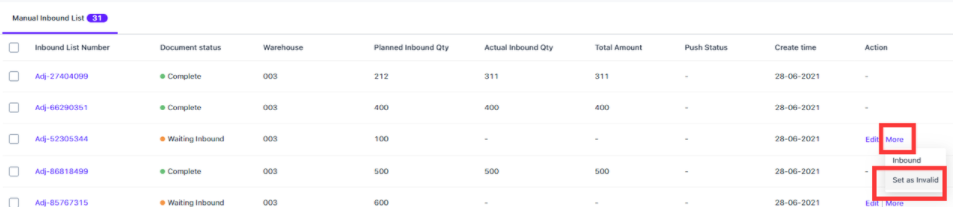
9. Mass Add Products
For unfinished Inbound list, you can check the Inbound list and perform mass inbound. After completed, you can refresh the page to view the inbound results
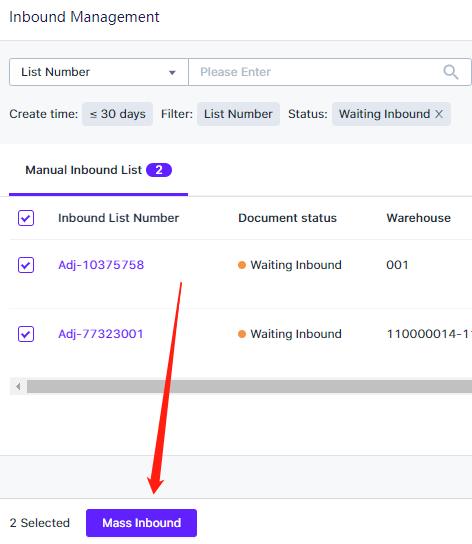
10. Export
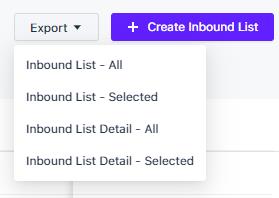


 Ginee
Ginee
 30-6-2021
30-6-2021


