IMPORTANT NOTES
Before integrating your Tokopedia stores in Ginee, please make sure that your store meets the following conditions. Otherwise, integration will fail
1. Your Tokopedia store is an Official Store or Power Merchant store
2. Your Tokopedia store is not in Holiday Mode
3. Your Tokopedia store’s email is verified and can receive emails normally. (the email will be used to receive the confirmation email from Tokopedia)
4. Your Tokopedia store is not integrated with other third-party software (If you still want to keep integrating with other third parties, please contact your Key Account or Ginee Customer Service first)
5. If you need to bind the applied FSID to complete the authorization, please contact our Key Account or Ginee Customer Service to handle it separately
STEP
1. Log in to your Ginee OMS account. Click Integration menu > Add Integration > click Tokopedia
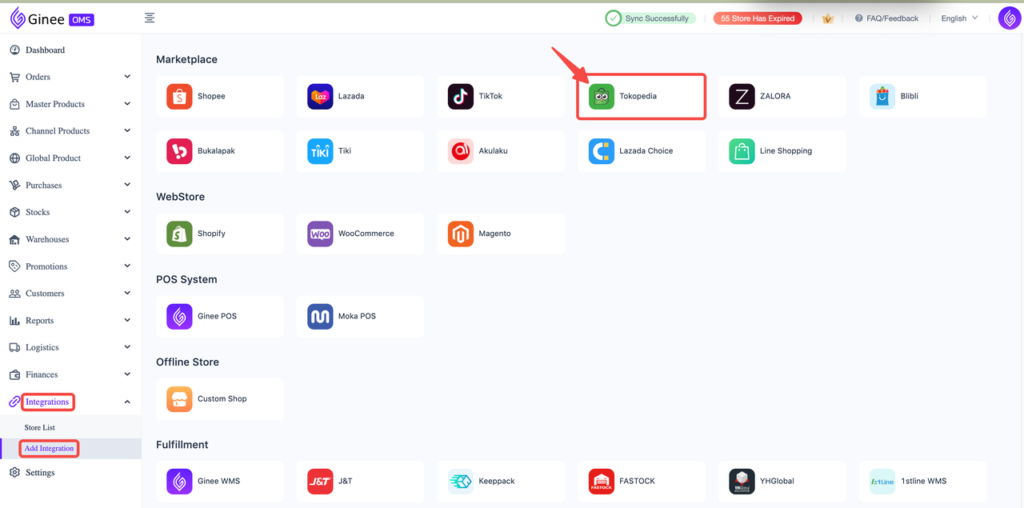
2. Fill in the Store Name and Shop Domain > click Authorize
Important notes: Fill in Shop Domain field with words after the “.com/” from your Tokopedia store URL, example: https://www.tokopedia.com/Viplove
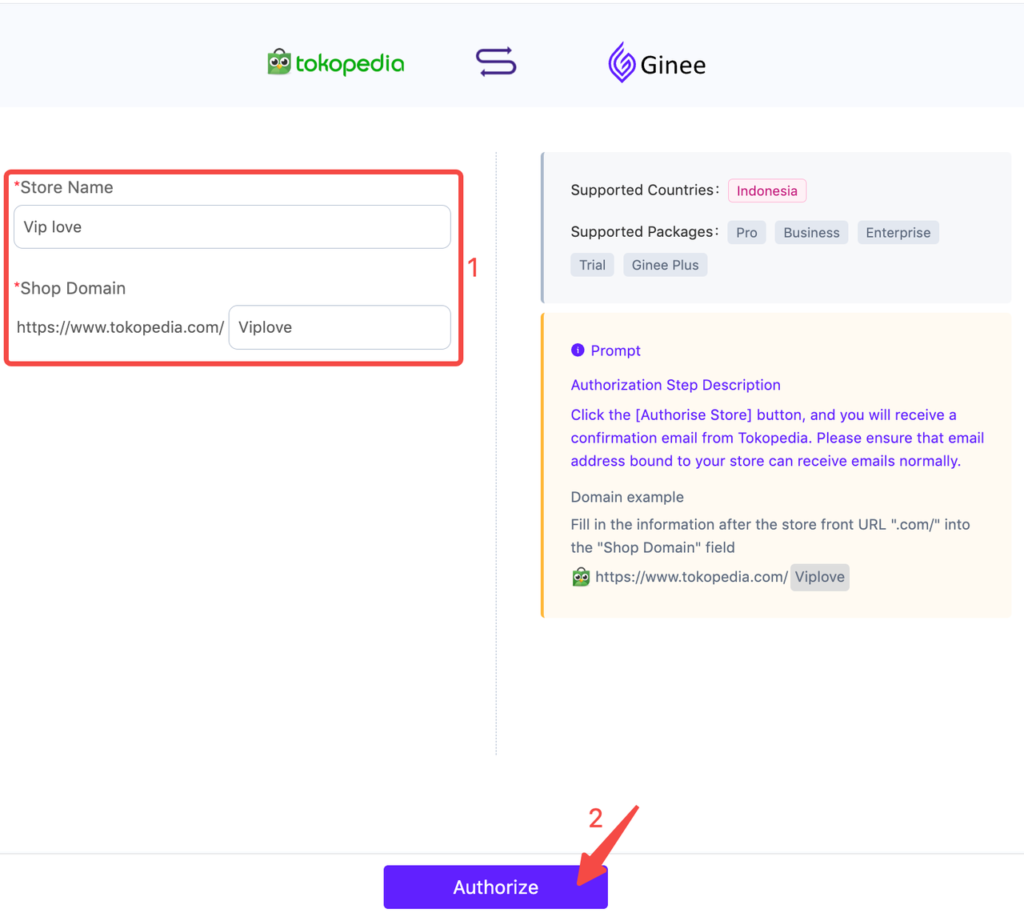
3. After clicking Authorize, you will receive a confirmation email from Tokopedia. There are 2 ways to verify Tokopedia integration:
a. Via confirmation email sent by Tokopedia: click Accept
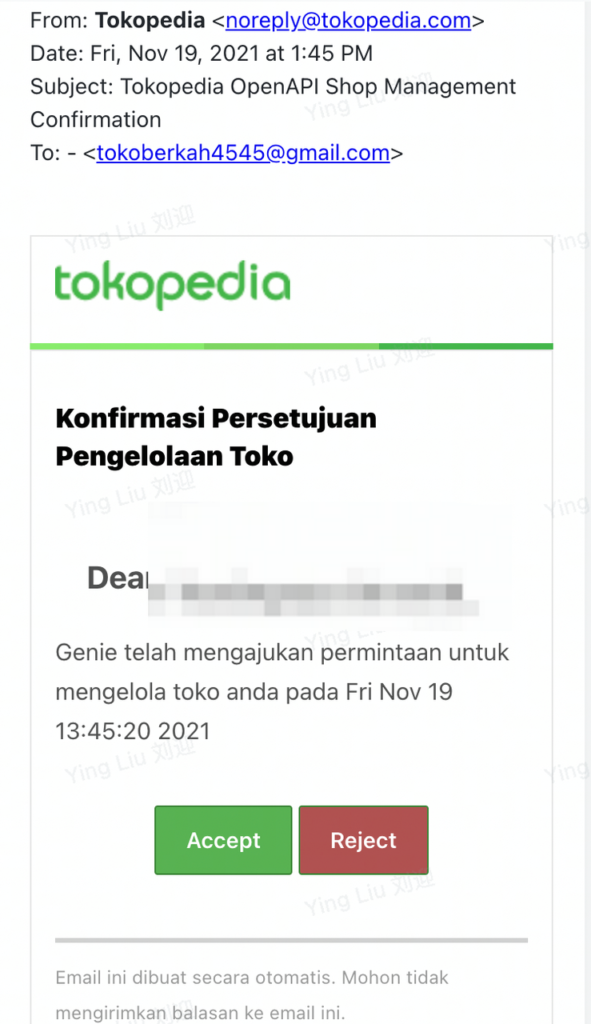
If you don’t receive a confirmation email, you can also use the second method:
b. Via Tokopedia Seller Center: Log in to the Tokopedia Seller Center, then open the Settings menu > Third Party Applications > Awaiting Approval, then click Accept
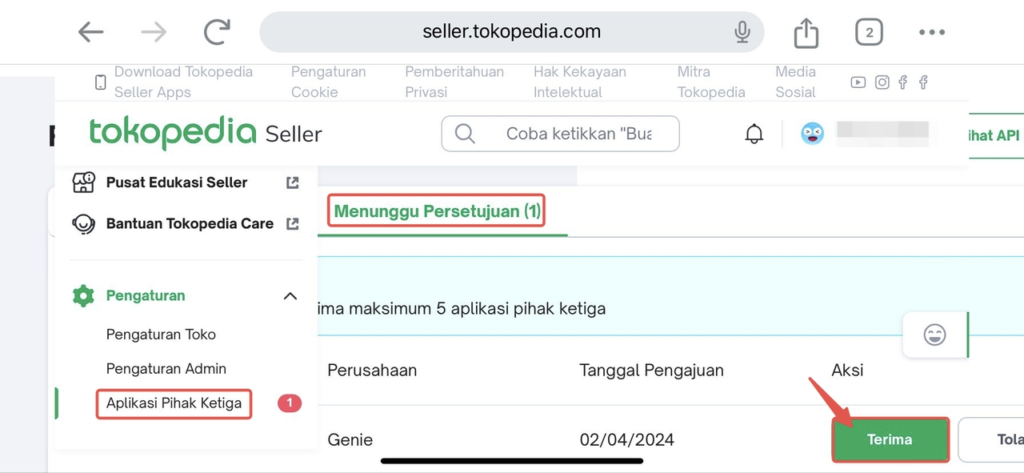
– Please make sure you’ve ticked all accesses (29 accesses in total) > click Apply
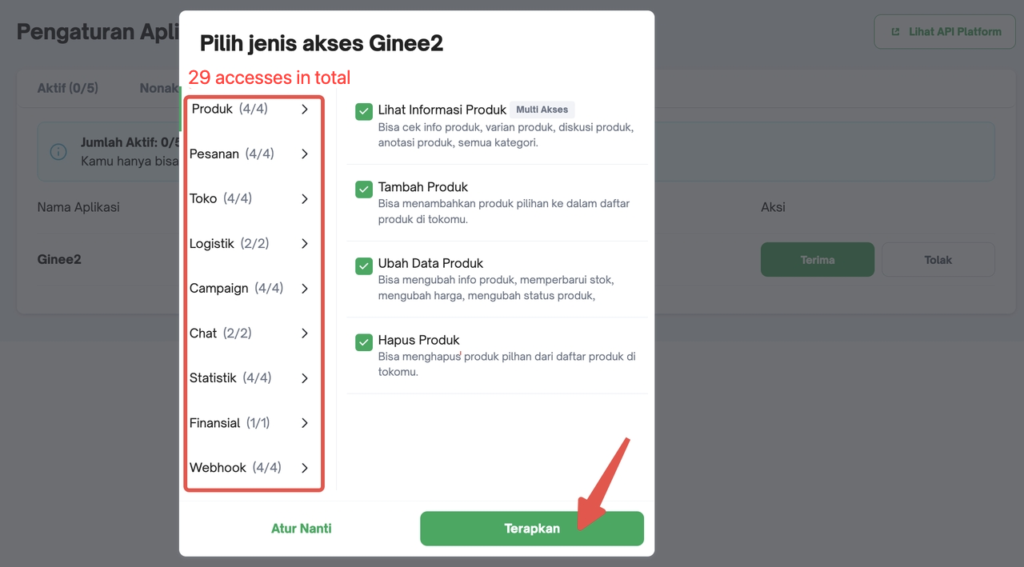
– The amount of access will be shown in the “Access Type” field

4. After receiving the integration either via email or the Tokopedia Seller Center, return to the Ginee > click I have confirmed the email
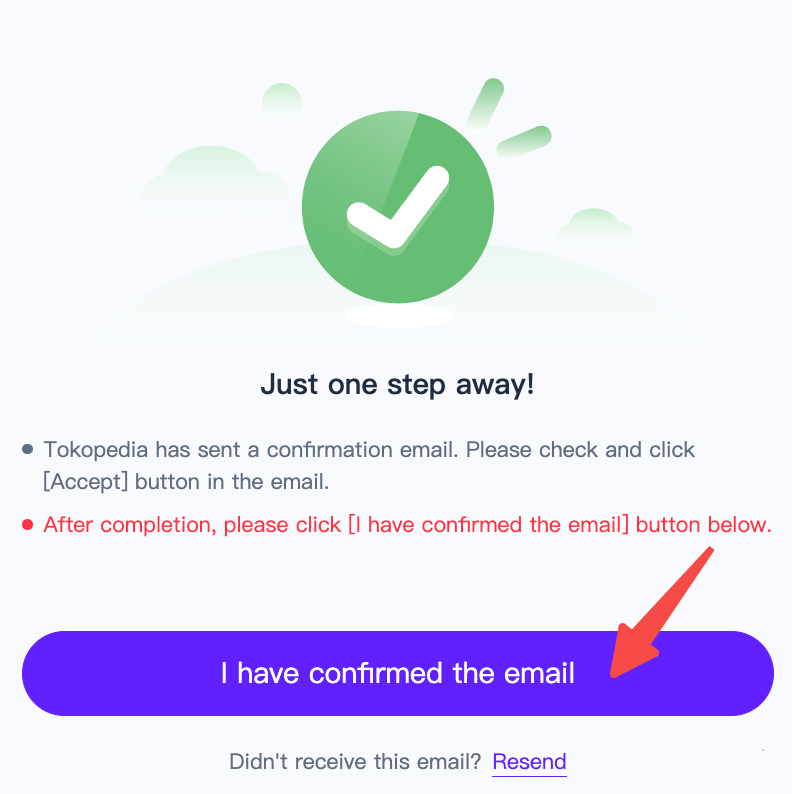
– If you haven’t received the email, click Resend then repeat step 3
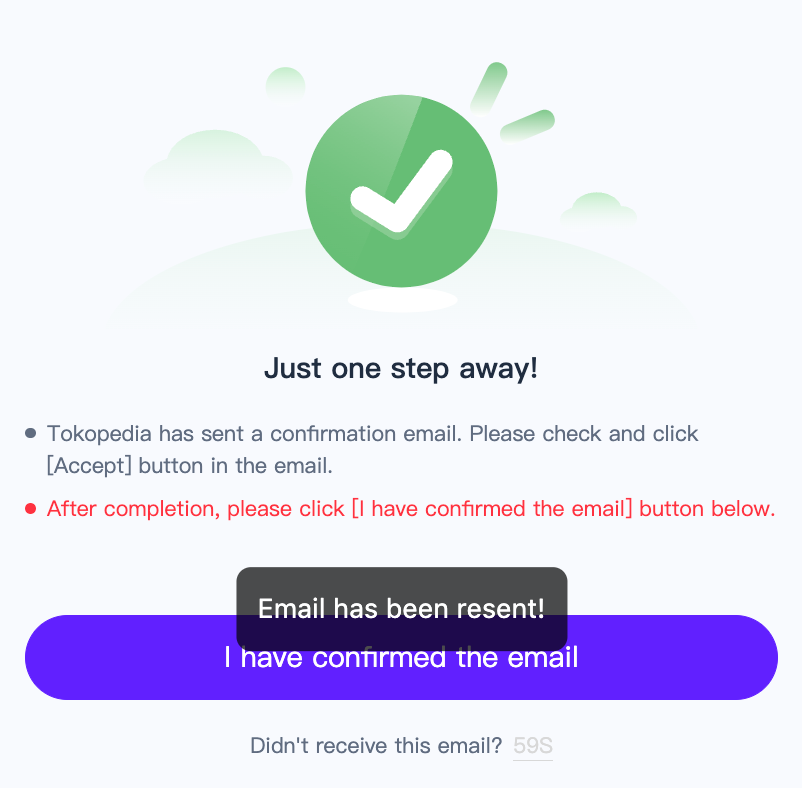
5. Integration finished! You can now manage your Tokopedia store’s orders, products and stock in Ginee


 Ginee
Ginee
 26-12-2022
26-12-2022


