(1) After the Master Product created, Stock Management will display the appropriate SKU Master Stock Information
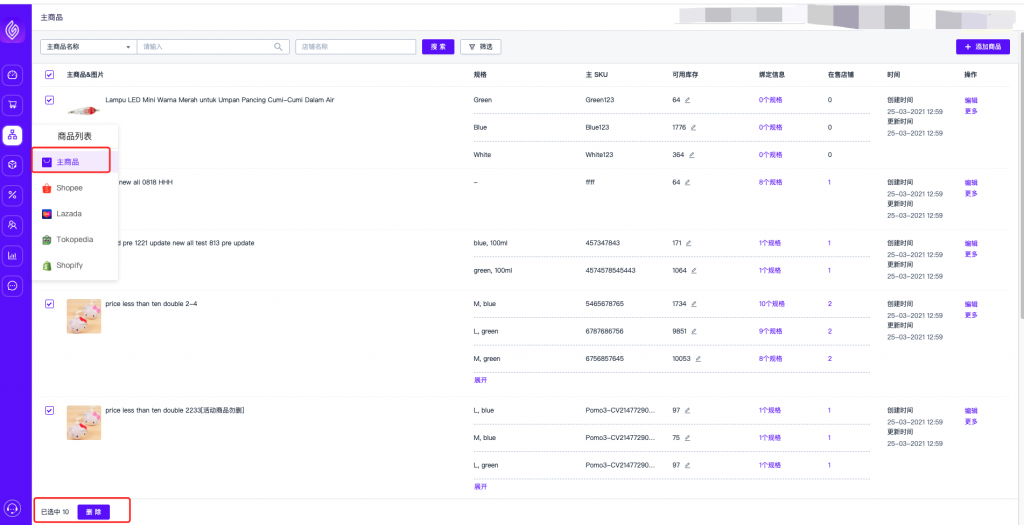
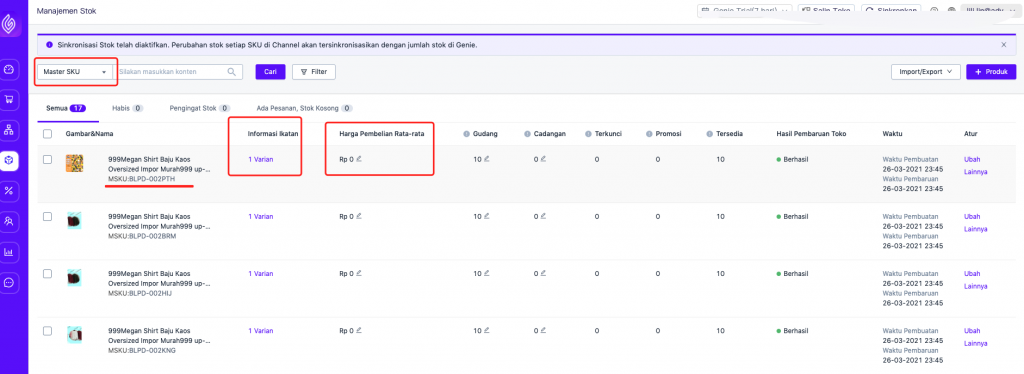
(2) You can add Master SKUs based on product dimensions, Master Product variants can add the suited Master SKUs.
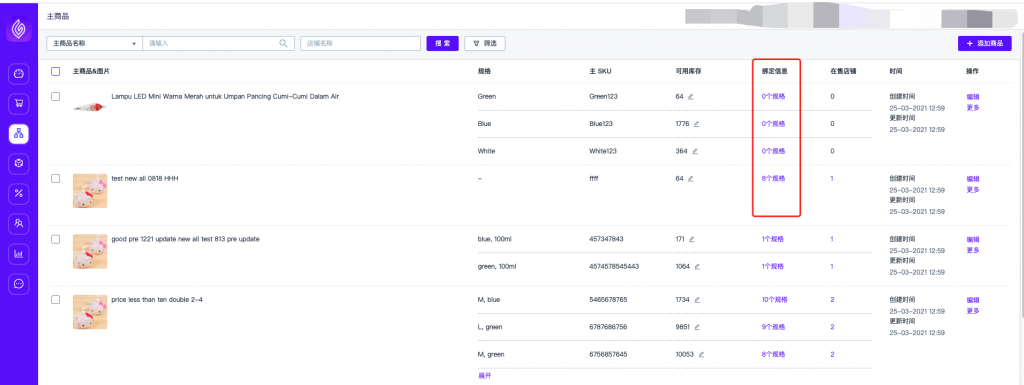
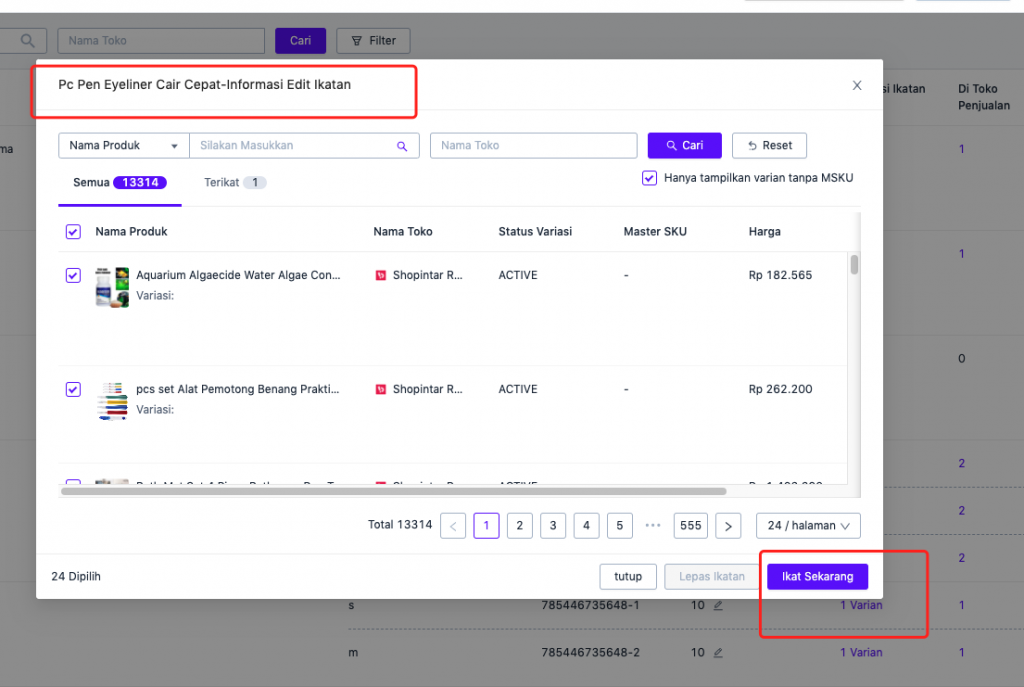

(3) How to add a Master Product ?
A, Adding the Unit Master Product:
● Navigate to Menu – Master Product – Add Product – Add Master Product
● Add product name, Master SKU, and click Save as “Waiting for review”
● After the Master SKU is created, it will automatically integrate the channel product with the same SKU platform as the Master SKU
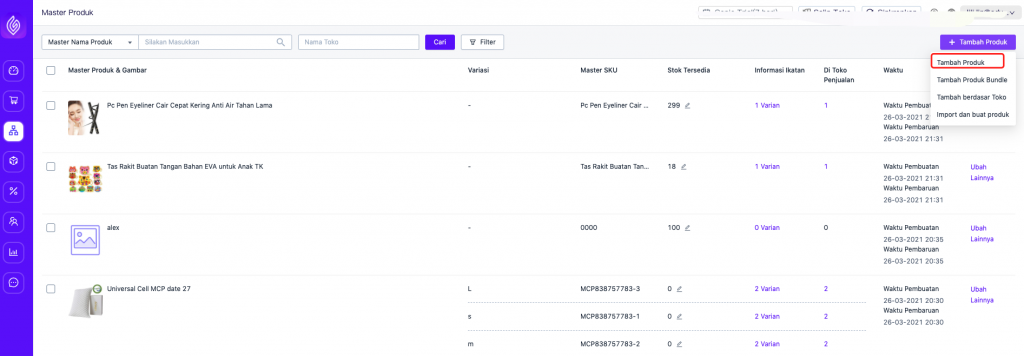
B, Add Master Product through Channel Product List
● Navigate to the menu – channel product columns – check products that don’t have a Master SKU, click to create a Master Product.
● Go directly to the Master Product creation page, Confirm the Master SKU you want to generate, stock information and the unit purchase price
● After the Master SKU is created, the Master SKU will automatically integrate the appropriate channel product.
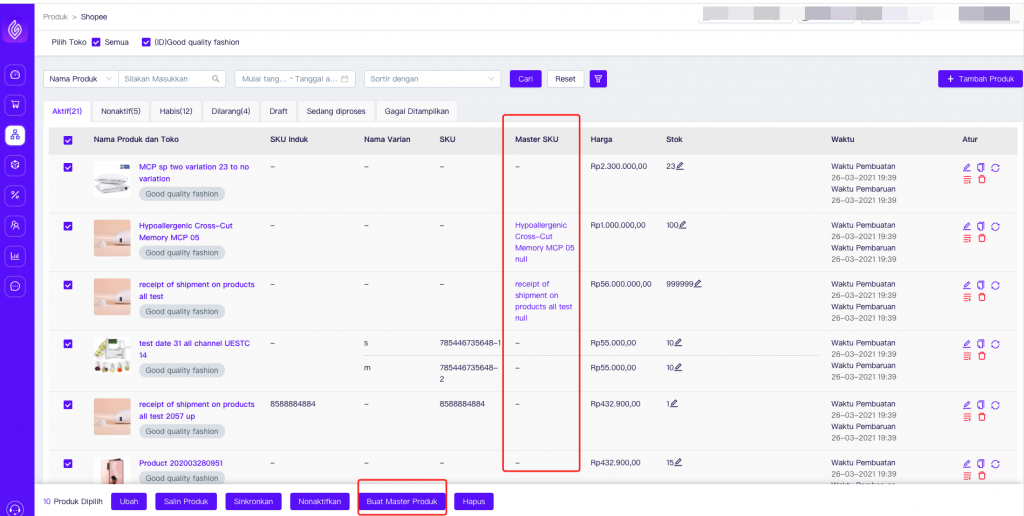
C, Generate Master Products by importing Store products
● Navigate to Menu – Master Product – Add Product – Create By Store
● In the pop-up window, select the shop where you want to create a Master Product, click Create.
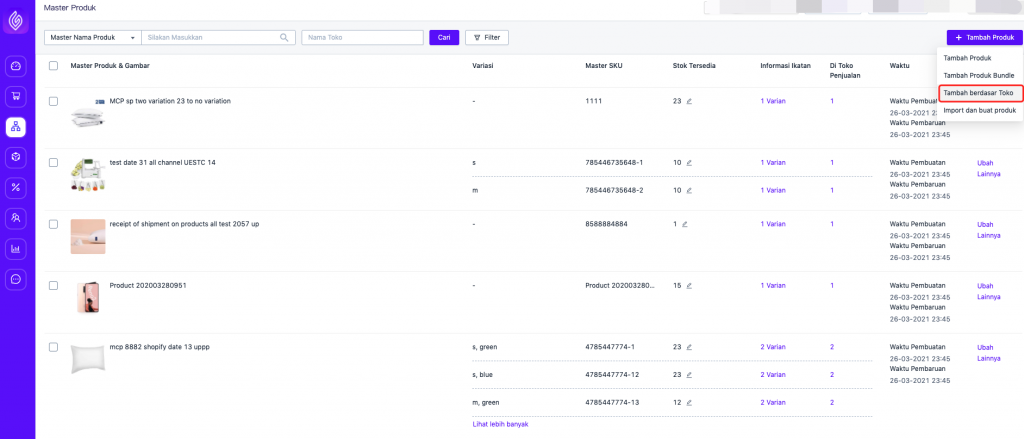
D, Create Master Product with Import
● Navigate to Menu – Product Master – Add Product – Import and Create
● Download Template Import
● Fill in the required information: Master SKU, Master Product Name, Warehouse Stock, Reserve Stock, Unit Purchase Price, Platform SKU (Optional); for the appropriate channel product Platform SKUs but not integrated on the Master SKU, after the Master SKU is successfully created, this channel product will be integrated directly, otherwise the Master SKU will fail to be created.
● Import file Master SKU to be Created
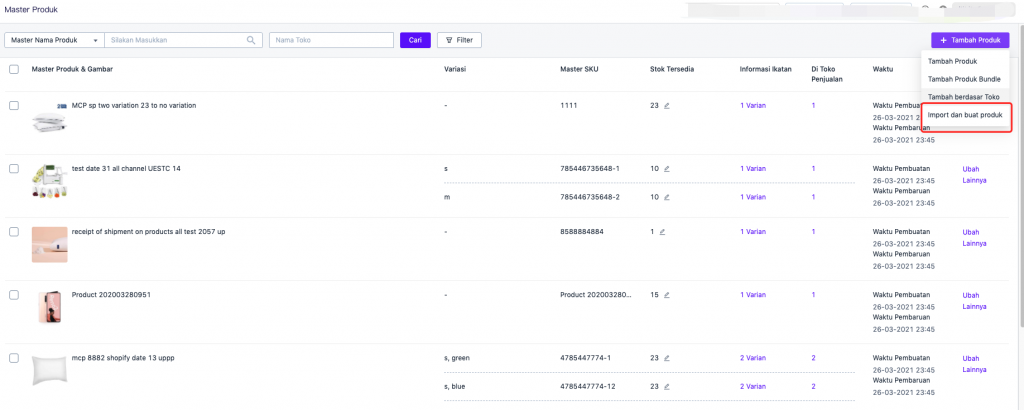


 Ginee
Ginee
 15-4-2021
15-4-2021


