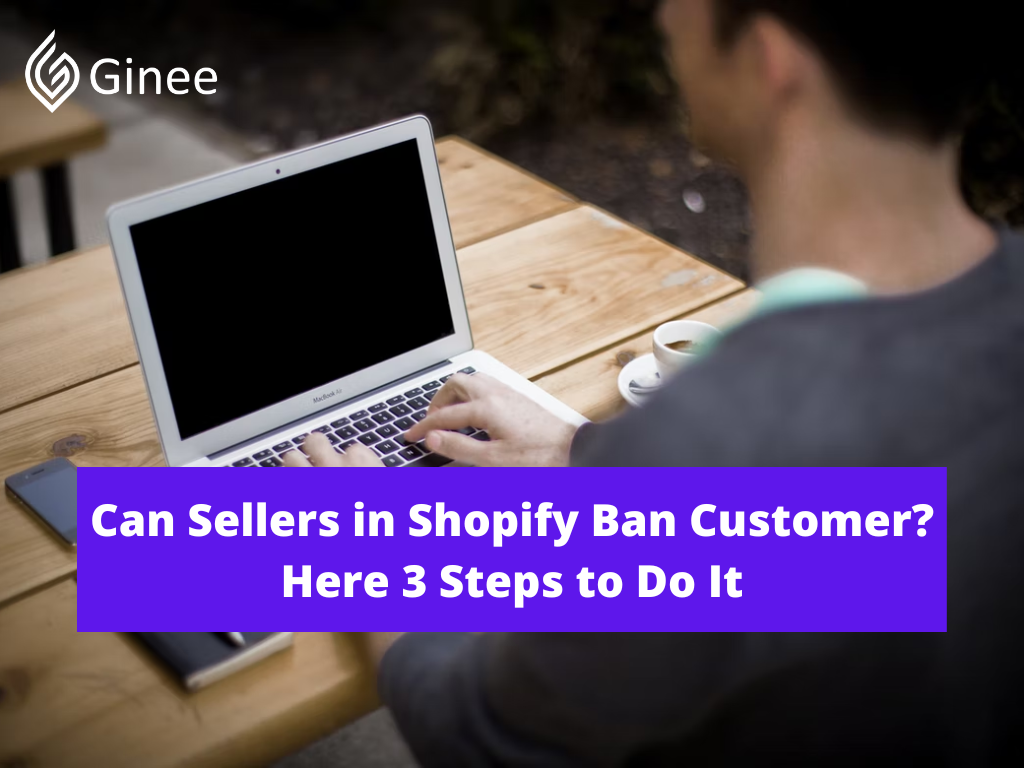
When Shopify ban customer, Shopify stores password-protected information about a customer’s identity, order history, and current order status. Your customer’s details, such as address information, will be pre-filled from the stored information during checkout.
Read also: Setting up Your Shopify Store for the First Time? Easy!
Your Selling Stock is Messing Up? You Need Help!
Ginee Omnichannel allow you to automatically sync every stock from all of your online stores. It’s faster way to helps you profit!
How to Disable a Customer’s Account or How to Ban Someone on Shopify?
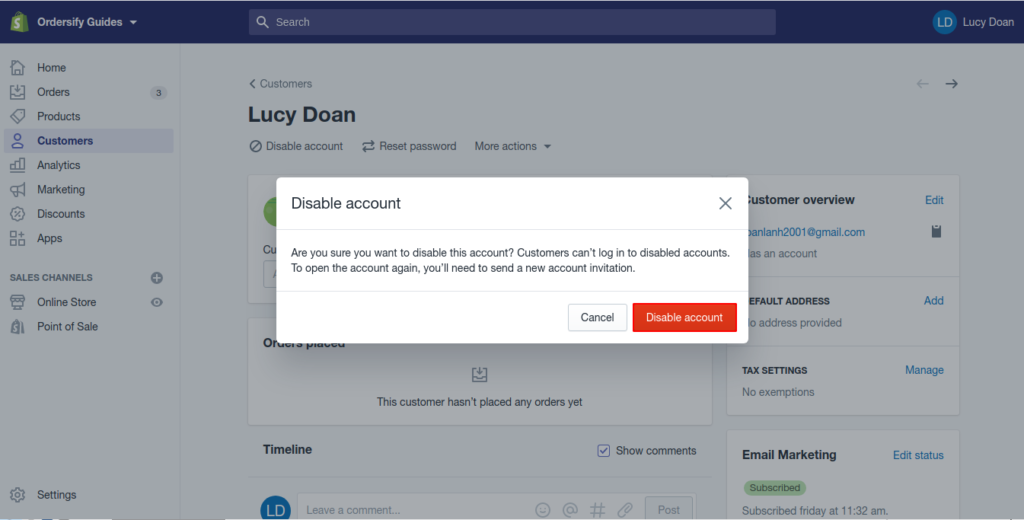
Customers won’t see the option to create an account or to log in. They’ll have to manually enter their details at checkout because fields won’t be pre-filled.
Customers can choose to create an account but it’s not mandatory for checkout. If customers do have Shopify customer account fields and they’re logged in, their address fields are pre-filled when they place an order.
Customers must have an account and be logged in to place an order. This setting is useful if you’re running a wholesale or members-only store, for example. Address fields are pre-filled when the customer places an order.
During the time of managing your store, some customers will come, some will go. Your customer list of tomorrow might not be the same as itself today. Therefore, you would need to deactivate some of your customers. Disabling a customer’s account is a useful technique to manage your customer list on Shopify.
If you have been into the e-commerce industry and running your online store, you must be ready to face both good and bad customers. Besides, there are the customers who are not even the customers; they are just fraud, hackers, or involved in ransomware.
Running an online store that is open to anyone to place an order, is not an easy task and bears a high level of risk. These businesses are often faced with several critical factors that may put an end to their business, if not controlled properly.
Read also: What are The Threats of Online Business in The Philippines?
This article serves as a quick guide to blocking/blacklisting the customers and handling fraud on a Shopify store. It serves as a very useful piece of information if you are soon planning to shift your online store to Shopify.
Let’s understand it with an example. Consider yourself as a merchant running an apparel subscription brand. You check all order details to deliver the required product to the customer.
In the course of the process, you need to manage many things internally. When you are faced with an explosion of cancelled orders, you try to cover a lot of details to foil it immediately. One such detail is handling the fraud and blacklisting those customers who try to defraud you.
When the retailers observe suspicious patterns in a specific geographical area or particular accounts, they instantly curb it by blocking many users they think are suspicious. However, many online store businesses are not aware of how to do the same. On the Shopify store, it becomes easier.
When any order matches your set criteria of filter, the Fraud Filter app will flag it as risky or warn you or robotically cancel it, based on the corresponding actions you have set in the filter. When a Fraud Filter identifies an order as suspicious, the order is marked as medium risk, and you can easily extract that order out for the fraud analysis.
Do You Want to Manage Multiple Marketplace Just by Single Person?
Of course you can! You can handle multiple stores from all marketplace just by single dashboard. Cut your Business’s cost, and Boost your Efficiency at the same time.
If you get an order having details you want to create a filter with, you can do the same via the order page. Click the more actions menu, and select the ‘Create fraud rule’ that opens Fraud Filter and lets you edit the new filter before saving any new changes. It also allows you to add more filters, edit or remove existing ones, or see the orders that triggered a particular filter.
Step 1: Go to Customers {#go-customers}
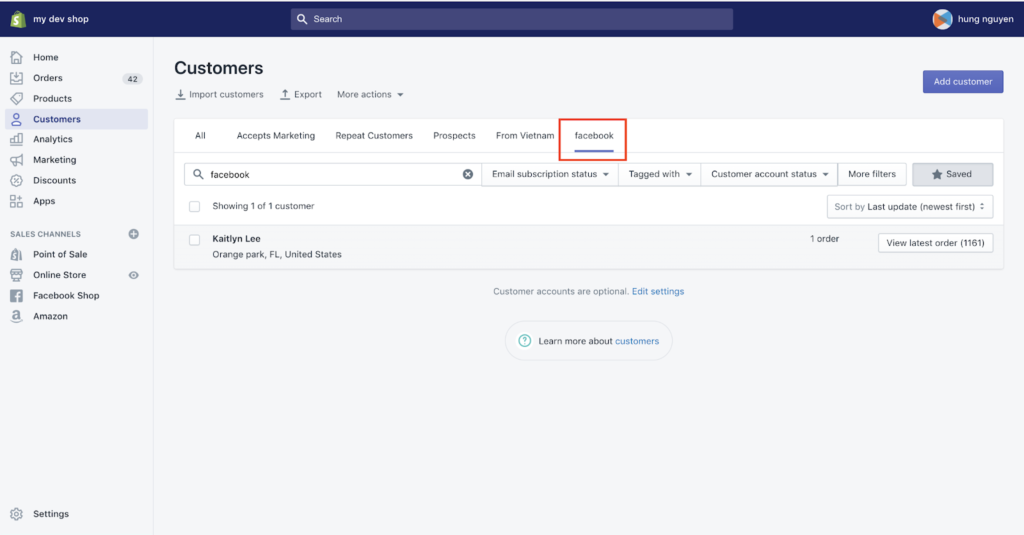
Before continuing to customize customer account page Shopify, keep it in mind that in order to perform this technique, your customer needs to activate an account on Shopify first. After logging in and accessing Shopify admin interface, take a look at the menu list on the left side of the screen. There, you will have to click Customers.
Step 2: Select Your Customer {#select-customer}
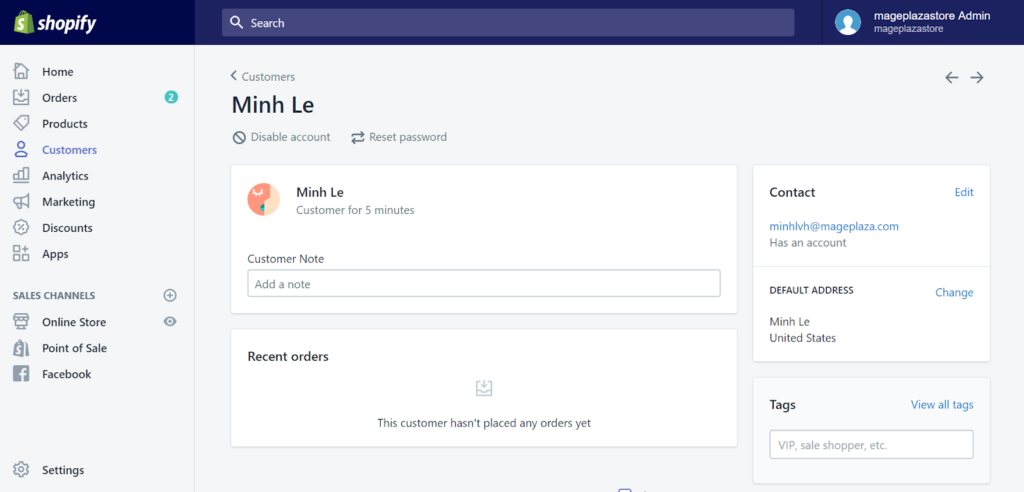
By clicking Customers, a list of customers will appear. Here, you can select a customer whom you want to deactivate the account.
Fraud Filter is an app by Shopify that allows you to create custom filters to prevent fraud. It allows you to create rules which either warm or cancel orders when they are triggered. These rules include Shopify get customer IP addresses, physical addresses, emails and more.
Fraud Filter does not make Shopify block orders, but is able to cancel them after the fact. This has led store owners to complain that they are still losing money to payment processing fees. Fraud filter is a completely free app so maybe it’s worth a shot. If you have a problem getting the app running check out my Fraud Filter Fix.
Step 3: Disable Account {#disable-account}
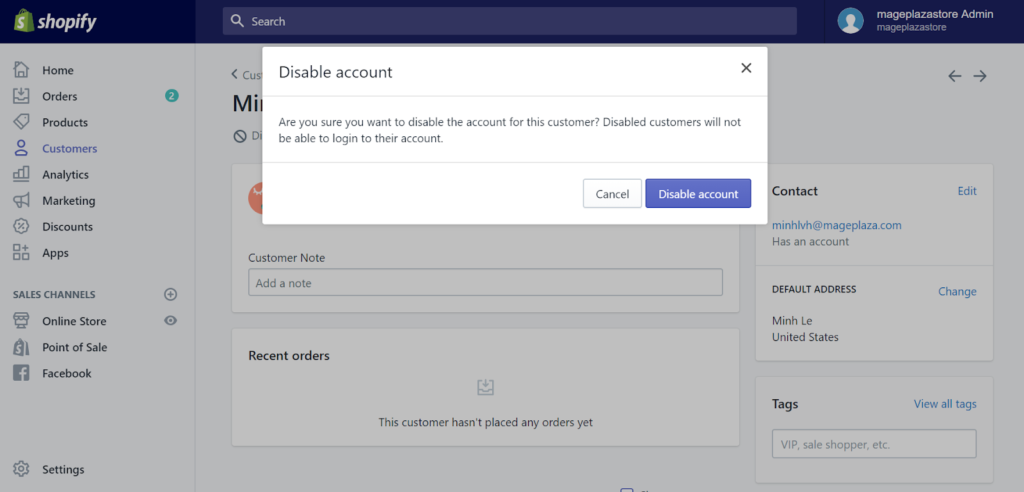
After choosing your customer, you will be directed to a page showing all information relevant to the selected customer. In order to disable a customer’s account, you have to click on the Disable account line with a ban-sign icon beneath your customer’s name.
You can easily find it. To customers who have not activated an account yet, the Disable account line will not be there.
After clicking on the line, the Disable account window will appear. Click the Disable account button at the bottom of the window to confirm, and your customer’s account will be gone right after. Or you can also contact Shopify login customer service to make sure you have done everything right.
Conclusion
Shopify enable customer accounts is a useful technique for better management of customer lists, alongside with other ones like deleting customers, creating customer groups, import customer list/exporting customer list.
When the retailers observe suspicious patterns in a specific geographical area or particular accounts, they instantly curb it by blocking many users they think are suspicious. However, many online store businesses are not aware of how to do the same. On the Shopify store, it becomes easier.
Being an online business, you must have a list of the banned customers so that they cannot place an order. Shopify’s free app called Fraud Filter can help you do this. The app lets people set up the standards, criteria, and rules to block the customers, scanning them through their name, address, phone number, email, and other contact details.
Join Ginee Philippines!
Be careful when you are about to ban customers in Shopify, you have to double check about the customers’ activities as well. But, in order to satisfy your customers and turn them into loyal customers, you must know how to handle online store very well. Don’t worry, Ginee Philippines can help!
With Ginee, you can manage products, stocks, orders, promotions, chats, accounting reports, and more in only a single dashboard. Join Ginee Philippines now FREE!
Upload Products to Shopee and Lazada Automatically! How?
Ginee product management allow you upload products to all of your online stores from all marketplace just once! Save time, save cost, save energy, join Ginee Now!


 Ginee
Ginee
 28-6-2022
28-6-2022



