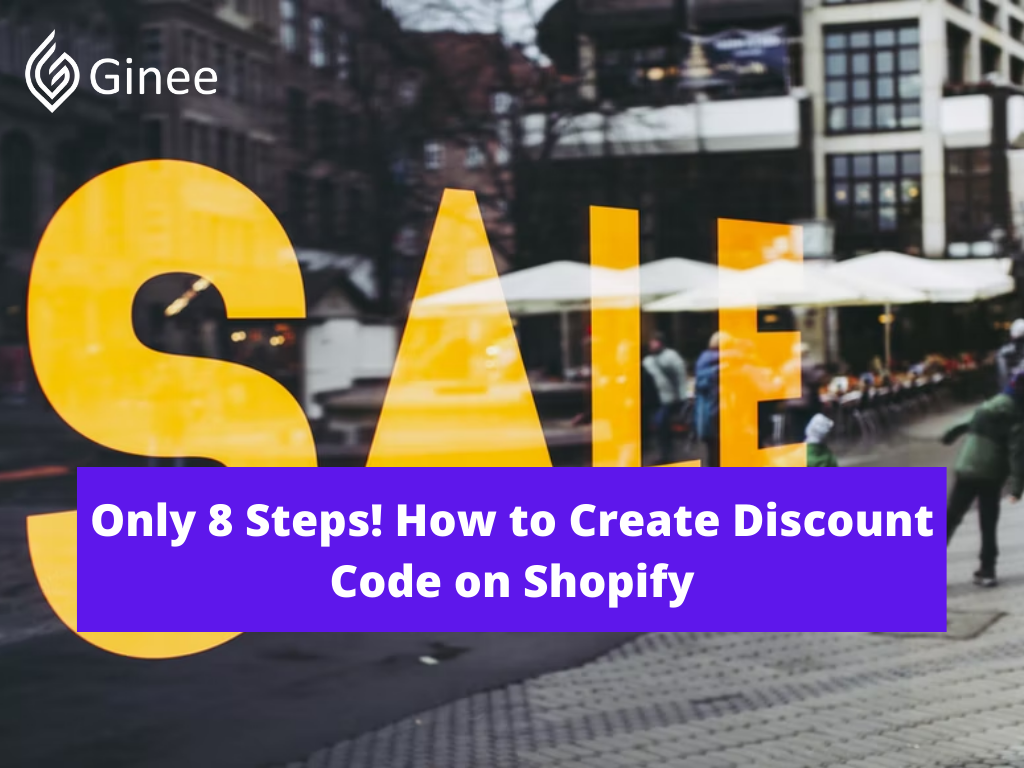
Are you curious of how to increase sales on Shopify? One of the tips is to create a discount code. Let’s read this article to get more information on how to create discount code on Shopify. Let’s check this out!
How to Create Discount Codes on Shopify
Your Selling Stock is Messing Up? You Need Help!
Ginee Omnichannel allow you to automatically sync every stock from all of your online stores. It’s faster way to helps you profit!
Here are 8 steps of how to create a discount code on Shopify.
Creating Discount Codes
Who can refuse a discount? I think no one will reject a discount. Discount is a great marketing strategy that you can use to attract your customer. When you are creating a discount, you can offer a Shopify first order discount, a fixed value or percentage discount. You can also offer buy A get B discounts to attract more buyers. Don’t forget to specify the discount you offer such as:
- The discount code valid date.
- The number of time that discount code can be used.
- The minimum order to use the discount code.
- The products collection or variants that can applied by the discount codes.
Here is the steps on how to create the discount code such as:
- Login to your Shopify account and click discount under the store page.
- Then you need to tap the + button.
- Type the new discount code name in the discount code section.
- Choose the discount type you want to create.
- Then you have to enter the discount percentage or value in the discount value field.
- Select where the discounts can be applied whether it can be applied to everyone or specific customers.
- Set the activation date.
- Click save.
Creating Automatic Discounts
How to create discount code on Shopify? You can offer an automatic discount to your customer that can apply automatically when your customer is checking out the products. To make this automatic discount work, your customer needs to add the products into their cart first before making a payment.
You are only allowed to have one automatic Shopify apply discount code on cart page in time. When the customer buys products in your shop, the automatic discount will apply automatically and it can’t be used together with other promotions.
Read also: Create and Optimize Shopify Product Catalog, Full Guides!
Managing Discount Codes
How to manage stackable discount Shopify? There are several ways to manage discount ways such as:
Use the Discount Timeline

After you know how to add discount code in cart page Shopify, you need to know how to use the discount timeline. Your timeline will show when you created your discount. Not only that, you will be able to see when you edit or enable the discount in a specific date and time. Here is how to do it.
- Go to your Shopify admin and select discount.
- Type the discount name that you want to see.
- Scroll the timeline section in the discount’s setting page.
Promote a Discount Using a Shareable Link
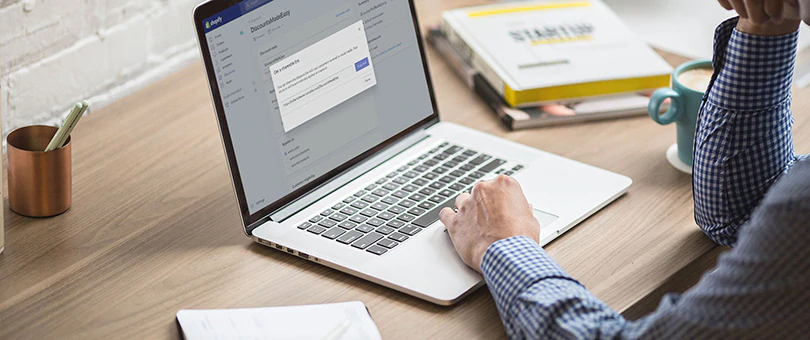
Another way to manage your discount code is by sharing your discount using a link. You can share and promote the link to your social media like Instagram or Facebook, landing pages and also emails. When the customer taps on your link, they will be directed to your Shopify page.
Before you share the discount code, you need to make sure that your discount promotion is active. If you want to share your product, here is the steps you need to take,such as:
- Login to your Shopify account.
- Go to stores and click discount.
- Click the discount that you want to promote.
- Find and click the product and variant collection you want to link to be opened.
- Click copy to clipboard if you want to copy the link into your clipboard.
- Now you can share the discount already.
Filter Discounts

Another way to manage your discount is by using a filter menu. You can filter your discount based on its type, starting date, period time and status. Here are the steps for you.
- Go to your Shopify admin.
- Select discount.
- Choose filter.
- Select the filter you want such as start date, period time, discount type, staus.
- Select and choose a value to filter the discount.
- Select Add filter.
Read also: Setting up Your Shopify Store for the First Time? Easy!
Exporting Discount Codes

Beside managing your discount, you can also export your discount codes into a CSV file to see all your discount code history. If you want to do so, you can go to your Shopify account and go to the discount page. For your information, discount codes can only be exported into a CSV file.
Do You Want to Manage Multiple Marketplace Just by Single Person?
Of course you can! You can handle multiple stores from all marketplace just by single dashboard. Cut your Business’s cost, and Boost your Efficiency at the same time.
What is CSV? CSV or also known as Comma Separated Values is a spreadsheets file format. You can use this file format to import and export your products data like orders and discounts.
Setting Sale Prices for Products

Before we talk about Shopify remove discount code box, you need to know that you can set sale product prices manually without using the discount codes. You might want to compare the before and after sale price to your customer. So, your customer can see how much the price decreases.
Automatically Apply Discounts to Abandoned Checkout Recovery Emails
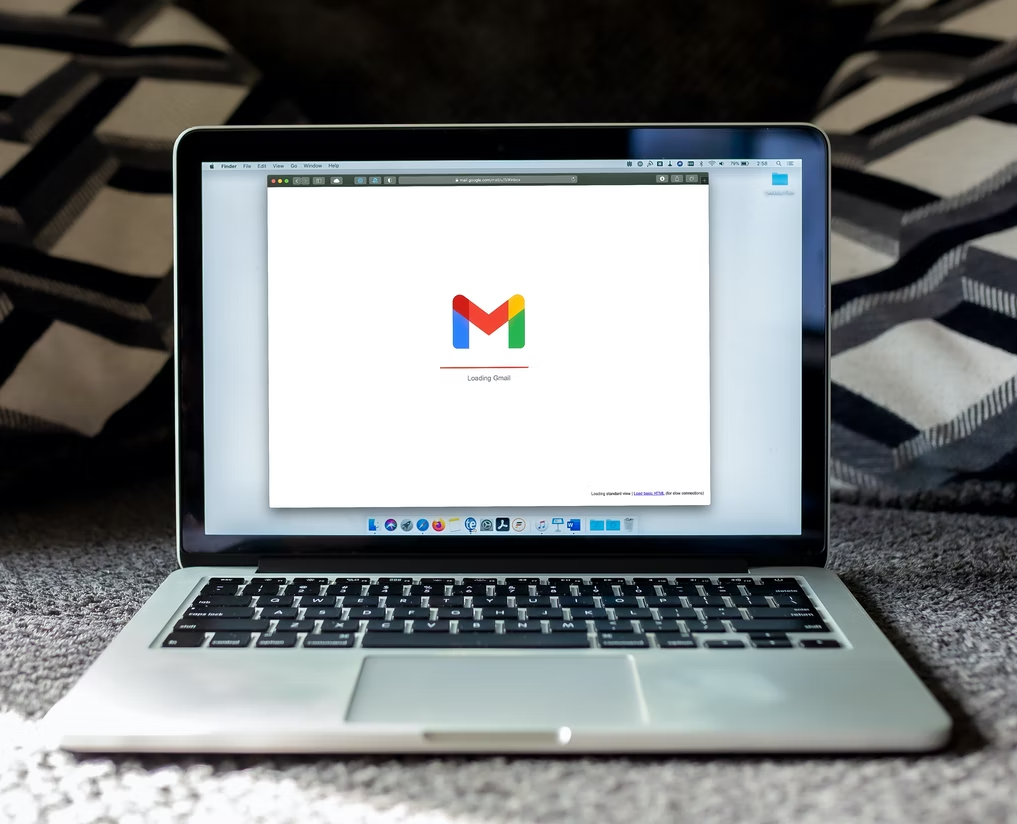
To avoid Shopify discount code not working, you can set an automatic discount. This will also help to abandon checkout recovery emails. When you apply a discount to the abandoned checkout emails, your buyers will receive an email about a pre-filled cart at a discounted price. Then the buyers will only need to enter their payment details to complete the checkout.
But when the buyer enters a discount voucher or codes manually in the beginning of their checkout before abandoning it, then the original discount code will be replaced by the checkout recovery discount code or vouchers.
Add a Discount to a Gift Card
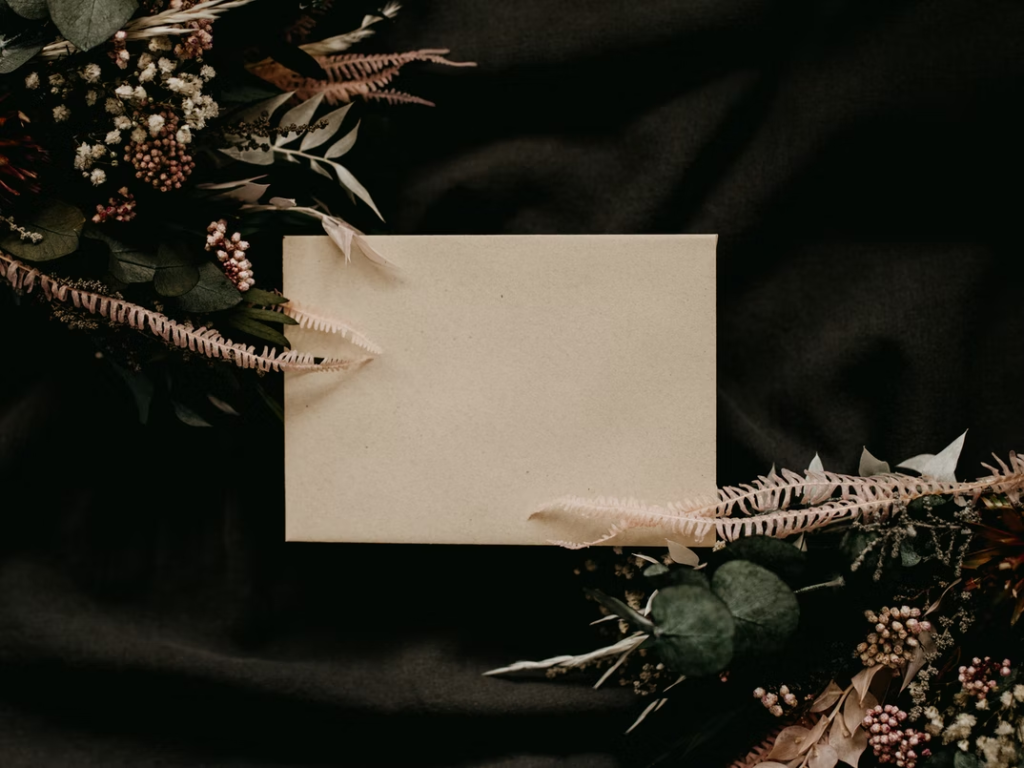
Are you curious on how to add discount code on Shopify checkout? You can create your own manual product voucher or the automatic one. Beside that, you can make it as a gift card to your products and its variants. Here are several tips to create a discount as a gift card.
- Using a specific percent.
- Using a specific amount.
- Apply a specific terms and conditions to use the discount, example there is a minimum purchase order or selected products.
Discount Codes FAQ
Here are 2 the frequently asked question about discount codes
Can I edit discount settings?
Answer :
Yes, sellers are allowed to edit their shop and product discounts.
Can I limit discount code usage?
Answer :
Absolutely yes, sellers are allowed to create the discount code and also limit it too. For example, the discount code can only be used once per buyer or you want to make it general where the voucher can only be applied by 100 people only.
Conclusion
Discount is a great marketing strategy that you can use to attract your customer. There are several ways to create discount code Shopify API such as creating discount codes, automatic discount, sales price, offer free shipping and many more.
Join Ginee Philippines!
Want to increase sales in Shopify? You can use Ginee Philippines to do it! With Ginee, you can manage your products, stocks, orders, promotions, and more in only a single dashboard. What are you waiting for? Let’s go, join Ginee Omnichannel now!
Upload Products to Shopee and Lazada Automatically! How?
Ginee product management allow you upload products to all of your online stores from all marketplace just once! Save time, save cost, save energy, join Ginee Now!


 Ginee
Ginee
 29-5-2022
29-5-2022



