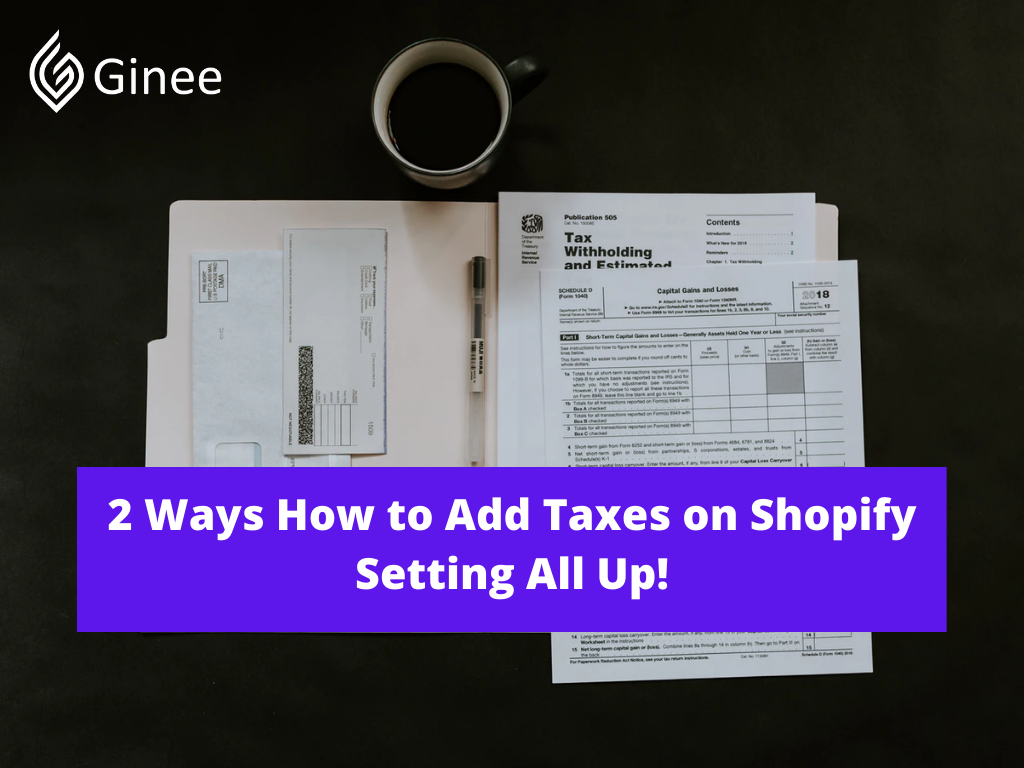
Are you curious on how to add taxes on shopify? Let’s read this article to get more information about taxes and how to set it up. What are you waiting for? Check this out!
Before You Begin Setting Up Taxes In Shopify
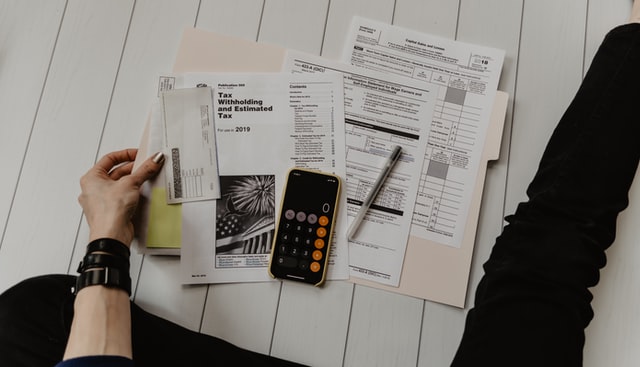
Do I need to charge tax on shopify? If you are a new seller in Shopify, you might be asking this question. The answer is yes. You need to charge tax in Shopify because there is charge tax on this variant shopify. This means you might have to register in the various tax agencies.
Once you have registered your account, you need to make your product catalog and you can start to set up your business tax in Shopify. By registering in the various tax agencies, it will help you to check whether you have used the correct tax rates when selling things in Shopify. But if you have already sold things on Shopify, you can switch the tax rates into registration-based taxes.
Your Selling Stock is Messing Up? You Need Help!
Ginee Omnichannel allow you to automatically sync every stock from all of your online stores. It’s faster way to helps you profit!
You can find the tax professional or even local tax authorities for a tax consultation so that you will know whether you need to add the tax charges or not and what rate is the correct one. And if you have determined to charge your product tax, you need to register first to the region’s tax authority.
Set Up The Regions In Which You’re Registered

Once you have registered to tax authorities and already get your tax number, now you can set up your product taxes. Here are the steps on how to add taxes on shopify:
- Login to your shopify and go to admin section.
- Click settings, then choose taxes and duties.
- Go to tax regions section and select set up.
- Choose collect sales tax in the sales tax section.
- After you will need to enter your tax number if you have any but if you don’t have the Shopify tax ID number yet, you can skip this section and update it once you have it.
- Select collect tax.
For your additional information, you can select to collect sales tax to add more regions and account numbers. After that you can create a tax override shopify for the products that the default tax rates don’t apply after setting up your tax regions.
Read also: What Happens If I Close My Shopify Store? Charged or Not?
Set The Tax Rate For A New POS Location

If the shopify tax override not working, you can set the tax rate for a new POS location. For your information, Shopify POS application applies taxes based on the seller’s store location that the seller assigns in your POS device that include the shipping zones for taxes.
Do You Want to Manage Multiple Marketplace Just by Single Person?
Of course you can! You can handle multiple stores from all marketplace just by single dashboard. Cut your Business’s cost, and Boost your Efficiency at the same time.
Once your tax has been calculated and configured, then you can adjust the taxes whether it applied to your products or the order in the Shopify POS cart transaction. Since the POS app applies taxes based on where the stores are located so if there are any exemptions or overrides will be applied to Shopify POS locations within that zone.
Here are the steps on how to set the tax rate for a new POS location you need to know:
- First you need to know where is your store location and ensure that it includes in the shipping zones so that the taxes will be calculated correctly.
- Login to your Shopify application and choose the setting under the store section tab.
- After that, you need to click on Taxes and duties.
- Select the tax region and type the tax rate.
- Select Save.
What if my store’s location does not appear when I assign it on the Shopify POS device? If this happens, you need to press the home button on your device to background the app. After that, you need to open the Shopify POS app again and your store location will be available.
Read also: Simple and Effective! How to List Products on Shopify
Include Or Exclude Tax From Product Prices In Shopify

What is a shopify sales tax plugin? Before we discuss it, let’s talk about the include and exclude tax. After you have set up your stores as well as the tax, now it is the time for you to decide whether your prices are including or excluding tax. Once you have decide, you need to take the following steps such as:
- Go to your Shopify account and go to taxes and duties page under the settings section.
- Look at the tax calculation section on the bottom of the page.
- If you want to exclude the tax from your product price, you have to uncheck the All prices including tax checkbox. But if you want to include the tax into your product price, you need to check the price including tax checkbox.
- Last step is save any changes you have made by clicking the save button.
Don’t Know How to Set Up Digital Ads? Don’t Worry!
Set up Google, Facebook, TikTok Ads, and more with Ginee Ads. The best part is you can do all of this in one place. Check it out now!
How if I want to include or exclude the taxes based on your buyer’s country? Here are the steps on how to set it:
- Go to your Shopify account and click settings.
- Then you have to click markets and select on the Preferences option.
- Click Include or exclude tax based on your customer’s country checkbox.
- Click save.
The Difference Between Including And Excluding Tax

What are the differences between including and excluding tax? Price exclude tax means your product’s price has not included the tax so that the customer will need to pay the tax separately. In the other word, the price appearing in your product listing does not include the tax.
While price includes tax means that the price appearing in your product listing is all in price and the customer will not need to pay the tax separately. One of the advantages of using the included tax price is the buyer will know the final price directly. These prices include tax or not will depend on the customer’s country because some countries will ask for tax and some will not like the US.
Conclusion
When selling things in Shopify, you need to set up your shopify store and also your product catalog. You can calculate your product tax based on your customer’s location. If you want to set up the tax price, you can follow the steps mentioned above. Don’t forget to promote your business so that your sales will increase too.
Join Ginee Philippines!
Adding taxes on Shopify is as important as other things you might want to focus into when becoming a seller on Shopify. Other than that, Ginee Philippines can also help you manage your online stores registered in marketplaces or ecommerces easily in only a single dashboard. Join Ginee Omnichannel now!
Upload Products to Shopee and Lazada Automatically! How?
Ginee product management allow you upload products to all of your online stores from all marketplace just once! Save time, save cost, save energy, join Ginee Now!


 Ginee
Ginee
 27-5-2022
27-5-2022



