
Having a backup Shopify store is a recommended best practice to ensure the security of your business critical data. It’s like an ecommerce insurance policy for your online store. There is no worse feeling than deleting something and realizing that it’s gone forever.
Read also: Setting up Your Shopify Store for the First Time? Easy!
Your Selling Stock is Messing Up? You Need Help!
Ginee Omnichannel allow you to automatically sync every stock from all of your online stores. It’s faster way to helps you profit!
Can I Save a Copy of My Shopify Store?
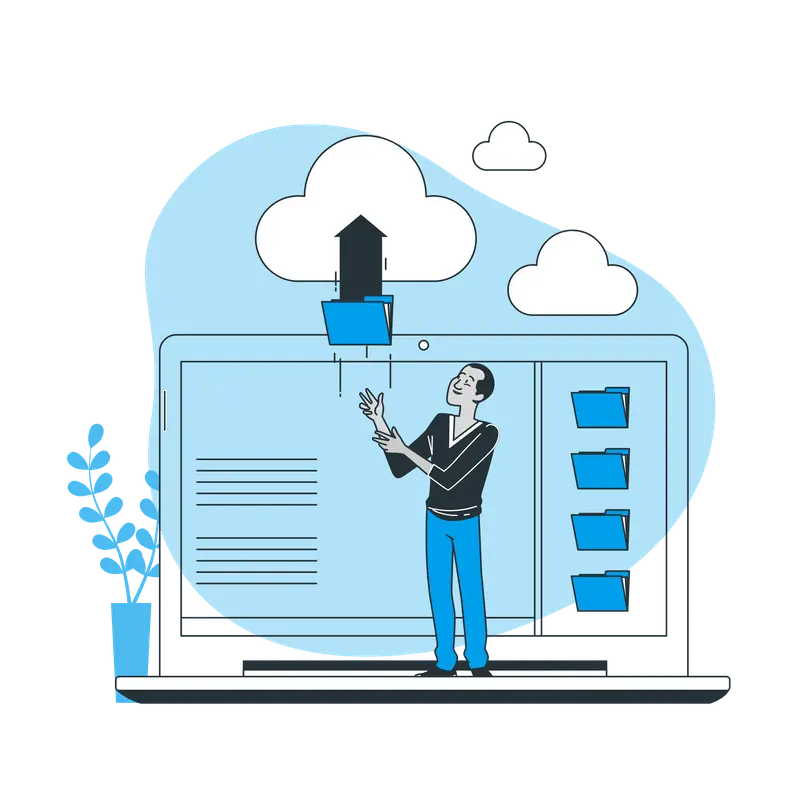
Before you close Shopify store, you have to know that you can export CSV files from your Shopify admin to back up your store information. You can combine these CSV files with other data (for example a copy of your theme) to create a Shopify backup app or duplicate of your store.
Copying a Shopify store is not difficult. You can easily duplicate Shopify stores or some parts of it, which is very helpful for you. However, what is hard to deal with is that you may waste much time manually copying a Shopify store.
Though you use CSV exports, the copying process still lasts for hours in terms of just your products, backup theme Shopify designs and blog posts. let alone your whole store.
Moreover, while deciding to clone store Shopify, you need to be concerned about whether your future adjustments or changes will be updated and reflected in the copied store.
What is a Backup or Duplicate Store in Shopify?

A website backup is a copy of a website, generally created for security reasons. Does Shopify backup can be created manually but they are often set in automation to occur regularly.
Can you duplicate a Shopify store? Website Backup allows you to back up your site and related databases via FTP or SFTP to a secure cloud location. During the backup, scan your files for malware and then store the malware free copies for safe keeping. Backups start as soon as you set up your account.
Why is a Website Backup Important?
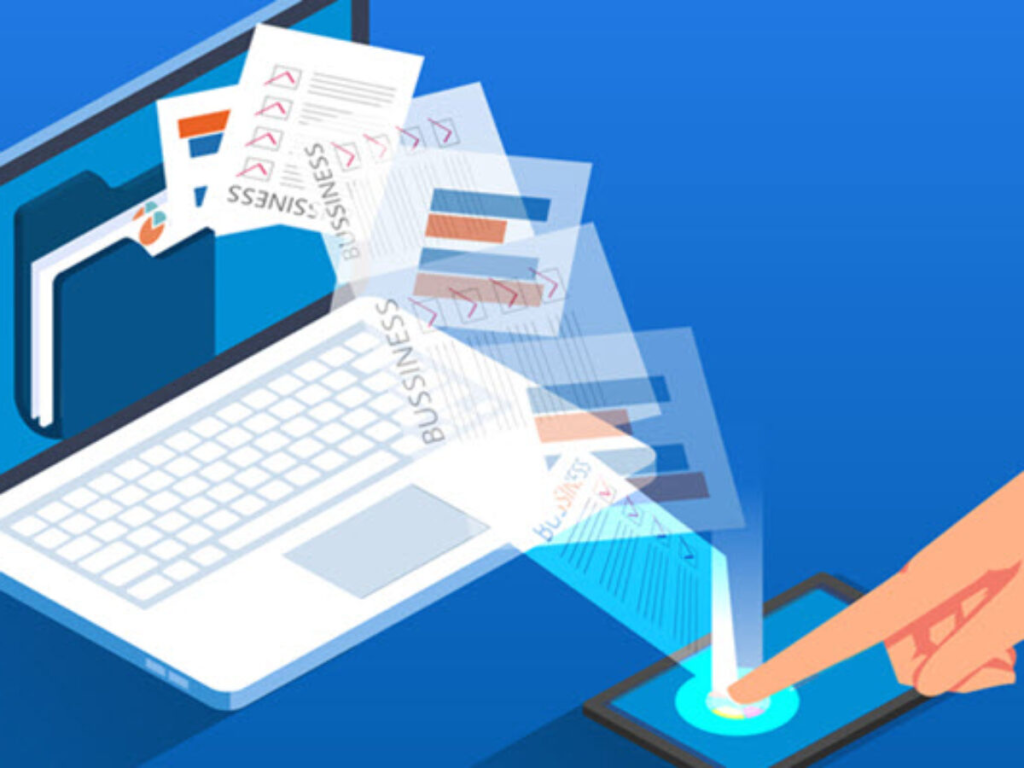
A backup of your website is important first and foremost for security reasons. Suppose your website gets hacked. Without copy products from one Shopify store to another of your site, you wouldn’t be able to restore it to its original version.
Do You Want to Manage Multiple Marketplace Just by Single Person?
Of course you can! You can handle multiple stores from all marketplace just by single dashboard. Cut your Business’s cost, and Boost your Efficiency at the same time.
A backup copy is also very useful to revert back accidentally deleted files or pages. It can also be used as a way to fix a critical error generated by an app or custom coding.
How Do I Backup my Shopify Store?
If you are looking for the easiest ways to backup your Shopify store, here, you can read the complete guide below.
Via CSV Files to Back Up Store Information
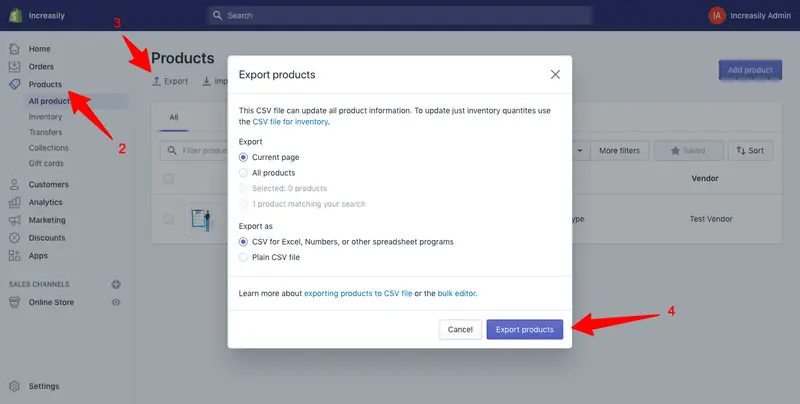
CSV stands for Comma Separated Value. It’s a format generally used for spreadsheets.
These files can be used to backup Shopify website or if you want to switch to Shopify from another ecommerce platform.
It’s important to notice that you can only create a backup copy of the following information:
- Products.
- Customers.
- Orders.
- Gift card codes.
- Discount codes.
- Financial data.
To backup your Shopify store manually using CSV files:
- Log into your Shopify store admin area.
- Choose the store information you want to back up (in this example are using products).
- Click on ‘Export‘.
- Tick the boxes to export current page / all products and if you want a plain CSV file, then click on ‘Export Products‘.
Read also: Create and Optimize Shopify Product Catalog, Full Guides!
Duplicate a Store
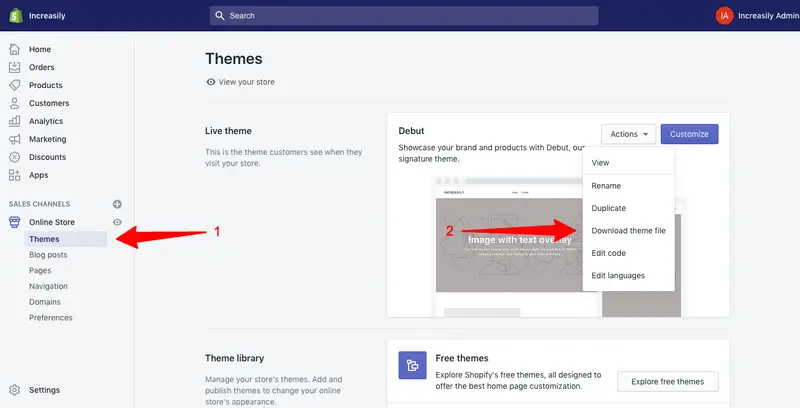
To download a copy of your Shopify wordpress duplicate theme:
- From your Shopify admin, go to the Online Store then Themes.
- For the theme that you want to download, click Actions then Download theme file.
If you have enough resources on your team and are thinking about building a backup solution for your Shopify store, here’s how to get started:
Step 1 – Use Shopify’s Public APIs to Create a Backup Tool
There are many different APIs available through Shopify, each with its uses. Once you have a better understanding of the APIs that are available, you can then plan out how to leverage them to get all the available information from your store, and at what frequency so you can try to capture the changes you’re making.
Step 2 – Secure Your Backup
This step is crucial. If the developer building this tool cannot guarantee the security of the data, it may not be worth it. The security of your store and customers’ data is at risk if this step is not met, which can have devastating impacts on your business.
Step 3 – Regular testing and maintenance on the backup solution you’ve built
This means that if you build a backup solution today, it may become broken soon after if your app doesn’t support the new versions of the APIs. This would have a big impact on your resources if a breaking change gets introduced.
Step 4 – When Disaster Strikes, Sort Through Your Data and Figure Out What Needs to be Restored
When performing a restore function in your backup, you have to sort through the data that was backed up. This looks different depending on if you have backed up some items or your whole store.
Create a Store Backup Using an App

Rewind Backups Shopify by Rewind is the most used backup app on Shopify. At the time of writing it has 752 reviews and a 4.9 average rating.
Rewind Shopify protects the data that drives your business by monitoring and capturing changes as they occur, allowing you to revert and restore any small mistakes or disasters. They are able to do this by using all of Shopify’s public APIs to ensure that they provide the most holistic and accurate backup for your store.
There are three ways Rewind app works to make sure your Shopify store is always backed up:
- Automatic backups every night at 12:00 am local time to capture new changes.
- Real-time, automatic backups while you work on your Shopify store.
- Launch a manual backup whenever you need it.
You have a lot of flexibility in how you restore your data. You can use Rewind Backups to restore:
- A single item through the Rewind Vault, without losing any subsequent work.
- A group of items through the Account Rewind tab.
- Your entire Shopify store.
Conclusion
“Make a backup” is one of the most often heard pieces of advice when it comes to digital security. If you back up your site regularly, you’ll have a quick fix in case anything goes wrong.
For example, having a backup can save you a lot of headaches if you have to perform troubleshooting or recover lost data.
Ginee Philippines
If you are planning to have online stores in multiple marketplaces, you do not have to worry that you will get overwhelmed managing them because Ginee Philippines is here to help you! With Ginee’s advanced features such as Ginee Chat, Sales Report, Ginee WMS, and many other features Ginee will put your stores management at ease. Sign up to Ginee now and get a free trial for 7 days!
Upload Products to Shopee and Lazada Automatically! How?
Ginee product management allow you upload products to all of your online stores from all marketplace just once! Save time, save cost, save energy, join Ginee Now!


 Ginee
Ginee
 10-12-2021
10-12-2021



