Menu
You can find [Purchase] – [Supplier Management] in the left menu of Ginee OMS. Note that this function is only available for Business Package and above. If you cannot see this menu, please check your current valid package.
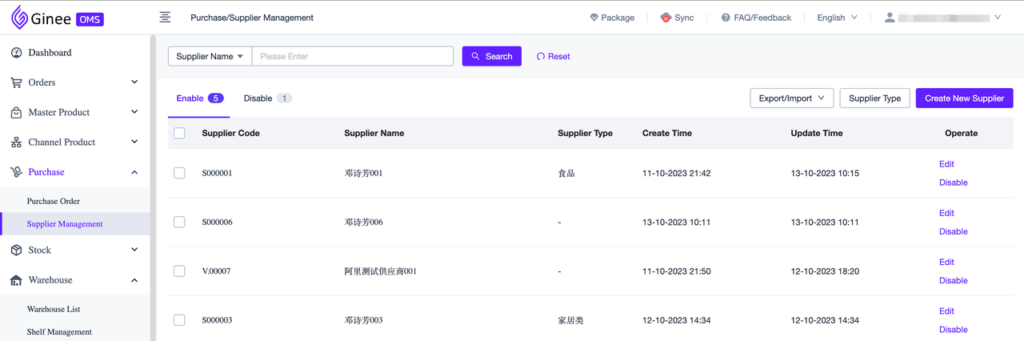
Manage Suppliers
Enable/Disable Supplier
– In the Supplier Management list, you can view the enabled and disabled Supplier information
– Enabled Suppliers can be disabled; Disabled suppliers can be enabled or deleted; only unused suppliers (which do not have purchase orders) can be deleted
Add/Update Supplier
– You can manually add/edit Suppliers in Supplier Management. You can also add or update Supplier information by importing
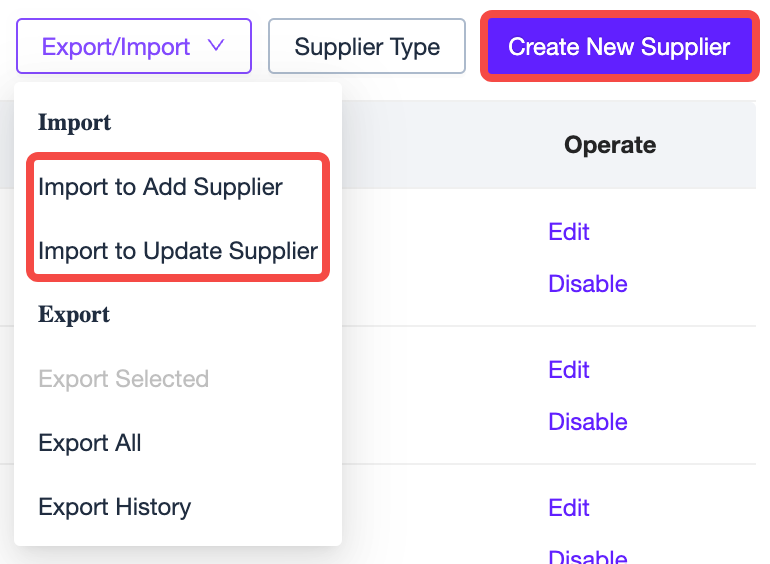
– When adding new Suppliers, you can input the Supplier Code you already have. If there is no Supplier Code, you can click the “Auto Generate” button to let the system automatically generate the Supplier Code
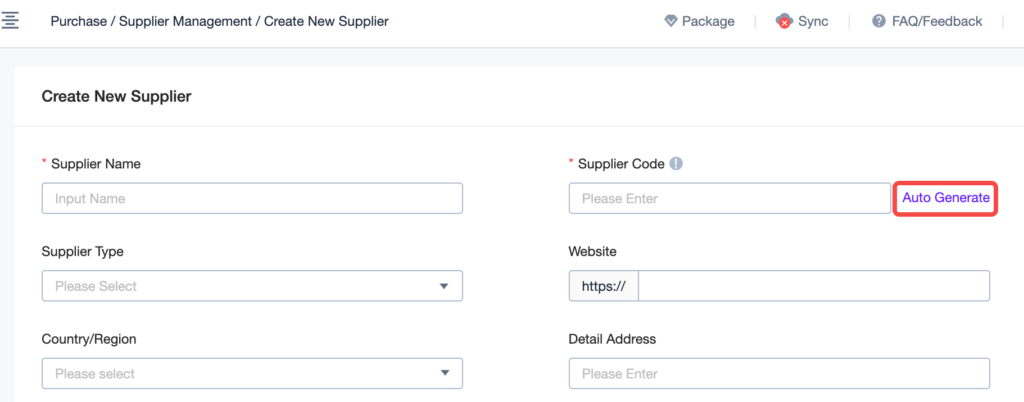
Supplier Type
– When adding new Suppliers, you can leave the Supplier Type blank. But, if you want to mark the Supplier Type, you can click the “Supplier Type“ button in the Supplier list to create a Supplier Type separately
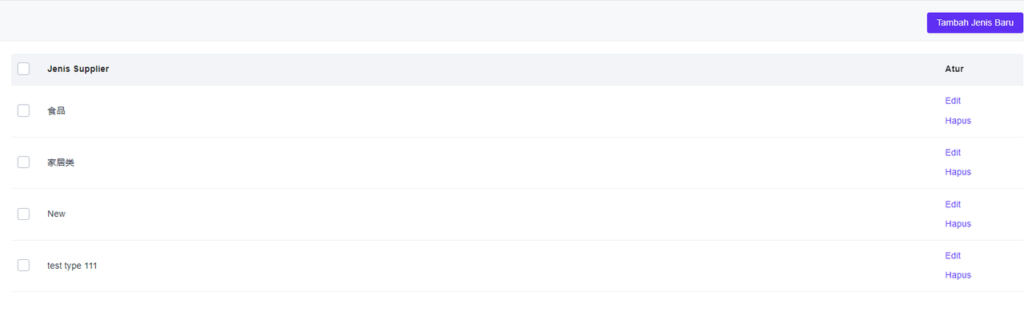


 Ginee
Ginee
 16-10-2023
16-10-2023


