How to create Warehouse?
- Warehouse Setting → Warehouse List → New Warehouse
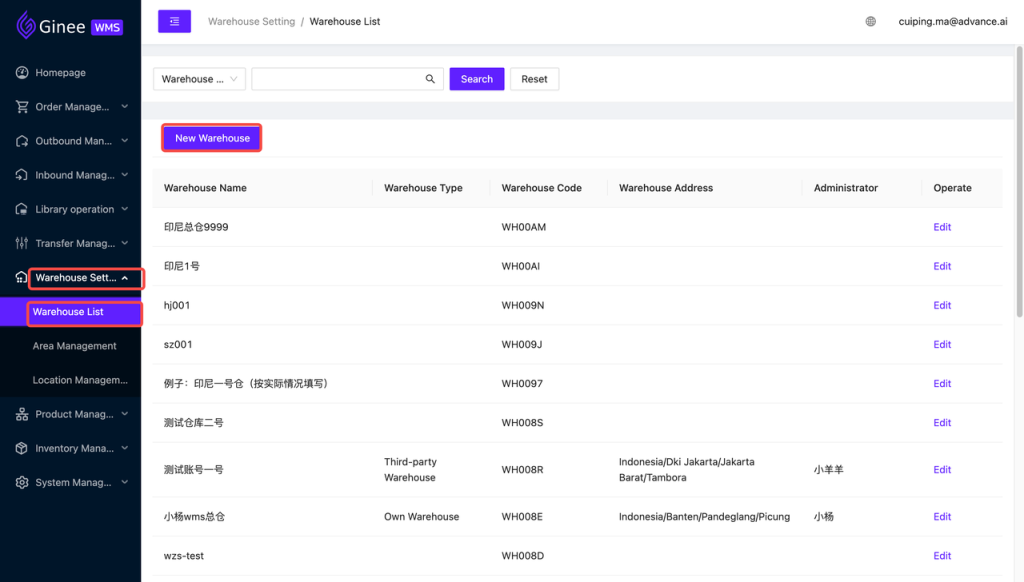
- Must fill information with star tag*, other information can be filled according to the actual situation → Confirm.

- You can check whether the new warehouse is successfully added to the Warehouse List.
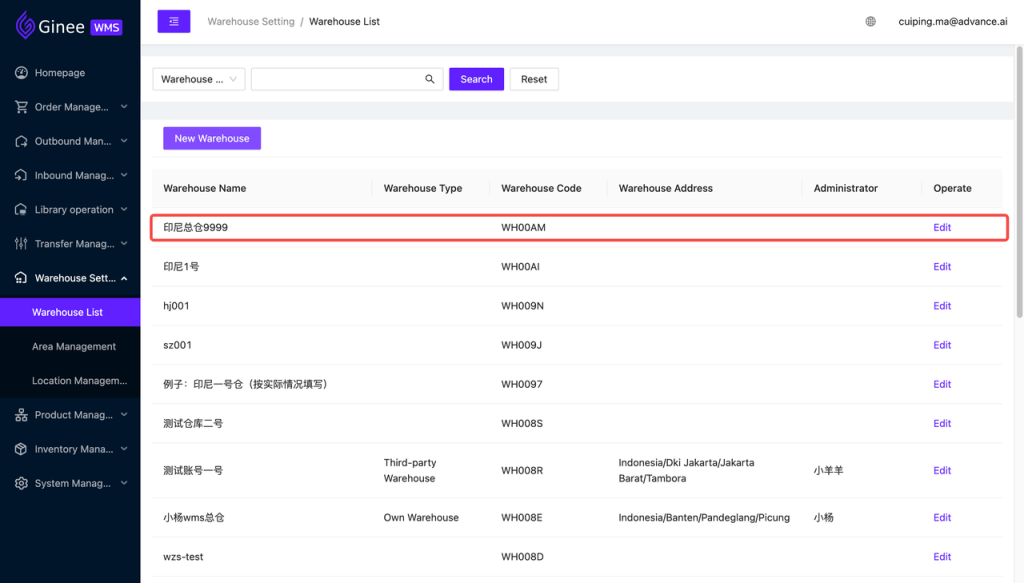
How to create Area?
Note: Each warehouse automatically creates a default area for use.
- Warehouse Setting → Area Management → New Product Area.
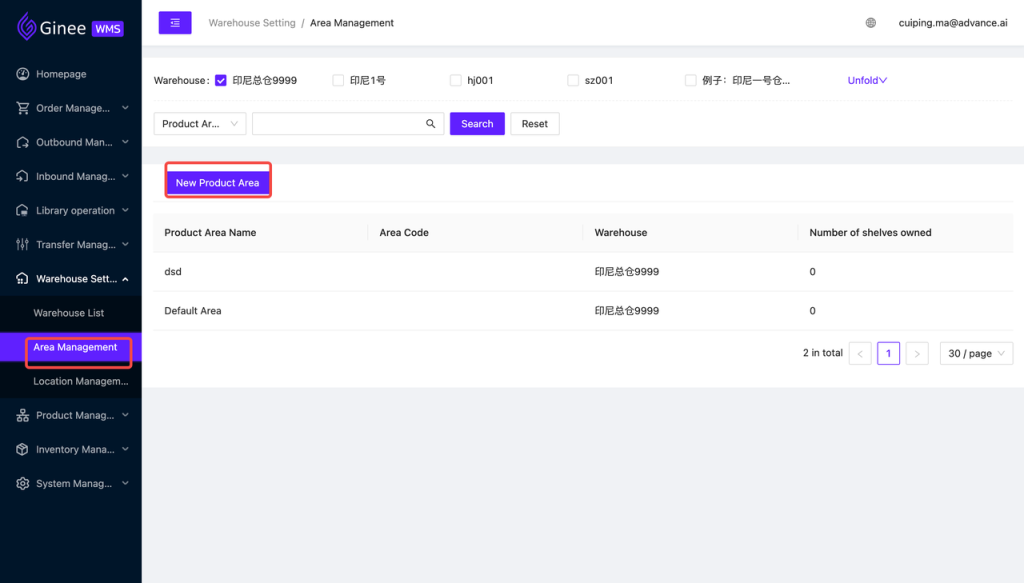
- Must fill information with star tag*, other information can be filled according to the actual situation → Confirm.
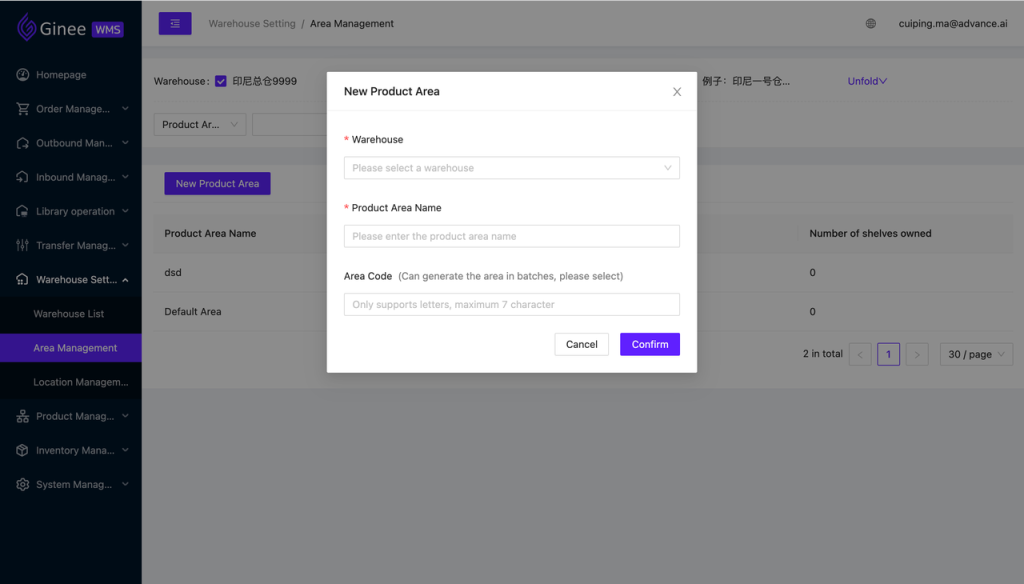
- You can check whether the new area is successfully added to the Area Management list.
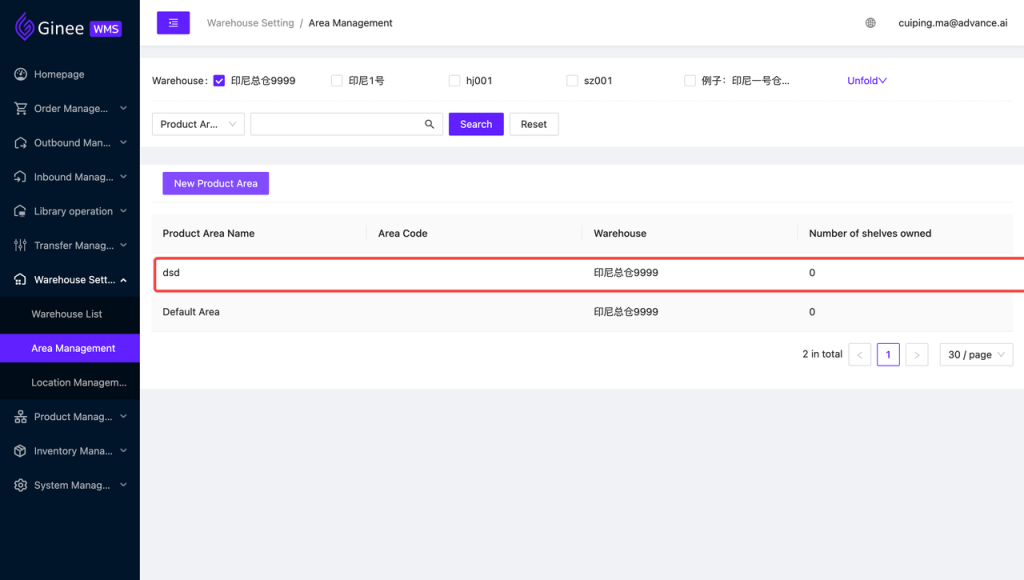
How to create Location?
Note: You need to have a warehouse and area before creating a location. Warehouse Setting → Warehouse List → New Location → Create single location / Mass create locations.
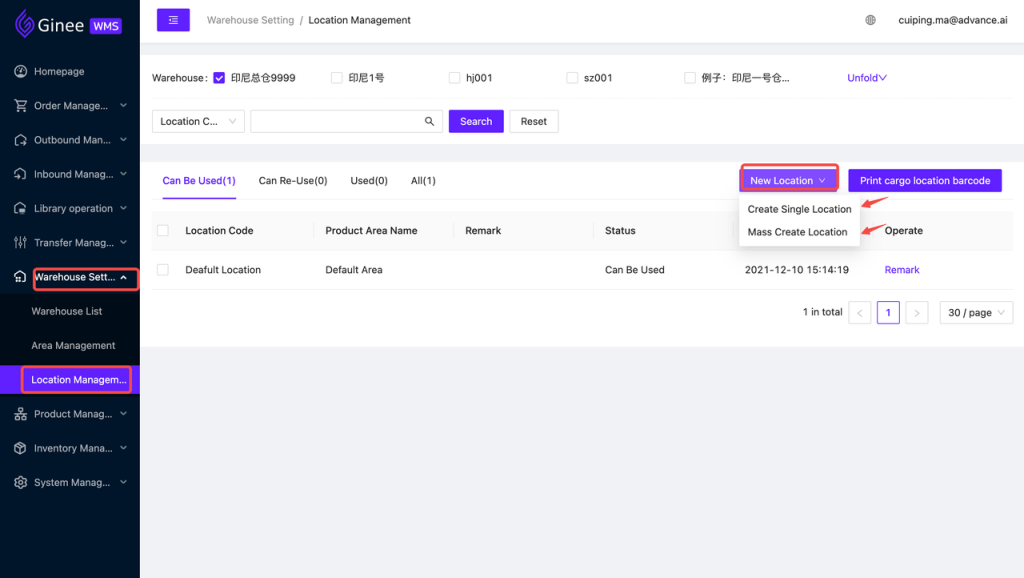
A) Method 1: Create a single location
Required to fill information with star tag* : Warehouse that used, area and location code (note: only letters, numbers and -_ and not more than 50 characters). For the remarks, it can be filled according to the actual situation → confirmed.
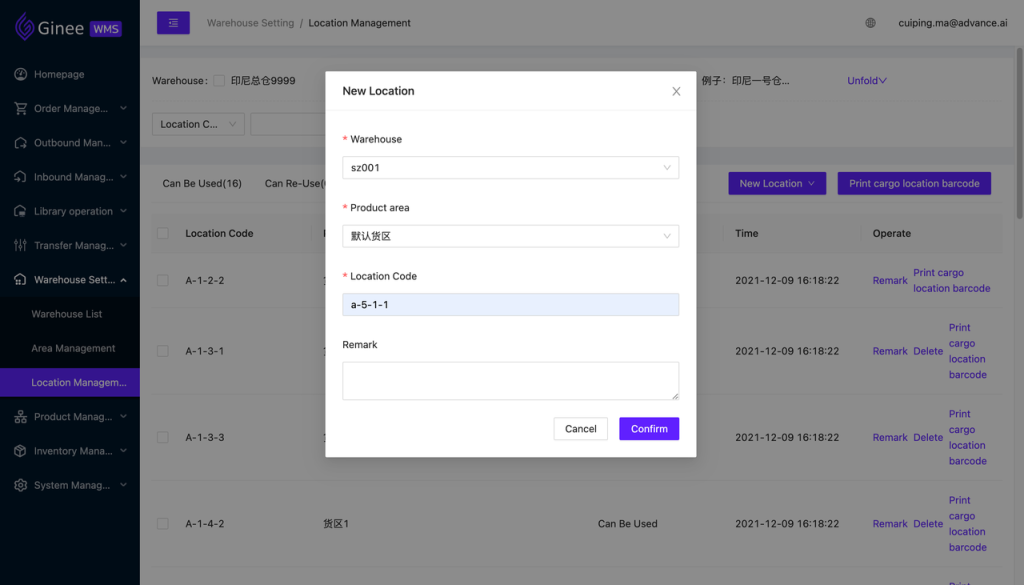
B) Method 2:Mass create location
Required to fill information with star tag* : Warehouse that used, area, code prefix, location row number, column number and level number → pre-generate → submit.
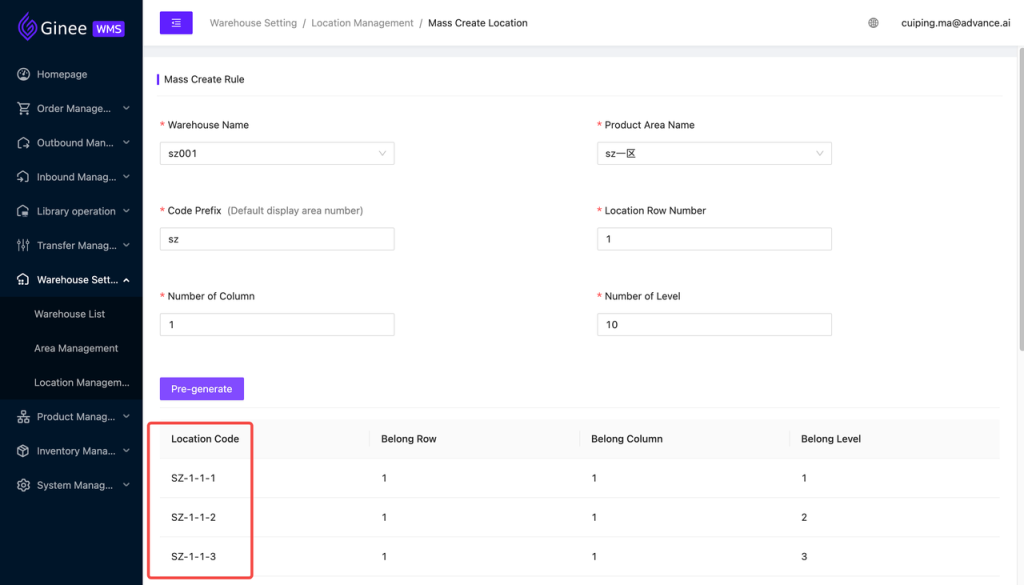
You can check whether the new location is successfully added to the Location Management list. Note:
- It is not possible to fill in the remarks when creatie location in batch, but you still can edit the remarks after the creation.
- Deleting a location can only be operated when the location is not occupied.
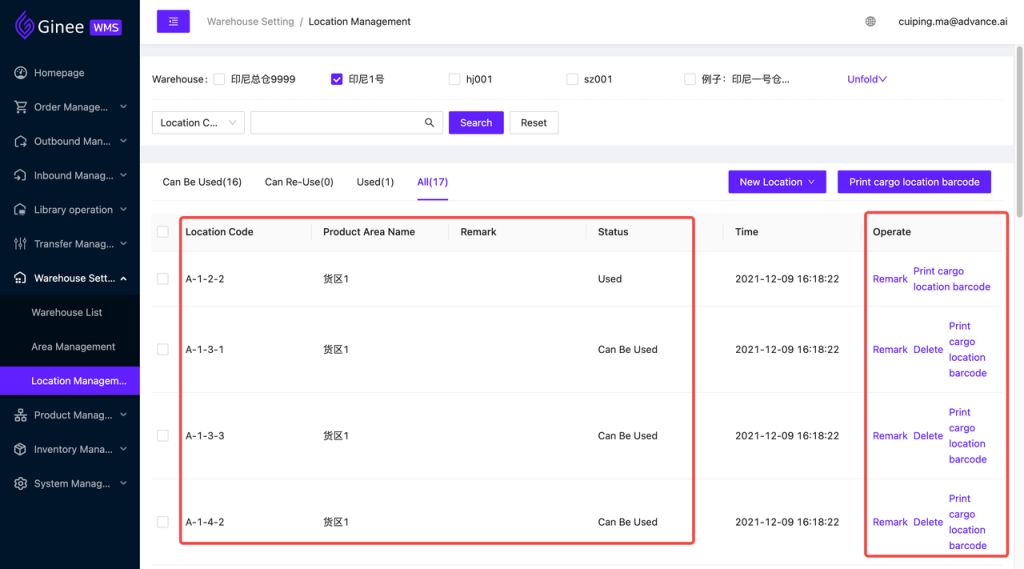


 Ginee
Ginee
 23-12-2021
23-12-2021


