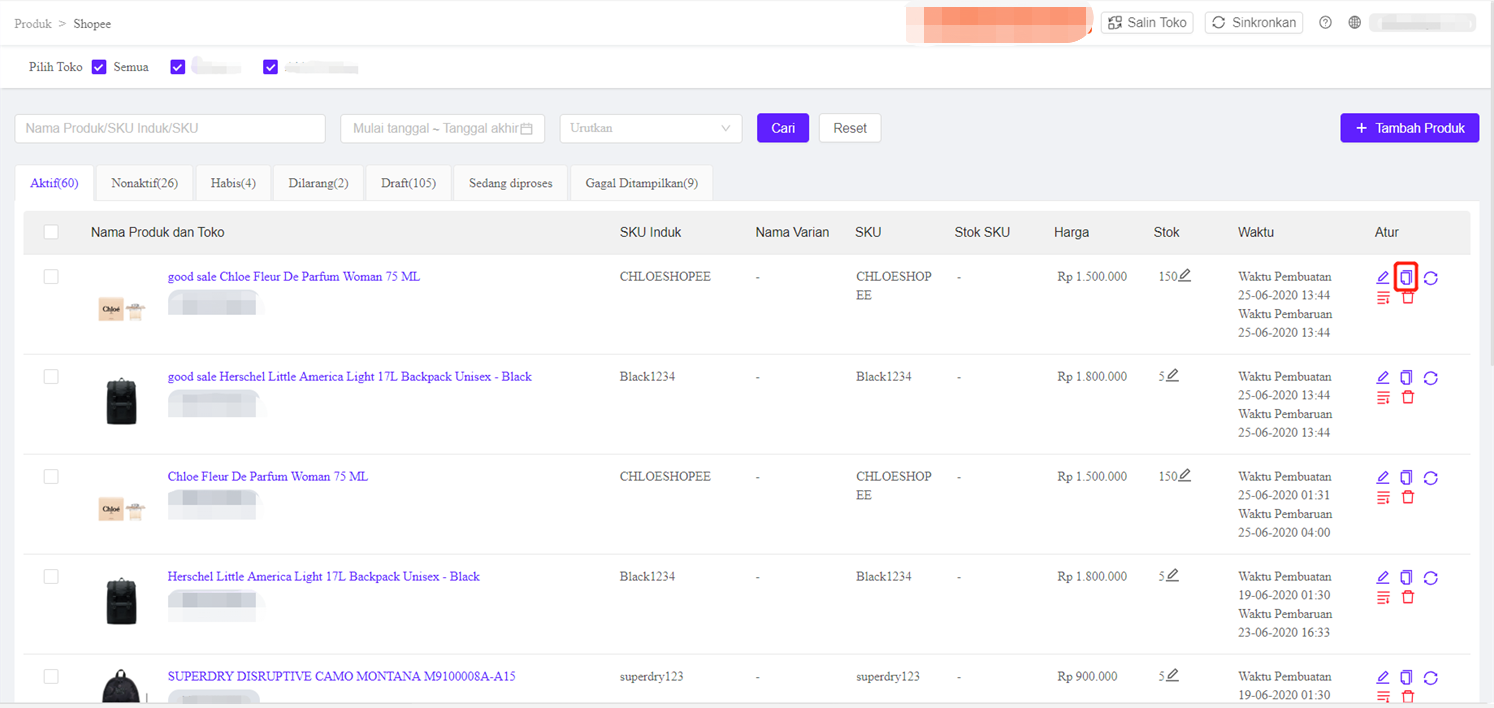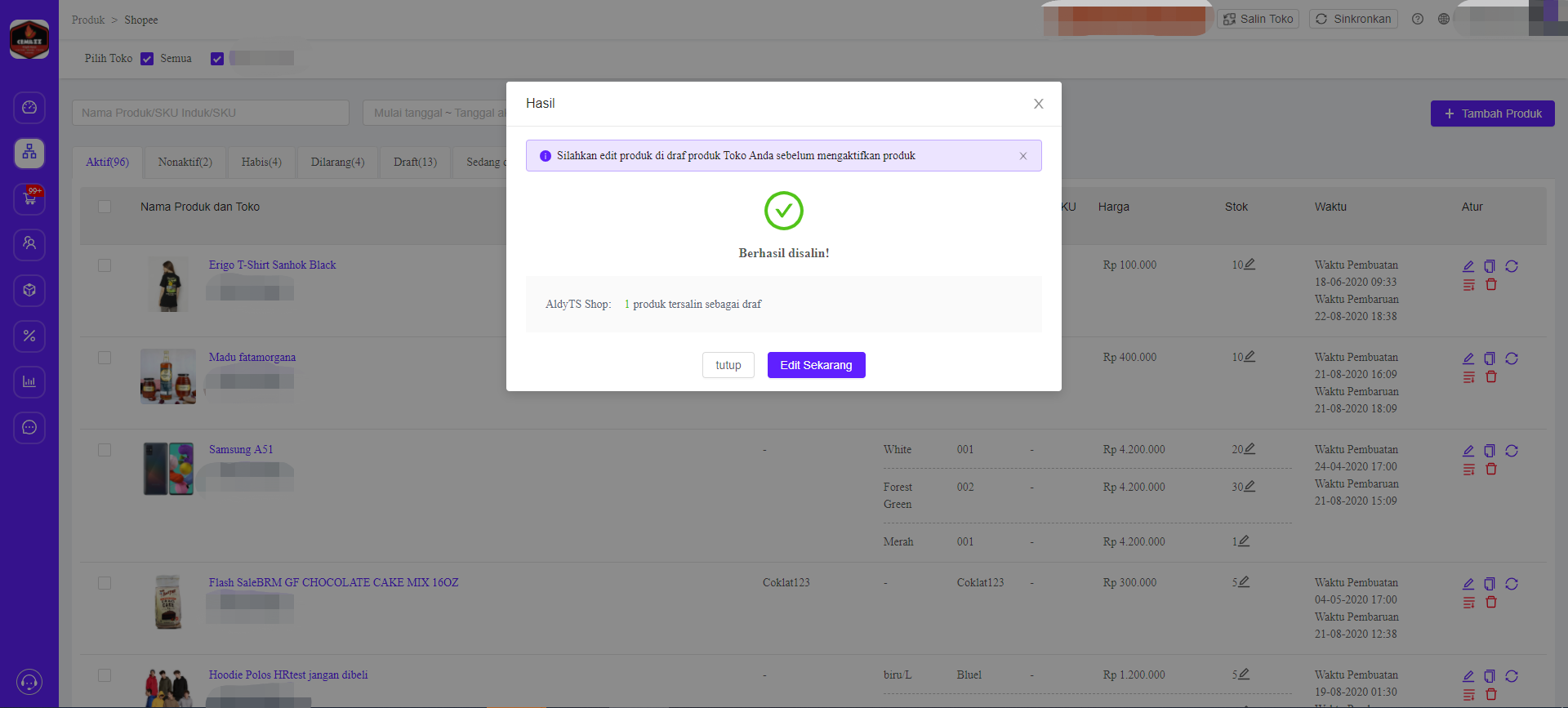Copy Unit Product is one of the many ways to create a product. With this method, you can copy products from the Store or Channel and add them as new products;
Please follow these steps below to easier copy and create products in Ginee and sell them directly on your store!
- Select product and click Copy Product
- The product will be copied to draft, on column “Manage” click “Change”
- Click to edit Product Information, fill in the information, click “Show” to sell products in your store.
Before copy the product, please be aware of these points below :
*Copy product at Ginee, you need to change or add information like product name, product descriptions and other product information in order to avoid violating the terms of each Marketplace.
*If you copy a product in Ginee, then Marketplace will record the product as a new product upload, whereas Ginee will follow the rules for daily product upload limits from each Marketplace.
Copy Unit Product.
- Open Product in the channel you chose > Manage-Copy Product> Click Copy Product
2. Select Destination Shop to Copy Product (For Stores on the same channel can select more than 1 store). After ticking your Destination Store, please click “Copy as Draft” and the Product will be copied to the Draft list.
3. Product copied successfully to Draft.
In case you need to copy the product to Shopee or Bukalapak, you can click Edit Now. If the product does not have a category or needs to adjust the category and the required attribute information, then please go to the edit page to complete the required product information.
If you copy a product to Shopify, Tokopedia, JD.ID, you can click “View Now” to see the product that was successfully copied.
4.You can edit directly by clicking “Edit Now” to change some information, by this you can display the products.


 Ginee
Ginee
 3-3-2021
3-3-2021